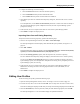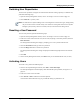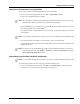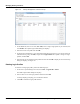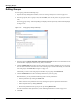User's Manual
Table Of Contents
- Contents
- About This Guide
- Chapter 1
- Active System Manager Overview
- Chapter 2
- Getting Started
- Chapter 3
- Account Management
- Chapter 4
- User Profile Management
- Managing Security Functions
- Managing Groups
- Defining Permissions
- Modifying Permissions
- Managing Authentication Repositories
- Chapter 5
- Inventory Management
- Understanding Resource Modeling
- Building a Standard Active System Manager Inventory
- Configuring Discovery Setup
- Running Discovery
- Using Resource Types
- Using Resource Instances
- Building Resource Instances
- Modifying Core Properties for Resource Instances
- Modifying Resource Instance Resource Availability Dates
- Modifying Resource Instance Interfaces
- Displaying the Resource Availability Calendar View
- Deleting Resource Instances
- Setting Inventory Parameter Values
- Resolving Resource Dependencies
- Using Resource Interface Types
- Linking Resources
- Importing Inventory
- Importing Connectivity
- Exporting Connectivity
- Managing Resource Pools
- Managing Maintenance Windows
- Managing Virtual Resources
- Chapter 6
- Firmware Management
- Creating Active System Manager Software Repositories
- Updating Dell Chassis Firmware from the Operations Center
- Updating Dell Server Firmware
- Updating Dell Blade/Rack Servers Firmware from the Operation Center
- Updating Dell Blade/Rack Servers Firmware from an Active Session
- Updating Dell Blade/Rack Servers Firmware Using the Attach Server Profile Virtual Operation
- Updating Dell Blade/Rack Servers Firmware through an Orchestration
- Updating Dell Blade/Rack Servers Firmware Using the Attach Server Profile Custom Operation
- Minimum Firmware Versions for Active System Manager Components
- Chapter 7
- Server Template and Profiles
- Creating a Server Template
- Editing a Server Template
- Adding or Editing BIOS Information on a Server Template
- Adding or Editing RAID Information on a Server Template
- Adding or Editing Firmware Settings on a Server Template
- Adding or Editing Networks Settings on a Server Template
- Naming Conventions when using Orchestrations
- Server Profiles
- Chapter 8
- Using Inventory
- Chapter 9
- Repository Management
- Chapter 10
- Network Management
- Chapter 11
- Template Management
- Template Types
- Working with Templates
- Creating New Templates
- Saving Templates
- Changing Template Ownership and Permissions
- Opening Templates
- Closing Templates
- Deleting Templates
- Managing Template History Details
- Filtering Templates
- Validating Templates
- Importing Templates
- Exporting Templates
- Attaching a Template Image
- Scheduling Templates
- Archiving Templates using the Templates View
- Restoring Archived Templates
- Updating Templates using the Template Editor
- Viewing and Modifying Template Properties
- Adding Resource Types
- Setting Resource Type Properties for Scheduling
- Deleting Resource Types
- Adding Resource Types Based on Manufacturer Only
- Adding Resource Instances
- Modifying Resource Properties
- Deleting Resource Instances
- Defining Provisioning Policies
- Supporting Layer 2 Switching
- Using Annotations
- Updating Templates using the Link Editor
- Associating an Orchestration Workflow with Templates
- Chapter 12
- Session Management
- Introducing the Sessions Perspective
- Working with Running Sessions
- Scheduling a Session Using Templates
- Creating an Instant Session
- Opening Sessions
- Opening the Session Editor
- Using the Sessions Calendar
- Viewing Session Properties
- Editing Default Session Properties
- Assigning and Changing Session Ownership
- Canceling Sessions
- Deleting Sessions
- Purging Sessions
- Rescheduling Sessions
- Managing Session Links
- Handling Link Preemption
- Managing Session Resources
- Associating Scripts to Sessions
- Archiving Sessions
- Supporting Layer 2 Switching
- Saving Sessions
- Configuring Session Notifications and Reminders
- Starting and Stopping ASAP Rescheduling
- Managing Virtual Resources
- Chapter 13
- Orchestration Management
- Chapter 14
- Working with Test and Script Execution
- Chapter 15
- Reports
- Chapter 16
- Settings
- Chapter 17
- Dashboard
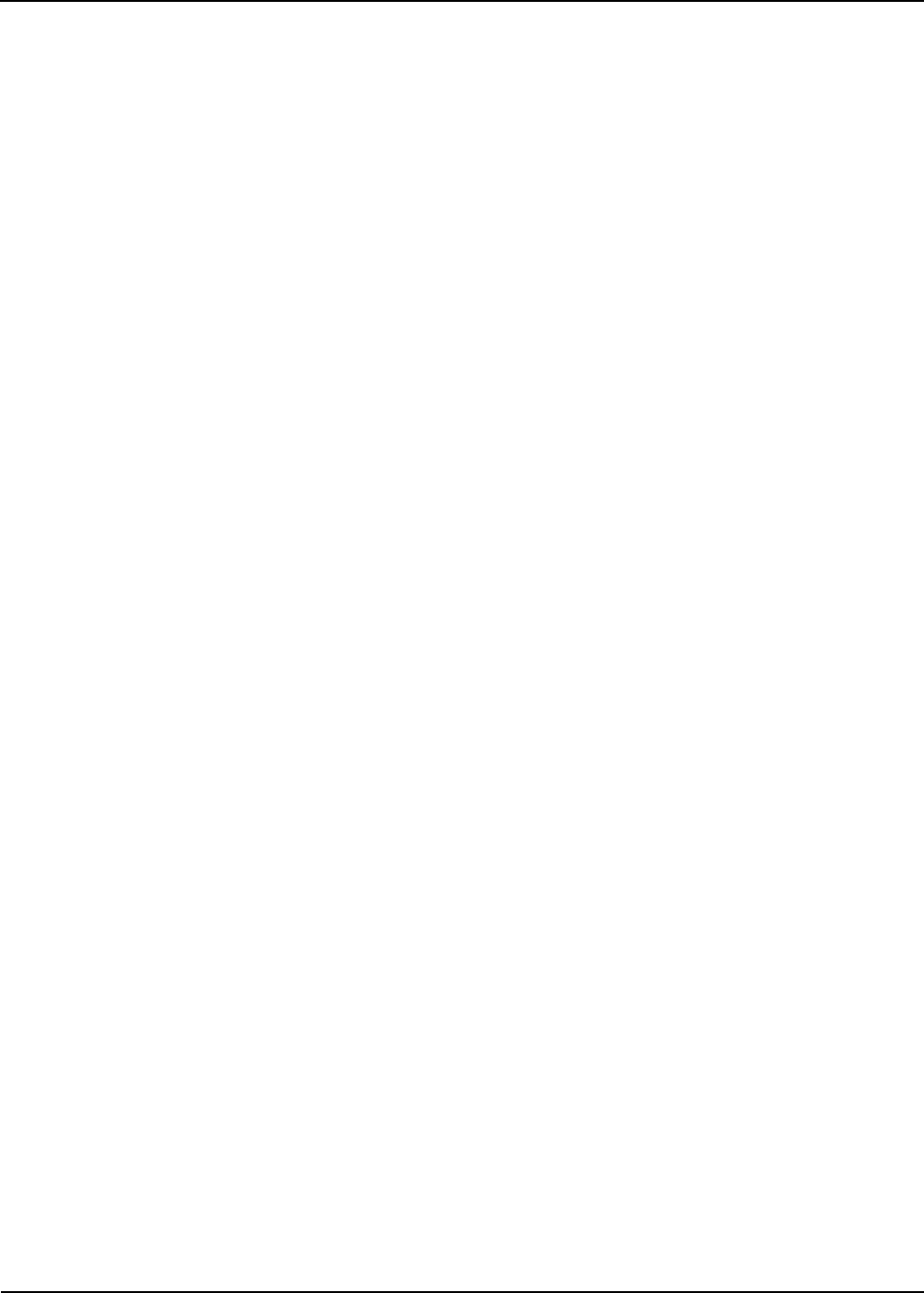
Managing Security Functions
User Profile Management 4-9
4. Configure the following connection settings:
a. Click the Name field and enter a name for the NIS repository.
b. Click the Domain field and provide an NIS domain name.
c. Click the Host field and provide an NIS hostname or IP address.
5. Click Next to open the User Authentication Repository dialog box, which lists all users in a remote
repository.
To avoid duplication, use the Show new accounts only check box to remove users that are already in
the Active System Manager system. If duplicates are found, the Active System Manager system
prompts as a warning.
6. Select (at least) one user to import and for those to create Active System Manager profiles.
7. Click Finish to complete the import process.
Importing Users from an Existing Repository
To import users from an existing repository, perform the following steps:
1. On the Active System Manager menu bar, click Tools > Users and Groups.
The Security Management window displays with the Users tab open by default; see Figure 4-1 on
page 4-2.
2. Click Add > Remote.
The Remote Repository dialog box displays with the Lightweight Directory Access Protocol (LDAP)
repository and Network Information Service (NIS) repository options.
3. Click the Use existing repository option, click the drop-down list, and select a repository.
The User Authentication Repository dialog box displays, which lists all users in a remote repository.
You can use the Show new accounts only check box to remove users that are already in the Active
System Manager system, to avoid duplication. If duplicates are found, you are prompted by the Active
System Manager system, as a warning.
4. Select (at least) one user to import and for those to create Active System Manager profiles. An
administrator can change the user’s role being imported either as a user (the default) or as an
administrator.
5. Click Finish to complete the import process.
Editing User Profiles
To edit an existing user profile, perform the following steps:
1. Open the Security Management window; see the “Accessing a User List” section on page 4-2.
2. From the user list, select a user to edit and click Edit. (You can only select one user at a time to edit.)
The Edit User dialog box displays with all of the previously entered settings displayed in the Profile tab.
3. Click the Password field, enter the password, modify the other fields as appropriate, and click OK.
The Security Management—Users tab window displays the updated information.