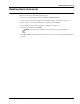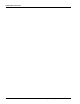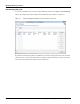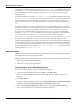User's Manual
Table Of Contents
- Contents
- About This Guide
- Chapter 1
- Active System Manager Overview
- Chapter 2
- Getting Started
- Chapter 3
- Account Management
- Chapter 4
- User Profile Management
- Managing Security Functions
- Managing Groups
- Defining Permissions
- Modifying Permissions
- Managing Authentication Repositories
- Chapter 5
- Inventory Management
- Understanding Resource Modeling
- Building a Standard Active System Manager Inventory
- Configuring Discovery Setup
- Running Discovery
- Using Resource Types
- Using Resource Instances
- Building Resource Instances
- Modifying Core Properties for Resource Instances
- Modifying Resource Instance Resource Availability Dates
- Modifying Resource Instance Interfaces
- Displaying the Resource Availability Calendar View
- Deleting Resource Instances
- Setting Inventory Parameter Values
- Resolving Resource Dependencies
- Using Resource Interface Types
- Linking Resources
- Importing Inventory
- Importing Connectivity
- Exporting Connectivity
- Managing Resource Pools
- Managing Maintenance Windows
- Managing Virtual Resources
- Chapter 6
- Firmware Management
- Creating Active System Manager Software Repositories
- Updating Dell Chassis Firmware from the Operations Center
- Updating Dell Server Firmware
- Updating Dell Blade/Rack Servers Firmware from the Operation Center
- Updating Dell Blade/Rack Servers Firmware from an Active Session
- Updating Dell Blade/Rack Servers Firmware Using the Attach Server Profile Virtual Operation
- Updating Dell Blade/Rack Servers Firmware through an Orchestration
- Updating Dell Blade/Rack Servers Firmware Using the Attach Server Profile Custom Operation
- Minimum Firmware Versions for Active System Manager Components
- Chapter 7
- Server Template and Profiles
- Creating a Server Template
- Editing a Server Template
- Adding or Editing BIOS Information on a Server Template
- Adding or Editing RAID Information on a Server Template
- Adding or Editing Firmware Settings on a Server Template
- Adding or Editing Networks Settings on a Server Template
- Naming Conventions when using Orchestrations
- Server Profiles
- Chapter 8
- Using Inventory
- Chapter 9
- Repository Management
- Chapter 10
- Network Management
- Chapter 11
- Template Management
- Template Types
- Working with Templates
- Creating New Templates
- Saving Templates
- Changing Template Ownership and Permissions
- Opening Templates
- Closing Templates
- Deleting Templates
- Managing Template History Details
- Filtering Templates
- Validating Templates
- Importing Templates
- Exporting Templates
- Attaching a Template Image
- Scheduling Templates
- Archiving Templates using the Templates View
- Restoring Archived Templates
- Updating Templates using the Template Editor
- Viewing and Modifying Template Properties
- Adding Resource Types
- Setting Resource Type Properties for Scheduling
- Deleting Resource Types
- Adding Resource Types Based on Manufacturer Only
- Adding Resource Instances
- Modifying Resource Properties
- Deleting Resource Instances
- Defining Provisioning Policies
- Supporting Layer 2 Switching
- Using Annotations
- Updating Templates using the Link Editor
- Associating an Orchestration Workflow with Templates
- Chapter 12
- Session Management
- Introducing the Sessions Perspective
- Working with Running Sessions
- Scheduling a Session Using Templates
- Creating an Instant Session
- Opening Sessions
- Opening the Session Editor
- Using the Sessions Calendar
- Viewing Session Properties
- Editing Default Session Properties
- Assigning and Changing Session Ownership
- Canceling Sessions
- Deleting Sessions
- Purging Sessions
- Rescheduling Sessions
- Managing Session Links
- Handling Link Preemption
- Managing Session Resources
- Associating Scripts to Sessions
- Archiving Sessions
- Supporting Layer 2 Switching
- Saving Sessions
- Configuring Session Notifications and Reminders
- Starting and Stopping ASAP Rescheduling
- Managing Virtual Resources
- Chapter 13
- Orchestration Management
- Chapter 14
- Working with Test and Script Execution
- Chapter 15
- Reports
- Chapter 16
- Settings
- Chapter 17
- Dashboard
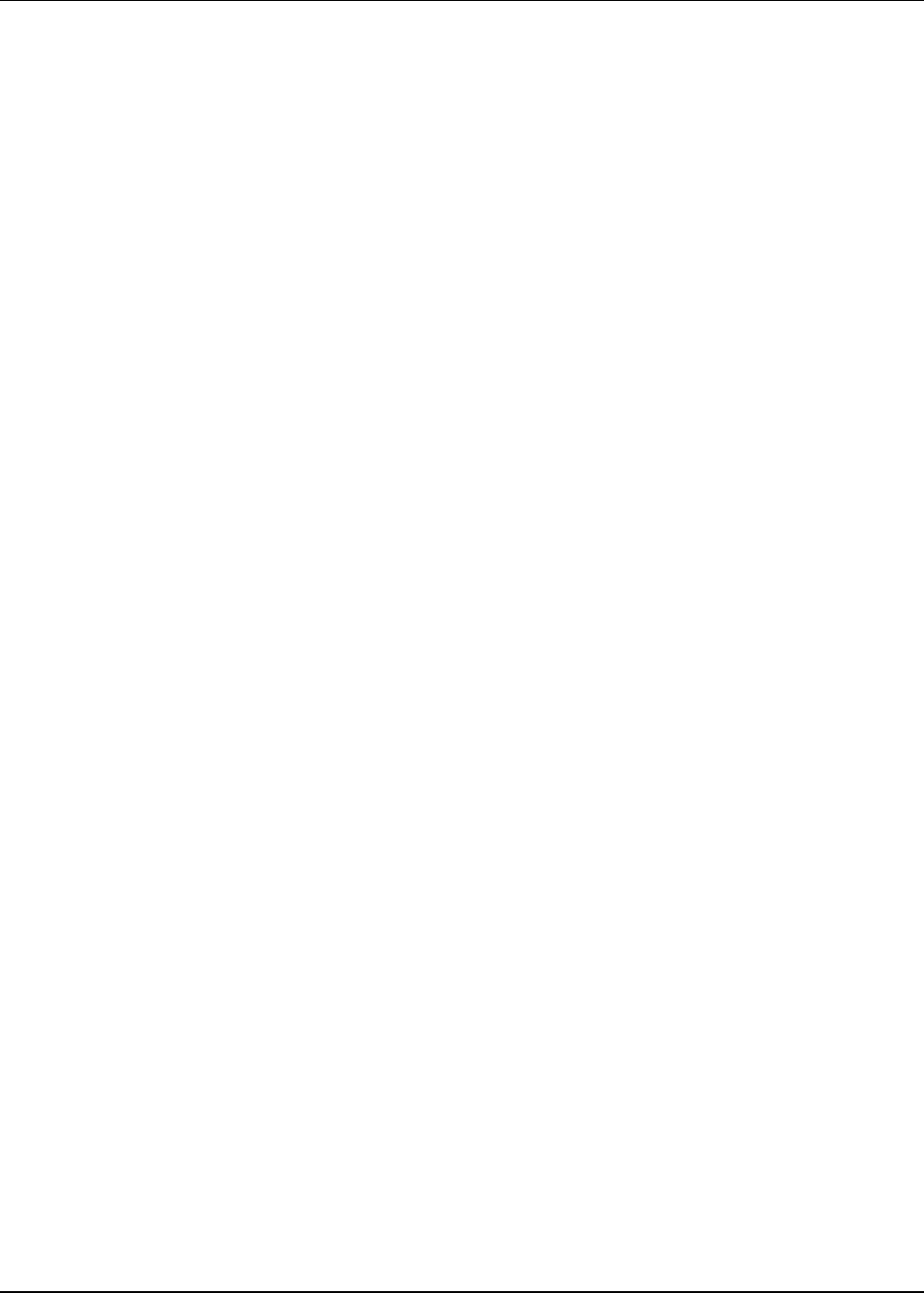
Managing Security Functions
4-8 Active System Manager User Guide, Release 7.1
For example, if the Bind DN attribute is specified as uid=admin,ou=system and the Base DN attribute
is specified as ou=system, then all of the users belonging to the ‘system’ node will be picked up by the
Active System Manager repository, and will be presented to the user to import into the Active System
Manager repository.
If the Bind DN attribute is specified as uid=admin,ou=system and the Base DN attribute is specified
as ou=group1,ou=system, then all of the users belonging to the ‘group1’ node will be picked up by the
Active System Manager software and will be presented to the user to import into the Active System
Manager software. In other words, the users belonging to the ‘system’ node will not be presented to the
user.
In second example above, the users are imported into the Active System Manager repository; however,
using those user IDs, a user is unable to log into the Active System Manager application, because when a
user tries to log in, the Active System Manager software creates a context with the external security
provider by using the Bind DN attribute associated with that security store. In this case, the Bind DN
attribute (uid=admin,ou=system) is used, but before that the UID is replaced by the user ID of the user
who is trying to log in. For example, naresh attempts to log in, then the Bind DN attribute
(uid=Naresh,ou=system) is used. This fails because the user naresh does not belong to ou=system.
In conclusion, while configuring a security store in the Active System Manager repository, the OU
specified with the Bind DN attribute should be of the lowest level in the hierarchy, if the users belonging
to that level must be imported. Further, the Base DN attribute should have a hierarchical OU specification;
i.e., starting from the lower level to highest level. In the second example above, for this to work properly,
the Bind DN attribute should be specified as uid=admin,ou=group1,ou=system and the Base DN
attribute should be ou=group1,ou=system.
Adding NIS Users
Adding NIS users remotely is performed using an import wizard. It consists of importing users from remote
authentication repositories based on standards (NIS).
To add NIS users and create profiles for those users, perform the procedures in the following sub-sections:
• Importing Users from a New NIS Repository
• Importing Users from an Existing Repository
Importing Users from a New NIS Repository
To import users from a new NIS repository, perform the following steps:
1. On the Active System Manager menu bar, click Tools > Users and Groups.
The Security Management window displays with the Users tab open by default; see Figure 4-1 on
page 4-2.
2. Click Add > Remote.
The Remote Repository dialog box displays with the Lightweight Directory Access Protocol (LDAP)
repository (default) and Network Information Service (NIS) repository options.
3. Select the Network Information Service (NIS) option, select the Create a new NIS repository
option, and click Next to open the NIS Repository Definition dialog box.