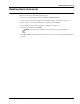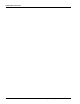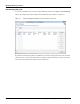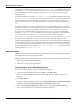User's Manual
Table Of Contents
- Contents
- About This Guide
- Chapter 1
- Active System Manager Overview
- Chapter 2
- Getting Started
- Chapter 3
- Account Management
- Chapter 4
- User Profile Management
- Managing Security Functions
- Managing Groups
- Defining Permissions
- Modifying Permissions
- Managing Authentication Repositories
- Chapter 5
- Inventory Management
- Understanding Resource Modeling
- Building a Standard Active System Manager Inventory
- Configuring Discovery Setup
- Running Discovery
- Using Resource Types
- Using Resource Instances
- Building Resource Instances
- Modifying Core Properties for Resource Instances
- Modifying Resource Instance Resource Availability Dates
- Modifying Resource Instance Interfaces
- Displaying the Resource Availability Calendar View
- Deleting Resource Instances
- Setting Inventory Parameter Values
- Resolving Resource Dependencies
- Using Resource Interface Types
- Linking Resources
- Importing Inventory
- Importing Connectivity
- Exporting Connectivity
- Managing Resource Pools
- Managing Maintenance Windows
- Managing Virtual Resources
- Chapter 6
- Firmware Management
- Creating Active System Manager Software Repositories
- Updating Dell Chassis Firmware from the Operations Center
- Updating Dell Server Firmware
- Updating Dell Blade/Rack Servers Firmware from the Operation Center
- Updating Dell Blade/Rack Servers Firmware from an Active Session
- Updating Dell Blade/Rack Servers Firmware Using the Attach Server Profile Virtual Operation
- Updating Dell Blade/Rack Servers Firmware through an Orchestration
- Updating Dell Blade/Rack Servers Firmware Using the Attach Server Profile Custom Operation
- Minimum Firmware Versions for Active System Manager Components
- Chapter 7
- Server Template and Profiles
- Creating a Server Template
- Editing a Server Template
- Adding or Editing BIOS Information on a Server Template
- Adding or Editing RAID Information on a Server Template
- Adding or Editing Firmware Settings on a Server Template
- Adding or Editing Networks Settings on a Server Template
- Naming Conventions when using Orchestrations
- Server Profiles
- Chapter 8
- Using Inventory
- Chapter 9
- Repository Management
- Chapter 10
- Network Management
- Chapter 11
- Template Management
- Template Types
- Working with Templates
- Creating New Templates
- Saving Templates
- Changing Template Ownership and Permissions
- Opening Templates
- Closing Templates
- Deleting Templates
- Managing Template History Details
- Filtering Templates
- Validating Templates
- Importing Templates
- Exporting Templates
- Attaching a Template Image
- Scheduling Templates
- Archiving Templates using the Templates View
- Restoring Archived Templates
- Updating Templates using the Template Editor
- Viewing and Modifying Template Properties
- Adding Resource Types
- Setting Resource Type Properties for Scheduling
- Deleting Resource Types
- Adding Resource Types Based on Manufacturer Only
- Adding Resource Instances
- Modifying Resource Properties
- Deleting Resource Instances
- Defining Provisioning Policies
- Supporting Layer 2 Switching
- Using Annotations
- Updating Templates using the Link Editor
- Associating an Orchestration Workflow with Templates
- Chapter 12
- Session Management
- Introducing the Sessions Perspective
- Working with Running Sessions
- Scheduling a Session Using Templates
- Creating an Instant Session
- Opening Sessions
- Opening the Session Editor
- Using the Sessions Calendar
- Viewing Session Properties
- Editing Default Session Properties
- Assigning and Changing Session Ownership
- Canceling Sessions
- Deleting Sessions
- Purging Sessions
- Rescheduling Sessions
- Managing Session Links
- Handling Link Preemption
- Managing Session Resources
- Associating Scripts to Sessions
- Archiving Sessions
- Supporting Layer 2 Switching
- Saving Sessions
- Configuring Session Notifications and Reminders
- Starting and Stopping ASAP Rescheduling
- Managing Virtual Resources
- Chapter 13
- Orchestration Management
- Chapter 14
- Working with Test and Script Execution
- Chapter 15
- Reports
- Chapter 16
- Settings
- Chapter 17
- Dashboard
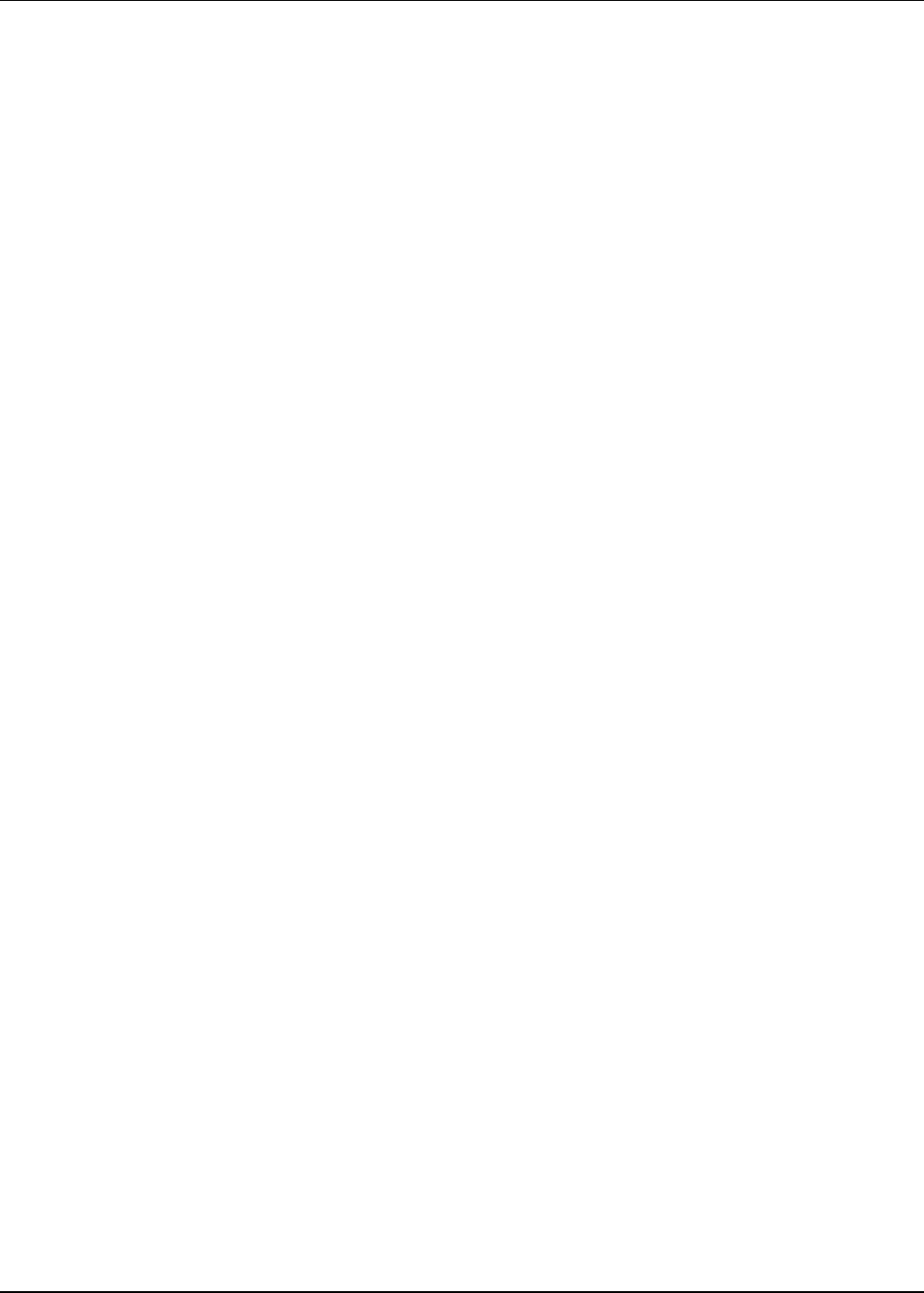
Managing Security Functions
4-6 Active System Manager User Guide, Release 7.1
For more information about permissions, see the “Defining Permissions” section on page 4-19.
6. Click OK.
The Security Management window adds the new user to the list of existing users.
7. Click Close to complete the procedure.
Adding LDAP/AD Users
Adding an LDAP/AD user remotely is performed using an import wizard. It consists of importing users
from remote authentication repositories based on standards (LDAP/AD).
To add LDAP/AD users and create profiles for those users, perform the following procedures:
• Importing Users from a New LDAP Repository
• Importing Users from an Existing Repository
Importing Users from a New LDAP Repository
To import users from a new LDAP repository, perform the following steps:
1. On the Active System Manager menu bar, click Tools > Users and Groups.
The Security Management window displays with the Users tab open by default; see Figure 4-1 on
page 4-2.
2. Click Add > Remote.
The Remote Repository dialog box displays with the Lightweight Directory Access Protocol (LDAP)
repository (default) and Network Information Service (NIS) repository options.
3. Keep the Create a new LDAP repository option selected and click Next to open the LDAP Repository
Definition dialog box > Next to open the LDAP User Filter dialog box.
4. Click Next to open the User Authentication Repository dialog box, which lists all users in a remote
repository.
5. Select (at least) one user to import and for those to create Active System Manager profiles. An
administrator can change the user’s role being imported either as a user (the default) or as an
administrator.
6. Click Finish to complete the import process.
Importing Users from an Existing Repository
To import users from an existing repository, perform the following steps:
1. On the Active System Manager menu bar, click Tools > Users and Groups.
The Security Management window displays with the Users tab open by default; see Figure 4-1 on
page 4-2.
2. Click Add > Remote.
The Remote Repository dialog box displays with the Lightweight Directory Access Protocol (LDAP)
repository (default) and Network Information Service (NIS) repository options.