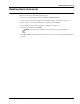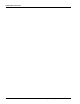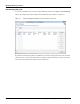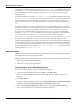User's Manual
Table Of Contents
- Contents
- About This Guide
- Chapter 1
- Active System Manager Overview
- Chapter 2
- Getting Started
- Chapter 3
- Account Management
- Chapter 4
- User Profile Management
- Managing Security Functions
- Managing Groups
- Defining Permissions
- Modifying Permissions
- Managing Authentication Repositories
- Chapter 5
- Inventory Management
- Understanding Resource Modeling
- Building a Standard Active System Manager Inventory
- Configuring Discovery Setup
- Running Discovery
- Using Resource Types
- Using Resource Instances
- Building Resource Instances
- Modifying Core Properties for Resource Instances
- Modifying Resource Instance Resource Availability Dates
- Modifying Resource Instance Interfaces
- Displaying the Resource Availability Calendar View
- Deleting Resource Instances
- Setting Inventory Parameter Values
- Resolving Resource Dependencies
- Using Resource Interface Types
- Linking Resources
- Importing Inventory
- Importing Connectivity
- Exporting Connectivity
- Managing Resource Pools
- Managing Maintenance Windows
- Managing Virtual Resources
- Chapter 6
- Firmware Management
- Creating Active System Manager Software Repositories
- Updating Dell Chassis Firmware from the Operations Center
- Updating Dell Server Firmware
- Updating Dell Blade/Rack Servers Firmware from the Operation Center
- Updating Dell Blade/Rack Servers Firmware from an Active Session
- Updating Dell Blade/Rack Servers Firmware Using the Attach Server Profile Virtual Operation
- Updating Dell Blade/Rack Servers Firmware through an Orchestration
- Updating Dell Blade/Rack Servers Firmware Using the Attach Server Profile Custom Operation
- Minimum Firmware Versions for Active System Manager Components
- Chapter 7
- Server Template and Profiles
- Creating a Server Template
- Editing a Server Template
- Adding or Editing BIOS Information on a Server Template
- Adding or Editing RAID Information on a Server Template
- Adding or Editing Firmware Settings on a Server Template
- Adding or Editing Networks Settings on a Server Template
- Naming Conventions when using Orchestrations
- Server Profiles
- Chapter 8
- Using Inventory
- Chapter 9
- Repository Management
- Chapter 10
- Network Management
- Chapter 11
- Template Management
- Template Types
- Working with Templates
- Creating New Templates
- Saving Templates
- Changing Template Ownership and Permissions
- Opening Templates
- Closing Templates
- Deleting Templates
- Managing Template History Details
- Filtering Templates
- Validating Templates
- Importing Templates
- Exporting Templates
- Attaching a Template Image
- Scheduling Templates
- Archiving Templates using the Templates View
- Restoring Archived Templates
- Updating Templates using the Template Editor
- Viewing and Modifying Template Properties
- Adding Resource Types
- Setting Resource Type Properties for Scheduling
- Deleting Resource Types
- Adding Resource Types Based on Manufacturer Only
- Adding Resource Instances
- Modifying Resource Properties
- Deleting Resource Instances
- Defining Provisioning Policies
- Supporting Layer 2 Switching
- Using Annotations
- Updating Templates using the Link Editor
- Associating an Orchestration Workflow with Templates
- Chapter 12
- Session Management
- Introducing the Sessions Perspective
- Working with Running Sessions
- Scheduling a Session Using Templates
- Creating an Instant Session
- Opening Sessions
- Opening the Session Editor
- Using the Sessions Calendar
- Viewing Session Properties
- Editing Default Session Properties
- Assigning and Changing Session Ownership
- Canceling Sessions
- Deleting Sessions
- Purging Sessions
- Rescheduling Sessions
- Managing Session Links
- Handling Link Preemption
- Managing Session Resources
- Associating Scripts to Sessions
- Archiving Sessions
- Supporting Layer 2 Switching
- Saving Sessions
- Configuring Session Notifications and Reminders
- Starting and Stopping ASAP Rescheduling
- Managing Virtual Resources
- Chapter 13
- Orchestration Management
- Chapter 14
- Working with Test and Script Execution
- Chapter 15
- Reports
- Chapter 16
- Settings
- Chapter 17
- Dashboard
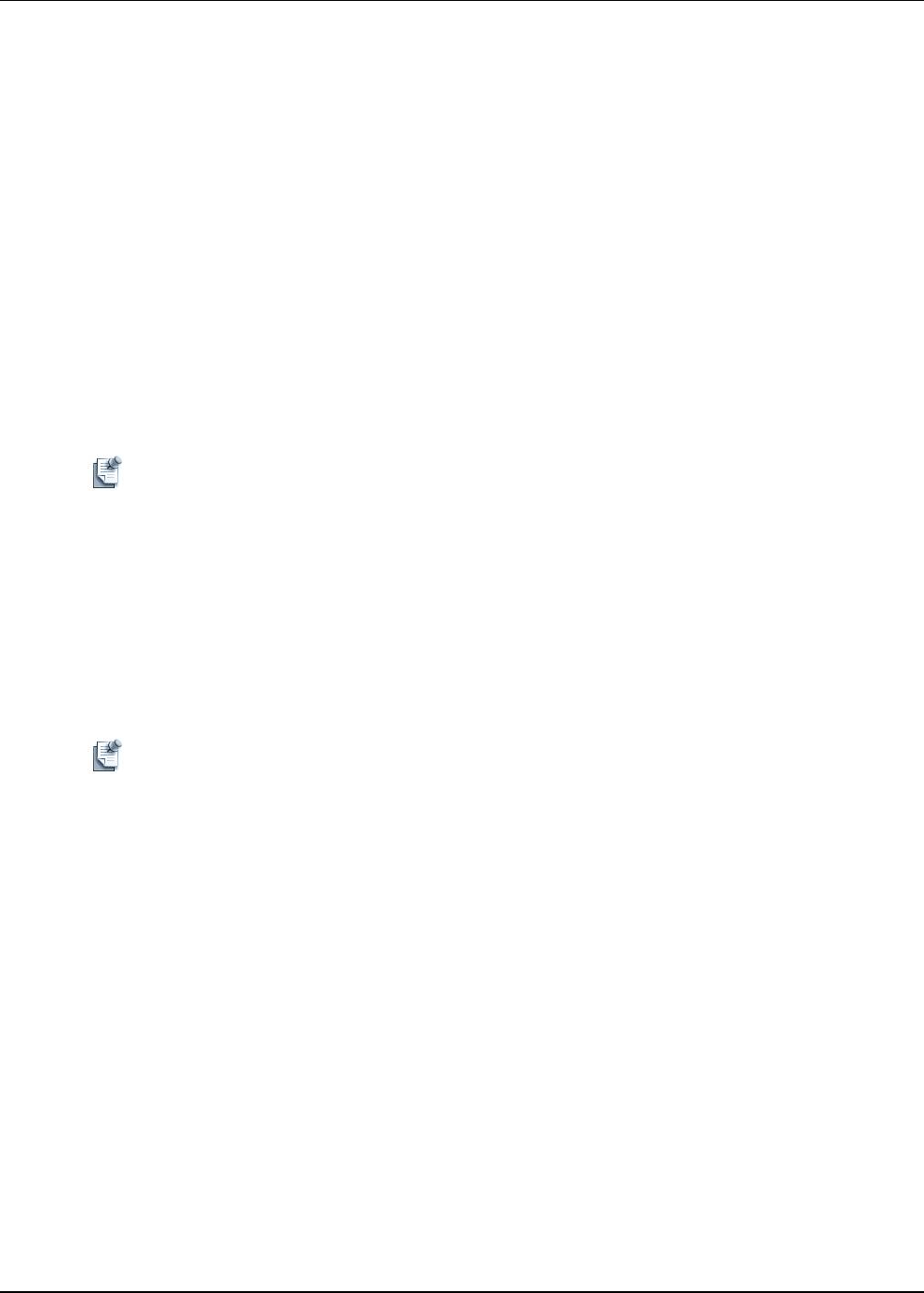
Managing Security Functions
4-4 Active System Manager User Guide, Release 7.1
3. Configure the profile settings as appropriate:
a. Click the Username field and enter a username of at least three characters.
b. Click the Password field and enter a password between 6 and 25 alphanumeric characters, including
spaces.
c. Click the First Name field and enter a first name.
d. Click the Last Name field and enter a last name.
e. Click the Role field and select User or Administrator, as appropriate. An administrator role has
full access to the inventory functionality.
f. Click the Email field and enter an e-mail address.
g. Optional. Click the Company and Department fields and enter that information, as appropriate.
h. Click the Time Zone field and select a time zone from the range of time zones provided. All Active
System Manager application timestamp data will reflect this preferred time zone as defined in the
user profile—not the time zone that is defined in the user’s desktop.
Note When changing the time zone, you should reconnect to the server to enforce the new time zone in
all displays (view, editors, and so on).
i. Scheduling Priority. The Scheduler uses this value to identify who has precedence in allocating
resources among all users and groups. The values range from 1 to 5, where the highest priority is 1
and the lowest priority is 5 (the default is 3). Users with a lower priority may see their sessions
rescheduled based on overall system allocations. Only administrators can change this value.
j. Optional. Click the Specify maximum session duration constraint check box to set limits on the
number of active sessions a user can run (in duration in day, hours, and minutes).
Note The user time zone will be reflected in the application status bar. Once the time zone is updated, you
must reconnect to the server for the time zone to take effect. You can also change your time zone
via Tools > Users and Groups. Select the user and click Edit to change the time zone. You must
restart the application for the new time zone to take effect.
4. Click the Membership tab and select the groups to include as members of your new group. You can
click the check box next to each group to include individually, or to select all groups, click Select All;
see Figure 4-3. Alternatively, to remove user membership in all groups, click Deselect All. To remove
membership from a selected group, de-select the check box next to each selected group.