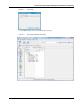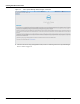User's Manual
Table Of Contents
- Contents
- About This Guide
- Chapter 1
- Active System Manager Overview
- Chapter 2
- Getting Started
- Chapter 3
- Account Management
- Chapter 4
- User Profile Management
- Managing Security Functions
- Managing Groups
- Defining Permissions
- Modifying Permissions
- Managing Authentication Repositories
- Chapter 5
- Inventory Management
- Understanding Resource Modeling
- Building a Standard Active System Manager Inventory
- Configuring Discovery Setup
- Running Discovery
- Using Resource Types
- Using Resource Instances
- Building Resource Instances
- Modifying Core Properties for Resource Instances
- Modifying Resource Instance Resource Availability Dates
- Modifying Resource Instance Interfaces
- Displaying the Resource Availability Calendar View
- Deleting Resource Instances
- Setting Inventory Parameter Values
- Resolving Resource Dependencies
- Using Resource Interface Types
- Linking Resources
- Importing Inventory
- Importing Connectivity
- Exporting Connectivity
- Managing Resource Pools
- Managing Maintenance Windows
- Managing Virtual Resources
- Chapter 6
- Firmware Management
- Creating Active System Manager Software Repositories
- Updating Dell Chassis Firmware from the Operations Center
- Updating Dell Server Firmware
- Updating Dell Blade/Rack Servers Firmware from the Operation Center
- Updating Dell Blade/Rack Servers Firmware from an Active Session
- Updating Dell Blade/Rack Servers Firmware Using the Attach Server Profile Virtual Operation
- Updating Dell Blade/Rack Servers Firmware through an Orchestration
- Updating Dell Blade/Rack Servers Firmware Using the Attach Server Profile Custom Operation
- Minimum Firmware Versions for Active System Manager Components
- Chapter 7
- Server Template and Profiles
- Creating a Server Template
- Editing a Server Template
- Adding or Editing BIOS Information on a Server Template
- Adding or Editing RAID Information on a Server Template
- Adding or Editing Firmware Settings on a Server Template
- Adding or Editing Networks Settings on a Server Template
- Naming Conventions when using Orchestrations
- Server Profiles
- Chapter 8
- Using Inventory
- Chapter 9
- Repository Management
- Chapter 10
- Network Management
- Chapter 11
- Template Management
- Template Types
- Working with Templates
- Creating New Templates
- Saving Templates
- Changing Template Ownership and Permissions
- Opening Templates
- Closing Templates
- Deleting Templates
- Managing Template History Details
- Filtering Templates
- Validating Templates
- Importing Templates
- Exporting Templates
- Attaching a Template Image
- Scheduling Templates
- Archiving Templates using the Templates View
- Restoring Archived Templates
- Updating Templates using the Template Editor
- Viewing and Modifying Template Properties
- Adding Resource Types
- Setting Resource Type Properties for Scheduling
- Deleting Resource Types
- Adding Resource Types Based on Manufacturer Only
- Adding Resource Instances
- Modifying Resource Properties
- Deleting Resource Instances
- Defining Provisioning Policies
- Supporting Layer 2 Switching
- Using Annotations
- Updating Templates using the Link Editor
- Associating an Orchestration Workflow with Templates
- Chapter 12
- Session Management
- Introducing the Sessions Perspective
- Working with Running Sessions
- Scheduling a Session Using Templates
- Creating an Instant Session
- Opening Sessions
- Opening the Session Editor
- Using the Sessions Calendar
- Viewing Session Properties
- Editing Default Session Properties
- Assigning and Changing Session Ownership
- Canceling Sessions
- Deleting Sessions
- Purging Sessions
- Rescheduling Sessions
- Managing Session Links
- Handling Link Preemption
- Managing Session Resources
- Associating Scripts to Sessions
- Archiving Sessions
- Supporting Layer 2 Switching
- Saving Sessions
- Configuring Session Notifications and Reminders
- Starting and Stopping ASAP Rescheduling
- Managing Virtual Resources
- Chapter 13
- Orchestration Management
- Chapter 14
- Working with Test and Script Execution
- Chapter 15
- Reports
- Chapter 16
- Settings
- Chapter 17
- Dashboard
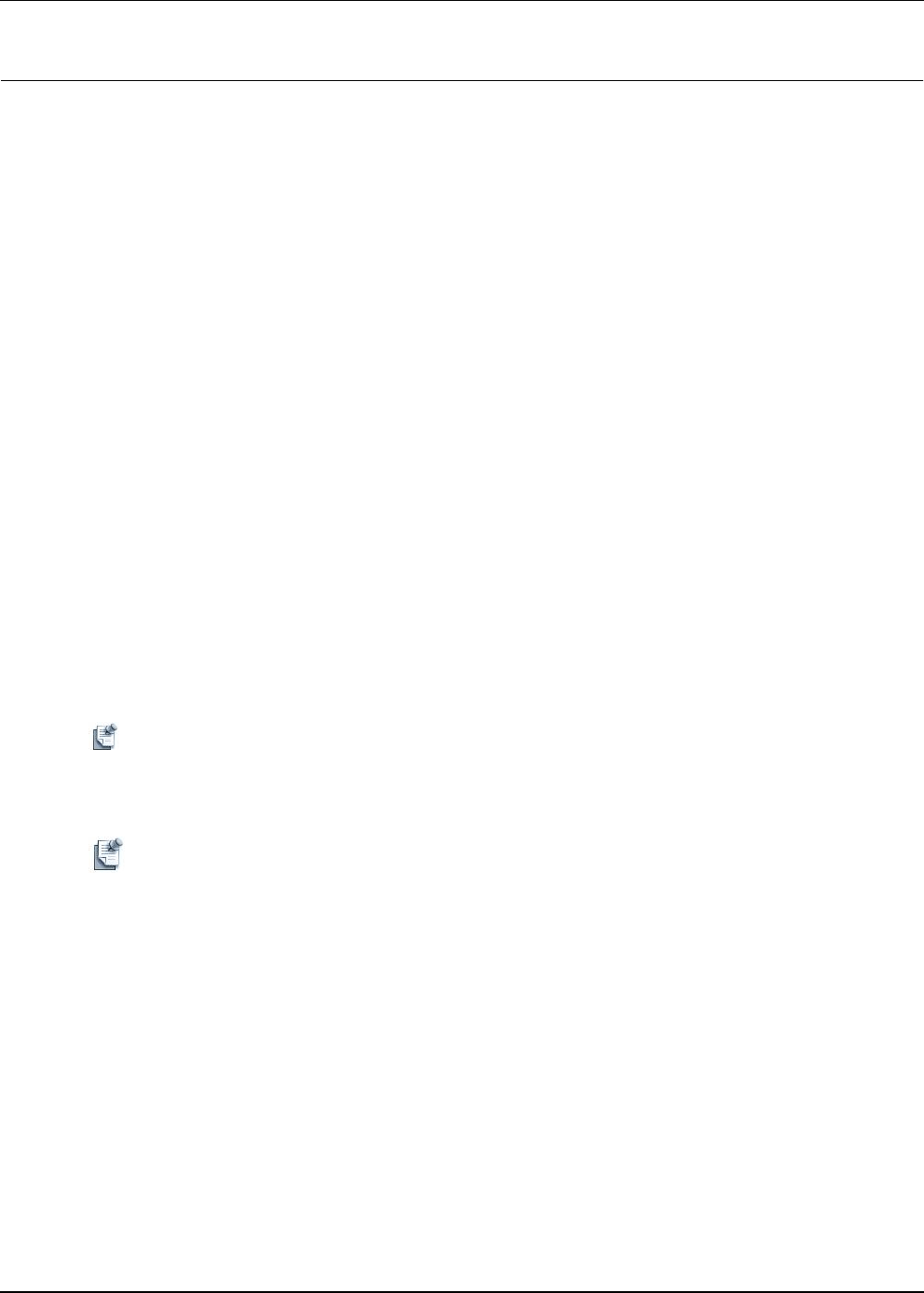
Connecting to the Active System Manager Server
2-6 Active System Manager User Guide, Release 7.1
Connecting to the Active System Manager Server
To successfully establish a working environment session, you must connect to the Active System Manager
server by one of two ways; you cannot work offline:
• Connecting to the Active System Manager Server for the First Time
• Connecting to the Active System Manager Server After Account Setup
• Verifying the Connection Status
Connecting to the Active System Manager Server for the First
Time
To connect to the Active System Manager server for the first time, perform the following steps:
1. Launch the Active System Manager software; see the “Launching the Active System Manager Client
Software on Windows” section on page 2-3.
2. Verify the connection status; see the “Verifying the Connection Status” section on page 2-7.
3. On the Connect to Active System Manager Server dialog box (see Figure 2-2 on page 2-4), create a new
server account.
4. Click OK to connect to the server.
If your server must load a very large inventory database, a dialog box may appear that displays the
progress. You have the options of canceling the connection attempt, or running it in the background.
Also, you can display the loading process details by clicking Details.
Note Client-server compatibility check. The Active System Manager client, Version 7.1.0 can only
connect to an Active System Manager server, Version 7.1.0 and above. If your installed Active
System Manager server is a prior version, you must either upgrade the Active System Manager
server or downgrade your Active System Manager client.
Note The Active System Manager software auto-detects when a connection is lost and attempts to
reconnect without user interaction. If you are in the middle of a work session, we recommend saving
your work on a regular basis to ensure that any changes are not lost should a disconnection occur.
Connecting to the Active System Manager Server After Account
Setup
To connect to the Active System Manager server after creating one or more server accounts, perform the
following steps:
1. Launch the Active System Manager software; see the “Launching the Active System Manager Client
Software on Windows” section on page 2-3. The Connect to Active System Manager Server dialog box
displays; see Figure 2-2.
2. Click the Account field and select the account you want to use for your working session.