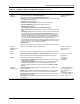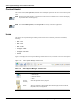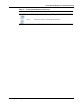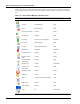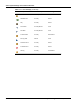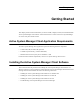User's Manual
Table Of Contents
- Contents
- About This Guide
- Chapter 1
- Active System Manager Overview
- Chapter 2
- Getting Started
- Chapter 3
- Account Management
- Chapter 4
- User Profile Management
- Managing Security Functions
- Managing Groups
- Defining Permissions
- Modifying Permissions
- Managing Authentication Repositories
- Chapter 5
- Inventory Management
- Understanding Resource Modeling
- Building a Standard Active System Manager Inventory
- Configuring Discovery Setup
- Running Discovery
- Using Resource Types
- Using Resource Instances
- Building Resource Instances
- Modifying Core Properties for Resource Instances
- Modifying Resource Instance Resource Availability Dates
- Modifying Resource Instance Interfaces
- Displaying the Resource Availability Calendar View
- Deleting Resource Instances
- Setting Inventory Parameter Values
- Resolving Resource Dependencies
- Using Resource Interface Types
- Linking Resources
- Importing Inventory
- Importing Connectivity
- Exporting Connectivity
- Managing Resource Pools
- Managing Maintenance Windows
- Managing Virtual Resources
- Chapter 6
- Firmware Management
- Creating Active System Manager Software Repositories
- Updating Dell Chassis Firmware from the Operations Center
- Updating Dell Server Firmware
- Updating Dell Blade/Rack Servers Firmware from the Operation Center
- Updating Dell Blade/Rack Servers Firmware from an Active Session
- Updating Dell Blade/Rack Servers Firmware Using the Attach Server Profile Virtual Operation
- Updating Dell Blade/Rack Servers Firmware through an Orchestration
- Updating Dell Blade/Rack Servers Firmware Using the Attach Server Profile Custom Operation
- Minimum Firmware Versions for Active System Manager Components
- Chapter 7
- Server Template and Profiles
- Creating a Server Template
- Editing a Server Template
- Adding or Editing BIOS Information on a Server Template
- Adding or Editing RAID Information on a Server Template
- Adding or Editing Firmware Settings on a Server Template
- Adding or Editing Networks Settings on a Server Template
- Naming Conventions when using Orchestrations
- Server Profiles
- Chapter 8
- Using Inventory
- Chapter 9
- Repository Management
- Chapter 10
- Network Management
- Chapter 11
- Template Management
- Template Types
- Working with Templates
- Creating New Templates
- Saving Templates
- Changing Template Ownership and Permissions
- Opening Templates
- Closing Templates
- Deleting Templates
- Managing Template History Details
- Filtering Templates
- Validating Templates
- Importing Templates
- Exporting Templates
- Attaching a Template Image
- Scheduling Templates
- Archiving Templates using the Templates View
- Restoring Archived Templates
- Updating Templates using the Template Editor
- Viewing and Modifying Template Properties
- Adding Resource Types
- Setting Resource Type Properties for Scheduling
- Deleting Resource Types
- Adding Resource Types Based on Manufacturer Only
- Adding Resource Instances
- Modifying Resource Properties
- Deleting Resource Instances
- Defining Provisioning Policies
- Supporting Layer 2 Switching
- Using Annotations
- Updating Templates using the Link Editor
- Associating an Orchestration Workflow with Templates
- Chapter 12
- Session Management
- Introducing the Sessions Perspective
- Working with Running Sessions
- Scheduling a Session Using Templates
- Creating an Instant Session
- Opening Sessions
- Opening the Session Editor
- Using the Sessions Calendar
- Viewing Session Properties
- Editing Default Session Properties
- Assigning and Changing Session Ownership
- Canceling Sessions
- Deleting Sessions
- Purging Sessions
- Rescheduling Sessions
- Managing Session Links
- Handling Link Preemption
- Managing Session Resources
- Associating Scripts to Sessions
- Archiving Sessions
- Supporting Layer 2 Switching
- Saving Sessions
- Configuring Session Notifications and Reminders
- Starting and Stopping ASAP Rescheduling
- Managing Virtual Resources
- Chapter 13
- Orchestration Management
- Chapter 14
- Working with Test and Script Execution
- Chapter 15
- Reports
- Chapter 16
- Settings
- Chapter 17
- Dashboard
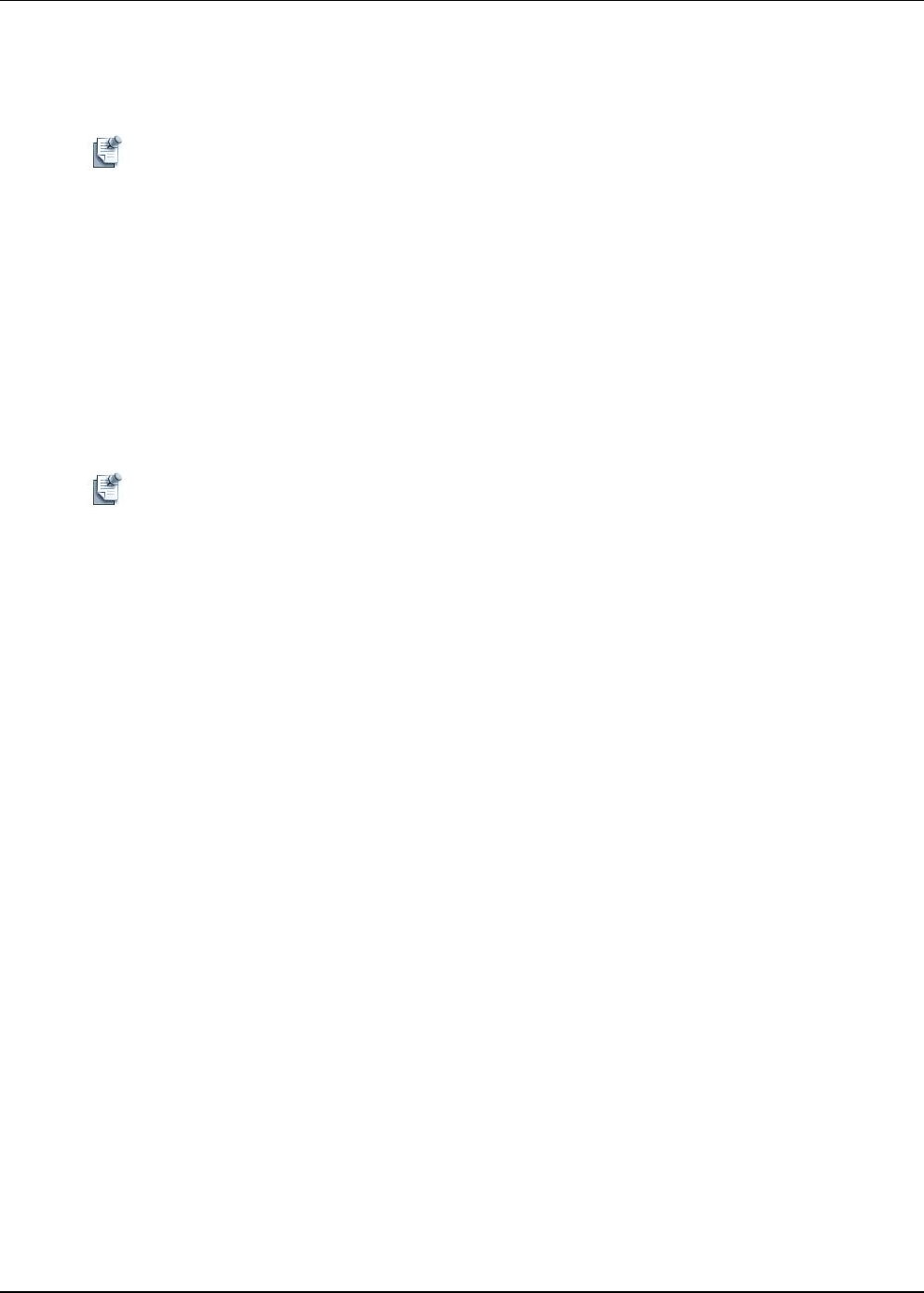
Installing the Active System Manager Client Software
2-2 Active System Manager User Guide, Release 7.1
Installing the Active System Manager Client Software on a
Windows OS
Note This procedure describes only how to install the Active System Manager software. To upgrade your
Active System Manager client software, you must first uninstall the current version and then install
the new version. For information about uninstalling your version of the Active System Manager
software, see the “Uninstalling the Active System Manager Client Software” section on page 2-8.
To install the Active System Manager client software on a Microsoft Windows OS, perform the following
steps:
1. Insert the Active System Manager Client Installation CD into your CD drive.
2. On your desktop, click Start > Run > Browse and navigate to the setup.exe file and click OK. Or, from
your Windows Explorer window, navigate to the setup.exe file and double-click it.
A Security Warning window prompts you to run the file.
3. Click Run to enable the installation wizard to guide you through the installation process.
Note If an existing version of the Active System Manager client is on the client machine, invoking the
installer will prompt you to select to uninstall the existing version already on the system. Once
selected, the installer will uninstall the existing version and then exit. You must perform the
originally intended install after uninstalling the previous version as a single step.
4. Click Finish to complete the installation process.
Now you are ready to launch the Active System Manager client software; see the “Launching the Active
System Manager Client Software on Windows” section on page 2-3.
Installing the Active System Manager Client Software on a Mac OS
To install the Active System Manager client software on an Apple Mac OS, perform the following steps:
1. Download the Active System Manager -macosx.x86_64_7.1.0_xyzt.zip file, or copy the file from
your CD using the Mac Finder.
2. Unzip the file into a specific folder destination on your hard drive.
3. Create the Active System Manager folder and move the file contents to this location.
4. Execute the Active System Manager.app file.
Installing the Active System Manager Client Software on Linux
To install the Active System Manager client software on an Apple Mac OS, perform the following steps:
1. Download the Active System Manager -linux.gtk.x86_64_7.1.0_xyzt.zip file, or copy the file from
your CD.
2. Unzip the file into a specific folder destination on your hard drive.
3. Create the Dell folder and move the file contents to this location.
4. In the console, execute the ./Active System Manager file.