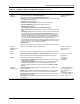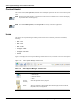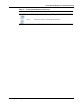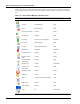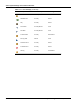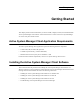User's Manual
Table Of Contents
- Contents
- About This Guide
- Chapter 1
- Active System Manager Overview
- Chapter 2
- Getting Started
- Chapter 3
- Account Management
- Chapter 4
- User Profile Management
- Managing Security Functions
- Managing Groups
- Defining Permissions
- Modifying Permissions
- Managing Authentication Repositories
- Chapter 5
- Inventory Management
- Understanding Resource Modeling
- Building a Standard Active System Manager Inventory
- Configuring Discovery Setup
- Running Discovery
- Using Resource Types
- Using Resource Instances
- Building Resource Instances
- Modifying Core Properties for Resource Instances
- Modifying Resource Instance Resource Availability Dates
- Modifying Resource Instance Interfaces
- Displaying the Resource Availability Calendar View
- Deleting Resource Instances
- Setting Inventory Parameter Values
- Resolving Resource Dependencies
- Using Resource Interface Types
- Linking Resources
- Importing Inventory
- Importing Connectivity
- Exporting Connectivity
- Managing Resource Pools
- Managing Maintenance Windows
- Managing Virtual Resources
- Chapter 6
- Firmware Management
- Creating Active System Manager Software Repositories
- Updating Dell Chassis Firmware from the Operations Center
- Updating Dell Server Firmware
- Updating Dell Blade/Rack Servers Firmware from the Operation Center
- Updating Dell Blade/Rack Servers Firmware from an Active Session
- Updating Dell Blade/Rack Servers Firmware Using the Attach Server Profile Virtual Operation
- Updating Dell Blade/Rack Servers Firmware through an Orchestration
- Updating Dell Blade/Rack Servers Firmware Using the Attach Server Profile Custom Operation
- Minimum Firmware Versions for Active System Manager Components
- Chapter 7
- Server Template and Profiles
- Creating a Server Template
- Editing a Server Template
- Adding or Editing BIOS Information on a Server Template
- Adding or Editing RAID Information on a Server Template
- Adding or Editing Firmware Settings on a Server Template
- Adding or Editing Networks Settings on a Server Template
- Naming Conventions when using Orchestrations
- Server Profiles
- Chapter 8
- Using Inventory
- Chapter 9
- Repository Management
- Chapter 10
- Network Management
- Chapter 11
- Template Management
- Template Types
- Working with Templates
- Creating New Templates
- Saving Templates
- Changing Template Ownership and Permissions
- Opening Templates
- Closing Templates
- Deleting Templates
- Managing Template History Details
- Filtering Templates
- Validating Templates
- Importing Templates
- Exporting Templates
- Attaching a Template Image
- Scheduling Templates
- Archiving Templates using the Templates View
- Restoring Archived Templates
- Updating Templates using the Template Editor
- Viewing and Modifying Template Properties
- Adding Resource Types
- Setting Resource Type Properties for Scheduling
- Deleting Resource Types
- Adding Resource Types Based on Manufacturer Only
- Adding Resource Instances
- Modifying Resource Properties
- Deleting Resource Instances
- Defining Provisioning Policies
- Supporting Layer 2 Switching
- Using Annotations
- Updating Templates using the Link Editor
- Associating an Orchestration Workflow with Templates
- Chapter 12
- Session Management
- Introducing the Sessions Perspective
- Working with Running Sessions
- Scheduling a Session Using Templates
- Creating an Instant Session
- Opening Sessions
- Opening the Session Editor
- Using the Sessions Calendar
- Viewing Session Properties
- Editing Default Session Properties
- Assigning and Changing Session Ownership
- Canceling Sessions
- Deleting Sessions
- Purging Sessions
- Rescheduling Sessions
- Managing Session Links
- Handling Link Preemption
- Managing Session Resources
- Associating Scripts to Sessions
- Archiving Sessions
- Supporting Layer 2 Switching
- Saving Sessions
- Configuring Session Notifications and Reminders
- Starting and Stopping ASAP Rescheduling
- Managing Virtual Resources
- Chapter 13
- Orchestration Management
- Chapter 14
- Working with Test and Script Execution
- Chapter 15
- Reports
- Chapter 16
- Settings
- Chapter 17
- Dashboard
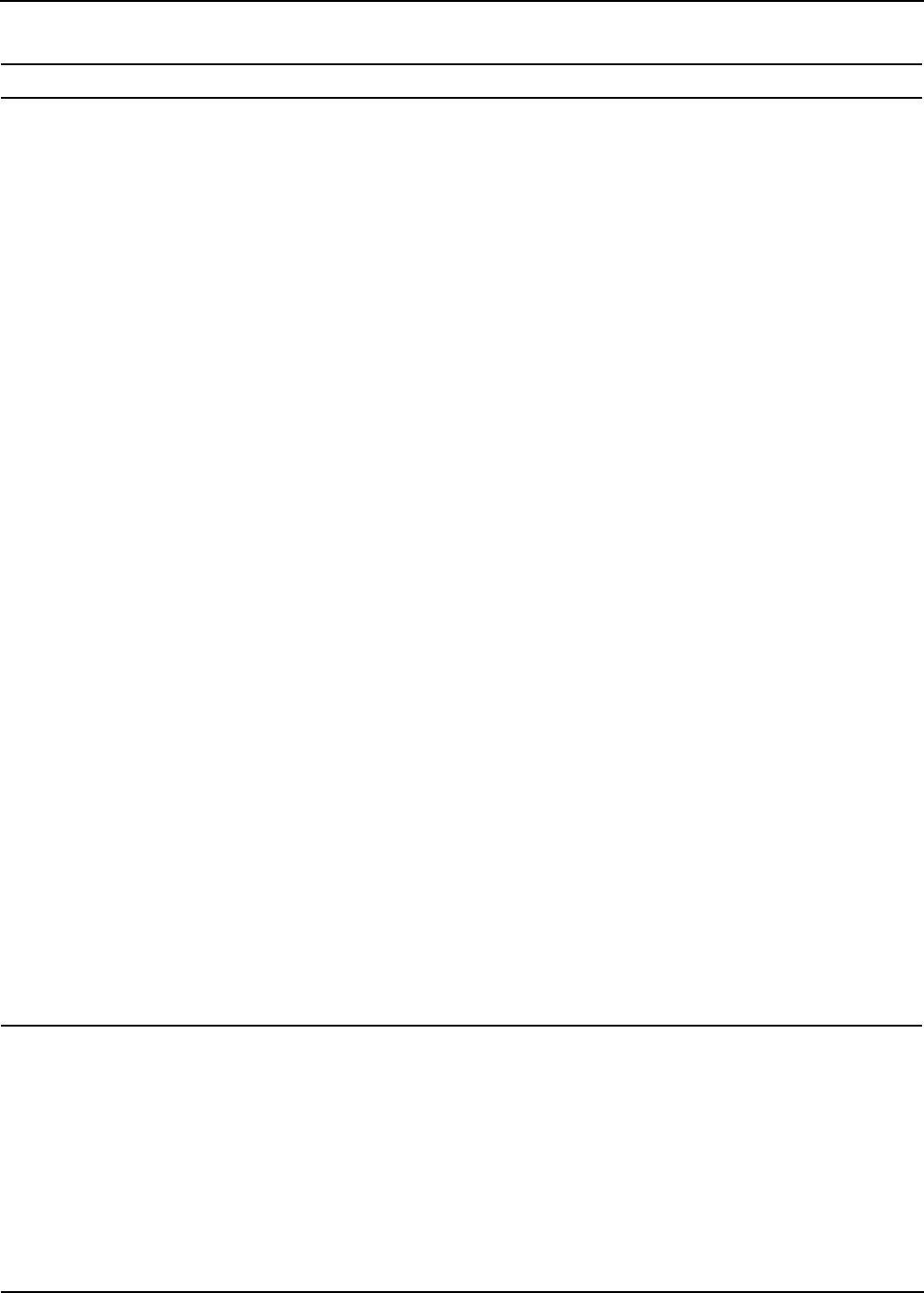
Active System Manager User Interface Elements
Active System Manager Overview 1-33
Scheduler >
Advanced
Scheduling
General Tab
Assigns default ownership. Administrator task only.
Allows you to set the following Quick Scheduling parameters:
• Behavior: As Soon As Possible (ASAP), ASAP within fixed time frame, Fixed start
and end date, Recurring Session
• Duration: Days, Hours, Minutes
• Number of solutions requested <number> within <time> specified
• Optimization Method: Multiple Times or Multiple Resources
• Identify Blocking Sessions
• Include Setup and Teardown time in overall scheduling time
• Session Realization: Disables Runtime OS Image load operation during session
setup
• Scheduling Priority: Allows the Scheduler to reschedule sessions based on their
priority. When enabling the Allow session to be rescheduled check box, the
Scheduler uses this priority to identify who has precedence in allocating resources
among all users and groups. The values range from 1 to 5, where the highest
priority is 1 and the lowest priority is 5 (the default is 3). Users with a lower priority
may see their sessions rescheduled based on overall system allocations.
Administrators can change the value; users can change the value equal or lower to
the value assigned in their user profile. The Deadline is the maximum duration of
time your session can be scheduled and pushed out.
Permission Tab
Assigns owners, default users, and groups to newly created and running sessions.
See the “Scheduling
Templates” section on
page 11-18.
Scheduler >
Notifications and
Reminders
Allows you to set email and calendar notification rules. See the “Rescheduling
Sessions” section on
page 12-22.
Search Allows you to set the search options and categories, as appropriate for your search.
Security Authentication Security Repositories—Administrator task only. Allows you to
enable or disable the external security repositories associated with the system.
Chapter 4, “User Profile
Management”
Template Allows you to set the following Template options:
• Enable resource interfaces on link creation—Allows you to create links without
enabling resource interfaces.
• Display labels by Template name—Displays resource and interface Template
names in the Template editor, or resource and interface names or will use
preference settings associated with general display options (General > Display
Options).
See Chapter 9,
“Repository
Management.”.
Template >
Template Editor
Bulk Connectivity with VLAN—Allows you to create links in the Template editor
using the Palette view.
Refactoring—Warn user on automatic refactoring operations—The Active System
Manager software displays a list of all changes related to previous preferences.
Resource Custom Operation—Allows you to display a resource custom operation
status message on completion.
Annotations—Allows you to create the graphical functions to add to your existing or
new templates.
For bulk VLAN details, see
the “Supporting Layer 2
Switching” section on
page 11-43.
For annotation details, see
the “Using Annotations”
section on page 11-46.
Table 1-8 Preference Types—Configurable Parameters (continued)
Preference Type Configurable Parameters and Description Reference