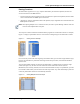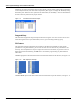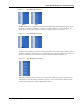User's Manual
Table Of Contents
- Contents
- About This Guide
- Chapter 1
- Active System Manager Overview
- Chapter 2
- Getting Started
- Chapter 3
- Account Management
- Chapter 4
- User Profile Management
- Managing Security Functions
- Managing Groups
- Defining Permissions
- Modifying Permissions
- Managing Authentication Repositories
- Chapter 5
- Inventory Management
- Understanding Resource Modeling
- Building a Standard Active System Manager Inventory
- Configuring Discovery Setup
- Running Discovery
- Using Resource Types
- Using Resource Instances
- Building Resource Instances
- Modifying Core Properties for Resource Instances
- Modifying Resource Instance Resource Availability Dates
- Modifying Resource Instance Interfaces
- Displaying the Resource Availability Calendar View
- Deleting Resource Instances
- Setting Inventory Parameter Values
- Resolving Resource Dependencies
- Using Resource Interface Types
- Linking Resources
- Importing Inventory
- Importing Connectivity
- Exporting Connectivity
- Managing Resource Pools
- Managing Maintenance Windows
- Managing Virtual Resources
- Chapter 6
- Firmware Management
- Creating Active System Manager Software Repositories
- Updating Dell Chassis Firmware from the Operations Center
- Updating Dell Server Firmware
- Updating Dell Blade/Rack Servers Firmware from the Operation Center
- Updating Dell Blade/Rack Servers Firmware from an Active Session
- Updating Dell Blade/Rack Servers Firmware Using the Attach Server Profile Virtual Operation
- Updating Dell Blade/Rack Servers Firmware through an Orchestration
- Updating Dell Blade/Rack Servers Firmware Using the Attach Server Profile Custom Operation
- Minimum Firmware Versions for Active System Manager Components
- Chapter 7
- Server Template and Profiles
- Creating a Server Template
- Editing a Server Template
- Adding or Editing BIOS Information on a Server Template
- Adding or Editing RAID Information on a Server Template
- Adding or Editing Firmware Settings on a Server Template
- Adding or Editing Networks Settings on a Server Template
- Naming Conventions when using Orchestrations
- Server Profiles
- Chapter 8
- Using Inventory
- Chapter 9
- Repository Management
- Chapter 10
- Network Management
- Chapter 11
- Template Management
- Template Types
- Working with Templates
- Creating New Templates
- Saving Templates
- Changing Template Ownership and Permissions
- Opening Templates
- Closing Templates
- Deleting Templates
- Managing Template History Details
- Filtering Templates
- Validating Templates
- Importing Templates
- Exporting Templates
- Attaching a Template Image
- Scheduling Templates
- Archiving Templates using the Templates View
- Restoring Archived Templates
- Updating Templates using the Template Editor
- Viewing and Modifying Template Properties
- Adding Resource Types
- Setting Resource Type Properties for Scheduling
- Deleting Resource Types
- Adding Resource Types Based on Manufacturer Only
- Adding Resource Instances
- Modifying Resource Properties
- Deleting Resource Instances
- Defining Provisioning Policies
- Supporting Layer 2 Switching
- Using Annotations
- Updating Templates using the Link Editor
- Associating an Orchestration Workflow with Templates
- Chapter 12
- Session Management
- Introducing the Sessions Perspective
- Working with Running Sessions
- Scheduling a Session Using Templates
- Creating an Instant Session
- Opening Sessions
- Opening the Session Editor
- Using the Sessions Calendar
- Viewing Session Properties
- Editing Default Session Properties
- Assigning and Changing Session Ownership
- Canceling Sessions
- Deleting Sessions
- Purging Sessions
- Rescheduling Sessions
- Managing Session Links
- Handling Link Preemption
- Managing Session Resources
- Associating Scripts to Sessions
- Archiving Sessions
- Supporting Layer 2 Switching
- Saving Sessions
- Configuring Session Notifications and Reminders
- Starting and Stopping ASAP Rescheduling
- Managing Virtual Resources
- Chapter 13
- Orchestration Management
- Chapter 14
- Working with Test and Script Execution
- Chapter 15
- Reports
- Chapter 16
- Settings
- Chapter 17
- Dashboard
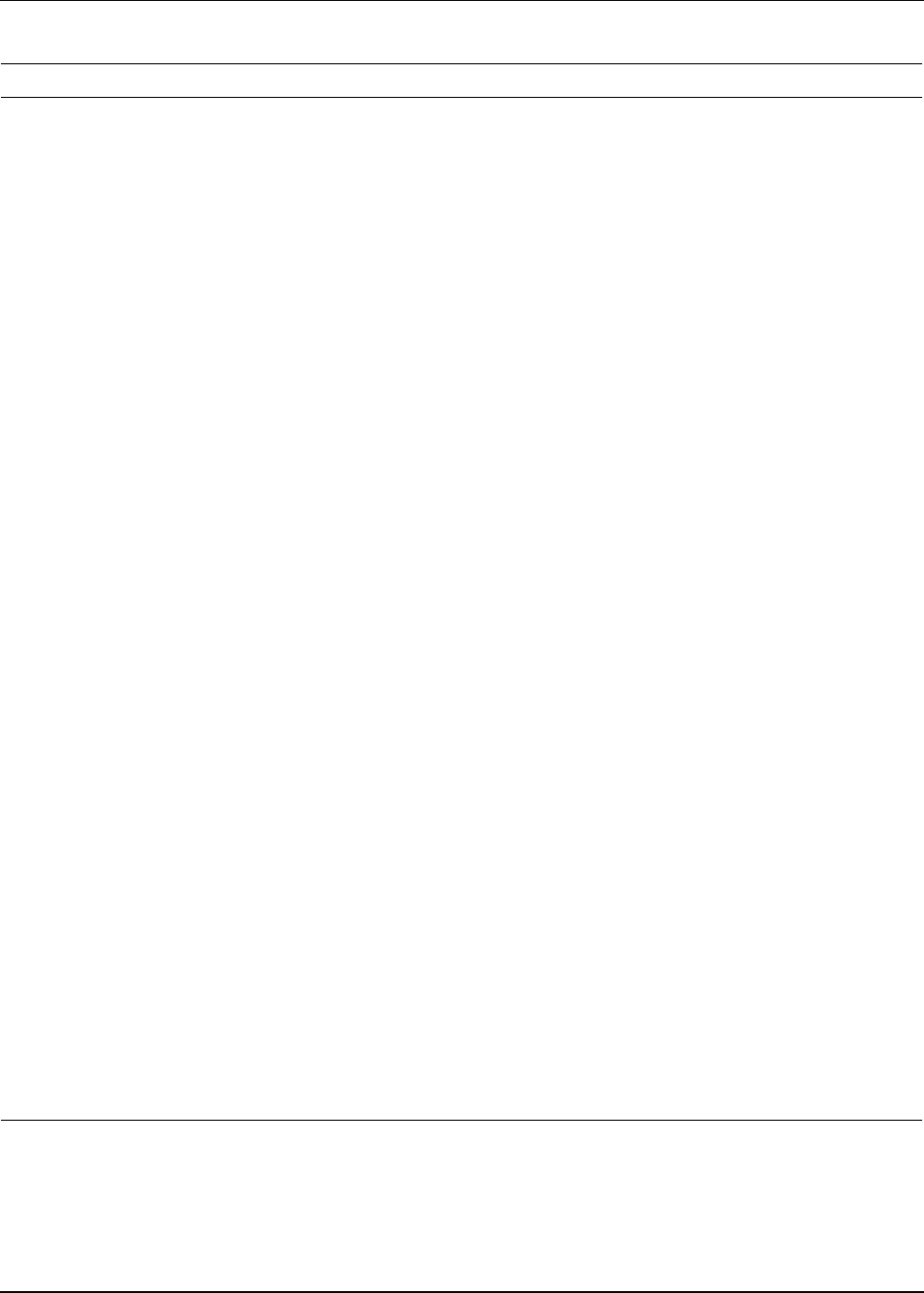
Active System Manager User Interface Elements
1-32 Active System Manager User Guide, Release 7.1
Scheduler • Scheduler Wizard—Allows you to set the following wizard options:
• Show advanced scheduling options page during scheduling or rescheduling
operations.
• Show provisioning sequencing options page during scheduling or
rescheduling operations.
• Enable perspective switching on new session—Prompts you to switch to the
application Session perspective at the end of scheduling or rescheduling
operations.
• Scheduler Policy—During scheduling or rescheduling operations, if no solutions
are found by the scheduler, based on your request, you can enable the following
options and the scheduler will automatically try again:
• Identify blocking sessions
• Retry with ASAP scheduling
See the “Working with
Running Sessions”
section on page 12-3.
Scheduler > ASAP
Rescheduling
Administrator task only. Enables the ASAP Engine (click the Enable automatic
rescheduling for ASAP sessions check box) to specify the minimum duration for
the engine to monitor sessions. You can specify the evaluation time in days, hours,
and minutes.
Based on the specified duration, the ASAP Engine only considers session sessions
to be updated if their start time is confirmed (future) from the specified duration time,
and are then rescheduled at that time.
See the “Working with
Running Sessions”
section on page 12-3.
If other sessions cancel or finish early, there is an opportunity for a previously
confirmed ASAP session to move up to an earlier time slot. ASAP does this
automatically. The Active System Manager administrator can enable or disable this
feature and the Active System Manager Welcome page displays its status. Typically,
rescheduling occurs when a session is canceled or edited to terminate early. ASAP
rescheduling uses the following rules:
• Other sessions that have not begun, and were originally scheduled in an ASAP
manner, are reviewed by the scheduler to determine if they can be advanced to an
earlier start time, thereby optimizing or “repacking” the schedule.
• The scheduler considers confirmed ASAP sessions, one at a time, to attempt to
find each an earlier time. It begins with the next session, based on the time that the
session is due to start its setup period, rather than on the session start time.
• There is a configurable value (set by the administrator) used to determine the
minimum “opportunity” time difference required before a session is considered for
rescheduling. For example, if a session is scheduled to start five minutes from
now, there would be no sense in trying to find an earlier time for it.
• Once the first candidate session is evaluated and is either changed or not
changed, the remaining candidate sessions on the list are evaluated, one at a
time, and given rescheduling opportunities based upon whether or not the prior
sessions in the list have been cancelled or rescheduled.
• Email notification of schedule changes is provided.
Note: E-mail notification is sent to the session owner, participants, and anyone
included in the TO and CC lists defined in config.properties. Mail notification can be
modified either in config.properties or by the Active System Manager administrator
on the System Properties tab.
After considering an ASAP session for rescheduling, the result is that it obtains one
of the following options:
• The same resources at the same time because no better options were available.
• Different but equivalent (typed) resources at the same time.
• A better time with either the same or equivalent resources.
Note: A session never loses a time slot, or gets a later time slot, due to ASAP
rescheduling.
Table 1-8 Preference Types—Configurable Parameters (continued)
Preference Type Configurable Parameters and Description Reference