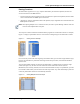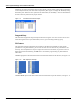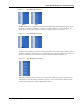User's Manual
Table Of Contents
- Contents
- About This Guide
- Chapter 1
- Active System Manager Overview
- Chapter 2
- Getting Started
- Chapter 3
- Account Management
- Chapter 4
- User Profile Management
- Managing Security Functions
- Managing Groups
- Defining Permissions
- Modifying Permissions
- Managing Authentication Repositories
- Chapter 5
- Inventory Management
- Understanding Resource Modeling
- Building a Standard Active System Manager Inventory
- Configuring Discovery Setup
- Running Discovery
- Using Resource Types
- Using Resource Instances
- Building Resource Instances
- Modifying Core Properties for Resource Instances
- Modifying Resource Instance Resource Availability Dates
- Modifying Resource Instance Interfaces
- Displaying the Resource Availability Calendar View
- Deleting Resource Instances
- Setting Inventory Parameter Values
- Resolving Resource Dependencies
- Using Resource Interface Types
- Linking Resources
- Importing Inventory
- Importing Connectivity
- Exporting Connectivity
- Managing Resource Pools
- Managing Maintenance Windows
- Managing Virtual Resources
- Chapter 6
- Firmware Management
- Creating Active System Manager Software Repositories
- Updating Dell Chassis Firmware from the Operations Center
- Updating Dell Server Firmware
- Updating Dell Blade/Rack Servers Firmware from the Operation Center
- Updating Dell Blade/Rack Servers Firmware from an Active Session
- Updating Dell Blade/Rack Servers Firmware Using the Attach Server Profile Virtual Operation
- Updating Dell Blade/Rack Servers Firmware through an Orchestration
- Updating Dell Blade/Rack Servers Firmware Using the Attach Server Profile Custom Operation
- Minimum Firmware Versions for Active System Manager Components
- Chapter 7
- Server Template and Profiles
- Creating a Server Template
- Editing a Server Template
- Adding or Editing BIOS Information on a Server Template
- Adding or Editing RAID Information on a Server Template
- Adding or Editing Firmware Settings on a Server Template
- Adding or Editing Networks Settings on a Server Template
- Naming Conventions when using Orchestrations
- Server Profiles
- Chapter 8
- Using Inventory
- Chapter 9
- Repository Management
- Chapter 10
- Network Management
- Chapter 11
- Template Management
- Template Types
- Working with Templates
- Creating New Templates
- Saving Templates
- Changing Template Ownership and Permissions
- Opening Templates
- Closing Templates
- Deleting Templates
- Managing Template History Details
- Filtering Templates
- Validating Templates
- Importing Templates
- Exporting Templates
- Attaching a Template Image
- Scheduling Templates
- Archiving Templates using the Templates View
- Restoring Archived Templates
- Updating Templates using the Template Editor
- Viewing and Modifying Template Properties
- Adding Resource Types
- Setting Resource Type Properties for Scheduling
- Deleting Resource Types
- Adding Resource Types Based on Manufacturer Only
- Adding Resource Instances
- Modifying Resource Properties
- Deleting Resource Instances
- Defining Provisioning Policies
- Supporting Layer 2 Switching
- Using Annotations
- Updating Templates using the Link Editor
- Associating an Orchestration Workflow with Templates
- Chapter 12
- Session Management
- Introducing the Sessions Perspective
- Working with Running Sessions
- Scheduling a Session Using Templates
- Creating an Instant Session
- Opening Sessions
- Opening the Session Editor
- Using the Sessions Calendar
- Viewing Session Properties
- Editing Default Session Properties
- Assigning and Changing Session Ownership
- Canceling Sessions
- Deleting Sessions
- Purging Sessions
- Rescheduling Sessions
- Managing Session Links
- Handling Link Preemption
- Managing Session Resources
- Associating Scripts to Sessions
- Archiving Sessions
- Supporting Layer 2 Switching
- Saving Sessions
- Configuring Session Notifications and Reminders
- Starting and Stopping ASAP Rescheduling
- Managing Virtual Resources
- Chapter 13
- Orchestration Management
- Chapter 14
- Working with Test and Script Execution
- Chapter 15
- Reports
- Chapter 16
- Settings
- Chapter 17
- Dashboard
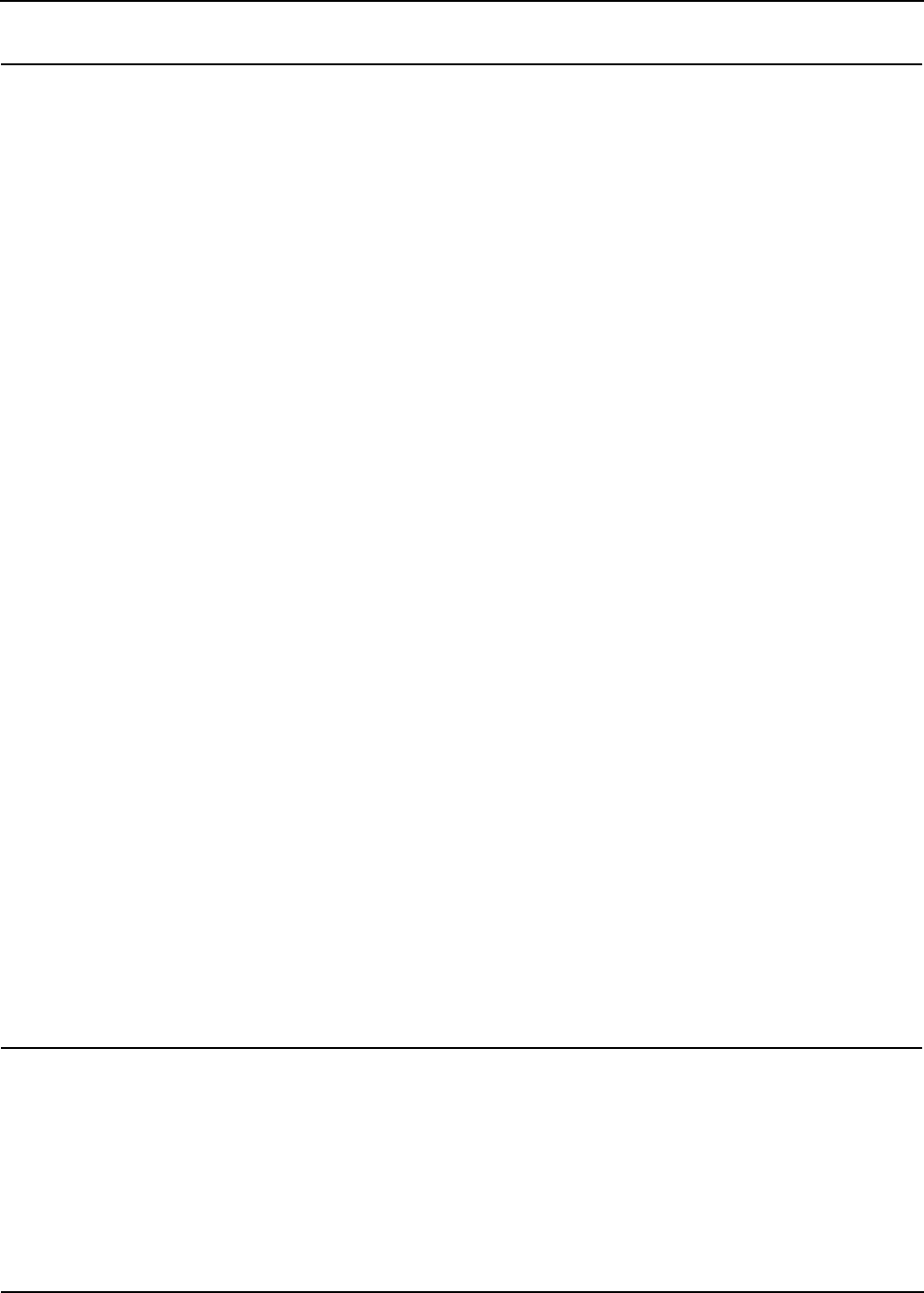
Active System Manager User Interface Elements
Active System Manager Overview 1-31
Help Open Modes—Specifies how information is displayed:
• The Use External Browser check box allows you to select a web browser for this
option. The default web browser for your operating system is used for displaying
the help contents.
• Open help search—Allows you to select a separate window for this option (in a
dynamic help view or in an infopop). A separate window becomes the default
browser for displaying help contents
• Open help view documents—Allows you to select a dialog box (in a dialog tray or
in an infopop) for this option. A dialog box becomes the default browser for
displaying help contents.
• Open help content—Allows you to open your document in place or open in an
editor area.
Context Help
• Open window context help—Allows you to select a separate window for this
option (in a dynamic help view or in an infopop). A separate window becomes the
default browser for displaying help contents
• Open dialog context help—Allows you to select a dialog box (in a dialog tray or
in an infopop) for this option. A dialog box becomes the default browser for
displaying help contents.
Note: Selections performed on this page can affect how the help view is presented.
If the selected browser is not fully compatible with Internet Explorer or Mozilla, or has
JavaScript disabled, the help view shown in the browser might be a simplified
version.
N/A
Inventory When creating new inventory, you must set the default domain property by
configuring the following preferences:
• Custom Icon Library Folder—Points the Active System Manager software to the
folder where you store your custom icons for resource types.
• Resource Type Multi-Editor—Displays a warning for incompatible and hidden
inventory/provisioning parameters upon opening an editor.
• Resource Instance Multi-Editor—Displays a warning for incompatible and
hidden provisioning parameters upon opening an editor.
• Domain Information—Sets the default domain and is used as the default domain
in resource instance Add and Import operations.
• Virtualization Settings—When enabled (checked), by default, enables resource
virtualization for newly created inventory.
“Setting the Default
Domain” section on
page 8-15
Inventory >
Inventory Import
• Email notifications—Allows you to send notifications of a forced import to:
• Owner
• Participants
• None
Note: Notifications are applicable in case of a forced import only.
• Specific Availability—Allows you to specify availability as follows:
• Always available
• Specify start (current or specific start) time or end (always or specific end) time
• Editor Options—Allows you to set the viewing and errors options as follows:
• View: Original or Hierarchical setting
• Errors: Multiple Syntax or Single Syntax Errors
Chapter 8, “Using
Inventory” and Chapter 9,
“Repository Management”
Table 1-8 Preference Types—Configurable Parameters (continued)
Preference Type Configurable Parameters and Description Reference