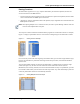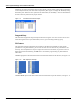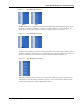User's Manual
Table Of Contents
- Contents
- About This Guide
- Chapter 1
- Active System Manager Overview
- Chapter 2
- Getting Started
- Chapter 3
- Account Management
- Chapter 4
- User Profile Management
- Managing Security Functions
- Managing Groups
- Defining Permissions
- Modifying Permissions
- Managing Authentication Repositories
- Chapter 5
- Inventory Management
- Understanding Resource Modeling
- Building a Standard Active System Manager Inventory
- Configuring Discovery Setup
- Running Discovery
- Using Resource Types
- Using Resource Instances
- Building Resource Instances
- Modifying Core Properties for Resource Instances
- Modifying Resource Instance Resource Availability Dates
- Modifying Resource Instance Interfaces
- Displaying the Resource Availability Calendar View
- Deleting Resource Instances
- Setting Inventory Parameter Values
- Resolving Resource Dependencies
- Using Resource Interface Types
- Linking Resources
- Importing Inventory
- Importing Connectivity
- Exporting Connectivity
- Managing Resource Pools
- Managing Maintenance Windows
- Managing Virtual Resources
- Chapter 6
- Firmware Management
- Creating Active System Manager Software Repositories
- Updating Dell Chassis Firmware from the Operations Center
- Updating Dell Server Firmware
- Updating Dell Blade/Rack Servers Firmware from the Operation Center
- Updating Dell Blade/Rack Servers Firmware from an Active Session
- Updating Dell Blade/Rack Servers Firmware Using the Attach Server Profile Virtual Operation
- Updating Dell Blade/Rack Servers Firmware through an Orchestration
- Updating Dell Blade/Rack Servers Firmware Using the Attach Server Profile Custom Operation
- Minimum Firmware Versions for Active System Manager Components
- Chapter 7
- Server Template and Profiles
- Creating a Server Template
- Editing a Server Template
- Adding or Editing BIOS Information on a Server Template
- Adding or Editing RAID Information on a Server Template
- Adding or Editing Firmware Settings on a Server Template
- Adding or Editing Networks Settings on a Server Template
- Naming Conventions when using Orchestrations
- Server Profiles
- Chapter 8
- Using Inventory
- Chapter 9
- Repository Management
- Chapter 10
- Network Management
- Chapter 11
- Template Management
- Template Types
- Working with Templates
- Creating New Templates
- Saving Templates
- Changing Template Ownership and Permissions
- Opening Templates
- Closing Templates
- Deleting Templates
- Managing Template History Details
- Filtering Templates
- Validating Templates
- Importing Templates
- Exporting Templates
- Attaching a Template Image
- Scheduling Templates
- Archiving Templates using the Templates View
- Restoring Archived Templates
- Updating Templates using the Template Editor
- Viewing and Modifying Template Properties
- Adding Resource Types
- Setting Resource Type Properties for Scheduling
- Deleting Resource Types
- Adding Resource Types Based on Manufacturer Only
- Adding Resource Instances
- Modifying Resource Properties
- Deleting Resource Instances
- Defining Provisioning Policies
- Supporting Layer 2 Switching
- Using Annotations
- Updating Templates using the Link Editor
- Associating an Orchestration Workflow with Templates
- Chapter 12
- Session Management
- Introducing the Sessions Perspective
- Working with Running Sessions
- Scheduling a Session Using Templates
- Creating an Instant Session
- Opening Sessions
- Opening the Session Editor
- Using the Sessions Calendar
- Viewing Session Properties
- Editing Default Session Properties
- Assigning and Changing Session Ownership
- Canceling Sessions
- Deleting Sessions
- Purging Sessions
- Rescheduling Sessions
- Managing Session Links
- Handling Link Preemption
- Managing Session Resources
- Associating Scripts to Sessions
- Archiving Sessions
- Supporting Layer 2 Switching
- Saving Sessions
- Configuring Session Notifications and Reminders
- Starting and Stopping ASAP Rescheduling
- Managing Virtual Resources
- Chapter 13
- Orchestration Management
- Chapter 14
- Working with Test and Script Execution
- Chapter 15
- Reports
- Chapter 16
- Settings
- Chapter 17
- Dashboard
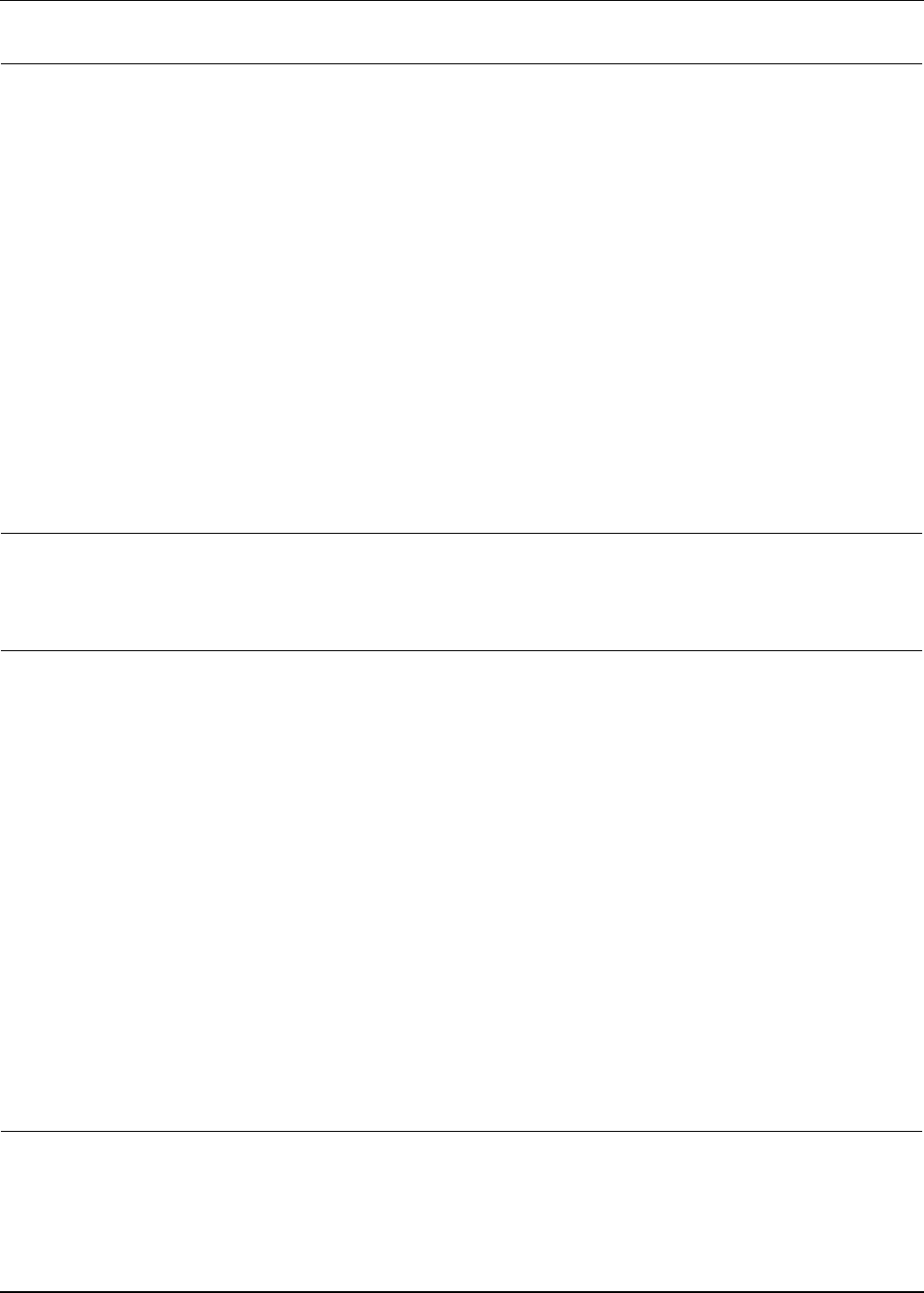
Active System Manager User Interface Elements
1-30 Active System Manager User Guide, Release 7.1
General > Editors • Size of recently opened files list—For each file that is opened in an editor, it is
stored in a list of recently used files. This option controls the number of files that
display in this list at the bottom of the File menu. The default value is 4.
• Show multiple editor tabs—Allows more than one editor tab to display in your
workspace. If active, you can specify the number of editors to open before they are
recycled.
• Restore editor state on startup—Restores the original settings for the editor.
• Prompt to save on close even if still open elsewhere—Save the editor when
you close the application, even if an editor is open elsewhere.
• Close editors automatically—Specifies whether or not to recycle editors in the
Active System Manager software. If active, you can specify the number of editors
to open before they are recycled. The default value is 16. For example, if you have
16 resources and you open a 17
th
resource, the first resource is closed. If it has
unsaved changes, you are prompted to save your changes.
• Number of opened editors before closing—For each file that is opened in an
editor, it is stored in a list of recently used files before closing the editor. The
default value is 10.
• When all editors are dirty or pinned—You can also specify if a prompt dialog
box should be opened or if a new editor should be opened when all the current
editors are have unsaved information. Once it is turned on, the Pin Editor action is
added to the toolbar and editor tab menu. Pinned editors are not recycled. To pin
an editor so that it is not automatically closed, right-click the editor’s tab and select
Pin Editor.
the “Activating Editors”
section on page 1-19
(Figure 1-6 on page 1-20)
General > Login
Profile
Allows you to select a default login profile for subsequent logins. Click the Always
log in using this profile check box to set your default login profile. By default, when
you launch the Active System Manager software, a profile (Default) is assigned by
the administrator; see Figure 3-5 on page 3-5. To modify the login profile settings,
see the “Saving Your Environment as a Login Profile” section on page 4-13 and the
“Deleting Login Profiles” section on page 4-14.
General >
Perspectives
• Open a new perspective—Controls whether opening a new perspective in the
Active System Manager software is handled by the current window or in a new
window:
• In the same window—Opens a new perspective in the same window as your
working application.
• In a new window—Opens a new perspective in a new window, separate from
your working application.
• Open a new view—Turns the Fast View setting on and off for new views:
• Within the perspective—Opens a new view in the same window as your
working perspective.
• As fast view—Opens a new view in a fast view; for more information about fast
views, see the “Creating a Fast View” section on page 1-17.
Available Perspectives—Lists the available perspectives where you can set one as
a default or restore the defaults:
• Set the default perspective; select a perspective and click Make Default.
• Reset the perspective to its original set of views and layout based on its
definition by clicking Reset. (You can also perform the same task by following
the procedure in the the “Resetting Perspectives” section on page 1-9.)
See the “Modifying
Perspective Preferences”
section on page 1-7.
General > Web
Browser
Allows you to add, remove, or edit the currently installed web browsers. The selected
web browser is used as the default when the web pages are open; however, some
applications may always use the external browser. You can select the Use the
internal Web browser or the Use external Web browser option (and click New to
add the external web browser). The default web browser for your operating system is
used for displaying the help contents.
Eclipse documentation
Table 1-8 Preference Types—Configurable Parameters (continued)
Preference Type Configurable Parameters and Description Reference