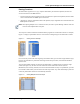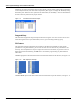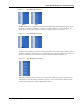User's Manual
Table Of Contents
- Contents
- About This Guide
- Chapter 1
- Active System Manager Overview
- Chapter 2
- Getting Started
- Chapter 3
- Account Management
- Chapter 4
- User Profile Management
- Managing Security Functions
- Managing Groups
- Defining Permissions
- Modifying Permissions
- Managing Authentication Repositories
- Chapter 5
- Inventory Management
- Understanding Resource Modeling
- Building a Standard Active System Manager Inventory
- Configuring Discovery Setup
- Running Discovery
- Using Resource Types
- Using Resource Instances
- Building Resource Instances
- Modifying Core Properties for Resource Instances
- Modifying Resource Instance Resource Availability Dates
- Modifying Resource Instance Interfaces
- Displaying the Resource Availability Calendar View
- Deleting Resource Instances
- Setting Inventory Parameter Values
- Resolving Resource Dependencies
- Using Resource Interface Types
- Linking Resources
- Importing Inventory
- Importing Connectivity
- Exporting Connectivity
- Managing Resource Pools
- Managing Maintenance Windows
- Managing Virtual Resources
- Chapter 6
- Firmware Management
- Creating Active System Manager Software Repositories
- Updating Dell Chassis Firmware from the Operations Center
- Updating Dell Server Firmware
- Updating Dell Blade/Rack Servers Firmware from the Operation Center
- Updating Dell Blade/Rack Servers Firmware from an Active Session
- Updating Dell Blade/Rack Servers Firmware Using the Attach Server Profile Virtual Operation
- Updating Dell Blade/Rack Servers Firmware through an Orchestration
- Updating Dell Blade/Rack Servers Firmware Using the Attach Server Profile Custom Operation
- Minimum Firmware Versions for Active System Manager Components
- Chapter 7
- Server Template and Profiles
- Creating a Server Template
- Editing a Server Template
- Adding or Editing BIOS Information on a Server Template
- Adding or Editing RAID Information on a Server Template
- Adding or Editing Firmware Settings on a Server Template
- Adding or Editing Networks Settings on a Server Template
- Naming Conventions when using Orchestrations
- Server Profiles
- Chapter 8
- Using Inventory
- Chapter 9
- Repository Management
- Chapter 10
- Network Management
- Chapter 11
- Template Management
- Template Types
- Working with Templates
- Creating New Templates
- Saving Templates
- Changing Template Ownership and Permissions
- Opening Templates
- Closing Templates
- Deleting Templates
- Managing Template History Details
- Filtering Templates
- Validating Templates
- Importing Templates
- Exporting Templates
- Attaching a Template Image
- Scheduling Templates
- Archiving Templates using the Templates View
- Restoring Archived Templates
- Updating Templates using the Template Editor
- Viewing and Modifying Template Properties
- Adding Resource Types
- Setting Resource Type Properties for Scheduling
- Deleting Resource Types
- Adding Resource Types Based on Manufacturer Only
- Adding Resource Instances
- Modifying Resource Properties
- Deleting Resource Instances
- Defining Provisioning Policies
- Supporting Layer 2 Switching
- Using Annotations
- Updating Templates using the Link Editor
- Associating an Orchestration Workflow with Templates
- Chapter 12
- Session Management
- Introducing the Sessions Perspective
- Working with Running Sessions
- Scheduling a Session Using Templates
- Creating an Instant Session
- Opening Sessions
- Opening the Session Editor
- Using the Sessions Calendar
- Viewing Session Properties
- Editing Default Session Properties
- Assigning and Changing Session Ownership
- Canceling Sessions
- Deleting Sessions
- Purging Sessions
- Rescheduling Sessions
- Managing Session Links
- Handling Link Preemption
- Managing Session Resources
- Associating Scripts to Sessions
- Archiving Sessions
- Supporting Layer 2 Switching
- Saving Sessions
- Configuring Session Notifications and Reminders
- Starting and Stopping ASAP Rescheduling
- Managing Virtual Resources
- Chapter 13
- Orchestration Management
- Chapter 14
- Working with Test and Script Execution
- Chapter 15
- Reports
- Chapter 16
- Settings
- Chapter 17
- Dashboard
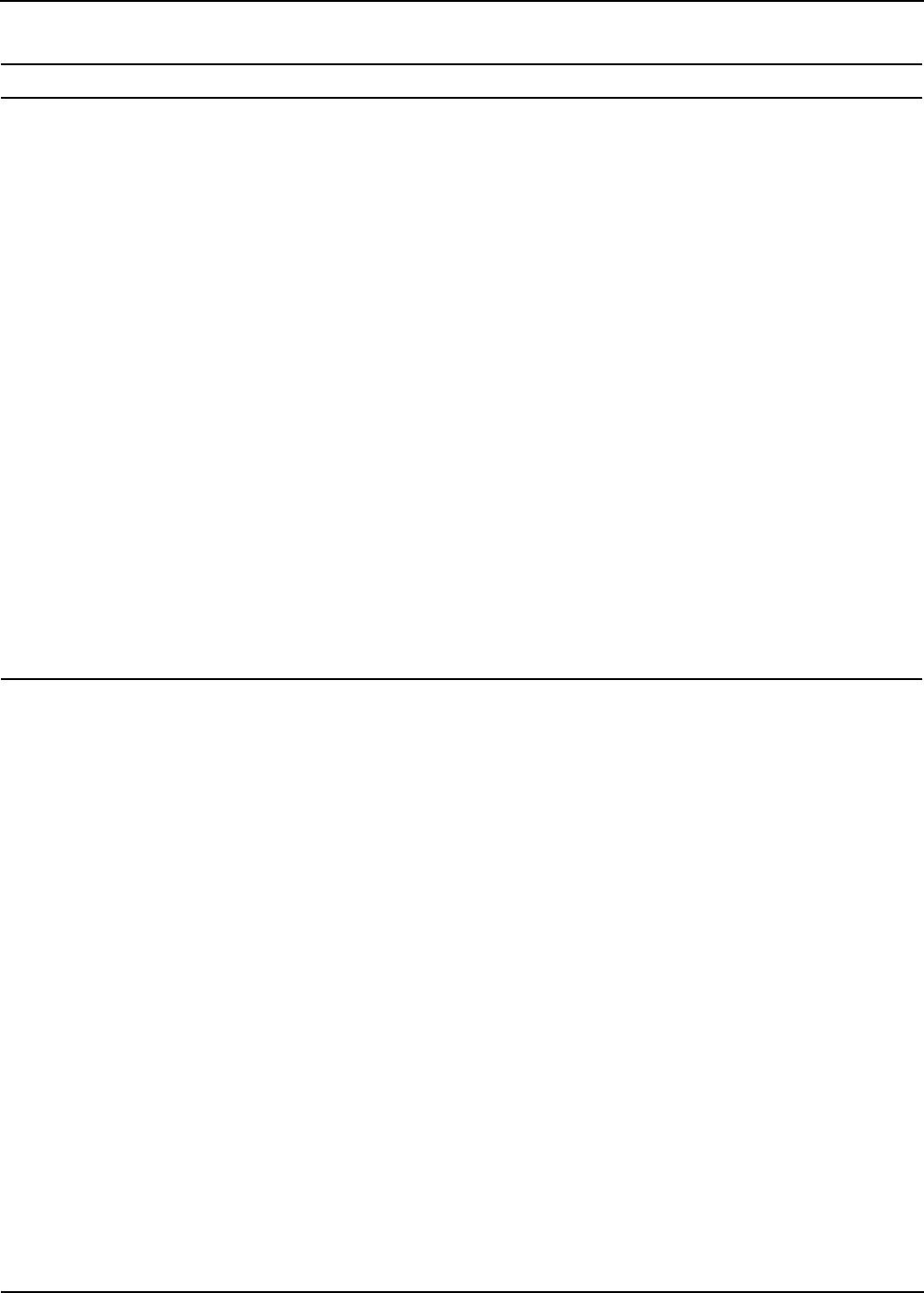
Active System Manager User Interface Elements
Active System Manager Overview 1-29
General • Single click (open when using arrow keys)—Selecting a resource with the
arrow keys opens it in an editor.
Note: Depending on which view has focus, selecting and opening a resource may
have different behavior. This preference may not take affect on all views.
N/A
General >
Appearance
• Lists the available, current presentation styles (look and feel):
• Classic Presentation
• Default
• UI Presentation (current)
• Override presentation settings—Overrides the presentation settings previously
set by choosing a different presentation style.
• Editor tab positions—Specifies either top or bottom to indicate where you want
tabs for stacked editors to appear.
• View tab positions—Specifies either top or bottom to indicate where you want
tabs for stacked views to appear.
• Perspective switcher positions—Specifies the location of the perspective
switcher bar.
• Current theme—Specifies the currently active theme (color and font set):
• Default (current)
• Reduced Palette
• Classic Theme
• Description—Allows you to provide a description for the settings you configure.
• Show traditional style tabs—Specifies whether traditional square tabs should be
used in place of the curved tabs.
• Enable animations—Enables or disables the feature where views animate to their
location when closed or opened.
• Use mixed fonts and colors for labels
• Show heap status
See the “Changing the
Tab Placement for Editors”
section on page 1-20 and
Figure 1-6 on page 1-20
General > Display
Options
Inventory
• Resource Types—Displays resource types by Name or Manufacturer & Model
(default).
• Resource Instances—Displays resource instances by Name or Asset Tag
(default).
• Resource Interfaces—Displays resource interface by Name or Location (default).
Session Calendar
• Display Session Label—Displays the session label by Session Name (default) or
by Session Owner.
• Calendar Format—Displays a calendar format by Day (default), Week, Month,
Quarter, or Year.
• Lock Horizontal Scrollbar—Allows you to lock the horizontal scrollbar.
Resource Allocation Calendar
Enables the Show Past Sessions feature to display past sessions. If you click this
check box, you can also click to select the Show Archive Bin Sessions check box.
Note: If you click these check boxes, it might impact application performance.
• Calendar Colors—The system administrator can disable this option by the system
administrator by modifying the Active System Manager server configuration
properties. If so, a message at the bottom of the screen will be available.
Note: For more information about setting colors in hexadecimal values (regarding
the color configuration properties), refer to the following URLs:
• http://www.w3schools.com/Html/html_colors.asp
• http://www.w3schools.com/Html/html_colornames.asp
Chapter 8, “Using
Inventory” and
Chapter 10, “Network
Management”
Table 1-8 Preference Types—Configurable Parameters (continued)
Preference Type Configurable Parameters and Description Reference