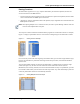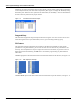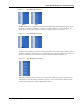User's Manual
Table Of Contents
- Contents
- About This Guide
- Chapter 1
- Active System Manager Overview
- Chapter 2
- Getting Started
- Chapter 3
- Account Management
- Chapter 4
- User Profile Management
- Managing Security Functions
- Managing Groups
- Defining Permissions
- Modifying Permissions
- Managing Authentication Repositories
- Chapter 5
- Inventory Management
- Understanding Resource Modeling
- Building a Standard Active System Manager Inventory
- Configuring Discovery Setup
- Running Discovery
- Using Resource Types
- Using Resource Instances
- Building Resource Instances
- Modifying Core Properties for Resource Instances
- Modifying Resource Instance Resource Availability Dates
- Modifying Resource Instance Interfaces
- Displaying the Resource Availability Calendar View
- Deleting Resource Instances
- Setting Inventory Parameter Values
- Resolving Resource Dependencies
- Using Resource Interface Types
- Linking Resources
- Importing Inventory
- Importing Connectivity
- Exporting Connectivity
- Managing Resource Pools
- Managing Maintenance Windows
- Managing Virtual Resources
- Chapter 6
- Firmware Management
- Creating Active System Manager Software Repositories
- Updating Dell Chassis Firmware from the Operations Center
- Updating Dell Server Firmware
- Updating Dell Blade/Rack Servers Firmware from the Operation Center
- Updating Dell Blade/Rack Servers Firmware from an Active Session
- Updating Dell Blade/Rack Servers Firmware Using the Attach Server Profile Virtual Operation
- Updating Dell Blade/Rack Servers Firmware through an Orchestration
- Updating Dell Blade/Rack Servers Firmware Using the Attach Server Profile Custom Operation
- Minimum Firmware Versions for Active System Manager Components
- Chapter 7
- Server Template and Profiles
- Creating a Server Template
- Editing a Server Template
- Adding or Editing BIOS Information on a Server Template
- Adding or Editing RAID Information on a Server Template
- Adding or Editing Firmware Settings on a Server Template
- Adding or Editing Networks Settings on a Server Template
- Naming Conventions when using Orchestrations
- Server Profiles
- Chapter 8
- Using Inventory
- Chapter 9
- Repository Management
- Chapter 10
- Network Management
- Chapter 11
- Template Management
- Template Types
- Working with Templates
- Creating New Templates
- Saving Templates
- Changing Template Ownership and Permissions
- Opening Templates
- Closing Templates
- Deleting Templates
- Managing Template History Details
- Filtering Templates
- Validating Templates
- Importing Templates
- Exporting Templates
- Attaching a Template Image
- Scheduling Templates
- Archiving Templates using the Templates View
- Restoring Archived Templates
- Updating Templates using the Template Editor
- Viewing and Modifying Template Properties
- Adding Resource Types
- Setting Resource Type Properties for Scheduling
- Deleting Resource Types
- Adding Resource Types Based on Manufacturer Only
- Adding Resource Instances
- Modifying Resource Properties
- Deleting Resource Instances
- Defining Provisioning Policies
- Supporting Layer 2 Switching
- Using Annotations
- Updating Templates using the Link Editor
- Associating an Orchestration Workflow with Templates
- Chapter 12
- Session Management
- Introducing the Sessions Perspective
- Working with Running Sessions
- Scheduling a Session Using Templates
- Creating an Instant Session
- Opening Sessions
- Opening the Session Editor
- Using the Sessions Calendar
- Viewing Session Properties
- Editing Default Session Properties
- Assigning and Changing Session Ownership
- Canceling Sessions
- Deleting Sessions
- Purging Sessions
- Rescheduling Sessions
- Managing Session Links
- Handling Link Preemption
- Managing Session Resources
- Associating Scripts to Sessions
- Archiving Sessions
- Supporting Layer 2 Switching
- Saving Sessions
- Configuring Session Notifications and Reminders
- Starting and Stopping ASAP Rescheduling
- Managing Virtual Resources
- Chapter 13
- Orchestration Management
- Chapter 14
- Working with Test and Script Execution
- Chapter 15
- Reports
- Chapter 16
- Settings
- Chapter 17
- Dashboard

Active System Manager User Interface Elements
1-26 Active System Manager User Guide, Release 7.1
Figure 1-14 Fill > Series Option Example 3
Note The Fill > Series option only works from the top of the selection to the bottom. To use this option
going upwards: 1) switch the sort order to force the column to list in descending order, 2) create the
values, and 3) then switch back to ascending order.
Context Menu Options Using Right-Mouse Click
Most of the functionality of the multi-editor is accessed through the right-click menu. Right-click any field
within the multi-editor to access these options. Table 1-7 lists the context menu options using right-mouse
click.
Note The multi-editor for resource types is similar to the multi-editor for resource instances, but they are
not identical. The layout and settings are consistent from session to session. If you change the sort
order, or hide any columns, those options remain in effect until you reverse them. However, the
layout settings for the resource instances’ multi-editor are separate and persistent in their own right.
Table 1-7 Context Menu Options Using Right-Mouse Click
Menu Description
Open Opens each selected row in a separate editor. You may open multiple editors simultaneously this way.
Cut Cuts the text of the selected field to the clipboard. If you select a row, the entire row content is cut to the clipboard and is
available to paste over another row. You can cut, copy, or paste multiple rows simultaneously.
Copy Copies the text of the selected field to the clipboard. If you select a row, the entire row content is copied to the clipboard
and is available to paste. You can cut, copy, or paste multiple rows simultaneously.
Paste Pastes the contents of the clipboard to the field or row. You can cut, copy, or paste multiple rows simultaneously.
Fill > Up If you highlight a number of fields in a single column and select Fill > Up, the contents of the field at the bottom of the
selection is copied to all of the other records.
Fill > Down If you highlight a number of fields in a single column and select Fill > Down, the contents of the field at the top of the
selection is copied to all of the other records. For more information, see the “Fill Feature” section on page 1-24.
Fill > Series If you highlight multiple fields in a single column and select Fill > Series, the fields are populated based on the numerical
difference between the first two fields. For more information, see the “Fill Feature” section on page 1-24.
Insert
Before
Inserts a blank resource type above the currently selected row and copies the Manufacturer value. Unique Name and
Model values are generated in the “name<##>” format, where <##> is the next highest numerical value available.
Insert After Inserts a blank row below the currently selected row and copies the Manufacturer value. Unique Name and Model values
are generated in the “name<##>” format, where <##> is the next numerical value available.