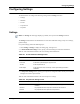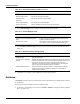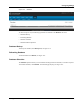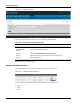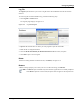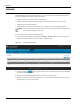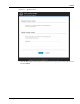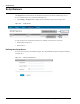User's Manual
Table Of Contents
- Contents
- About This Guide
- Chapter 1
- Active System Manager Overview
- Chapter 2
- Getting Started
- Chapter 3
- Account Management
- Chapter 4
- User Profile Management
- Managing Security Functions
- Managing Groups
- Defining Permissions
- Modifying Permissions
- Managing Authentication Repositories
- Chapter 5
- Inventory Management
- Understanding Resource Modeling
- Building a Standard Active System Manager Inventory
- Configuring Discovery Setup
- Running Discovery
- Using Resource Types
- Using Resource Instances
- Building Resource Instances
- Modifying Core Properties for Resource Instances
- Modifying Resource Instance Resource Availability Dates
- Modifying Resource Instance Interfaces
- Displaying the Resource Availability Calendar View
- Deleting Resource Instances
- Setting Inventory Parameter Values
- Resolving Resource Dependencies
- Using Resource Interface Types
- Linking Resources
- Importing Inventory
- Importing Connectivity
- Exporting Connectivity
- Managing Resource Pools
- Managing Maintenance Windows
- Managing Virtual Resources
- Chapter 6
- Firmware Management
- Creating Active System Manager Software Repositories
- Updating Dell Chassis Firmware from the Operations Center
- Updating Dell Server Firmware
- Updating Dell Blade/Rack Servers Firmware from the Operation Center
- Updating Dell Blade/Rack Servers Firmware from an Active Session
- Updating Dell Blade/Rack Servers Firmware Using the Attach Server Profile Virtual Operation
- Updating Dell Blade/Rack Servers Firmware through an Orchestration
- Updating Dell Blade/Rack Servers Firmware Using the Attach Server Profile Custom Operation
- Minimum Firmware Versions for Active System Manager Components
- Chapter 7
- Server Template and Profiles
- Creating a Server Template
- Editing a Server Template
- Adding or Editing BIOS Information on a Server Template
- Adding or Editing RAID Information on a Server Template
- Adding or Editing Firmware Settings on a Server Template
- Adding or Editing Networks Settings on a Server Template
- Naming Conventions when using Orchestrations
- Server Profiles
- Chapter 8
- Using Inventory
- Chapter 9
- Repository Management
- Chapter 10
- Network Management
- Chapter 11
- Template Management
- Template Types
- Working with Templates
- Creating New Templates
- Saving Templates
- Changing Template Ownership and Permissions
- Opening Templates
- Closing Templates
- Deleting Templates
- Managing Template History Details
- Filtering Templates
- Validating Templates
- Importing Templates
- Exporting Templates
- Attaching a Template Image
- Scheduling Templates
- Archiving Templates using the Templates View
- Restoring Archived Templates
- Updating Templates using the Template Editor
- Viewing and Modifying Template Properties
- Adding Resource Types
- Setting Resource Type Properties for Scheduling
- Deleting Resource Types
- Adding Resource Types Based on Manufacturer Only
- Adding Resource Instances
- Modifying Resource Properties
- Deleting Resource Instances
- Defining Provisioning Policies
- Supporting Layer 2 Switching
- Using Annotations
- Updating Templates using the Link Editor
- Associating an Orchestration Workflow with Templates
- Chapter 12
- Session Management
- Introducing the Sessions Perspective
- Working with Running Sessions
- Scheduling a Session Using Templates
- Creating an Instant Session
- Opening Sessions
- Opening the Session Editor
- Using the Sessions Calendar
- Viewing Session Properties
- Editing Default Session Properties
- Assigning and Changing Session Ownership
- Canceling Sessions
- Deleting Sessions
- Purging Sessions
- Rescheduling Sessions
- Managing Session Links
- Handling Link Preemption
- Managing Session Resources
- Associating Scripts to Sessions
- Archiving Sessions
- Supporting Layer 2 Switching
- Saving Sessions
- Configuring Session Notifications and Reminders
- Starting and Stopping ASAP Rescheduling
- Managing Virtual Resources
- Chapter 13
- Orchestration Management
- Chapter 14
- Working with Test and Script Execution
- Chapter 15
- Reports
- Chapter 16
- Settings
- Chapter 17
- Dashboard
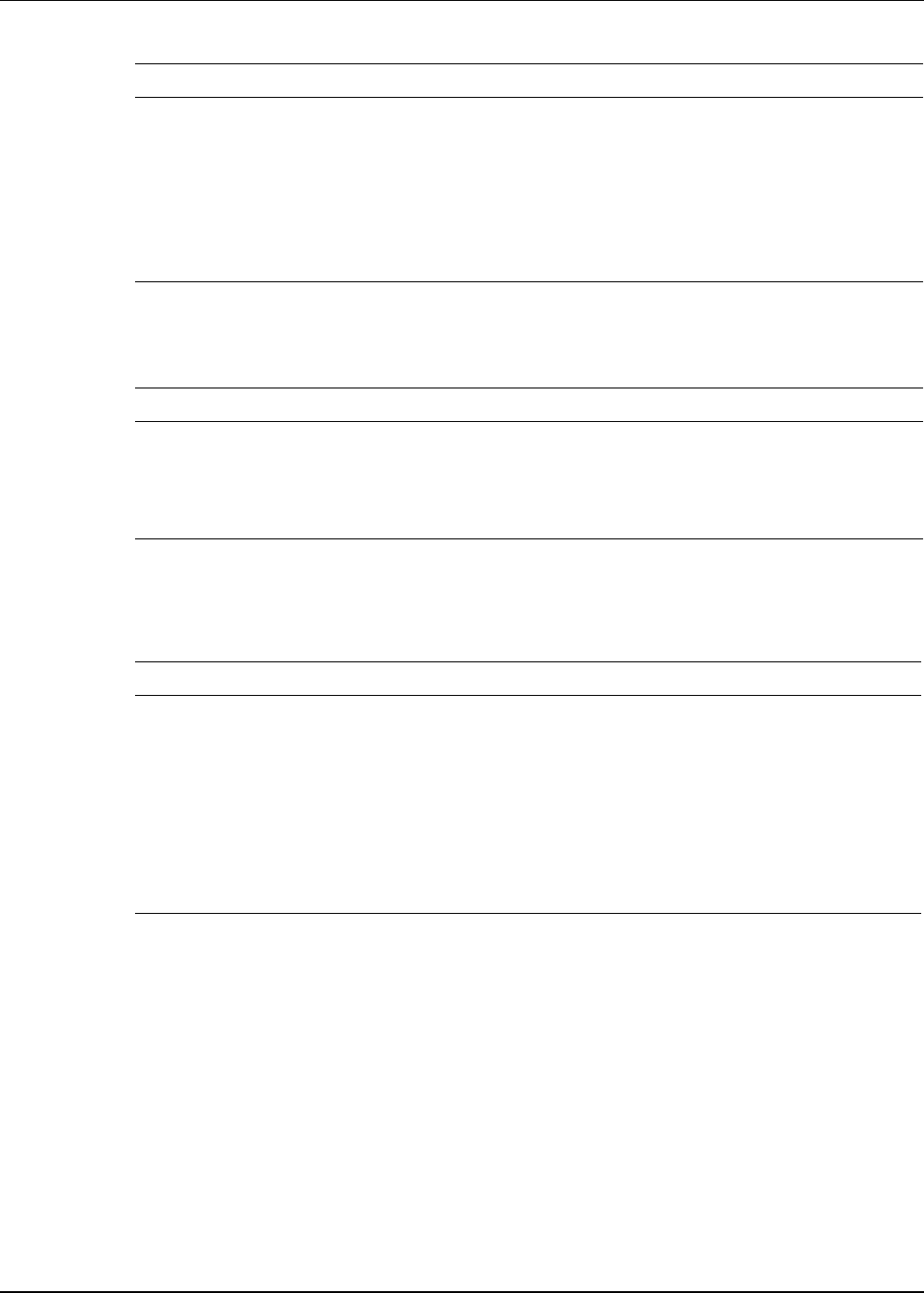
Configuring Settings
16-4 Active System Manager User Guide, Release 7.1
4. In the General Settings section, configure the settings described in Table 16-3.
Table 16-3 General Settings Fields
Fields Description
Enable preference based graphical editor
support in the
Active System Manager RCP
client
Check this option if the deployment involves huge templates. If
this flag is true, RCP allows preference based graphical editor
support in template and session.
Maximum resource count Set a maximum number of resources for which graphical editor
can be opened. This is a performance setting for RCP client
5. In the Schedular Options Settings section, specify the scheduler options for the fields described in
Table 16-4.
Table 16-4 Scheduler Options Settings Fields
Fields Description
Generate scheduler solution
identification logs
Specify whether or not to generate logs in lux.log file identifying solutions for the
given template request.
Use randomness while finding
resource
Specifies that while finding solution one can introduce the randomness within the
identified candidates such that in overall Active System Manager system one set
of resource is not consumed more than other. Here solution is no longer
dependent on the sequence of resource in database. But this will have drastic
impact on the Power management solution for VM resource.
Solution of differing resource Specify that while finding multiple solutions for a template whether scheduler
should give solutions which are differing in interfaces or it should differ in
allocated resource instances.
6. Click Save to save settings or click Cancel to cancel the settings operation.
Database
The Database sub-menu allows the administrator to backup the database and schedule backup operation
for the database.
To back up and schedule database, perform the following steps:
1. On the Active System Manager menu bar, click Sessions > Database to display the existing database
listing; see Figure 16-2.
Remote Script Location Enter servers’ remote script location
Resource Script Location Enter servers’ resource script location
Reservation Script
Parameters
Enter scripts’ reservation script parameters
Device Script Parameters Enter scripts’ device script parameters
Secure Communication Check for establishing and ensuring securing communication
Table 16-2 Script Server Settings Fields (continued)
Fields Description