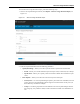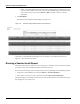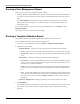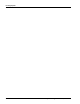User's Manual
Table Of Contents
- Contents
- About This Guide
- Chapter 1
- Active System Manager Overview
- Chapter 2
- Getting Started
- Chapter 3
- Account Management
- Chapter 4
- User Profile Management
- Managing Security Functions
- Managing Groups
- Defining Permissions
- Modifying Permissions
- Managing Authentication Repositories
- Chapter 5
- Inventory Management
- Understanding Resource Modeling
- Building a Standard Active System Manager Inventory
- Configuring Discovery Setup
- Running Discovery
- Using Resource Types
- Using Resource Instances
- Building Resource Instances
- Modifying Core Properties for Resource Instances
- Modifying Resource Instance Resource Availability Dates
- Modifying Resource Instance Interfaces
- Displaying the Resource Availability Calendar View
- Deleting Resource Instances
- Setting Inventory Parameter Values
- Resolving Resource Dependencies
- Using Resource Interface Types
- Linking Resources
- Importing Inventory
- Importing Connectivity
- Exporting Connectivity
- Managing Resource Pools
- Managing Maintenance Windows
- Managing Virtual Resources
- Chapter 6
- Firmware Management
- Creating Active System Manager Software Repositories
- Updating Dell Chassis Firmware from the Operations Center
- Updating Dell Server Firmware
- Updating Dell Blade/Rack Servers Firmware from the Operation Center
- Updating Dell Blade/Rack Servers Firmware from an Active Session
- Updating Dell Blade/Rack Servers Firmware Using the Attach Server Profile Virtual Operation
- Updating Dell Blade/Rack Servers Firmware through an Orchestration
- Updating Dell Blade/Rack Servers Firmware Using the Attach Server Profile Custom Operation
- Minimum Firmware Versions for Active System Manager Components
- Chapter 7
- Server Template and Profiles
- Creating a Server Template
- Editing a Server Template
- Adding or Editing BIOS Information on a Server Template
- Adding or Editing RAID Information on a Server Template
- Adding or Editing Firmware Settings on a Server Template
- Adding or Editing Networks Settings on a Server Template
- Naming Conventions when using Orchestrations
- Server Profiles
- Chapter 8
- Using Inventory
- Chapter 9
- Repository Management
- Chapter 10
- Network Management
- Chapter 11
- Template Management
- Template Types
- Working with Templates
- Creating New Templates
- Saving Templates
- Changing Template Ownership and Permissions
- Opening Templates
- Closing Templates
- Deleting Templates
- Managing Template History Details
- Filtering Templates
- Validating Templates
- Importing Templates
- Exporting Templates
- Attaching a Template Image
- Scheduling Templates
- Archiving Templates using the Templates View
- Restoring Archived Templates
- Updating Templates using the Template Editor
- Viewing and Modifying Template Properties
- Adding Resource Types
- Setting Resource Type Properties for Scheduling
- Deleting Resource Types
- Adding Resource Types Based on Manufacturer Only
- Adding Resource Instances
- Modifying Resource Properties
- Deleting Resource Instances
- Defining Provisioning Policies
- Supporting Layer 2 Switching
- Using Annotations
- Updating Templates using the Link Editor
- Associating an Orchestration Workflow with Templates
- Chapter 12
- Session Management
- Introducing the Sessions Perspective
- Working with Running Sessions
- Scheduling a Session Using Templates
- Creating an Instant Session
- Opening Sessions
- Opening the Session Editor
- Using the Sessions Calendar
- Viewing Session Properties
- Editing Default Session Properties
- Assigning and Changing Session Ownership
- Canceling Sessions
- Deleting Sessions
- Purging Sessions
- Rescheduling Sessions
- Managing Session Links
- Handling Link Preemption
- Managing Session Resources
- Associating Scripts to Sessions
- Archiving Sessions
- Supporting Layer 2 Switching
- Saving Sessions
- Configuring Session Notifications and Reminders
- Starting and Stopping ASAP Rescheduling
- Managing Virtual Resources
- Chapter 13
- Orchestration Management
- Chapter 14
- Working with Test and Script Execution
- Chapter 15
- Reports
- Chapter 16
- Settings
- Chapter 17
- Dashboard
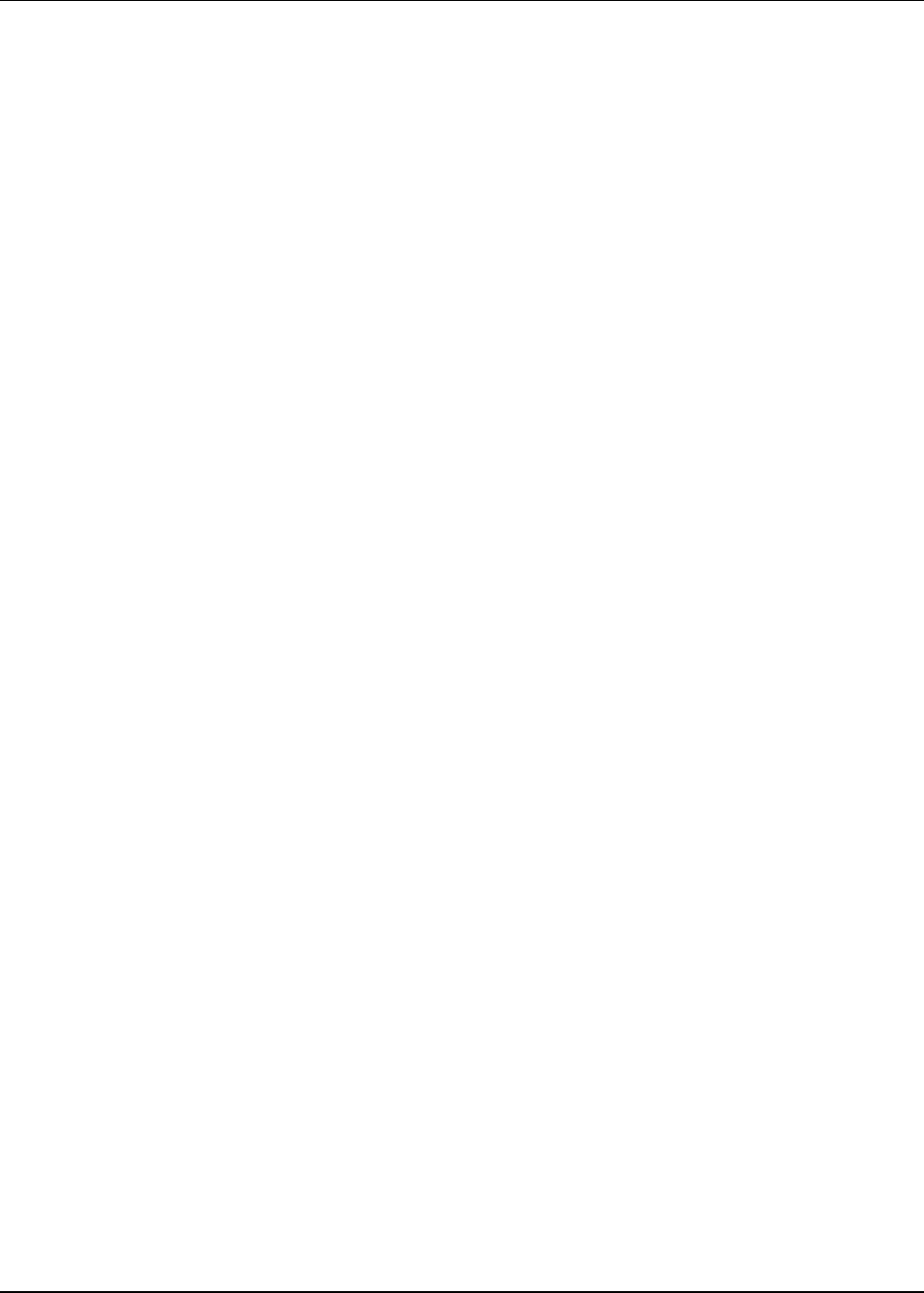
Using Standard Administrator Report Types
15-8 Active System Manager User Guide, Release 7.1
Running a User Management Report
There are two types of security management reports available:
• The User report lists all of the administrators in the first section, and then all of the (non-administrator)
users in the next section. Within each section, entries are listed alphabetically by last name, then first
name.
• The Group Definition report lists all of the groups that have been defined in the Active System
Manager software. For each group, every member is listed, as well as whether the member is an
administrator or user.
To run a User Management report, on the Active System Manager menu bar, click Reports > User
Management Report.
The User Report for your environment resource displays.
Running a Template Utilization Report
The Template Utilization report displays details of top templates used by selected users.
To run a Template Utilization report, perform the following steps:
1. On the Active System Manager menu bar, click Reports > Template Utilization Report.
2. Complete the required fields:
• Specify Date Range—Allows you to select a period of time or specific start and end times.
• Period—Allows you to set the Utilization report on the prior week, or the last 30, 60, or 90 days.
• Specific Time—Allows you to specify a start and end time to define the time frame the report
covers.
• Filter Options—Allows you to select the resources the report is based upon:
• Security Store—An Active System Manager repository of secured store credentials (users and
groups). The Active System Manager software supports a local and remote security store (via
Active Directory or LDAP for example).
• Groups—Lists all of the groups that have been defined in the Active System Manager software.
For each group, every member is listed, as well as whether the member is an administrator or
user.
• Users—Lists all of the administrators in the first section, and then all of the (non-administrator)
users in the next section. Within each section, entries are listed alphabetically by last name, then
first name. You can select a user and click Remove or Edit at any time to remove or edit the
participants.
• Specify Top Template Count—Displays only the top 10 most-used templates in the report.
3. Click Run Report.
The Template Utilization report displays in a new window, in your default web browser. This can take
a few minutes. You can return to the Active System Manager software while the report is being
generated.