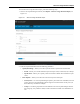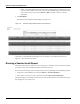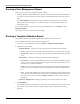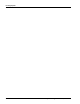User's Manual
Table Of Contents
- Contents
- About This Guide
- Chapter 1
- Active System Manager Overview
- Chapter 2
- Getting Started
- Chapter 3
- Account Management
- Chapter 4
- User Profile Management
- Managing Security Functions
- Managing Groups
- Defining Permissions
- Modifying Permissions
- Managing Authentication Repositories
- Chapter 5
- Inventory Management
- Understanding Resource Modeling
- Building a Standard Active System Manager Inventory
- Configuring Discovery Setup
- Running Discovery
- Using Resource Types
- Using Resource Instances
- Building Resource Instances
- Modifying Core Properties for Resource Instances
- Modifying Resource Instance Resource Availability Dates
- Modifying Resource Instance Interfaces
- Displaying the Resource Availability Calendar View
- Deleting Resource Instances
- Setting Inventory Parameter Values
- Resolving Resource Dependencies
- Using Resource Interface Types
- Linking Resources
- Importing Inventory
- Importing Connectivity
- Exporting Connectivity
- Managing Resource Pools
- Managing Maintenance Windows
- Managing Virtual Resources
- Chapter 6
- Firmware Management
- Creating Active System Manager Software Repositories
- Updating Dell Chassis Firmware from the Operations Center
- Updating Dell Server Firmware
- Updating Dell Blade/Rack Servers Firmware from the Operation Center
- Updating Dell Blade/Rack Servers Firmware from an Active Session
- Updating Dell Blade/Rack Servers Firmware Using the Attach Server Profile Virtual Operation
- Updating Dell Blade/Rack Servers Firmware through an Orchestration
- Updating Dell Blade/Rack Servers Firmware Using the Attach Server Profile Custom Operation
- Minimum Firmware Versions for Active System Manager Components
- Chapter 7
- Server Template and Profiles
- Creating a Server Template
- Editing a Server Template
- Adding or Editing BIOS Information on a Server Template
- Adding or Editing RAID Information on a Server Template
- Adding or Editing Firmware Settings on a Server Template
- Adding or Editing Networks Settings on a Server Template
- Naming Conventions when using Orchestrations
- Server Profiles
- Chapter 8
- Using Inventory
- Chapter 9
- Repository Management
- Chapter 10
- Network Management
- Chapter 11
- Template Management
- Template Types
- Working with Templates
- Creating New Templates
- Saving Templates
- Changing Template Ownership and Permissions
- Opening Templates
- Closing Templates
- Deleting Templates
- Managing Template History Details
- Filtering Templates
- Validating Templates
- Importing Templates
- Exporting Templates
- Attaching a Template Image
- Scheduling Templates
- Archiving Templates using the Templates View
- Restoring Archived Templates
- Updating Templates using the Template Editor
- Viewing and Modifying Template Properties
- Adding Resource Types
- Setting Resource Type Properties for Scheduling
- Deleting Resource Types
- Adding Resource Types Based on Manufacturer Only
- Adding Resource Instances
- Modifying Resource Properties
- Deleting Resource Instances
- Defining Provisioning Policies
- Supporting Layer 2 Switching
- Using Annotations
- Updating Templates using the Link Editor
- Associating an Orchestration Workflow with Templates
- Chapter 12
- Session Management
- Introducing the Sessions Perspective
- Working with Running Sessions
- Scheduling a Session Using Templates
- Creating an Instant Session
- Opening Sessions
- Opening the Session Editor
- Using the Sessions Calendar
- Viewing Session Properties
- Editing Default Session Properties
- Assigning and Changing Session Ownership
- Canceling Sessions
- Deleting Sessions
- Purging Sessions
- Rescheduling Sessions
- Managing Session Links
- Handling Link Preemption
- Managing Session Resources
- Associating Scripts to Sessions
- Archiving Sessions
- Supporting Layer 2 Switching
- Saving Sessions
- Configuring Session Notifications and Reminders
- Starting and Stopping ASAP Rescheduling
- Managing Virtual Resources
- Chapter 13
- Orchestration Management
- Chapter 14
- Working with Test and Script Execution
- Chapter 15
- Reports
- Chapter 16
- Settings
- Chapter 17
- Dashboard
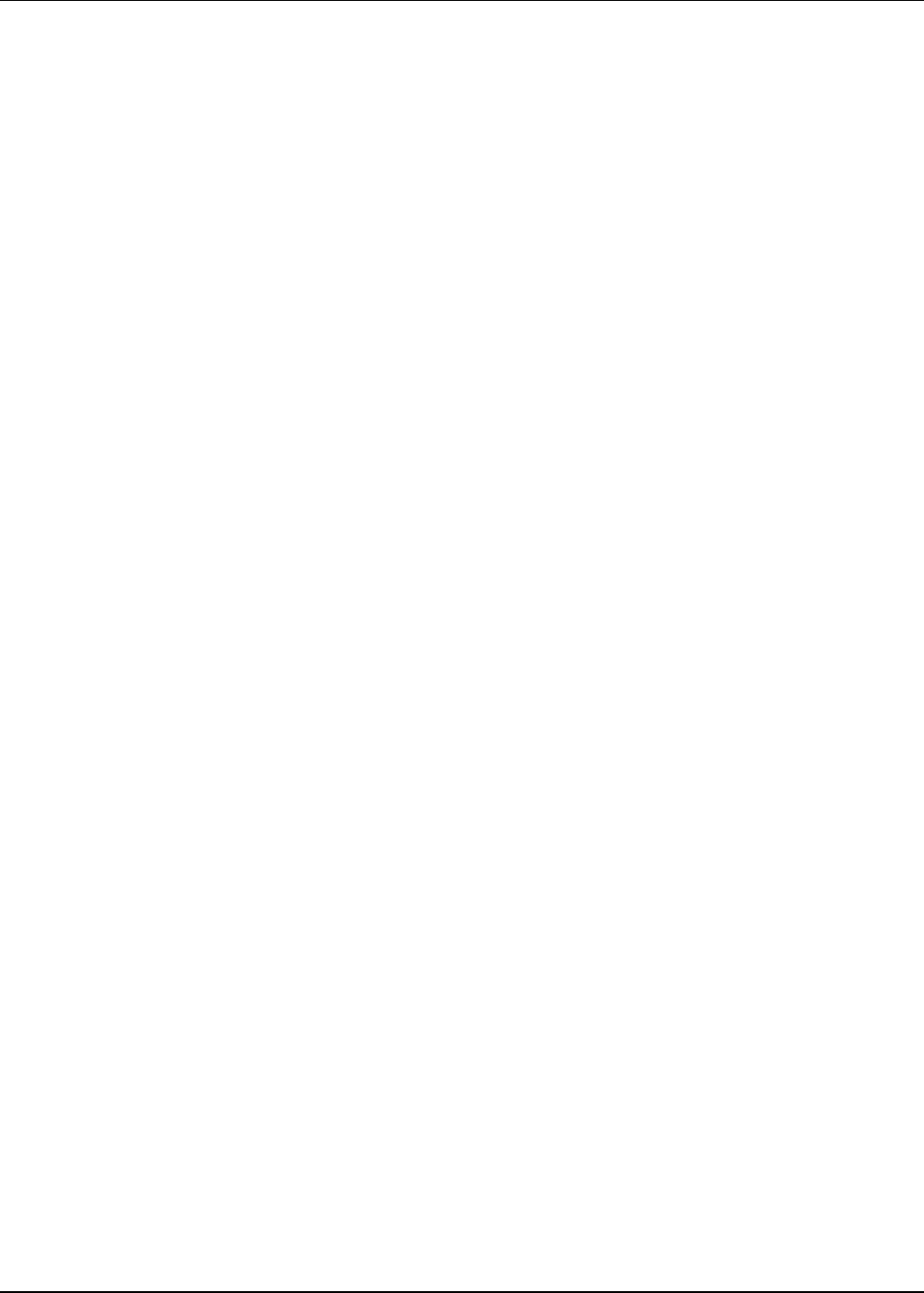
Using Standard User Report Types
15-2 Active System Manager User Guide, Release 7.1
Running a Control Equipment Summary Report
The Active System Manager software provides two types of inventory equipment summaries: one for
managed equipment and one for control equipment. The Control Equipment Summary report displays
summary information on the control equipment in inventory on the current server. This report lists each
item of your control equipment, grouped by category (matrix switch, Trivial File Transfer Protocol [TFTP]
server, and so on). Any category of equipment that has no resources in it is skipped. For information
regarding the managed equipment report, see the “Running a Managed Equipment Summary Report”
section on page 15-2 and the “Running a Managed Equipment Detail Report” section on page 15-3.
To run a Control Equipment Summary report, perform the following steps:
1. On the Active System Manager menu bar, click Reports > Control Equipment Summary Report.
The Control Equipment Summary Report for your environment displays in your web browser.
This report lists each item of your control equipment, grouped by category (matrix switch, TFTP server,
and so on). Any category of equipment that has no resources in it is skipped.
Running an Inventory Link Detail Report
The Inventory Link Detail report lists each of the links to your equipment, by resource. You can filter the
resources used for creating the report in the dialog box provided by your web browser.
To run an Inventory Link Detail report, perform the following steps:
1. On the Active System Manager menu bar, click Reports > Inventory Link Detail Report.
The Inventory Link Detail report filter options dialog box displays in your default web browser.
2. Modify the report filter options, as appropriate, and click Create.
Running a Managed Equipment Summary Report
The Managed Equipment Summary report displays summary information for the managed equipment in
inventory. For each item of your managed equipment, it displays its name, manufacturer, model, asset tag,
version, and description. This report lists the number of entries and those entries are alphabetically sorted
by Manufacturer and Model.
To run a Managed Equipment Summary report, perform the following steps:
1. On the Active System Manager menu bar, click Reports > Managed Equipment Summary Report.
The Managed Equipment Summary Report for your environment displays.
2. Modify the report filter options, as appropriate, and click Create.