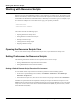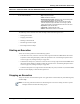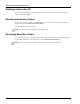User's Manual
Table Of Contents
- Contents
- About This Guide
- Chapter 1
- Active System Manager Overview
- Chapter 2
- Getting Started
- Chapter 3
- Account Management
- Chapter 4
- User Profile Management
- Managing Security Functions
- Managing Groups
- Defining Permissions
- Modifying Permissions
- Managing Authentication Repositories
- Chapter 5
- Inventory Management
- Understanding Resource Modeling
- Building a Standard Active System Manager Inventory
- Configuring Discovery Setup
- Running Discovery
- Using Resource Types
- Using Resource Instances
- Building Resource Instances
- Modifying Core Properties for Resource Instances
- Modifying Resource Instance Resource Availability Dates
- Modifying Resource Instance Interfaces
- Displaying the Resource Availability Calendar View
- Deleting Resource Instances
- Setting Inventory Parameter Values
- Resolving Resource Dependencies
- Using Resource Interface Types
- Linking Resources
- Importing Inventory
- Importing Connectivity
- Exporting Connectivity
- Managing Resource Pools
- Managing Maintenance Windows
- Managing Virtual Resources
- Chapter 6
- Firmware Management
- Creating Active System Manager Software Repositories
- Updating Dell Chassis Firmware from the Operations Center
- Updating Dell Server Firmware
- Updating Dell Blade/Rack Servers Firmware from the Operation Center
- Updating Dell Blade/Rack Servers Firmware from an Active Session
- Updating Dell Blade/Rack Servers Firmware Using the Attach Server Profile Virtual Operation
- Updating Dell Blade/Rack Servers Firmware through an Orchestration
- Updating Dell Blade/Rack Servers Firmware Using the Attach Server Profile Custom Operation
- Minimum Firmware Versions for Active System Manager Components
- Chapter 7
- Server Template and Profiles
- Creating a Server Template
- Editing a Server Template
- Adding or Editing BIOS Information on a Server Template
- Adding or Editing RAID Information on a Server Template
- Adding or Editing Firmware Settings on a Server Template
- Adding or Editing Networks Settings on a Server Template
- Naming Conventions when using Orchestrations
- Server Profiles
- Chapter 8
- Using Inventory
- Chapter 9
- Repository Management
- Chapter 10
- Network Management
- Chapter 11
- Template Management
- Template Types
- Working with Templates
- Creating New Templates
- Saving Templates
- Changing Template Ownership and Permissions
- Opening Templates
- Closing Templates
- Deleting Templates
- Managing Template History Details
- Filtering Templates
- Validating Templates
- Importing Templates
- Exporting Templates
- Attaching a Template Image
- Scheduling Templates
- Archiving Templates using the Templates View
- Restoring Archived Templates
- Updating Templates using the Template Editor
- Viewing and Modifying Template Properties
- Adding Resource Types
- Setting Resource Type Properties for Scheduling
- Deleting Resource Types
- Adding Resource Types Based on Manufacturer Only
- Adding Resource Instances
- Modifying Resource Properties
- Deleting Resource Instances
- Defining Provisioning Policies
- Supporting Layer 2 Switching
- Using Annotations
- Updating Templates using the Link Editor
- Associating an Orchestration Workflow with Templates
- Chapter 12
- Session Management
- Introducing the Sessions Perspective
- Working with Running Sessions
- Scheduling a Session Using Templates
- Creating an Instant Session
- Opening Sessions
- Opening the Session Editor
- Using the Sessions Calendar
- Viewing Session Properties
- Editing Default Session Properties
- Assigning and Changing Session Ownership
- Canceling Sessions
- Deleting Sessions
- Purging Sessions
- Rescheduling Sessions
- Managing Session Links
- Handling Link Preemption
- Managing Session Resources
- Associating Scripts to Sessions
- Archiving Sessions
- Supporting Layer 2 Switching
- Saving Sessions
- Configuring Session Notifications and Reminders
- Starting and Stopping ASAP Rescheduling
- Managing Virtual Resources
- Chapter 13
- Orchestration Management
- Chapter 14
- Working with Test and Script Execution
- Chapter 15
- Reports
- Chapter 16
- Settings
- Chapter 17
- Dashboard
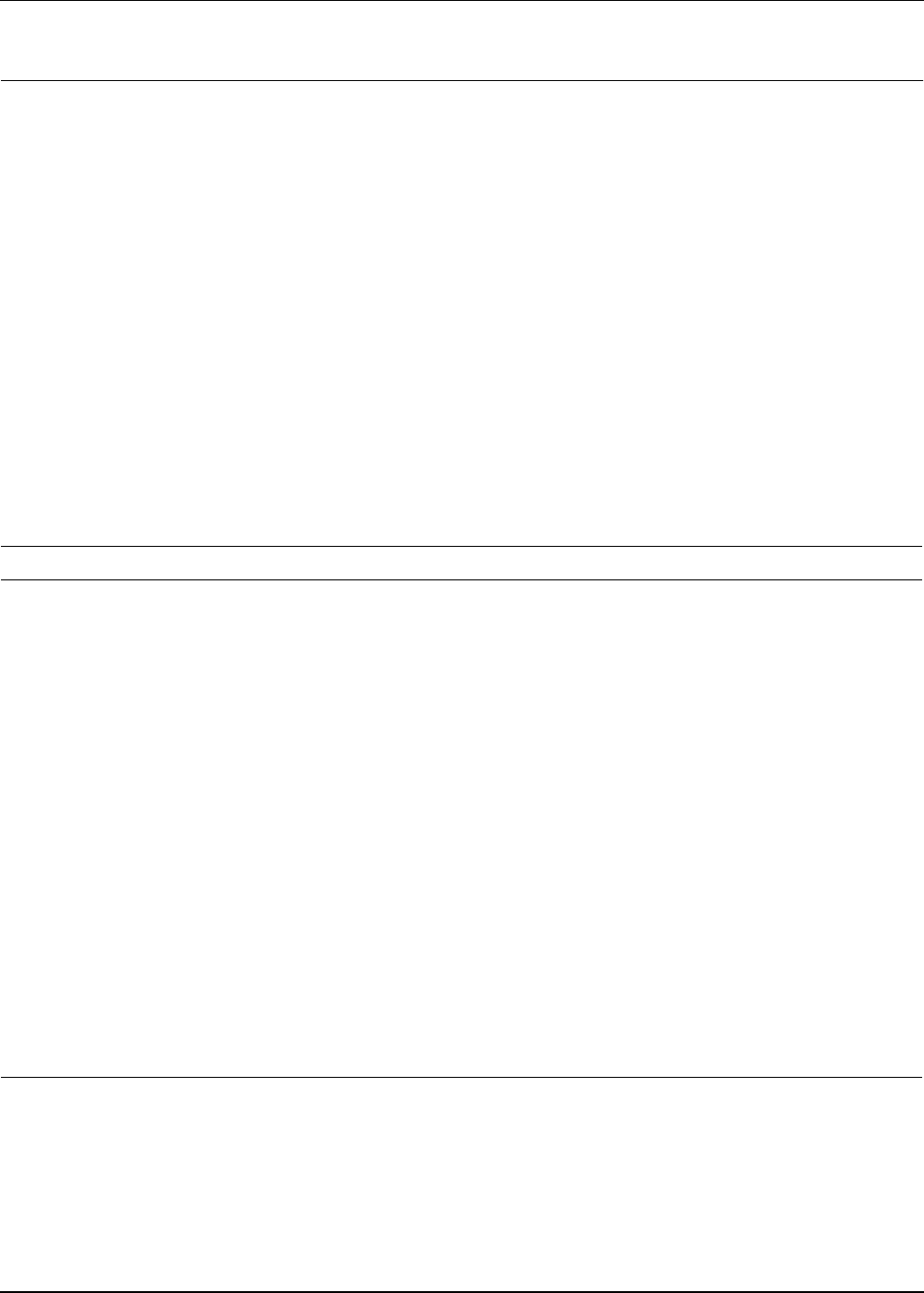
Working with the Execution Queue View
14-10 Active System Manager User Guide, Release 7.1
Working with the Execution Queue View
The Execution Queue view displays all test case and script (session startup, or session level, or resource
level) executions.
The Execution Queue view has a default set of filters:
• Scripts
• HTTP Scripts
• Test Cases
Each execution is identified by a unique identifier (ID), which is recorded in the execution output and
displayed in the Execution Queue view. Each execution ID equals one script. You can group execution IDs
by using the Filtering > Group By option. Group By options to optimize view include: Type, Execution
Level, Session ID, Status, Start By, Stop By, Group ID.
Table 14-3 lists and describes the execution states available for the Execution Queue view. It also list and
describes the functions you can perform in each state when you right-click the execution ID related to the
state.
Table 14-3 Execution States and Their Related Functions
State Description Menu-Function-Description
Aborted The user aborted the execution. Includes a
start and end date (created manually or
automatically). When you stop a running
session and when script execution fails
(script non-available, status not available
etc.), then the script goes into an Aborted
state.
• Start—Starts a new execution.
• Delete—Deletes the execution.
• Review Execution Output—Allows you to review the complete
execution output of script or test case in a file editor. You can bring up
the full output of the execution. All past executions are saved on the
server.
• Expand All—Opens all tree nodes.
• Collapse All—Collapses all tree nodes.
• Refresh—Refreshes the view to a current state.
Completed The execution was successful. Includes a
start and end date (created manually or
automatically).
• Start—Starts a new execution.
• Delete—Deletes the execution.
• Review Execution Output—Allows you to review the complete
execution output of script in a file editor. You can bring up the full
output of the execution. All past executions are saved on the server.
• Expand All—Opens all tree nodes.
• Collapse All—Collapses all tree nodes.
• Refresh—Refreshes the view to a current state.
Pending The execution will start soon (automatically). • Start—Starts a new execution.
• Delete—Deletes the execution.
• Expand All—Opens all tree nodes.
• Collapse All—Collapses all tree nodes.
• Refresh—Refreshes the view to a current state.