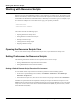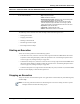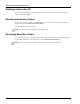User's Manual
Table Of Contents
- Contents
- About This Guide
- Chapter 1
- Active System Manager Overview
- Chapter 2
- Getting Started
- Chapter 3
- Account Management
- Chapter 4
- User Profile Management
- Managing Security Functions
- Managing Groups
- Defining Permissions
- Modifying Permissions
- Managing Authentication Repositories
- Chapter 5
- Inventory Management
- Understanding Resource Modeling
- Building a Standard Active System Manager Inventory
- Configuring Discovery Setup
- Running Discovery
- Using Resource Types
- Using Resource Instances
- Building Resource Instances
- Modifying Core Properties for Resource Instances
- Modifying Resource Instance Resource Availability Dates
- Modifying Resource Instance Interfaces
- Displaying the Resource Availability Calendar View
- Deleting Resource Instances
- Setting Inventory Parameter Values
- Resolving Resource Dependencies
- Using Resource Interface Types
- Linking Resources
- Importing Inventory
- Importing Connectivity
- Exporting Connectivity
- Managing Resource Pools
- Managing Maintenance Windows
- Managing Virtual Resources
- Chapter 6
- Firmware Management
- Creating Active System Manager Software Repositories
- Updating Dell Chassis Firmware from the Operations Center
- Updating Dell Server Firmware
- Updating Dell Blade/Rack Servers Firmware from the Operation Center
- Updating Dell Blade/Rack Servers Firmware from an Active Session
- Updating Dell Blade/Rack Servers Firmware Using the Attach Server Profile Virtual Operation
- Updating Dell Blade/Rack Servers Firmware through an Orchestration
- Updating Dell Blade/Rack Servers Firmware Using the Attach Server Profile Custom Operation
- Minimum Firmware Versions for Active System Manager Components
- Chapter 7
- Server Template and Profiles
- Creating a Server Template
- Editing a Server Template
- Adding or Editing BIOS Information on a Server Template
- Adding or Editing RAID Information on a Server Template
- Adding or Editing Firmware Settings on a Server Template
- Adding or Editing Networks Settings on a Server Template
- Naming Conventions when using Orchestrations
- Server Profiles
- Chapter 8
- Using Inventory
- Chapter 9
- Repository Management
- Chapter 10
- Network Management
- Chapter 11
- Template Management
- Template Types
- Working with Templates
- Creating New Templates
- Saving Templates
- Changing Template Ownership and Permissions
- Opening Templates
- Closing Templates
- Deleting Templates
- Managing Template History Details
- Filtering Templates
- Validating Templates
- Importing Templates
- Exporting Templates
- Attaching a Template Image
- Scheduling Templates
- Archiving Templates using the Templates View
- Restoring Archived Templates
- Updating Templates using the Template Editor
- Viewing and Modifying Template Properties
- Adding Resource Types
- Setting Resource Type Properties for Scheduling
- Deleting Resource Types
- Adding Resource Types Based on Manufacturer Only
- Adding Resource Instances
- Modifying Resource Properties
- Deleting Resource Instances
- Defining Provisioning Policies
- Supporting Layer 2 Switching
- Using Annotations
- Updating Templates using the Link Editor
- Associating an Orchestration Workflow with Templates
- Chapter 12
- Session Management
- Introducing the Sessions Perspective
- Working with Running Sessions
- Scheduling a Session Using Templates
- Creating an Instant Session
- Opening Sessions
- Opening the Session Editor
- Using the Sessions Calendar
- Viewing Session Properties
- Editing Default Session Properties
- Assigning and Changing Session Ownership
- Canceling Sessions
- Deleting Sessions
- Purging Sessions
- Rescheduling Sessions
- Managing Session Links
- Handling Link Preemption
- Managing Session Resources
- Associating Scripts to Sessions
- Archiving Sessions
- Supporting Layer 2 Switching
- Saving Sessions
- Configuring Session Notifications and Reminders
- Starting and Stopping ASAP Rescheduling
- Managing Virtual Resources
- Chapter 13
- Orchestration Management
- Chapter 14
- Working with Test and Script Execution
- Chapter 15
- Reports
- Chapter 16
- Settings
- Chapter 17
- Dashboard
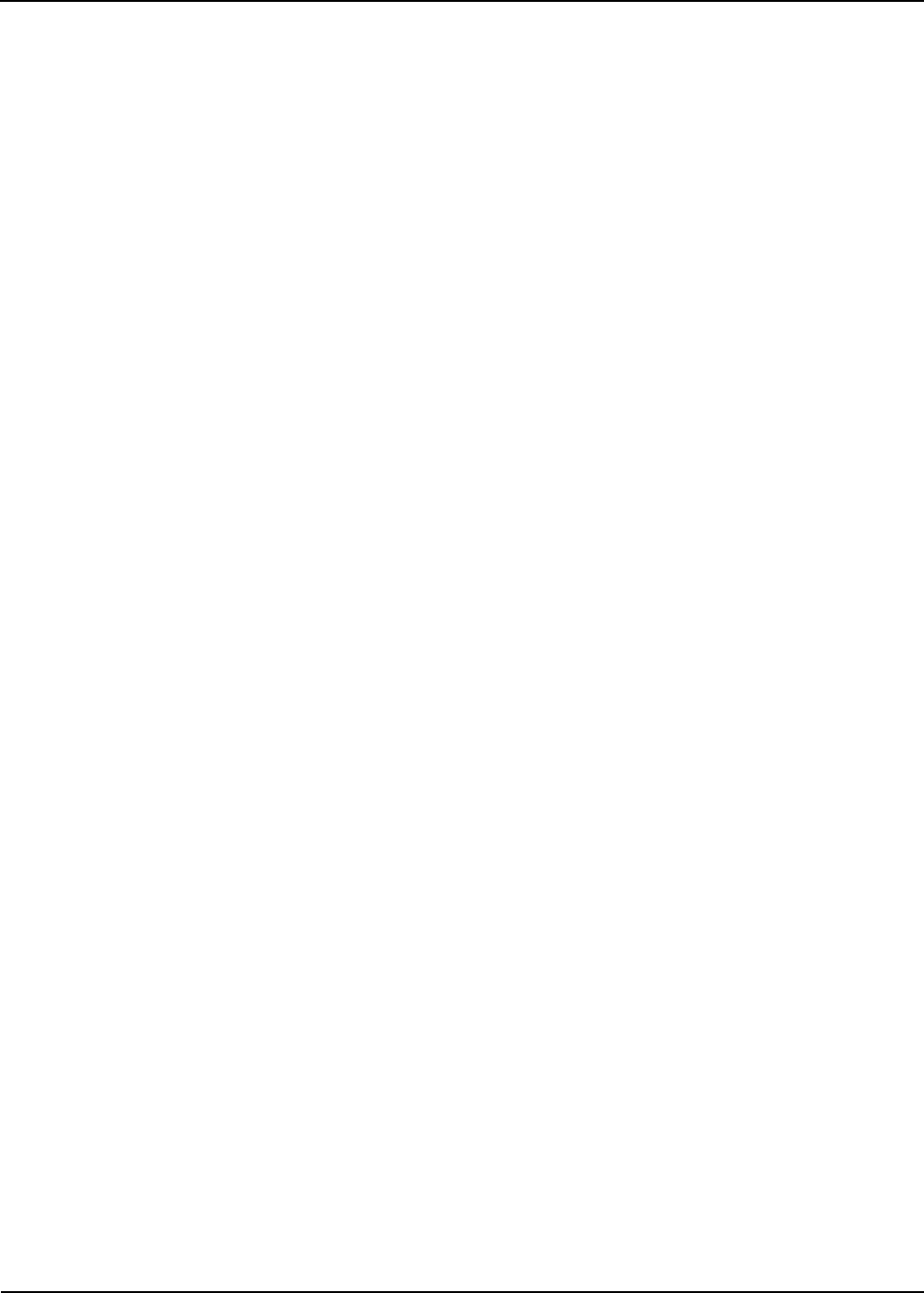
Working with Session Scripts
Working with Test and Script Execution 14-7
Setting Preferences for Session Scripts
The following sub-sections describe how to set preferences for session scripts:
• Setting a Default Remote Script Execution Environment
• Setting Default Runtime Environment Variables
Setting a Default Remote Script Execution Environment
You can set runtime environment variables at the resource and session level.
To set a default remote script execution environment, on the Active System Manager menu toolbar, click
Window > Preferences > Test and Script Execution > Script Server.
All fields are required and must be completed in order to identify the scripts in the Session Scripts view.
The Secure check box indicates that the communication from the Active System Manager server to the
remote script server is secure. Non-secure will use a Remote Shell Protocol (RSH). If you use Secure, it
will be Secure Shell Protocol (SSH).
Setting Default Runtime Environment Variables
To set default runtime environment variables that will be passed to each session script executions, perform
one of the following options:
1. Open the Script Server preferences:
• On the Active System Manager menu toolbar, click Window > Preferences > Test and Script
Execution > Script Server.
• In the Resource Scripts view, select one or more resource scripts, right-click and select Preferences.
2. In the Runtime Variable section, select Resource Level Script or Session Level Script.
Table 14-1 on page 14-5 lists the default environment variables.
3. Build the default environment variable list for each context by clicking Variables to select from the
default variables list, or manually enter your environment name. Each variable must be separated by a
space.
4. Click Apply or OK to save your preferences.
Browsing and Executing Session Scripts
To browse and execute session scripts, perform the following steps:
1. Open the Sessions view; on the Active System Manager menu bar, click Window > Show View >
Other > Active System Manager > Sessions > OK.
2. In the Sessions view, open a running session, right-click and select Execute Session Scripts.
The Execute Scripts dialog box displays.
3. Customize your script execution settings as needed; for more information, see the “Customizing Script
Execution” section on page 14-8.