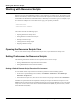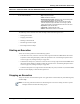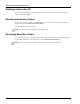User's Manual
Table Of Contents
- Contents
- About This Guide
- Chapter 1
- Active System Manager Overview
- Chapter 2
- Getting Started
- Chapter 3
- Account Management
- Chapter 4
- User Profile Management
- Managing Security Functions
- Managing Groups
- Defining Permissions
- Modifying Permissions
- Managing Authentication Repositories
- Chapter 5
- Inventory Management
- Understanding Resource Modeling
- Building a Standard Active System Manager Inventory
- Configuring Discovery Setup
- Running Discovery
- Using Resource Types
- Using Resource Instances
- Building Resource Instances
- Modifying Core Properties for Resource Instances
- Modifying Resource Instance Resource Availability Dates
- Modifying Resource Instance Interfaces
- Displaying the Resource Availability Calendar View
- Deleting Resource Instances
- Setting Inventory Parameter Values
- Resolving Resource Dependencies
- Using Resource Interface Types
- Linking Resources
- Importing Inventory
- Importing Connectivity
- Exporting Connectivity
- Managing Resource Pools
- Managing Maintenance Windows
- Managing Virtual Resources
- Chapter 6
- Firmware Management
- Creating Active System Manager Software Repositories
- Updating Dell Chassis Firmware from the Operations Center
- Updating Dell Server Firmware
- Updating Dell Blade/Rack Servers Firmware from the Operation Center
- Updating Dell Blade/Rack Servers Firmware from an Active Session
- Updating Dell Blade/Rack Servers Firmware Using the Attach Server Profile Virtual Operation
- Updating Dell Blade/Rack Servers Firmware through an Orchestration
- Updating Dell Blade/Rack Servers Firmware Using the Attach Server Profile Custom Operation
- Minimum Firmware Versions for Active System Manager Components
- Chapter 7
- Server Template and Profiles
- Creating a Server Template
- Editing a Server Template
- Adding or Editing BIOS Information on a Server Template
- Adding or Editing RAID Information on a Server Template
- Adding or Editing Firmware Settings on a Server Template
- Adding or Editing Networks Settings on a Server Template
- Naming Conventions when using Orchestrations
- Server Profiles
- Chapter 8
- Using Inventory
- Chapter 9
- Repository Management
- Chapter 10
- Network Management
- Chapter 11
- Template Management
- Template Types
- Working with Templates
- Creating New Templates
- Saving Templates
- Changing Template Ownership and Permissions
- Opening Templates
- Closing Templates
- Deleting Templates
- Managing Template History Details
- Filtering Templates
- Validating Templates
- Importing Templates
- Exporting Templates
- Attaching a Template Image
- Scheduling Templates
- Archiving Templates using the Templates View
- Restoring Archived Templates
- Updating Templates using the Template Editor
- Viewing and Modifying Template Properties
- Adding Resource Types
- Setting Resource Type Properties for Scheduling
- Deleting Resource Types
- Adding Resource Types Based on Manufacturer Only
- Adding Resource Instances
- Modifying Resource Properties
- Deleting Resource Instances
- Defining Provisioning Policies
- Supporting Layer 2 Switching
- Using Annotations
- Updating Templates using the Link Editor
- Associating an Orchestration Workflow with Templates
- Chapter 12
- Session Management
- Introducing the Sessions Perspective
- Working with Running Sessions
- Scheduling a Session Using Templates
- Creating an Instant Session
- Opening Sessions
- Opening the Session Editor
- Using the Sessions Calendar
- Viewing Session Properties
- Editing Default Session Properties
- Assigning and Changing Session Ownership
- Canceling Sessions
- Deleting Sessions
- Purging Sessions
- Rescheduling Sessions
- Managing Session Links
- Handling Link Preemption
- Managing Session Resources
- Associating Scripts to Sessions
- Archiving Sessions
- Supporting Layer 2 Switching
- Saving Sessions
- Configuring Session Notifications and Reminders
- Starting and Stopping ASAP Rescheduling
- Managing Virtual Resources
- Chapter 13
- Orchestration Management
- Chapter 14
- Working with Test and Script Execution
- Chapter 15
- Reports
- Chapter 16
- Settings
- Chapter 17
- Dashboard
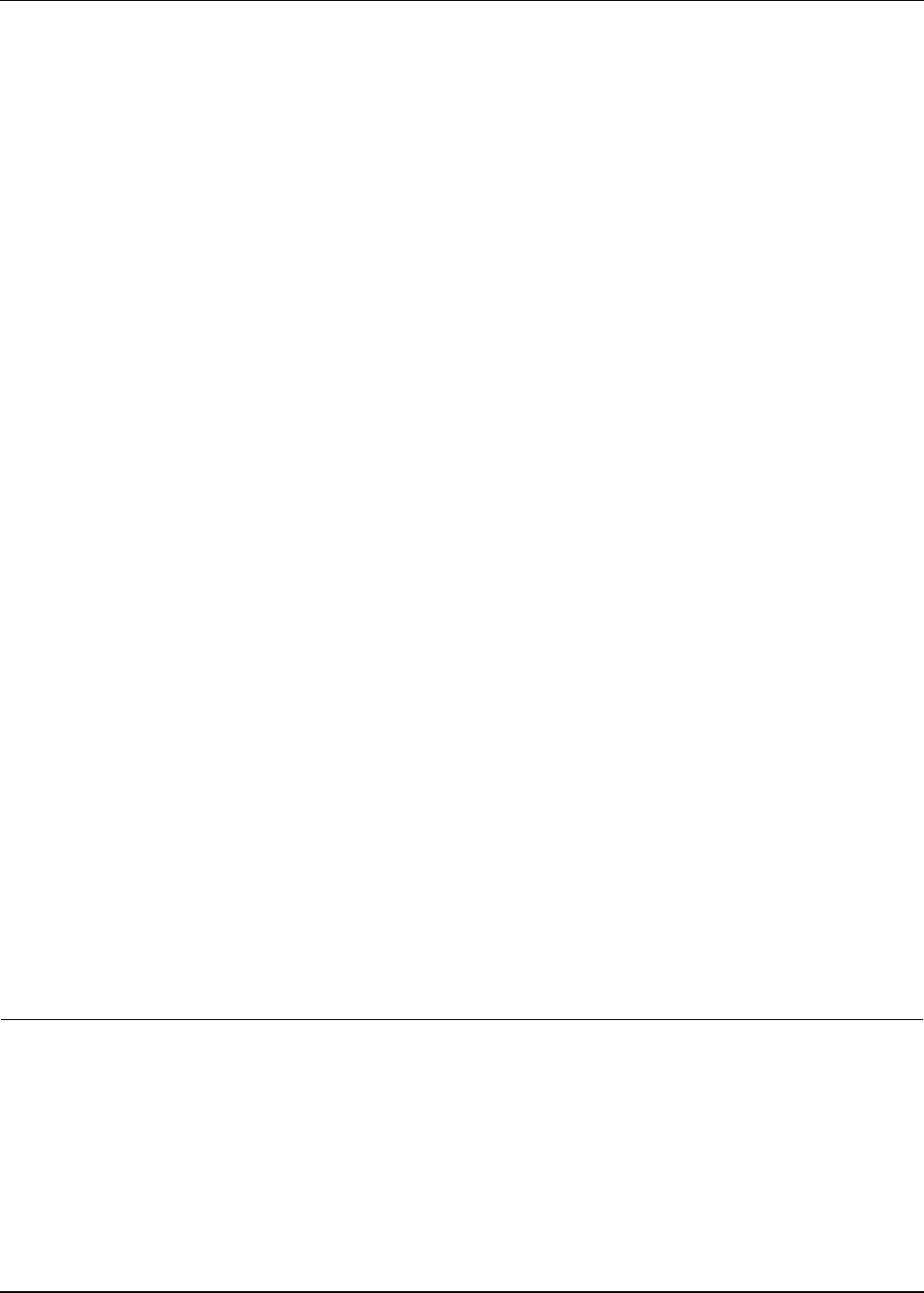
Working with Session Scripts
14-6 Active System Manager User Guide, Release 7.1
5. Optional. Select a script and click Environment to overwrite the default execution environment
settings. For more information about the global settings, see the “Setting Preferences for Resource
Scripts” section on page 14-4.
6. Click OK to start the resource scripts. For more information about script execution, see the
“Customizing Script Execution” section on page 14-8.
Viewing Resource Script Output
The Active System Manager software opens a Console view when the resource script starts and displays
the results in that view. You can view resource scripts (via the Session perspective) that are associated with
a running session, by perform the following steps:
1. On the Active System Manager menu bar, click Window > Show View > Execution Queue to display
the Execution Queue view.
2. Select your test case, right-click and select Monitor Execution Output.
A Console view with the test case ID displays the complete output in progress.
Stopping a Resource Script
After resource script execution has begun, you can stop it at any time. This feature is designed for when
you are executing many resource scripts, or the execution time is lengthy, or when you want to change the
settings and restart the resource script.
To stop a resource script, perform one of the following options:
• On the Console view toolbar, click the Stop Execution icon.
This icon function ends the collection of data from a resource script, but it does not necessarily cause
the resource script to abort (that is, to exit from the operating system). If you have a simple resource
script that opens some temporary files, does processing, and then removes the temporary files, you
might prefer that a “stopped” test still ran to completion—and deleted those files—rather than exiting
abruptly.
• Open the Execution Queue view, navigate to your resource script. From here, you can either right-click
the resource script and select Stop, or right-click the resource script and select Monitor Execution
Output. For more information about the latter two functions, see the “Monitoring Execution Output”
section on page 14-12 and “Reviewing Execution Output” section on page 14-12, respectively.
Working with Session Scripts
Session scripts are executable files located in a script repository on a remote server. Sessions scripts can
only be invoked from a running session editor.
This section describes:
• Setting Preferences for Session Scripts
• Browsing and Executing Session Scripts