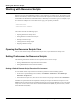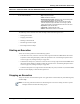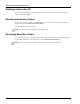User's Manual
Table Of Contents
- Contents
- About This Guide
- Chapter 1
- Active System Manager Overview
- Chapter 2
- Getting Started
- Chapter 3
- Account Management
- Chapter 4
- User Profile Management
- Managing Security Functions
- Managing Groups
- Defining Permissions
- Modifying Permissions
- Managing Authentication Repositories
- Chapter 5
- Inventory Management
- Understanding Resource Modeling
- Building a Standard Active System Manager Inventory
- Configuring Discovery Setup
- Running Discovery
- Using Resource Types
- Using Resource Instances
- Building Resource Instances
- Modifying Core Properties for Resource Instances
- Modifying Resource Instance Resource Availability Dates
- Modifying Resource Instance Interfaces
- Displaying the Resource Availability Calendar View
- Deleting Resource Instances
- Setting Inventory Parameter Values
- Resolving Resource Dependencies
- Using Resource Interface Types
- Linking Resources
- Importing Inventory
- Importing Connectivity
- Exporting Connectivity
- Managing Resource Pools
- Managing Maintenance Windows
- Managing Virtual Resources
- Chapter 6
- Firmware Management
- Creating Active System Manager Software Repositories
- Updating Dell Chassis Firmware from the Operations Center
- Updating Dell Server Firmware
- Updating Dell Blade/Rack Servers Firmware from the Operation Center
- Updating Dell Blade/Rack Servers Firmware from an Active Session
- Updating Dell Blade/Rack Servers Firmware Using the Attach Server Profile Virtual Operation
- Updating Dell Blade/Rack Servers Firmware through an Orchestration
- Updating Dell Blade/Rack Servers Firmware Using the Attach Server Profile Custom Operation
- Minimum Firmware Versions for Active System Manager Components
- Chapter 7
- Server Template and Profiles
- Creating a Server Template
- Editing a Server Template
- Adding or Editing BIOS Information on a Server Template
- Adding or Editing RAID Information on a Server Template
- Adding or Editing Firmware Settings on a Server Template
- Adding or Editing Networks Settings on a Server Template
- Naming Conventions when using Orchestrations
- Server Profiles
- Chapter 8
- Using Inventory
- Chapter 9
- Repository Management
- Chapter 10
- Network Management
- Chapter 11
- Template Management
- Template Types
- Working with Templates
- Creating New Templates
- Saving Templates
- Changing Template Ownership and Permissions
- Opening Templates
- Closing Templates
- Deleting Templates
- Managing Template History Details
- Filtering Templates
- Validating Templates
- Importing Templates
- Exporting Templates
- Attaching a Template Image
- Scheduling Templates
- Archiving Templates using the Templates View
- Restoring Archived Templates
- Updating Templates using the Template Editor
- Viewing and Modifying Template Properties
- Adding Resource Types
- Setting Resource Type Properties for Scheduling
- Deleting Resource Types
- Adding Resource Types Based on Manufacturer Only
- Adding Resource Instances
- Modifying Resource Properties
- Deleting Resource Instances
- Defining Provisioning Policies
- Supporting Layer 2 Switching
- Using Annotations
- Updating Templates using the Link Editor
- Associating an Orchestration Workflow with Templates
- Chapter 12
- Session Management
- Introducing the Sessions Perspective
- Working with Running Sessions
- Scheduling a Session Using Templates
- Creating an Instant Session
- Opening Sessions
- Opening the Session Editor
- Using the Sessions Calendar
- Viewing Session Properties
- Editing Default Session Properties
- Assigning and Changing Session Ownership
- Canceling Sessions
- Deleting Sessions
- Purging Sessions
- Rescheduling Sessions
- Managing Session Links
- Handling Link Preemption
- Managing Session Resources
- Associating Scripts to Sessions
- Archiving Sessions
- Supporting Layer 2 Switching
- Saving Sessions
- Configuring Session Notifications and Reminders
- Starting and Stopping ASAP Rescheduling
- Managing Virtual Resources
- Chapter 13
- Orchestration Management
- Chapter 14
- Working with Test and Script Execution
- Chapter 15
- Reports
- Chapter 16
- Settings
- Chapter 17
- Dashboard
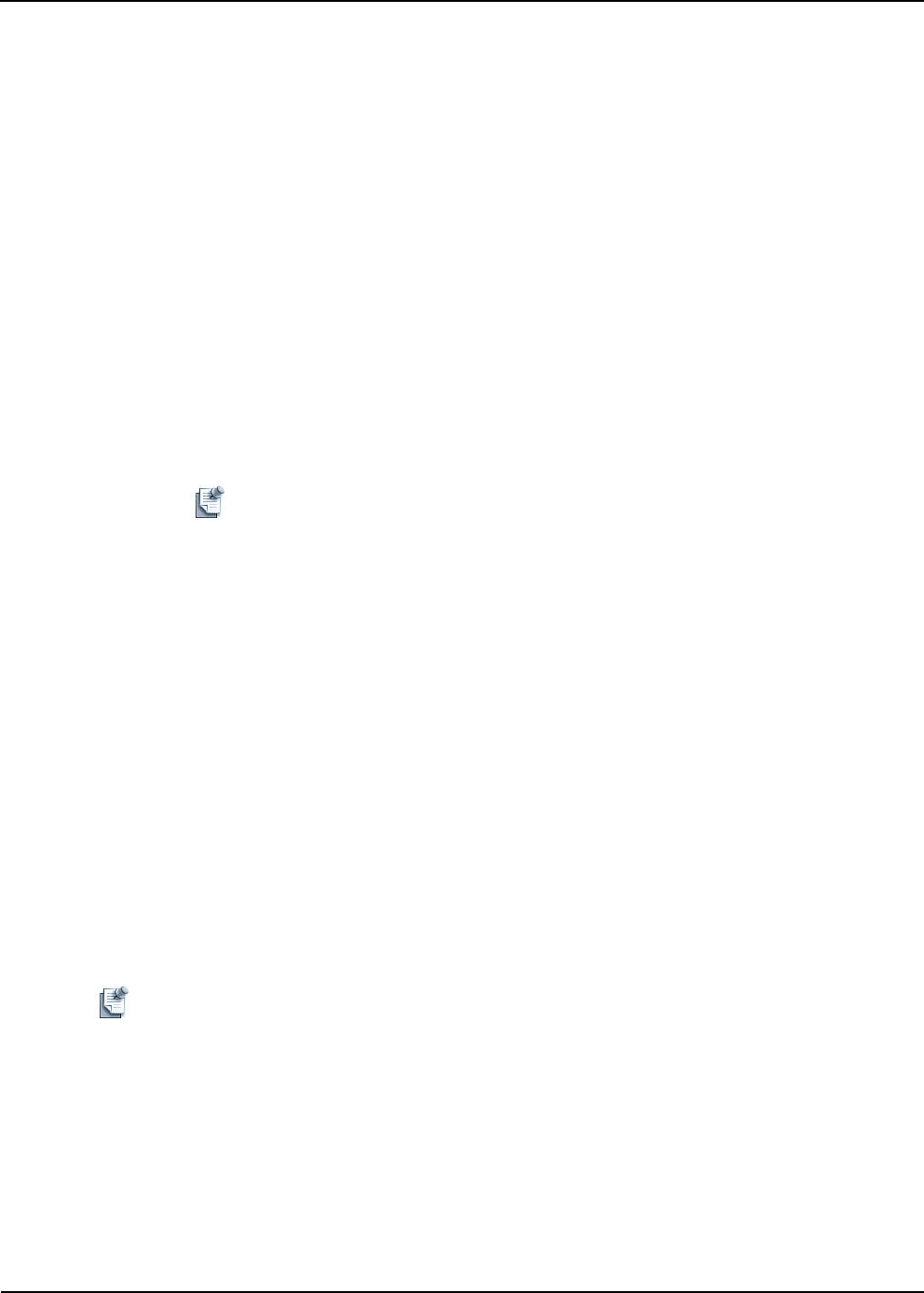
Working with Test Cases
Working with Test and Script Execution 14-3
Starting a Test Case
You can use the Session perspective to view a list of all of the test cases that are associated with a reserved
Template. You can then select one of those test cases to execute on the remote host. You can also execute
multiple tests on the Template from the session editor. While other Session perspective sessions can connect
to the same session, only the session that starts the test case can monitor it or execute commands on it.
To start a test case, perform the following steps:
1. Ensure that you are connected to the relevant session.
The test case Console view is refreshed automatically when you open a session editor (in Running
State). For information about session states, see Table 12-2 on page 12-8.
Use the expand buttons in the associated Test Cases view to display the project folder, work
environment, and suite containing the desired test case.
2. Select and open a running session in your session editor.
3. Open the Test Cases view. The view content should be refreshed automatically based on the opened,
running session.
Note To execute any test script, you must have a running session open.
4. Navigate the project hierarchy to select your test cases.
5. In the associated Test Cases view, select one or more test cases to execute, right-click the desired test
case, and select Start.
A new execution entry will be listed in the Execution Queue view.
Viewing Test Case Properties
To view test case properties, in the session editor or Test Cases view, select a test case and open the
Properties view.
Stopping a Test Case
After test execution has begun, you can stop it at any time. This feature is designed for when you are
executing many tests, or the execution time is lengthy, or when you want to change the settings and restart
the test.
Note It is impossible to resume execution of a stopped test case where it left off, but you can start it again
from the beginning.
To stop a test case, perform one of the following options:
• On the Console view toolbar, click the Stop Test Case icon. This icon function ends the collection of
data from a test, but it does not necessarily cause the test to abort (that is, to exit from the operating
system). If you have a simple test that opens some temporary files, does processing, and then removes
the temporary files, you might prefer that a “stopped” test still ran to completion—and deleted those
files—rather than exiting abruptly.
• On the Execution Queue view, right-click the test case and select Stop.