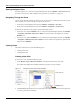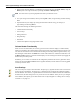User's Manual
Table Of Contents
- Contents
- About This Guide
- Chapter 1
- Active System Manager Overview
- Chapter 2
- Getting Started
- Chapter 3
- Account Management
- Chapter 4
- User Profile Management
- Managing Security Functions
- Managing Groups
- Defining Permissions
- Modifying Permissions
- Managing Authentication Repositories
- Chapter 5
- Inventory Management
- Understanding Resource Modeling
- Building a Standard Active System Manager Inventory
- Configuring Discovery Setup
- Running Discovery
- Using Resource Types
- Using Resource Instances
- Building Resource Instances
- Modifying Core Properties for Resource Instances
- Modifying Resource Instance Resource Availability Dates
- Modifying Resource Instance Interfaces
- Displaying the Resource Availability Calendar View
- Deleting Resource Instances
- Setting Inventory Parameter Values
- Resolving Resource Dependencies
- Using Resource Interface Types
- Linking Resources
- Importing Inventory
- Importing Connectivity
- Exporting Connectivity
- Managing Resource Pools
- Managing Maintenance Windows
- Managing Virtual Resources
- Chapter 6
- Firmware Management
- Creating Active System Manager Software Repositories
- Updating Dell Chassis Firmware from the Operations Center
- Updating Dell Server Firmware
- Updating Dell Blade/Rack Servers Firmware from the Operation Center
- Updating Dell Blade/Rack Servers Firmware from an Active Session
- Updating Dell Blade/Rack Servers Firmware Using the Attach Server Profile Virtual Operation
- Updating Dell Blade/Rack Servers Firmware through an Orchestration
- Updating Dell Blade/Rack Servers Firmware Using the Attach Server Profile Custom Operation
- Minimum Firmware Versions for Active System Manager Components
- Chapter 7
- Server Template and Profiles
- Creating a Server Template
- Editing a Server Template
- Adding or Editing BIOS Information on a Server Template
- Adding or Editing RAID Information on a Server Template
- Adding or Editing Firmware Settings on a Server Template
- Adding or Editing Networks Settings on a Server Template
- Naming Conventions when using Orchestrations
- Server Profiles
- Chapter 8
- Using Inventory
- Chapter 9
- Repository Management
- Chapter 10
- Network Management
- Chapter 11
- Template Management
- Template Types
- Working with Templates
- Creating New Templates
- Saving Templates
- Changing Template Ownership and Permissions
- Opening Templates
- Closing Templates
- Deleting Templates
- Managing Template History Details
- Filtering Templates
- Validating Templates
- Importing Templates
- Exporting Templates
- Attaching a Template Image
- Scheduling Templates
- Archiving Templates using the Templates View
- Restoring Archived Templates
- Updating Templates using the Template Editor
- Viewing and Modifying Template Properties
- Adding Resource Types
- Setting Resource Type Properties for Scheduling
- Deleting Resource Types
- Adding Resource Types Based on Manufacturer Only
- Adding Resource Instances
- Modifying Resource Properties
- Deleting Resource Instances
- Defining Provisioning Policies
- Supporting Layer 2 Switching
- Using Annotations
- Updating Templates using the Link Editor
- Associating an Orchestration Workflow with Templates
- Chapter 12
- Session Management
- Introducing the Sessions Perspective
- Working with Running Sessions
- Scheduling a Session Using Templates
- Creating an Instant Session
- Opening Sessions
- Opening the Session Editor
- Using the Sessions Calendar
- Viewing Session Properties
- Editing Default Session Properties
- Assigning and Changing Session Ownership
- Canceling Sessions
- Deleting Sessions
- Purging Sessions
- Rescheduling Sessions
- Managing Session Links
- Handling Link Preemption
- Managing Session Resources
- Associating Scripts to Sessions
- Archiving Sessions
- Supporting Layer 2 Switching
- Saving Sessions
- Configuring Session Notifications and Reminders
- Starting and Stopping ASAP Rescheduling
- Managing Virtual Resources
- Chapter 13
- Orchestration Management
- Chapter 14
- Working with Test and Script Execution
- Chapter 15
- Reports
- Chapter 16
- Settings
- Chapter 17
- Dashboard
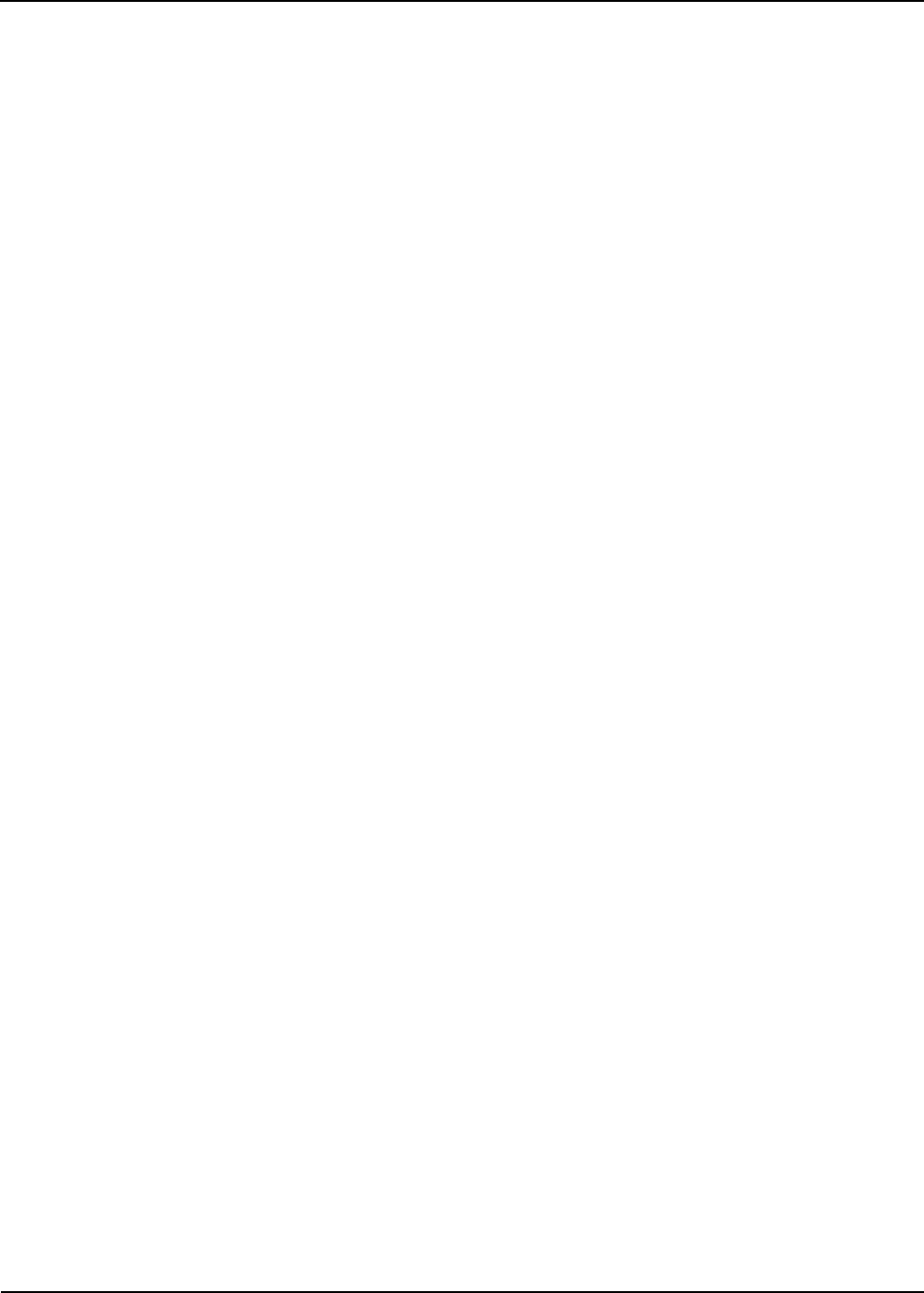
Active System Manager User Interface Elements
Active System Manager Overview 1-21
Maximizing, Minimizing, or Restoring the Editor Workspace
To maximize or minimize the editor workspace, perform one of the following options:
• In the editor workspace, click the Maximize icon; or, on the Active System Manager menu bar, click
Window > Navigation > Maximize Active View or Editor. To restore it back to its original view, click
the Minimize icon.
• In the editor workspace, click the Minimize icon; or, on the Active System Manager menu bar, click
Window > Navigation
> Minimize Active View or Editor. To restore it back to its original view,
right-click the editor and select Minimize.
To restore the editor workspace back to its original state, double-click the editor tab twice.
Navigating Editors
The Active System Manager software allows you to navigate editors via the submenu options on the
Window > Navigation menu.
The Navigation menu options for editors include:
• Maximize Active View or Editor—Allows you to maximize the active view or editor.
• Minimize Active View or Editor—Allows you to maximize the active view or editor.
• Activate Editors—Displays the active editor for your working Template or session.
• Next Editor—Displays the next editor within your working Template or session.
• Previous Editor—Displays the previous editor within your working Template or session.
• Quick Switch Editor—Allows you to switch from one editor to another.
Using Multi-Editor Functions
Multi-editors allow you to manage large amounts of editors in a spreadsheet-like manner; that is, you can
manipulate rows and columns to perform bulk-like operations.
The multi-editor is an advanced feature that lets you create multiple copies of resource types, or resource
instances, simultaneously. The multi-editor modifies all of the core properties, except for Manufacturer, for
multiple resource types; for resource instances, it modifies all of the core properties, except for
Manufacturer, Model, Asset Tag, and Version. The Role property is modifiable for CRIs, but only if they
are Version zero (v0). A CRI is v0 until it has an availability time assigned to it; then it becomes Version 1
(v1).
To use the multi-editor, perform the following steps:
1. Right-click the content you want to view and select Open with Multi-Editor.
You can select a single record, multiple records, a folder and all of its records, multiple folders, or
multiple sub-folders within different branches. You may also open multiple instances of the
multi-editor.
2. Make your changes to the fields.
You can modify any field except for Manufacturer. Use the Fill feature (see the “Fill Feature” section
on page 1-24) to create new content, or to create multiple field values.