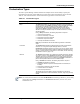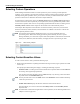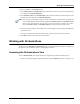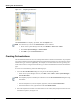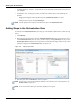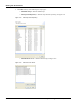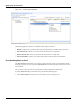User's Manual
Table Of Contents
- Contents
- About This Guide
- Chapter 1
- Active System Manager Overview
- Chapter 2
- Getting Started
- Chapter 3
- Account Management
- Chapter 4
- User Profile Management
- Managing Security Functions
- Managing Groups
- Defining Permissions
- Modifying Permissions
- Managing Authentication Repositories
- Chapter 5
- Inventory Management
- Understanding Resource Modeling
- Building a Standard Active System Manager Inventory
- Configuring Discovery Setup
- Running Discovery
- Using Resource Types
- Using Resource Instances
- Building Resource Instances
- Modifying Core Properties for Resource Instances
- Modifying Resource Instance Resource Availability Dates
- Modifying Resource Instance Interfaces
- Displaying the Resource Availability Calendar View
- Deleting Resource Instances
- Setting Inventory Parameter Values
- Resolving Resource Dependencies
- Using Resource Interface Types
- Linking Resources
- Importing Inventory
- Importing Connectivity
- Exporting Connectivity
- Managing Resource Pools
- Managing Maintenance Windows
- Managing Virtual Resources
- Chapter 6
- Firmware Management
- Creating Active System Manager Software Repositories
- Updating Dell Chassis Firmware from the Operations Center
- Updating Dell Server Firmware
- Updating Dell Blade/Rack Servers Firmware from the Operation Center
- Updating Dell Blade/Rack Servers Firmware from an Active Session
- Updating Dell Blade/Rack Servers Firmware Using the Attach Server Profile Virtual Operation
- Updating Dell Blade/Rack Servers Firmware through an Orchestration
- Updating Dell Blade/Rack Servers Firmware Using the Attach Server Profile Custom Operation
- Minimum Firmware Versions for Active System Manager Components
- Chapter 7
- Server Template and Profiles
- Creating a Server Template
- Editing a Server Template
- Adding or Editing BIOS Information on a Server Template
- Adding or Editing RAID Information on a Server Template
- Adding or Editing Firmware Settings on a Server Template
- Adding or Editing Networks Settings on a Server Template
- Naming Conventions when using Orchestrations
- Server Profiles
- Chapter 8
- Using Inventory
- Chapter 9
- Repository Management
- Chapter 10
- Network Management
- Chapter 11
- Template Management
- Template Types
- Working with Templates
- Creating New Templates
- Saving Templates
- Changing Template Ownership and Permissions
- Opening Templates
- Closing Templates
- Deleting Templates
- Managing Template History Details
- Filtering Templates
- Validating Templates
- Importing Templates
- Exporting Templates
- Attaching a Template Image
- Scheduling Templates
- Archiving Templates using the Templates View
- Restoring Archived Templates
- Updating Templates using the Template Editor
- Viewing and Modifying Template Properties
- Adding Resource Types
- Setting Resource Type Properties for Scheduling
- Deleting Resource Types
- Adding Resource Types Based on Manufacturer Only
- Adding Resource Instances
- Modifying Resource Properties
- Deleting Resource Instances
- Defining Provisioning Policies
- Supporting Layer 2 Switching
- Using Annotations
- Updating Templates using the Link Editor
- Associating an Orchestration Workflow with Templates
- Chapter 12
- Session Management
- Introducing the Sessions Perspective
- Working with Running Sessions
- Scheduling a Session Using Templates
- Creating an Instant Session
- Opening Sessions
- Opening the Session Editor
- Using the Sessions Calendar
- Viewing Session Properties
- Editing Default Session Properties
- Assigning and Changing Session Ownership
- Canceling Sessions
- Deleting Sessions
- Purging Sessions
- Rescheduling Sessions
- Managing Session Links
- Handling Link Preemption
- Managing Session Resources
- Associating Scripts to Sessions
- Archiving Sessions
- Supporting Layer 2 Switching
- Saving Sessions
- Configuring Session Notifications and Reminders
- Starting and Stopping ASAP Rescheduling
- Managing Virtual Resources
- Chapter 13
- Orchestration Management
- Chapter 14
- Working with Test and Script Execution
- Chapter 15
- Reports
- Chapter 16
- Settings
- Chapter 17
- Dashboard
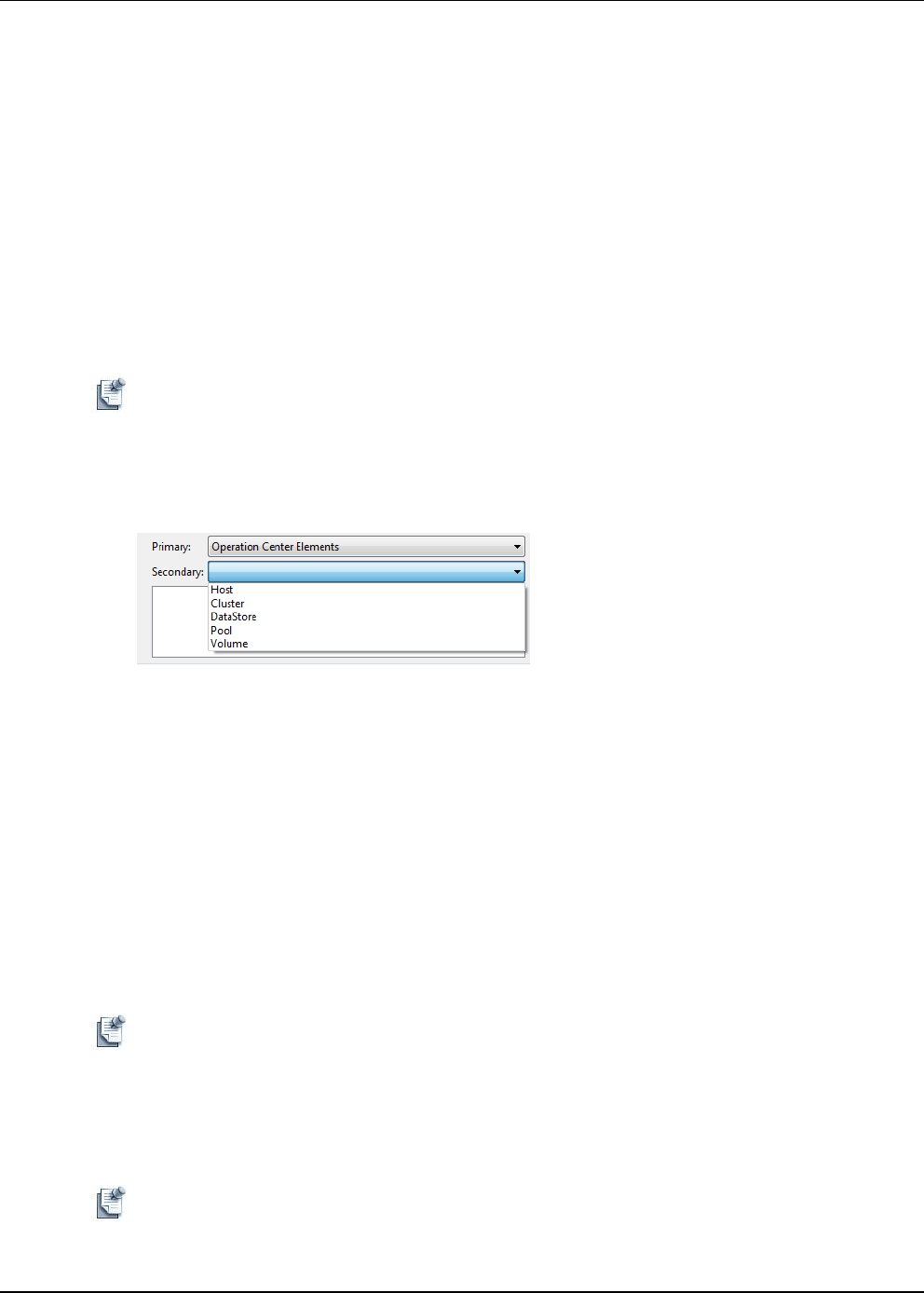
Understanding Orchestration
13-4 Active System Manager User Guide, Release 7.1
Selecting Custom Operations
While building Orchestrations based on custom operations or prior to executing custom operations
explicitly, you are required to provide certain parameter values for selected custom operations. Instead of
manually entering these parameter values, you can choose to select pre-defined values from custom
operation’s Value Source as defined in the Resource Adapter definition.
In Orchestration, a Value Source refers to the Primary Source field. The Primary Source field displays
context sensitive list of values dynamically in a drop-down list, which is populated with possible values
retrieved from a specific value source in corresponding operation defined in the RA. The Sub Type is the
Secondary Source field that further categorizes values based on the selected Primary Source.
For Example: When Operation Center Elements are selected as Primary value source, the associated
elements such as Host, Cluster, Datastore, Pool and Volume are available to be chosen as value for the
custom operation parameter values.
Note The Operation Center Elements displayed in Figure 13-2, are the pre-defined values for
provisioning values. Rather than entering provisioning values manually, the Active System
Manager facilitates you to choose the required value from Operation Center Elements’ element list
(Host, Cluster, Datastore, Pool and Volume), and supply the same to provisioning as values.
Figure 13-2 Value Source_Example
Selecting Context-Sensitive Values
To select context-sensitive values, perform the following steps:
1. While creating Orchestration or updating Orchestration during execution, drag an operation to include
it into a step.
The Specify Input Values dialog box displays, containing the following two panes:
• Parameters Pane—Contains general execution details such as operation names and the Value field
for entering values against input parameters.
You can either enter these parameter values in Value manually or by selecting a value from the list
of possible values from Possible Values pane.
Note The star pre-fixed in the icons in the Name column of the Parameters section indicates mandatory
values that you must enter.
• Possible Values Pane Displays all elements contained in selected Value Source.
This panel allows you to choose values from the Primary Source and the Secondary Source
drop-down lists.
Note For information on Value Sources applicable on custom operations, see the “Working with Resource
Adapters” section on page 9-16.