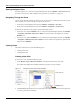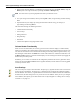User's Manual
Table Of Contents
- Contents
- About This Guide
- Chapter 1
- Active System Manager Overview
- Chapter 2
- Getting Started
- Chapter 3
- Account Management
- Chapter 4
- User Profile Management
- Managing Security Functions
- Managing Groups
- Defining Permissions
- Modifying Permissions
- Managing Authentication Repositories
- Chapter 5
- Inventory Management
- Understanding Resource Modeling
- Building a Standard Active System Manager Inventory
- Configuring Discovery Setup
- Running Discovery
- Using Resource Types
- Using Resource Instances
- Building Resource Instances
- Modifying Core Properties for Resource Instances
- Modifying Resource Instance Resource Availability Dates
- Modifying Resource Instance Interfaces
- Displaying the Resource Availability Calendar View
- Deleting Resource Instances
- Setting Inventory Parameter Values
- Resolving Resource Dependencies
- Using Resource Interface Types
- Linking Resources
- Importing Inventory
- Importing Connectivity
- Exporting Connectivity
- Managing Resource Pools
- Managing Maintenance Windows
- Managing Virtual Resources
- Chapter 6
- Firmware Management
- Creating Active System Manager Software Repositories
- Updating Dell Chassis Firmware from the Operations Center
- Updating Dell Server Firmware
- Updating Dell Blade/Rack Servers Firmware from the Operation Center
- Updating Dell Blade/Rack Servers Firmware from an Active Session
- Updating Dell Blade/Rack Servers Firmware Using the Attach Server Profile Virtual Operation
- Updating Dell Blade/Rack Servers Firmware through an Orchestration
- Updating Dell Blade/Rack Servers Firmware Using the Attach Server Profile Custom Operation
- Minimum Firmware Versions for Active System Manager Components
- Chapter 7
- Server Template and Profiles
- Creating a Server Template
- Editing a Server Template
- Adding or Editing BIOS Information on a Server Template
- Adding or Editing RAID Information on a Server Template
- Adding or Editing Firmware Settings on a Server Template
- Adding or Editing Networks Settings on a Server Template
- Naming Conventions when using Orchestrations
- Server Profiles
- Chapter 8
- Using Inventory
- Chapter 9
- Repository Management
- Chapter 10
- Network Management
- Chapter 11
- Template Management
- Template Types
- Working with Templates
- Creating New Templates
- Saving Templates
- Changing Template Ownership and Permissions
- Opening Templates
- Closing Templates
- Deleting Templates
- Managing Template History Details
- Filtering Templates
- Validating Templates
- Importing Templates
- Exporting Templates
- Attaching a Template Image
- Scheduling Templates
- Archiving Templates using the Templates View
- Restoring Archived Templates
- Updating Templates using the Template Editor
- Viewing and Modifying Template Properties
- Adding Resource Types
- Setting Resource Type Properties for Scheduling
- Deleting Resource Types
- Adding Resource Types Based on Manufacturer Only
- Adding Resource Instances
- Modifying Resource Properties
- Deleting Resource Instances
- Defining Provisioning Policies
- Supporting Layer 2 Switching
- Using Annotations
- Updating Templates using the Link Editor
- Associating an Orchestration Workflow with Templates
- Chapter 12
- Session Management
- Introducing the Sessions Perspective
- Working with Running Sessions
- Scheduling a Session Using Templates
- Creating an Instant Session
- Opening Sessions
- Opening the Session Editor
- Using the Sessions Calendar
- Viewing Session Properties
- Editing Default Session Properties
- Assigning and Changing Session Ownership
- Canceling Sessions
- Deleting Sessions
- Purging Sessions
- Rescheduling Sessions
- Managing Session Links
- Handling Link Preemption
- Managing Session Resources
- Associating Scripts to Sessions
- Archiving Sessions
- Supporting Layer 2 Switching
- Saving Sessions
- Configuring Session Notifications and Reminders
- Starting and Stopping ASAP Rescheduling
- Managing Virtual Resources
- Chapter 13
- Orchestration Management
- Chapter 14
- Working with Test and Script Execution
- Chapter 15
- Reports
- Chapter 16
- Settings
- Chapter 17
- Dashboard
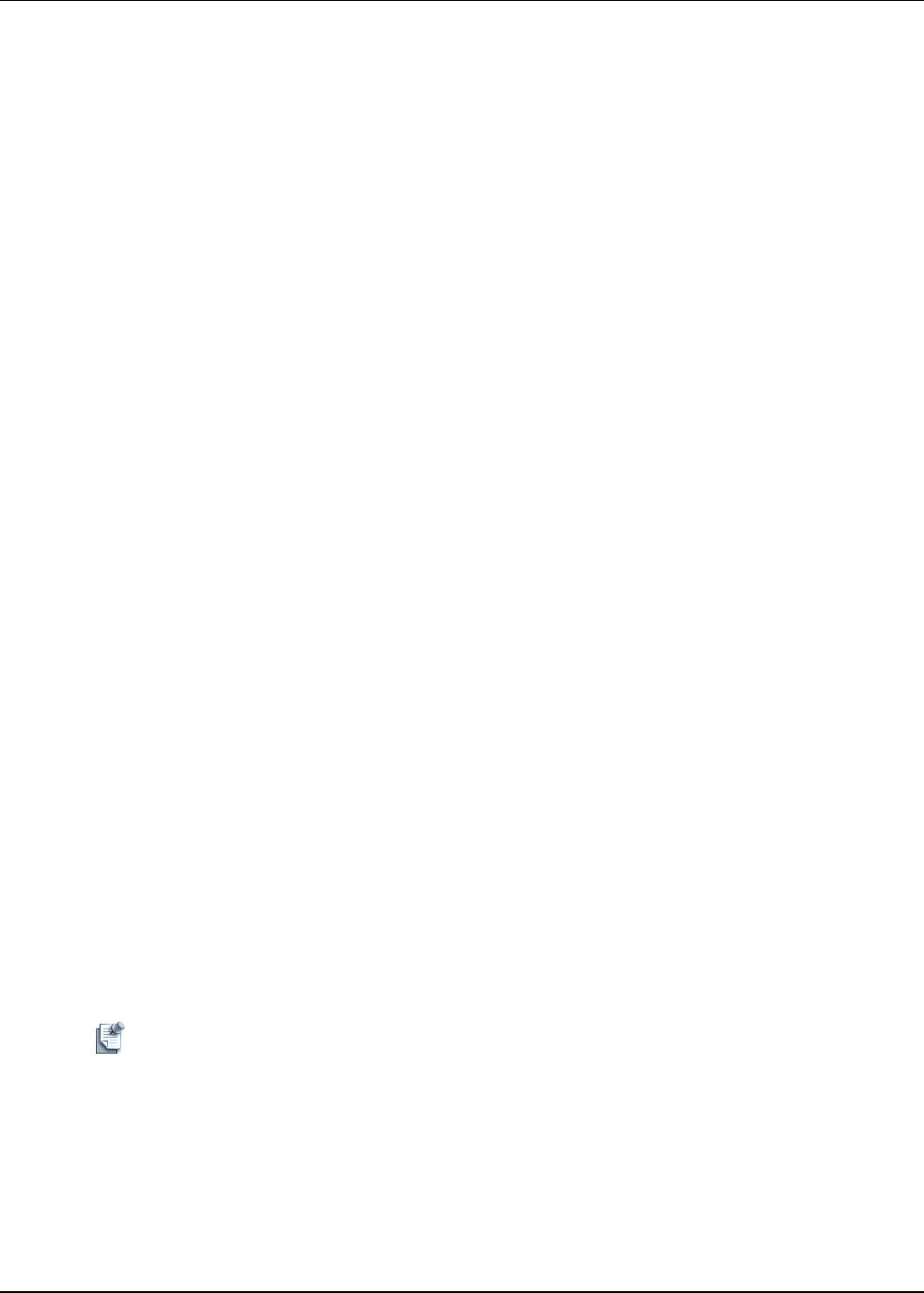
Active System Manager User Interface Elements
1-18 Active System Manager User Guide, Release 7.1
Editors
Review the following tasks for using editors:
• Opening Files for Editing
• Activating Editors
• Modifying Editor Preferences
• Tiling Editors
• Changing the Tab Placement for Editors
• Maximizing, Minimizing, or Restoring the Editor Workspace
• Navigating Editors
• Using Multi-Editor Functions
• Context Menu Options Using Right-Mouse Click
An editor is a pane that modifies data or objects. The Active System Manager application contains all
documents that are open for modification. Most perspectives are comprised of an editor area and one or
more views.
Below are some basic guidelines to follow that can help you navigate more easily:
• You can associate different editors with different types of files. For example, when you open a file for
editing by double-clicking it in one of the navigator views, the associated editor opens in the
application. If there is no associated editor for a resource, the Active System Manager application
attempts to launch an external editor outside the application.
• By default, 10 editors can be open, but only one can be active at a time (see Window > Preferences >
General > Editors) in the The main menu bar and toolbar for the Active System Manager window
contains operations that are applicable to the active editor. You can change the number of editors that
can be open under the editor preferences.
• The workspace can contain more than one Template, but you cannot drag views into the editor
workspace. The editor remains constant, regardless of how you rearrange your views. Click any element
in the editor and the views update to represent that element.
• Tabs in the editor area indicate the names of resources that are currently open for editing. An asterisk
(*) indicates that an editor has unsaved changes. Click File > Save to commit your changes to the server.
The File > Save All command commits all changes in all open editors to the server. If you have made
changes to a resource and want to undo those changes, click File > Revert. This returns the resource
configuration to the values stored on the server. (It is the same process as closing an editor without
saving your changes and then re-opening it.)
Note You can refresh the data displayed within views by pressing F5.
• Editors modify the values for resource types, resource instances, and links. To switch between editors,
press Ctrl+F6.