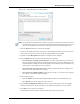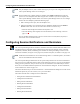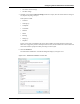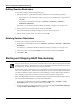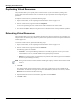User's Manual
Table Of Contents
- Contents
- About This Guide
- Chapter 1
- Active System Manager Overview
- Chapter 2
- Getting Started
- Chapter 3
- Account Management
- Chapter 4
- User Profile Management
- Managing Security Functions
- Managing Groups
- Defining Permissions
- Modifying Permissions
- Managing Authentication Repositories
- Chapter 5
- Inventory Management
- Understanding Resource Modeling
- Building a Standard Active System Manager Inventory
- Configuring Discovery Setup
- Running Discovery
- Using Resource Types
- Using Resource Instances
- Building Resource Instances
- Modifying Core Properties for Resource Instances
- Modifying Resource Instance Resource Availability Dates
- Modifying Resource Instance Interfaces
- Displaying the Resource Availability Calendar View
- Deleting Resource Instances
- Setting Inventory Parameter Values
- Resolving Resource Dependencies
- Using Resource Interface Types
- Linking Resources
- Importing Inventory
- Importing Connectivity
- Exporting Connectivity
- Managing Resource Pools
- Managing Maintenance Windows
- Managing Virtual Resources
- Chapter 6
- Firmware Management
- Creating Active System Manager Software Repositories
- Updating Dell Chassis Firmware from the Operations Center
- Updating Dell Server Firmware
- Updating Dell Blade/Rack Servers Firmware from the Operation Center
- Updating Dell Blade/Rack Servers Firmware from an Active Session
- Updating Dell Blade/Rack Servers Firmware Using the Attach Server Profile Virtual Operation
- Updating Dell Blade/Rack Servers Firmware through an Orchestration
- Updating Dell Blade/Rack Servers Firmware Using the Attach Server Profile Custom Operation
- Minimum Firmware Versions for Active System Manager Components
- Chapter 7
- Server Template and Profiles
- Creating a Server Template
- Editing a Server Template
- Adding or Editing BIOS Information on a Server Template
- Adding or Editing RAID Information on a Server Template
- Adding or Editing Firmware Settings on a Server Template
- Adding or Editing Networks Settings on a Server Template
- Naming Conventions when using Orchestrations
- Server Profiles
- Chapter 8
- Using Inventory
- Chapter 9
- Repository Management
- Chapter 10
- Network Management
- Chapter 11
- Template Management
- Template Types
- Working with Templates
- Creating New Templates
- Saving Templates
- Changing Template Ownership and Permissions
- Opening Templates
- Closing Templates
- Deleting Templates
- Managing Template History Details
- Filtering Templates
- Validating Templates
- Importing Templates
- Exporting Templates
- Attaching a Template Image
- Scheduling Templates
- Archiving Templates using the Templates View
- Restoring Archived Templates
- Updating Templates using the Template Editor
- Viewing and Modifying Template Properties
- Adding Resource Types
- Setting Resource Type Properties for Scheduling
- Deleting Resource Types
- Adding Resource Types Based on Manufacturer Only
- Adding Resource Instances
- Modifying Resource Properties
- Deleting Resource Instances
- Defining Provisioning Policies
- Supporting Layer 2 Switching
- Using Annotations
- Updating Templates using the Link Editor
- Associating an Orchestration Workflow with Templates
- Chapter 12
- Session Management
- Introducing the Sessions Perspective
- Working with Running Sessions
- Scheduling a Session Using Templates
- Creating an Instant Session
- Opening Sessions
- Opening the Session Editor
- Using the Sessions Calendar
- Viewing Session Properties
- Editing Default Session Properties
- Assigning and Changing Session Ownership
- Canceling Sessions
- Deleting Sessions
- Purging Sessions
- Rescheduling Sessions
- Managing Session Links
- Handling Link Preemption
- Managing Session Resources
- Associating Scripts to Sessions
- Archiving Sessions
- Supporting Layer 2 Switching
- Saving Sessions
- Configuring Session Notifications and Reminders
- Starting and Stopping ASAP Rescheduling
- Managing Virtual Resources
- Chapter 13
- Orchestration Management
- Chapter 14
- Working with Test and Script Execution
- Chapter 15
- Reports
- Chapter 16
- Settings
- Chapter 17
- Dashboard
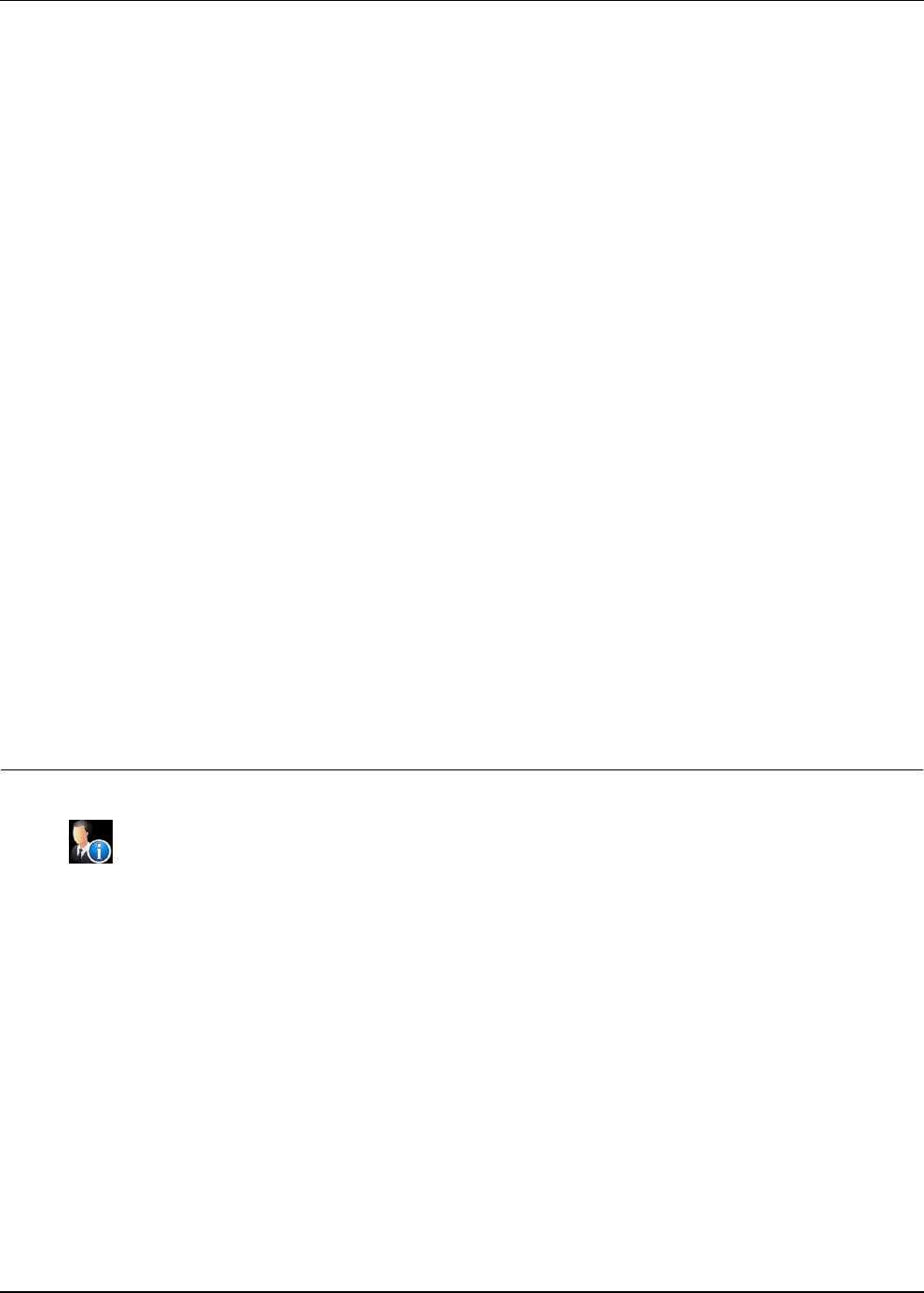
Starting and Stopping ASAP Rescheduling
12-64 Active System Manager User Guide, Release 7.1
Editing Session Reminders
To edit session reminders, perform the following steps:
1. Open the Preferences—Notifications Reminders dialog box by one of the following methods:
• In the Sessions view or session editor, select a session to set the reminder options, right-click and
select Edit.
• On the Active System Manager menu bar, click Window > Preferences > Scheduler >
Notifications & Reminders.
The Preferences—Notifications Reminders dialog box displays; see Figure 12-51 on page 12-59.
2. Select one (and only one) session reminder to edit and click Edit.
The Add Session Reminder dialog box displays; see Figure 12-54 on page 12-63.
3. Edit the session reminder criteria, as necessary, and click OK.
Deleting Session Reminders
To delete session reminders, perform the following steps:
1. On the Active System Manager menu bar, click Window > Preferences > Scheduler > Notifications
& Reminders.
The Preferences—Notifications Reminders dialog box displays; see Figure 12-51 on page 12-59.
2. Select one (or more, by pressing Ctrl+click) session reminders to delete and click Delete.
3. Click Apply > OK.
Starting and Stopping ASAP Rescheduling
When you create a session, you can specify to start the session as soon as all the required resources become
available. This is called an ASAP session. The Active System Manager software schedules the session at
the earliest time it can find, and sets the entry’s state to Confirmed.
If other sessions cancel or finish early, there is an opportunity for a previously confirmed ASAP session to
move up to an earlier time slot. ASAP does this automatically. The Active System Manager administrator
can enable or disable this feature and the Active System Manager (web GUI) Welcome page displays its
status. Typically, rescheduling occurs when a session is canceled or edited to terminate early.
Before canceling multiple sessions, it is sometimes useful to stop the ASAP Rescheduling engine. You can
start and stop ASAP Rescheduling by one of the following methods:
• On the Active System Manager menu bar, click Window > Preferences > Scheduler > ASAP
Rescheduling. Make necessary schedule updates and click OK.
• From the session/resource calender, right-click a session and select Start Automatic Rescheduling or
the Stop Automatic Rescheduling menu; see Figure 12-55.