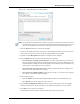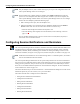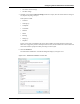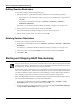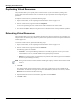User's Manual
Table Of Contents
- Contents
- About This Guide
- Chapter 1
- Active System Manager Overview
- Chapter 2
- Getting Started
- Chapter 3
- Account Management
- Chapter 4
- User Profile Management
- Managing Security Functions
- Managing Groups
- Defining Permissions
- Modifying Permissions
- Managing Authentication Repositories
- Chapter 5
- Inventory Management
- Understanding Resource Modeling
- Building a Standard Active System Manager Inventory
- Configuring Discovery Setup
- Running Discovery
- Using Resource Types
- Using Resource Instances
- Building Resource Instances
- Modifying Core Properties for Resource Instances
- Modifying Resource Instance Resource Availability Dates
- Modifying Resource Instance Interfaces
- Displaying the Resource Availability Calendar View
- Deleting Resource Instances
- Setting Inventory Parameter Values
- Resolving Resource Dependencies
- Using Resource Interface Types
- Linking Resources
- Importing Inventory
- Importing Connectivity
- Exporting Connectivity
- Managing Resource Pools
- Managing Maintenance Windows
- Managing Virtual Resources
- Chapter 6
- Firmware Management
- Creating Active System Manager Software Repositories
- Updating Dell Chassis Firmware from the Operations Center
- Updating Dell Server Firmware
- Updating Dell Blade/Rack Servers Firmware from the Operation Center
- Updating Dell Blade/Rack Servers Firmware from an Active Session
- Updating Dell Blade/Rack Servers Firmware Using the Attach Server Profile Virtual Operation
- Updating Dell Blade/Rack Servers Firmware through an Orchestration
- Updating Dell Blade/Rack Servers Firmware Using the Attach Server Profile Custom Operation
- Minimum Firmware Versions for Active System Manager Components
- Chapter 7
- Server Template and Profiles
- Creating a Server Template
- Editing a Server Template
- Adding or Editing BIOS Information on a Server Template
- Adding or Editing RAID Information on a Server Template
- Adding or Editing Firmware Settings on a Server Template
- Adding or Editing Networks Settings on a Server Template
- Naming Conventions when using Orchestrations
- Server Profiles
- Chapter 8
- Using Inventory
- Chapter 9
- Repository Management
- Chapter 10
- Network Management
- Chapter 11
- Template Management
- Template Types
- Working with Templates
- Creating New Templates
- Saving Templates
- Changing Template Ownership and Permissions
- Opening Templates
- Closing Templates
- Deleting Templates
- Managing Template History Details
- Filtering Templates
- Validating Templates
- Importing Templates
- Exporting Templates
- Attaching a Template Image
- Scheduling Templates
- Archiving Templates using the Templates View
- Restoring Archived Templates
- Updating Templates using the Template Editor
- Viewing and Modifying Template Properties
- Adding Resource Types
- Setting Resource Type Properties for Scheduling
- Deleting Resource Types
- Adding Resource Types Based on Manufacturer Only
- Adding Resource Instances
- Modifying Resource Properties
- Deleting Resource Instances
- Defining Provisioning Policies
- Supporting Layer 2 Switching
- Using Annotations
- Updating Templates using the Link Editor
- Associating an Orchestration Workflow with Templates
- Chapter 12
- Session Management
- Introducing the Sessions Perspective
- Working with Running Sessions
- Scheduling a Session Using Templates
- Creating an Instant Session
- Opening Sessions
- Opening the Session Editor
- Using the Sessions Calendar
- Viewing Session Properties
- Editing Default Session Properties
- Assigning and Changing Session Ownership
- Canceling Sessions
- Deleting Sessions
- Purging Sessions
- Rescheduling Sessions
- Managing Session Links
- Handling Link Preemption
- Managing Session Resources
- Associating Scripts to Sessions
- Archiving Sessions
- Supporting Layer 2 Switching
- Saving Sessions
- Configuring Session Notifications and Reminders
- Starting and Stopping ASAP Rescheduling
- Managing Virtual Resources
- Chapter 13
- Orchestration Management
- Chapter 14
- Working with Test and Script Execution
- Chapter 15
- Reports
- Chapter 16
- Settings
- Chapter 17
- Dashboard

Note The Save feature only commits changes to templates in the Public or Private area within the
system. Use a new Template name when using the Save As feature. If you save a Template, the
Active System Manager software adds it to the Active System Manager archive. To view changes
made to the saved Template, perform the following steps:
1. With a working session open, select the Templates view.
2. Select the Template to view and ensure that your Template is displayed with the Public or
Private archive mode. You can check the archive mode in one of two ways:
• Select the editor background and click the Properties view.
• Check the filtering rules assigned; for more information, see the “Filtering” section on
page 1-12.
The new Template should be listed in the view and can now be viewed, deleted, exported, or
reserved for a new environment session.
Note Only the Template is saved, with or without asset tags as you request. The configuration files in the
Active System Manager archive are not changed.
Configuring Session Notifications and Reminders
12-58 Active System Manager User Guide, Release 7.1
Configuring Session Notifications and Reminders
The Active System Manager software includes a notification mode and a reminder mode that enables users
and administrators to set flexible session notifications for all session state changes (such as Canceled,
Completed, Confirmed, Failed, and Running) and reminders for starting and ending a session. For the
session state workflow, see Figure 12-4 on page 12-8, and their description, see Table 12-2 on page 12-8.
Note Notifications and reminders are sent as email messages with a 1:1 relationship; that is, one email is
sent for each notification and each reminder.
The Active System Manager administrator sets the system-wide preferences for the session notifications
and you may receive notifications based on those system preferences. However, you can override them by
setting your own preferences, and you can also set your own notifications on an individual per-session
basis. You can set default notification preferences via the Preferences dialog box. For more information,
see the “Preferences” section on page 1-27.
This section describes how you can use the Preferences—Session Notifications dialog box to set the various
notification options for your own sessions, or on a per-session basis.
This section describes how to configure session notifications:
• Setting Session Notifications and Reminders
• Adding Session Notifications
• Editing Session Notifications
• Deleting Session Notifications
• Adding Session Reminders
• Editing Session Reminders
• Deleting Session Reminders