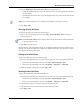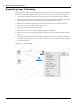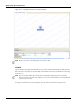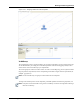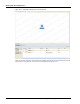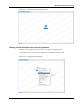User's Manual
Table Of Contents
- Contents
- About This Guide
- Chapter 1
- Active System Manager Overview
- Chapter 2
- Getting Started
- Chapter 3
- Account Management
- Chapter 4
- User Profile Management
- Managing Security Functions
- Managing Groups
- Defining Permissions
- Modifying Permissions
- Managing Authentication Repositories
- Chapter 5
- Inventory Management
- Understanding Resource Modeling
- Building a Standard Active System Manager Inventory
- Configuring Discovery Setup
- Running Discovery
- Using Resource Types
- Using Resource Instances
- Building Resource Instances
- Modifying Core Properties for Resource Instances
- Modifying Resource Instance Resource Availability Dates
- Modifying Resource Instance Interfaces
- Displaying the Resource Availability Calendar View
- Deleting Resource Instances
- Setting Inventory Parameter Values
- Resolving Resource Dependencies
- Using Resource Interface Types
- Linking Resources
- Importing Inventory
- Importing Connectivity
- Exporting Connectivity
- Managing Resource Pools
- Managing Maintenance Windows
- Managing Virtual Resources
- Chapter 6
- Firmware Management
- Creating Active System Manager Software Repositories
- Updating Dell Chassis Firmware from the Operations Center
- Updating Dell Server Firmware
- Updating Dell Blade/Rack Servers Firmware from the Operation Center
- Updating Dell Blade/Rack Servers Firmware from an Active Session
- Updating Dell Blade/Rack Servers Firmware Using the Attach Server Profile Virtual Operation
- Updating Dell Blade/Rack Servers Firmware through an Orchestration
- Updating Dell Blade/Rack Servers Firmware Using the Attach Server Profile Custom Operation
- Minimum Firmware Versions for Active System Manager Components
- Chapter 7
- Server Template and Profiles
- Creating a Server Template
- Editing a Server Template
- Adding or Editing BIOS Information on a Server Template
- Adding or Editing RAID Information on a Server Template
- Adding or Editing Firmware Settings on a Server Template
- Adding or Editing Networks Settings on a Server Template
- Naming Conventions when using Orchestrations
- Server Profiles
- Chapter 8
- Using Inventory
- Chapter 9
- Repository Management
- Chapter 10
- Network Management
- Chapter 11
- Template Management
- Template Types
- Working with Templates
- Creating New Templates
- Saving Templates
- Changing Template Ownership and Permissions
- Opening Templates
- Closing Templates
- Deleting Templates
- Managing Template History Details
- Filtering Templates
- Validating Templates
- Importing Templates
- Exporting Templates
- Attaching a Template Image
- Scheduling Templates
- Archiving Templates using the Templates View
- Restoring Archived Templates
- Updating Templates using the Template Editor
- Viewing and Modifying Template Properties
- Adding Resource Types
- Setting Resource Type Properties for Scheduling
- Deleting Resource Types
- Adding Resource Types Based on Manufacturer Only
- Adding Resource Instances
- Modifying Resource Properties
- Deleting Resource Instances
- Defining Provisioning Policies
- Supporting Layer 2 Switching
- Using Annotations
- Updating Templates using the Link Editor
- Associating an Orchestration Workflow with Templates
- Chapter 12
- Session Management
- Introducing the Sessions Perspective
- Working with Running Sessions
- Scheduling a Session Using Templates
- Creating an Instant Session
- Opening Sessions
- Opening the Session Editor
- Using the Sessions Calendar
- Viewing Session Properties
- Editing Default Session Properties
- Assigning and Changing Session Ownership
- Canceling Sessions
- Deleting Sessions
- Purging Sessions
- Rescheduling Sessions
- Managing Session Links
- Handling Link Preemption
- Managing Session Resources
- Associating Scripts to Sessions
- Archiving Sessions
- Supporting Layer 2 Switching
- Saving Sessions
- Configuring Session Notifications and Reminders
- Starting and Stopping ASAP Rescheduling
- Managing Virtual Resources
- Chapter 13
- Orchestration Management
- Chapter 14
- Working with Test and Script Execution
- Chapter 15
- Reports
- Chapter 16
- Settings
- Chapter 17
- Dashboard
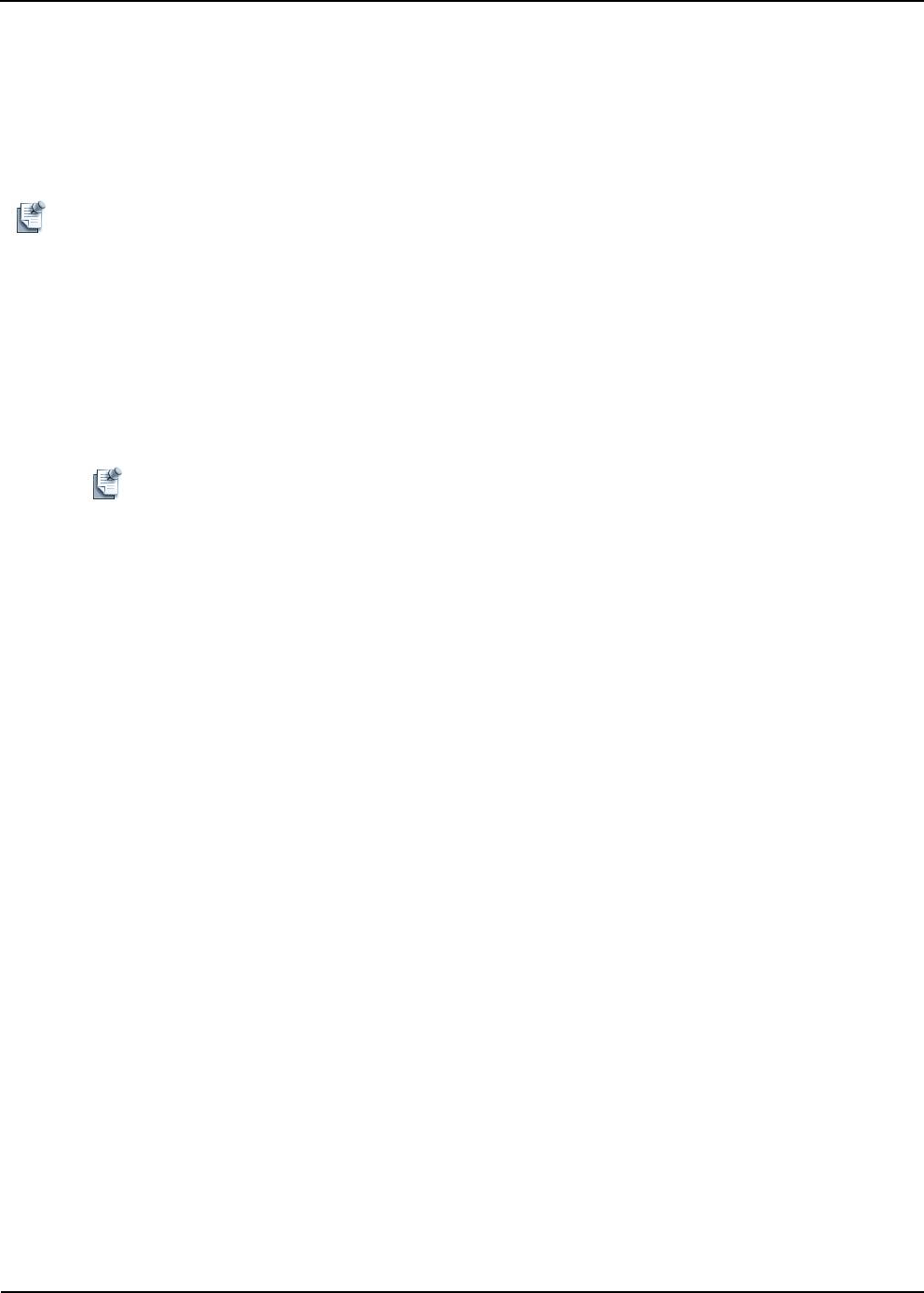
Working with Running Sessions
Session Management 12-47
5. Click the Match [all] or [any] of the above rules field and select all or any.
• The all option functions the same way as the
AND logic feature. All of the rules must be met before
the entry displays.
• The any option functions the same way as the OR logic feature. If any of the rules are met, then the
entry displays.
Note You can define multiple rules; for example, one for templates, one for dates, and so on.
6. Click Apply > OK.
Running Archive Bin Rules
To run the Archive Bin rules, perform the following steps:
1. On the Active System Manager menu bar, click Tools > Archive Bin Rules > Run to display the
Archiving dialog box.
Note The Session Archive Bin includes a calendar, and as such, this Archive Bin includes the same fields
as the normal Sessions view.
2. Click OK to accept the process.
Based on the rules, when Archive Bin rules are run, the affected templates and sessions will be moved to
the archive bin. Archived templates are available in the Template Archive Bin view and archived sessions
are available in the Session Archive Bin.
Editing Archive Bin Rules
To edit Archive Bin rules, perform the following steps:
1. Open the Archive Bin dialog box (see Figure 12-40 on page 12-45) by one of the following methods:
• On the Active System Manager menu bar, click Tools > Archive Bin Rules > Edit.
• On the Active System Manager menu bar, click Window > Preferences > Archive Bin.
2. Modify the settings, as appropriate, and click Apply > OK.
Deleting Archive Bin Rules
To delete Archive Bin rules, perform the following steps:
1. Open the Archive Bin dialog box (see Figure 12-40 on page 12-45) by one of the following methods:
• On the Active System Manager menu bar, click Tools > Archive Bin Rules > Edit.
• On the Active System Manager menu bar, click Window > Preferences > Archive Bin.
2. In the All filters section, select and click the Archive Bin filters to delete.
3. In the Filter rules section, select and click the Archive Bin rules to delete.
4. Click Apply > OK.