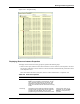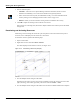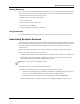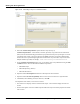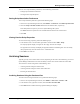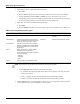User's Manual
Table Of Contents
- Contents
- About This Guide
- Chapter 1
- Active System Manager Overview
- Chapter 2
- Getting Started
- Chapter 3
- Account Management
- Chapter 4
- User Profile Management
- Managing Security Functions
- Managing Groups
- Defining Permissions
- Modifying Permissions
- Managing Authentication Repositories
- Chapter 5
- Inventory Management
- Understanding Resource Modeling
- Building a Standard Active System Manager Inventory
- Configuring Discovery Setup
- Running Discovery
- Using Resource Types
- Using Resource Instances
- Building Resource Instances
- Modifying Core Properties for Resource Instances
- Modifying Resource Instance Resource Availability Dates
- Modifying Resource Instance Interfaces
- Displaying the Resource Availability Calendar View
- Deleting Resource Instances
- Setting Inventory Parameter Values
- Resolving Resource Dependencies
- Using Resource Interface Types
- Linking Resources
- Importing Inventory
- Importing Connectivity
- Exporting Connectivity
- Managing Resource Pools
- Managing Maintenance Windows
- Managing Virtual Resources
- Chapter 6
- Firmware Management
- Creating Active System Manager Software Repositories
- Updating Dell Chassis Firmware from the Operations Center
- Updating Dell Server Firmware
- Updating Dell Blade/Rack Servers Firmware from the Operation Center
- Updating Dell Blade/Rack Servers Firmware from an Active Session
- Updating Dell Blade/Rack Servers Firmware Using the Attach Server Profile Virtual Operation
- Updating Dell Blade/Rack Servers Firmware through an Orchestration
- Updating Dell Blade/Rack Servers Firmware Using the Attach Server Profile Custom Operation
- Minimum Firmware Versions for Active System Manager Components
- Chapter 7
- Server Template and Profiles
- Creating a Server Template
- Editing a Server Template
- Adding or Editing BIOS Information on a Server Template
- Adding or Editing RAID Information on a Server Template
- Adding or Editing Firmware Settings on a Server Template
- Adding or Editing Networks Settings on a Server Template
- Naming Conventions when using Orchestrations
- Server Profiles
- Chapter 8
- Using Inventory
- Chapter 9
- Repository Management
- Chapter 10
- Network Management
- Chapter 11
- Template Management
- Template Types
- Working with Templates
- Creating New Templates
- Saving Templates
- Changing Template Ownership and Permissions
- Opening Templates
- Closing Templates
- Deleting Templates
- Managing Template History Details
- Filtering Templates
- Validating Templates
- Importing Templates
- Exporting Templates
- Attaching a Template Image
- Scheduling Templates
- Archiving Templates using the Templates View
- Restoring Archived Templates
- Updating Templates using the Template Editor
- Viewing and Modifying Template Properties
- Adding Resource Types
- Setting Resource Type Properties for Scheduling
- Deleting Resource Types
- Adding Resource Types Based on Manufacturer Only
- Adding Resource Instances
- Modifying Resource Properties
- Deleting Resource Instances
- Defining Provisioning Policies
- Supporting Layer 2 Switching
- Using Annotations
- Updating Templates using the Link Editor
- Associating an Orchestration Workflow with Templates
- Chapter 12
- Session Management
- Introducing the Sessions Perspective
- Working with Running Sessions
- Scheduling a Session Using Templates
- Creating an Instant Session
- Opening Sessions
- Opening the Session Editor
- Using the Sessions Calendar
- Viewing Session Properties
- Editing Default Session Properties
- Assigning and Changing Session Ownership
- Canceling Sessions
- Deleting Sessions
- Purging Sessions
- Rescheduling Sessions
- Managing Session Links
- Handling Link Preemption
- Managing Session Resources
- Associating Scripts to Sessions
- Archiving Sessions
- Supporting Layer 2 Switching
- Saving Sessions
- Configuring Session Notifications and Reminders
- Starting and Stopping ASAP Rescheduling
- Managing Virtual Resources
- Chapter 13
- Orchestration Management
- Chapter 14
- Working with Test and Script Execution
- Chapter 15
- Reports
- Chapter 16
- Settings
- Chapter 17
- Dashboard
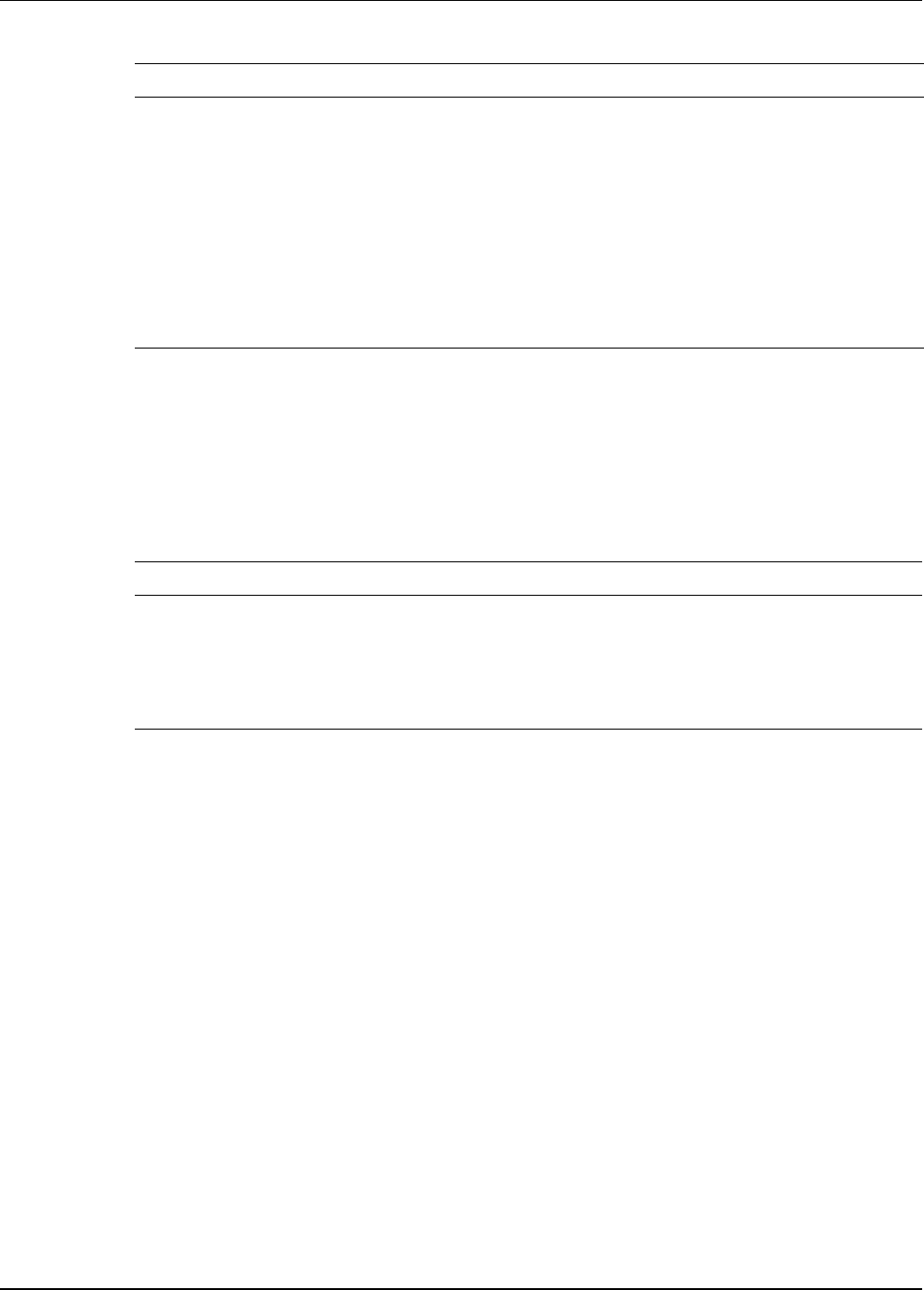
Working with Running Sessions
12-38 Active System Manager User Guide, Release 7.1
Displaying Link Session Properties
To display link session properties, with a session open, click the session editor and select a link or click the
Link editor tab. If there are multiple links between two resources, the link in the Template window is shown
with a thicker line.
Table 12-9 defines tab names, description, and user action of the Link Session—Properties view.
Table 12-9 Link Session Properties
Tab Name Description User Action
Link Displays link properties. Read-only.
Provisioning List of property name values associated with the link. Read-only.
Realization Displays Resource Adapter operations associated with the creation of the
connectivity (Layer 1 or Layer 2). If Layer 1, routing information with proper
endpoints will be identified.
Read-only.
Adding Resources by Type
To add resources by type, perform the following steps:
1. Open a session editor > Resource Types view.
2. Drag a resource type node into the session. The outline indicates that the node has not yet been allocated
to your session.
3. Enable interfaces.
4. Set the properties as required:
• Use the Resource tab to set exclusivity.
• Use the Inventory tab to set characteristics of the desired resource.
• Use the Configuration Files and Image Files tabs if you need provisioning.
5. Save the session (File > Save or click Ctrl+S).
The scheduler determines the best resource to be allocated and adds into the session. The resource
operations, such as Resource Adapter setup methods, will be executed once the resource has been
allocated.
Realization Displays Resource Adapter operations during setup and
teardown operations by providing logs. Current status is
also provided. Same information is also visible in the
Audit Log (Report > Session Audit Report).
Read-only.
Configuration
Files
Displays how the resource was configured by Resource
Adapters based on the original
Template requirement or
last system operation.
To change configuration file settings,
in the session editor, execute
System Operations > Apply
Configurations.
Image Files Displays how the resource was configured by Resource
Adapters based on the original
Template requirement or
last system operation.
To change configuration file settings,
in the session editor, execute
System Operations > Apply Image
Files.
Table 12-8 Resource Properties (continued)
Tab Name Description User Action