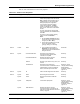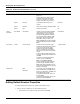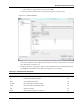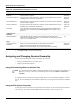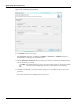User's Manual
Table Of Contents
- Contents
- About This Guide
- Chapter 1
- Active System Manager Overview
- Chapter 2
- Getting Started
- Chapter 3
- Account Management
- Chapter 4
- User Profile Management
- Managing Security Functions
- Managing Groups
- Defining Permissions
- Modifying Permissions
- Managing Authentication Repositories
- Chapter 5
- Inventory Management
- Understanding Resource Modeling
- Building a Standard Active System Manager Inventory
- Configuring Discovery Setup
- Running Discovery
- Using Resource Types
- Using Resource Instances
- Building Resource Instances
- Modifying Core Properties for Resource Instances
- Modifying Resource Instance Resource Availability Dates
- Modifying Resource Instance Interfaces
- Displaying the Resource Availability Calendar View
- Deleting Resource Instances
- Setting Inventory Parameter Values
- Resolving Resource Dependencies
- Using Resource Interface Types
- Linking Resources
- Importing Inventory
- Importing Connectivity
- Exporting Connectivity
- Managing Resource Pools
- Managing Maintenance Windows
- Managing Virtual Resources
- Chapter 6
- Firmware Management
- Creating Active System Manager Software Repositories
- Updating Dell Chassis Firmware from the Operations Center
- Updating Dell Server Firmware
- Updating Dell Blade/Rack Servers Firmware from the Operation Center
- Updating Dell Blade/Rack Servers Firmware from an Active Session
- Updating Dell Blade/Rack Servers Firmware Using the Attach Server Profile Virtual Operation
- Updating Dell Blade/Rack Servers Firmware through an Orchestration
- Updating Dell Blade/Rack Servers Firmware Using the Attach Server Profile Custom Operation
- Minimum Firmware Versions for Active System Manager Components
- Chapter 7
- Server Template and Profiles
- Creating a Server Template
- Editing a Server Template
- Adding or Editing BIOS Information on a Server Template
- Adding or Editing RAID Information on a Server Template
- Adding or Editing Firmware Settings on a Server Template
- Adding or Editing Networks Settings on a Server Template
- Naming Conventions when using Orchestrations
- Server Profiles
- Chapter 8
- Using Inventory
- Chapter 9
- Repository Management
- Chapter 10
- Network Management
- Chapter 11
- Template Management
- Template Types
- Working with Templates
- Creating New Templates
- Saving Templates
- Changing Template Ownership and Permissions
- Opening Templates
- Closing Templates
- Deleting Templates
- Managing Template History Details
- Filtering Templates
- Validating Templates
- Importing Templates
- Exporting Templates
- Attaching a Template Image
- Scheduling Templates
- Archiving Templates using the Templates View
- Restoring Archived Templates
- Updating Templates using the Template Editor
- Viewing and Modifying Template Properties
- Adding Resource Types
- Setting Resource Type Properties for Scheduling
- Deleting Resource Types
- Adding Resource Types Based on Manufacturer Only
- Adding Resource Instances
- Modifying Resource Properties
- Deleting Resource Instances
- Defining Provisioning Policies
- Supporting Layer 2 Switching
- Using Annotations
- Updating Templates using the Link Editor
- Associating an Orchestration Workflow with Templates
- Chapter 12
- Session Management
- Introducing the Sessions Perspective
- Working with Running Sessions
- Scheduling a Session Using Templates
- Creating an Instant Session
- Opening Sessions
- Opening the Session Editor
- Using the Sessions Calendar
- Viewing Session Properties
- Editing Default Session Properties
- Assigning and Changing Session Ownership
- Canceling Sessions
- Deleting Sessions
- Purging Sessions
- Rescheduling Sessions
- Managing Session Links
- Handling Link Preemption
- Managing Session Resources
- Associating Scripts to Sessions
- Archiving Sessions
- Supporting Layer 2 Switching
- Saving Sessions
- Configuring Session Notifications and Reminders
- Starting and Stopping ASAP Rescheduling
- Managing Virtual Resources
- Chapter 13
- Orchestration Management
- Chapter 14
- Working with Test and Script Execution
- Chapter 15
- Reports
- Chapter 16
- Settings
- Chapter 17
- Dashboard
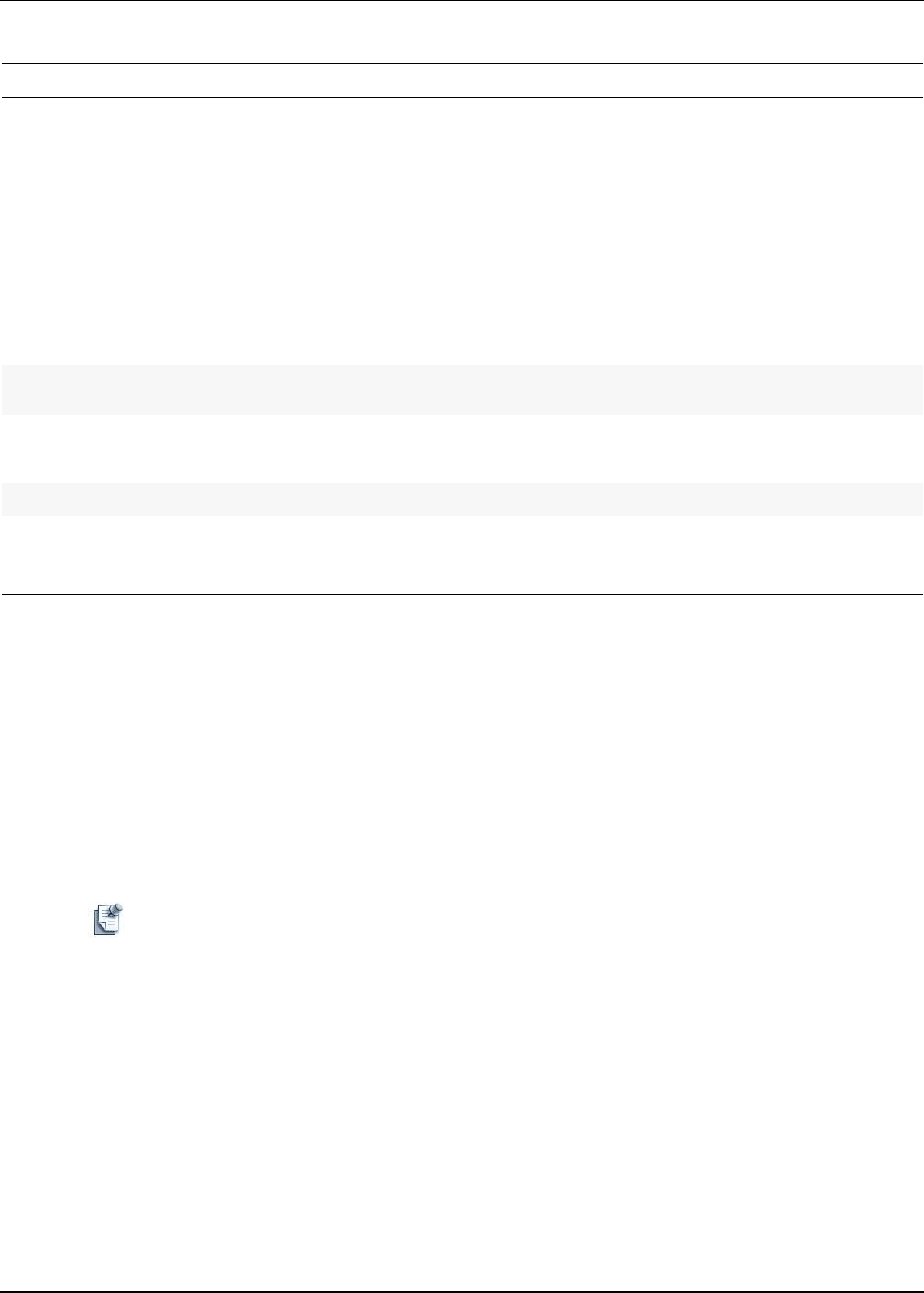
Working with Running Sessions
12-20 Active System Manager User Guide, Release 7.1
3. Click Apply or OK to accept the modifications.
Assigning and Changing Session Ownership
You can assign and change the session ownership by two methods:
• Using the Scheduling Wizard at Creation Time
• Using the Edit Session Properties
Using the Scheduling Wizard at Creation Time
Note The criteria described to configure scheduling a Template can also be configured in the Preferences
dialog box. To do so, on the Active System Manager menu bar, click Window > Preferences >
Scheduler.
To assign the session ownership by using the scheduler wizard, see the “Scheduling Templates” section on
page 11-18. As an administrator, the scheduler wizard allows you to assign session ownership to a different
user.
Using the Edit Session Properties
To change the session ownership by using the edit session properties, see the “Viewing Session Properties”
section on page 12-16 and the “Editing Default Session Properties” section on page 12-18.
Scheduled Start
Date/Time
Start date and time of when the session is scheduled. The start time cannot be edited if the
session is already in progress.
Yes/No; see
description
Scheduled End Date/Time End date and time of when the session is scheduled. Can be updated based on resource
availability; that is, not booked by someone else.
Yes/No; see
description
Actual Start Date/Time Start date and time of when the session is scheduled. The start time cannot be edited if the
session is already in progress.
Yes/No; see
description
Actual End Date/Time End date and time of when the session is scheduled. Can be updated based on resource
availability; that is, not booked by someone else.
Yes/No; see
description
Participants List of users that have access to the session. Owner is responsible for establishing the
participants, which can be edited using the Edit Properties menu; see Figure 12-15 on
page 12-19.
Yes
Notifications and
Reminders
Session Notifications Email notification settings for defining who is notified for specific sessions (Admin:
notifications can be applied to all sessions; User: notifications can be applied if user is the
owner, or on a ‘per session’ basis.)
Yes
Script
Script and Test Case
Association
Displays only information related to the script association with a session.
Displays the resource-level scripts and the associated test cases.
Note: In case of confirmed session, script, and test case association is editable.
Yes/No; see
description
Table 12-5 Default Session Properties (continued)
Property Name Description Editable