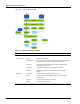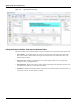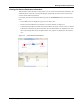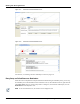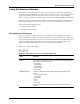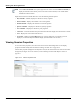User's Manual
Table Of Contents
- Contents
- About This Guide
- Chapter 1
- Active System Manager Overview
- Chapter 2
- Getting Started
- Chapter 3
- Account Management
- Chapter 4
- User Profile Management
- Managing Security Functions
- Managing Groups
- Defining Permissions
- Modifying Permissions
- Managing Authentication Repositories
- Chapter 5
- Inventory Management
- Understanding Resource Modeling
- Building a Standard Active System Manager Inventory
- Configuring Discovery Setup
- Running Discovery
- Using Resource Types
- Using Resource Instances
- Building Resource Instances
- Modifying Core Properties for Resource Instances
- Modifying Resource Instance Resource Availability Dates
- Modifying Resource Instance Interfaces
- Displaying the Resource Availability Calendar View
- Deleting Resource Instances
- Setting Inventory Parameter Values
- Resolving Resource Dependencies
- Using Resource Interface Types
- Linking Resources
- Importing Inventory
- Importing Connectivity
- Exporting Connectivity
- Managing Resource Pools
- Managing Maintenance Windows
- Managing Virtual Resources
- Chapter 6
- Firmware Management
- Creating Active System Manager Software Repositories
- Updating Dell Chassis Firmware from the Operations Center
- Updating Dell Server Firmware
- Updating Dell Blade/Rack Servers Firmware from the Operation Center
- Updating Dell Blade/Rack Servers Firmware from an Active Session
- Updating Dell Blade/Rack Servers Firmware Using the Attach Server Profile Virtual Operation
- Updating Dell Blade/Rack Servers Firmware through an Orchestration
- Updating Dell Blade/Rack Servers Firmware Using the Attach Server Profile Custom Operation
- Minimum Firmware Versions for Active System Manager Components
- Chapter 7
- Server Template and Profiles
- Creating a Server Template
- Editing a Server Template
- Adding or Editing BIOS Information on a Server Template
- Adding or Editing RAID Information on a Server Template
- Adding or Editing Firmware Settings on a Server Template
- Adding or Editing Networks Settings on a Server Template
- Naming Conventions when using Orchestrations
- Server Profiles
- Chapter 8
- Using Inventory
- Chapter 9
- Repository Management
- Chapter 10
- Network Management
- Chapter 11
- Template Management
- Template Types
- Working with Templates
- Creating New Templates
- Saving Templates
- Changing Template Ownership and Permissions
- Opening Templates
- Closing Templates
- Deleting Templates
- Managing Template History Details
- Filtering Templates
- Validating Templates
- Importing Templates
- Exporting Templates
- Attaching a Template Image
- Scheduling Templates
- Archiving Templates using the Templates View
- Restoring Archived Templates
- Updating Templates using the Template Editor
- Viewing and Modifying Template Properties
- Adding Resource Types
- Setting Resource Type Properties for Scheduling
- Deleting Resource Types
- Adding Resource Types Based on Manufacturer Only
- Adding Resource Instances
- Modifying Resource Properties
- Deleting Resource Instances
- Defining Provisioning Policies
- Supporting Layer 2 Switching
- Using Annotations
- Updating Templates using the Link Editor
- Associating an Orchestration Workflow with Templates
- Chapter 12
- Session Management
- Introducing the Sessions Perspective
- Working with Running Sessions
- Scheduling a Session Using Templates
- Creating an Instant Session
- Opening Sessions
- Opening the Session Editor
- Using the Sessions Calendar
- Viewing Session Properties
- Editing Default Session Properties
- Assigning and Changing Session Ownership
- Canceling Sessions
- Deleting Sessions
- Purging Sessions
- Rescheduling Sessions
- Managing Session Links
- Handling Link Preemption
- Managing Session Resources
- Associating Scripts to Sessions
- Archiving Sessions
- Supporting Layer 2 Switching
- Saving Sessions
- Configuring Session Notifications and Reminders
- Starting and Stopping ASAP Rescheduling
- Managing Virtual Resources
- Chapter 13
- Orchestration Management
- Chapter 14
- Working with Test and Script Execution
- Chapter 15
- Reports
- Chapter 16
- Settings
- Chapter 17
- Dashboard
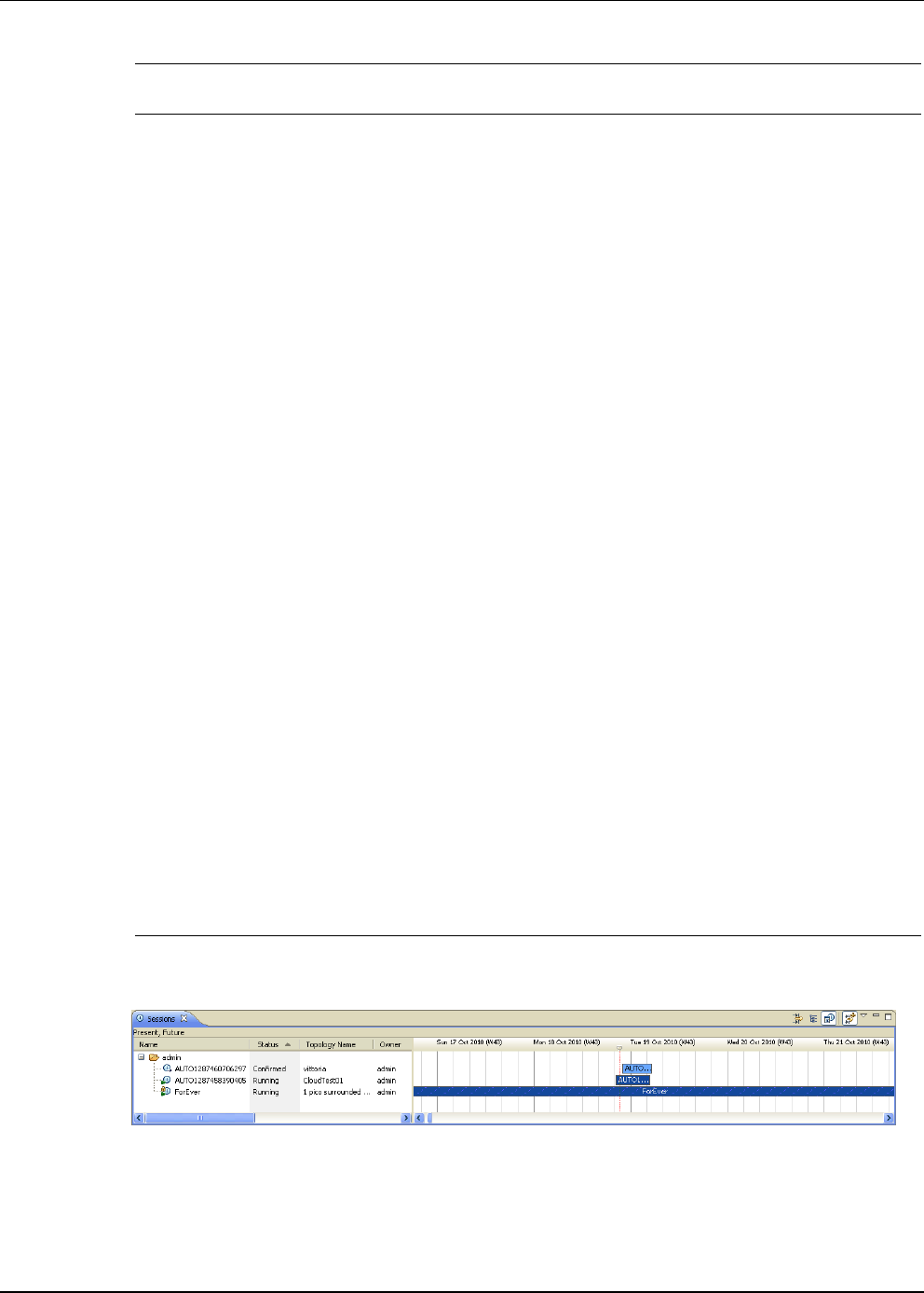
Working with Running Sessions
12-14 Active System Manager User Guide, Release 7.1
Figure 12-10 Show Mine Sessions Example
color schemes (feature) You can customize the Calendar color schemes for sessions that you currently own or
are a participant of. Sessions that you do not own will always display with a white
background with black border. Right-click in the calendar and select Preferences (or
on the Active System Manager toolbar, click Window > Preferences > General >
Display Options) to edit preferences to set the colors.
Drag (feature) Edits existing sessions, or extends or reduces the time frame for selected sessions.
Filters and Group By
(icons)
Displays specific sessions; for more information, see the “Filtering” section on
page 1-12 and the “Grouping” section on page 1-15.
light-yellow horizontal
line (feature)
Indicates the selected session in the tree view within the left side of the Sessions
view.(This color highlights the selected row for that session).
red vertical marker
(feature)
Indicates a date and time you select.
• goto (menu) When you select goto, the red bar displays the specific time frame indicated with the
red vertical marker.
• Now (menu) When you select Now, the red vertical marker moves to the present time.
• F9 (feature) Pressing F9, when the focus is on the calendar
, is equivalent to selecting Now.
• New (menu) Creates new sessions.
session bar shape
changes (feature)
Displays your sessions.
Show All Sessions (icon) Displays all sessions or only the ones you own and the ones of which you are a
participant. The calendar display distinguishes between those sessions you own vs.
the other sessions. For an example, see Figure 12-11.
Show Calendar (icon) Hides and shows the calendar component. When turned on, the time marker (that
indicates the current time) is visible.
Show Mine (feature) Displays only the sessions you own and the ones of which you are a participant. The
calendar display distinguishes between those sessions you own vs. the other
sessions. For an example, see Figure 12-10. You access this feature by deselecting
the Show All Sessions icon.
yellow bar (feature) If you are viewing a session, you can double-click within the associated yellow bar for
that session, and the Active System Manager software opens and displays the
sessions.
Show In Calendar Use the Show In Calendar menu option (right click the session and select Show In
Calendar) to display the selected session directly in the center of the session
calendar; a red vertical marker identifies the selected session.
Table 12-3 Sessions View Features—Calendar Components (continued)
Icon/Feature/Menu
Option Description