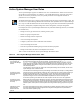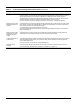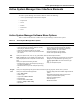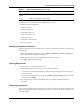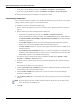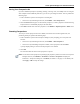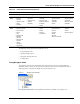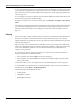User's Manual
Table Of Contents
- Contents
- About This Guide
- Chapter 1
- Active System Manager Overview
- Chapter 2
- Getting Started
- Chapter 3
- Account Management
- Chapter 4
- User Profile Management
- Managing Security Functions
- Managing Groups
- Defining Permissions
- Modifying Permissions
- Managing Authentication Repositories
- Chapter 5
- Inventory Management
- Understanding Resource Modeling
- Building a Standard Active System Manager Inventory
- Configuring Discovery Setup
- Running Discovery
- Using Resource Types
- Using Resource Instances
- Building Resource Instances
- Modifying Core Properties for Resource Instances
- Modifying Resource Instance Resource Availability Dates
- Modifying Resource Instance Interfaces
- Displaying the Resource Availability Calendar View
- Deleting Resource Instances
- Setting Inventory Parameter Values
- Resolving Resource Dependencies
- Using Resource Interface Types
- Linking Resources
- Importing Inventory
- Importing Connectivity
- Exporting Connectivity
- Managing Resource Pools
- Managing Maintenance Windows
- Managing Virtual Resources
- Chapter 6
- Firmware Management
- Creating Active System Manager Software Repositories
- Updating Dell Chassis Firmware from the Operations Center
- Updating Dell Server Firmware
- Updating Dell Blade/Rack Servers Firmware from the Operation Center
- Updating Dell Blade/Rack Servers Firmware from an Active Session
- Updating Dell Blade/Rack Servers Firmware Using the Attach Server Profile Virtual Operation
- Updating Dell Blade/Rack Servers Firmware through an Orchestration
- Updating Dell Blade/Rack Servers Firmware Using the Attach Server Profile Custom Operation
- Minimum Firmware Versions for Active System Manager Components
- Chapter 7
- Server Template and Profiles
- Creating a Server Template
- Editing a Server Template
- Adding or Editing BIOS Information on a Server Template
- Adding or Editing RAID Information on a Server Template
- Adding or Editing Firmware Settings on a Server Template
- Adding or Editing Networks Settings on a Server Template
- Naming Conventions when using Orchestrations
- Server Profiles
- Chapter 8
- Using Inventory
- Chapter 9
- Repository Management
- Chapter 10
- Network Management
- Chapter 11
- Template Management
- Template Types
- Working with Templates
- Creating New Templates
- Saving Templates
- Changing Template Ownership and Permissions
- Opening Templates
- Closing Templates
- Deleting Templates
- Managing Template History Details
- Filtering Templates
- Validating Templates
- Importing Templates
- Exporting Templates
- Attaching a Template Image
- Scheduling Templates
- Archiving Templates using the Templates View
- Restoring Archived Templates
- Updating Templates using the Template Editor
- Viewing and Modifying Template Properties
- Adding Resource Types
- Setting Resource Type Properties for Scheduling
- Deleting Resource Types
- Adding Resource Types Based on Manufacturer Only
- Adding Resource Instances
- Modifying Resource Properties
- Deleting Resource Instances
- Defining Provisioning Policies
- Supporting Layer 2 Switching
- Using Annotations
- Updating Templates using the Link Editor
- Associating an Orchestration Workflow with Templates
- Chapter 12
- Session Management
- Introducing the Sessions Perspective
- Working with Running Sessions
- Scheduling a Session Using Templates
- Creating an Instant Session
- Opening Sessions
- Opening the Session Editor
- Using the Sessions Calendar
- Viewing Session Properties
- Editing Default Session Properties
- Assigning and Changing Session Ownership
- Canceling Sessions
- Deleting Sessions
- Purging Sessions
- Rescheduling Sessions
- Managing Session Links
- Handling Link Preemption
- Managing Session Resources
- Associating Scripts to Sessions
- Archiving Sessions
- Supporting Layer 2 Switching
- Saving Sessions
- Configuring Session Notifications and Reminders
- Starting and Stopping ASAP Rescheduling
- Managing Virtual Resources
- Chapter 13
- Orchestration Management
- Chapter 14
- Working with Test and Script Execution
- Chapter 15
- Reports
- Chapter 16
- Settings
- Chapter 17
- Dashboard
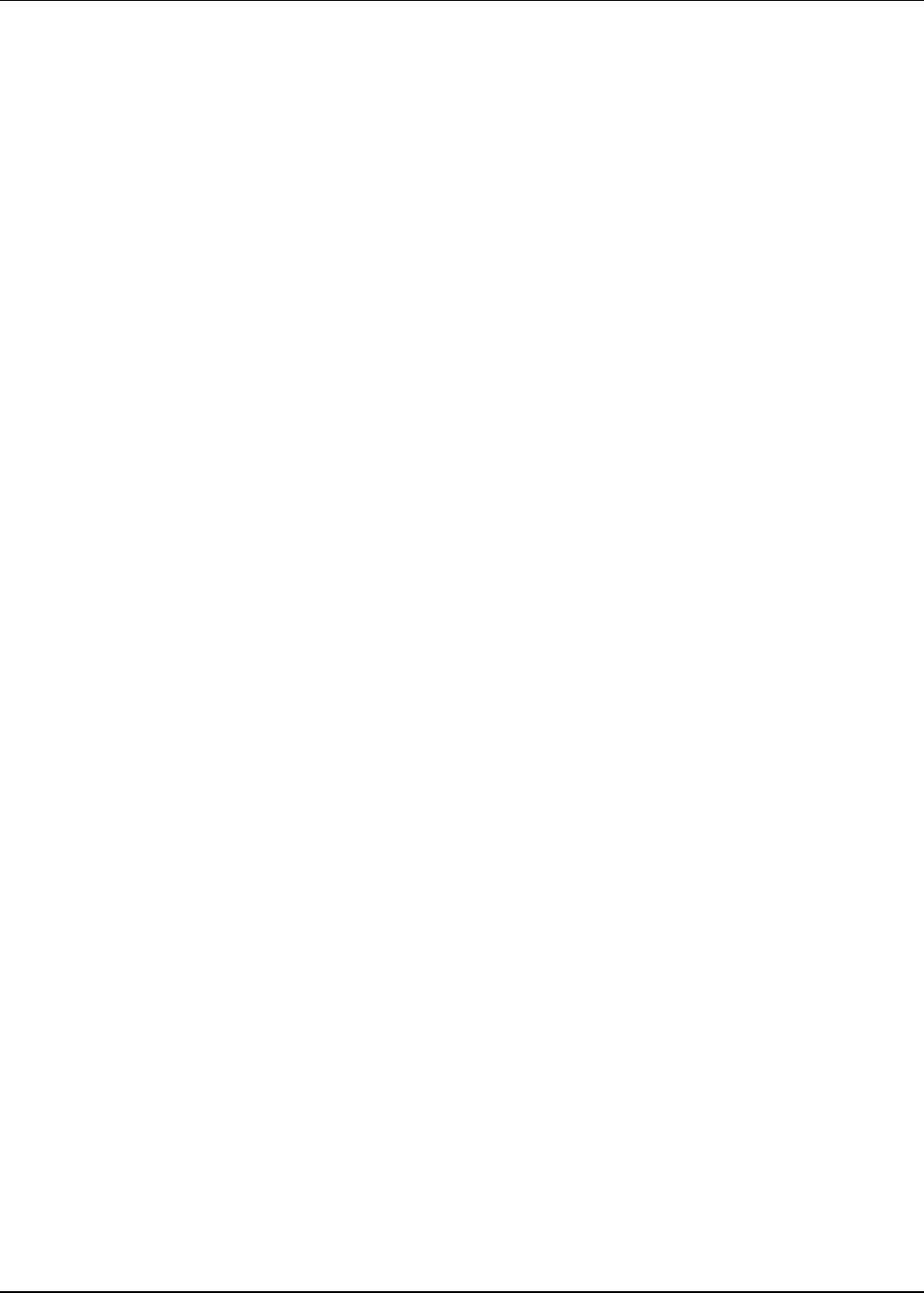
Active System Manager User Interface Elements
1-12 Active System Manager User Guide, Release 7.1
To open a pop-up menu that allows you to perform operations (such as filtering, grouping, creating a new
view, expanding or collapsing the view), right-click any resource in a navigator view and select the menu
that best suits your needs. For more information about opening views, see the “Opening Navigator Views”
section on page 1-16.
To see a description of each menu’s function, move the selection highlight to that menu item and press the
context-sensitive help key (for example, press F1).
To display a system menu on a view that is currently open, click Window > Navigation > Show System
Menu.
All navigator views support the Filters and Group By functions; that is, they have built-in system filters that
you can customize. Depending on the view, you can filter and group by different properties. For more
information about these functions, see the “Filtering” section (below) and the “Grouping” section on
page 1-15.
Filtering
You can use the filter to display a preferred subset of the entries in a list. Editors that allow filtering have
the Filters icon available. You use the Filters feature to specify filters that forces the Active System
Manager application to only display the resource type and resource instance information that you require
within the associated views.
Each view comes with a set of built-in filters. These filters screen resources based on their defined roles.
The list of pre-defined filters cannot be removed and their status (disabled vs. enabled) can change based
on the user or administrator profile role. For more information about these pre-defined filters, see
Chapter 8, “Using Inventory.”
To access the filter options or change the way the resource type and resource instance information is
displayed, perform one of the following methods:
• In the navigation view, click the Menu icon and select a filter type.
• In the navigation view, click the Filters icon and the Filters dialog box displays with a list of filter
options in the left pane.
For more information, see the “Accessing Resources via the Filters Dialog Box” section on page 8-8.
As an added feature, user role-based users now have their default inventory views (types and instances)
automatically set with the Filters > Managed Equipment.
The following topics describe filtering functions:
• Creating a Filter
• Adding Rules to a Filter
• Deleting Rules and Filters