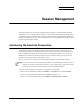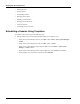User's Manual
Table Of Contents
- Contents
- About This Guide
- Chapter 1
- Active System Manager Overview
- Chapter 2
- Getting Started
- Chapter 3
- Account Management
- Chapter 4
- User Profile Management
- Managing Security Functions
- Managing Groups
- Defining Permissions
- Modifying Permissions
- Managing Authentication Repositories
- Chapter 5
- Inventory Management
- Understanding Resource Modeling
- Building a Standard Active System Manager Inventory
- Configuring Discovery Setup
- Running Discovery
- Using Resource Types
- Using Resource Instances
- Building Resource Instances
- Modifying Core Properties for Resource Instances
- Modifying Resource Instance Resource Availability Dates
- Modifying Resource Instance Interfaces
- Displaying the Resource Availability Calendar View
- Deleting Resource Instances
- Setting Inventory Parameter Values
- Resolving Resource Dependencies
- Using Resource Interface Types
- Linking Resources
- Importing Inventory
- Importing Connectivity
- Exporting Connectivity
- Managing Resource Pools
- Managing Maintenance Windows
- Managing Virtual Resources
- Chapter 6
- Firmware Management
- Creating Active System Manager Software Repositories
- Updating Dell Chassis Firmware from the Operations Center
- Updating Dell Server Firmware
- Updating Dell Blade/Rack Servers Firmware from the Operation Center
- Updating Dell Blade/Rack Servers Firmware from an Active Session
- Updating Dell Blade/Rack Servers Firmware Using the Attach Server Profile Virtual Operation
- Updating Dell Blade/Rack Servers Firmware through an Orchestration
- Updating Dell Blade/Rack Servers Firmware Using the Attach Server Profile Custom Operation
- Minimum Firmware Versions for Active System Manager Components
- Chapter 7
- Server Template and Profiles
- Creating a Server Template
- Editing a Server Template
- Adding or Editing BIOS Information on a Server Template
- Adding or Editing RAID Information on a Server Template
- Adding or Editing Firmware Settings on a Server Template
- Adding or Editing Networks Settings on a Server Template
- Naming Conventions when using Orchestrations
- Server Profiles
- Chapter 8
- Using Inventory
- Chapter 9
- Repository Management
- Chapter 10
- Network Management
- Chapter 11
- Template Management
- Template Types
- Working with Templates
- Creating New Templates
- Saving Templates
- Changing Template Ownership and Permissions
- Opening Templates
- Closing Templates
- Deleting Templates
- Managing Template History Details
- Filtering Templates
- Validating Templates
- Importing Templates
- Exporting Templates
- Attaching a Template Image
- Scheduling Templates
- Archiving Templates using the Templates View
- Restoring Archived Templates
- Updating Templates using the Template Editor
- Viewing and Modifying Template Properties
- Adding Resource Types
- Setting Resource Type Properties for Scheduling
- Deleting Resource Types
- Adding Resource Types Based on Manufacturer Only
- Adding Resource Instances
- Modifying Resource Properties
- Deleting Resource Instances
- Defining Provisioning Policies
- Supporting Layer 2 Switching
- Using Annotations
- Updating Templates using the Link Editor
- Associating an Orchestration Workflow with Templates
- Chapter 12
- Session Management
- Introducing the Sessions Perspective
- Working with Running Sessions
- Scheduling a Session Using Templates
- Creating an Instant Session
- Opening Sessions
- Opening the Session Editor
- Using the Sessions Calendar
- Viewing Session Properties
- Editing Default Session Properties
- Assigning and Changing Session Ownership
- Canceling Sessions
- Deleting Sessions
- Purging Sessions
- Rescheduling Sessions
- Managing Session Links
- Handling Link Preemption
- Managing Session Resources
- Associating Scripts to Sessions
- Archiving Sessions
- Supporting Layer 2 Switching
- Saving Sessions
- Configuring Session Notifications and Reminders
- Starting and Stopping ASAP Rescheduling
- Managing Virtual Resources
- Chapter 13
- Orchestration Management
- Chapter 14
- Working with Test and Script Execution
- Chapter 15
- Reports
- Chapter 16
- Settings
- Chapter 17
- Dashboard
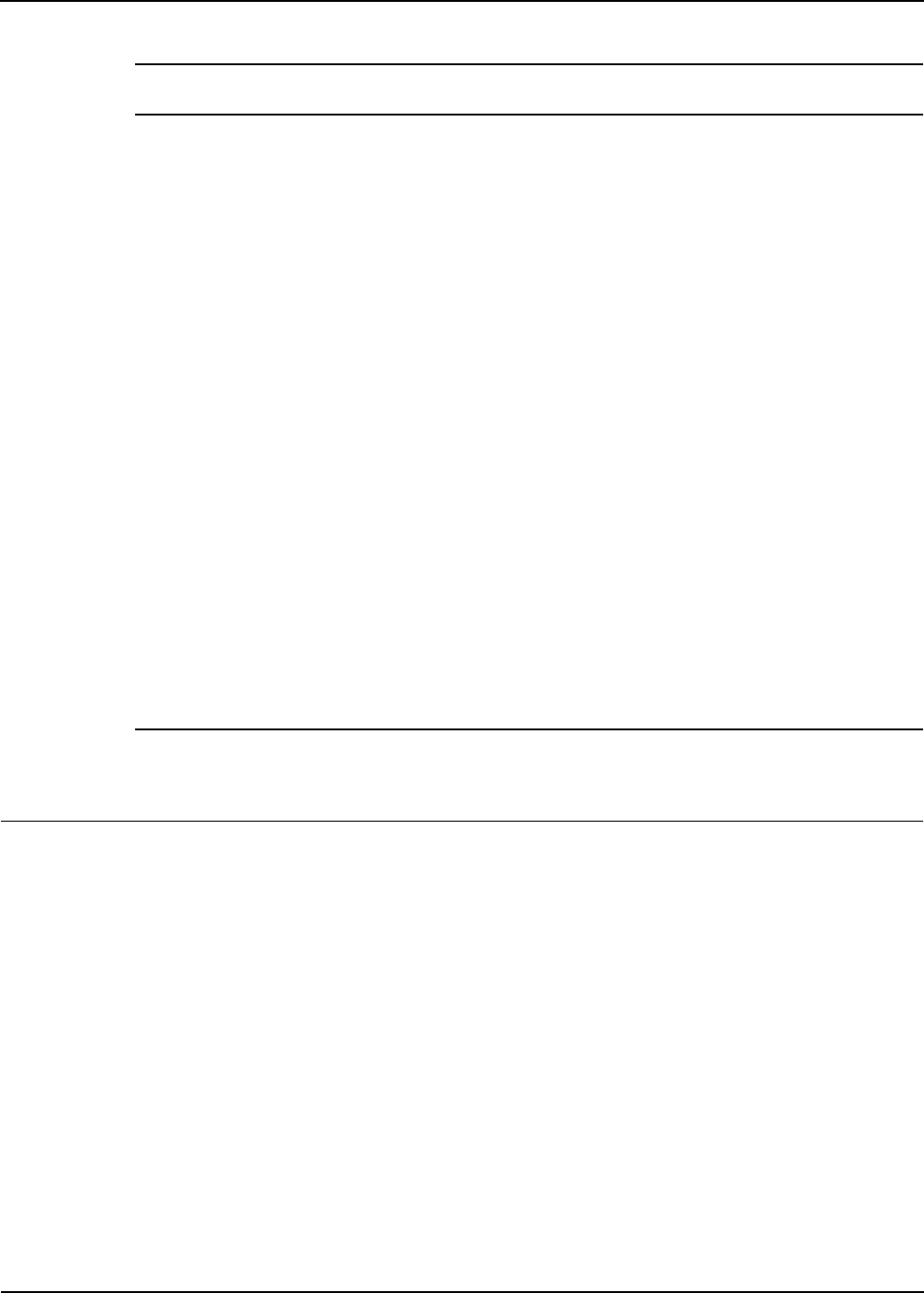
Working with Running Sessions
Session Management 12-3
Working with Running Sessions
The Active System Manager software allows you to perform a variety of functions using the Sessions
perspective:
• Scheduling a Session Using Templates
• Creating an Instant Session
• Opening Sessions
• Opening the Session Editor
• Using the Sessions Calendar
• Viewing Session Properties
• Editing Default Session Properties
• Assigning and Changing Session Ownership
• Canceling Sessions
Sessions X Displays all the sessions for all the templates in all states.
Displays all sessions in the Active System Manager application,
including sessions that you reserved, and those reserved by
others who have granted you access to their sessions. Sessions
in running states are called sessions, which are indicated with a
green arrow icon; see
Figure 12-3 for an example.
The Sessions view is a navigator view that supports built-in and
custom filtering (Past, Present, Future, Last 24 Hours, Last 7
Days, Last 30 Days, Last 60 Days, Last 90 Days) and grouping
functions. For more information, see the “Filtering” section on
page 1-12 and the the “Grouping” section on page 1-15.
Sessions follow a session life cycle and states change over time.
For a graphical representation of the Session workflow, including
the states; see Figure 12-4.
Session Archive
Bin
X Displays the archived sessions.
Templates X Lists the available templates.
Resource Scripts X Displays resource-level scripts.
Session Editor X Displays a graphical representation of the allocated network
configuration.
Outline X Displays the content of the running sessions in an outline format.
It represents a high-level summary of an open editor and allows
you to navigate or find information quickly. When you select a
node or link in this view, it also is selected in the session editor,
and the properties for the selected session change, as
appropriate, in the Properties view.
Properties X Tracks resource instance properties associated with sessions. It
is a set of property values that are reflected in what you see in the
session and link editors.
Table 12-1 Session Perspective Elements (continued)
View or Editor
Name Default
Non-
Default Description