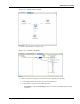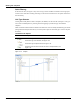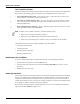User's Manual
Table Of Contents
- Contents
- About This Guide
- Chapter 1
- Active System Manager Overview
- Chapter 2
- Getting Started
- Chapter 3
- Account Management
- Chapter 4
- User Profile Management
- Managing Security Functions
- Managing Groups
- Defining Permissions
- Modifying Permissions
- Managing Authentication Repositories
- Chapter 5
- Inventory Management
- Understanding Resource Modeling
- Building a Standard Active System Manager Inventory
- Configuring Discovery Setup
- Running Discovery
- Using Resource Types
- Using Resource Instances
- Building Resource Instances
- Modifying Core Properties for Resource Instances
- Modifying Resource Instance Resource Availability Dates
- Modifying Resource Instance Interfaces
- Displaying the Resource Availability Calendar View
- Deleting Resource Instances
- Setting Inventory Parameter Values
- Resolving Resource Dependencies
- Using Resource Interface Types
- Linking Resources
- Importing Inventory
- Importing Connectivity
- Exporting Connectivity
- Managing Resource Pools
- Managing Maintenance Windows
- Managing Virtual Resources
- Chapter 6
- Firmware Management
- Creating Active System Manager Software Repositories
- Updating Dell Chassis Firmware from the Operations Center
- Updating Dell Server Firmware
- Updating Dell Blade/Rack Servers Firmware from the Operation Center
- Updating Dell Blade/Rack Servers Firmware from an Active Session
- Updating Dell Blade/Rack Servers Firmware Using the Attach Server Profile Virtual Operation
- Updating Dell Blade/Rack Servers Firmware through an Orchestration
- Updating Dell Blade/Rack Servers Firmware Using the Attach Server Profile Custom Operation
- Minimum Firmware Versions for Active System Manager Components
- Chapter 7
- Server Template and Profiles
- Creating a Server Template
- Editing a Server Template
- Adding or Editing BIOS Information on a Server Template
- Adding or Editing RAID Information on a Server Template
- Adding or Editing Firmware Settings on a Server Template
- Adding or Editing Networks Settings on a Server Template
- Naming Conventions when using Orchestrations
- Server Profiles
- Chapter 8
- Using Inventory
- Chapter 9
- Repository Management
- Chapter 10
- Network Management
- Chapter 11
- Template Management
- Template Types
- Working with Templates
- Creating New Templates
- Saving Templates
- Changing Template Ownership and Permissions
- Opening Templates
- Closing Templates
- Deleting Templates
- Managing Template History Details
- Filtering Templates
- Validating Templates
- Importing Templates
- Exporting Templates
- Attaching a Template Image
- Scheduling Templates
- Archiving Templates using the Templates View
- Restoring Archived Templates
- Updating Templates using the Template Editor
- Viewing and Modifying Template Properties
- Adding Resource Types
- Setting Resource Type Properties for Scheduling
- Deleting Resource Types
- Adding Resource Types Based on Manufacturer Only
- Adding Resource Instances
- Modifying Resource Properties
- Deleting Resource Instances
- Defining Provisioning Policies
- Supporting Layer 2 Switching
- Using Annotations
- Updating Templates using the Link Editor
- Associating an Orchestration Workflow with Templates
- Chapter 12
- Session Management
- Introducing the Sessions Perspective
- Working with Running Sessions
- Scheduling a Session Using Templates
- Creating an Instant Session
- Opening Sessions
- Opening the Session Editor
- Using the Sessions Calendar
- Viewing Session Properties
- Editing Default Session Properties
- Assigning and Changing Session Ownership
- Canceling Sessions
- Deleting Sessions
- Purging Sessions
- Rescheduling Sessions
- Managing Session Links
- Handling Link Preemption
- Managing Session Resources
- Associating Scripts to Sessions
- Archiving Sessions
- Supporting Layer 2 Switching
- Saving Sessions
- Configuring Session Notifications and Reminders
- Starting and Stopping ASAP Rescheduling
- Managing Virtual Resources
- Chapter 13
- Orchestration Management
- Chapter 14
- Working with Test and Script Execution
- Chapter 15
- Reports
- Chapter 16
- Settings
- Chapter 17
- Dashboard
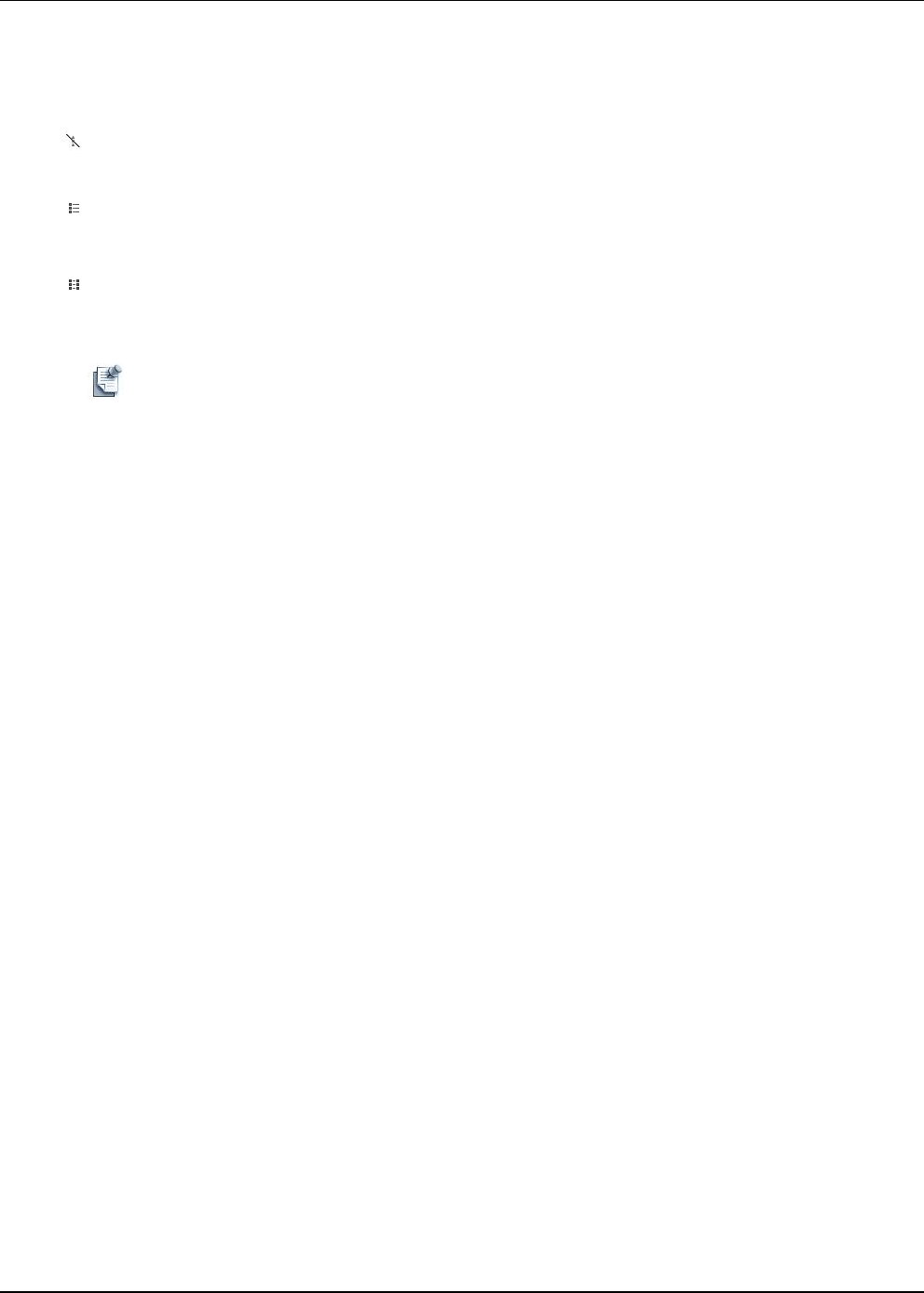
Working with Templates
11-50 Active System Manager User Guide, Release 7.1
Link Feasibility Toolbar
The link feasibility icons (mutually exclusive) allow you to build connectivity within your Template while
being aware of your underlying physical connectivity and compatibility between interface types.
• Show Compatible Interfaces Only—To use this icon option, you must first select a resource type,
resource instance, or an interface, and then click this icon.
• Show Static or Switched Interfaces Only—To use this icon option, you must first select a resource
type or resource instance. Effectively, this option removes interfaces that are not connected via the
underlying infrastructure.
• Show Existing Physical Connectivity—Shows or hides all possible connectivity. Select one or more
of the drawn links and right-click Create Link.
Note To display current, possible connectivity, perform the following steps:
1. Select a resource instance and interface end point.
2. Right-click (or press F2) to display the Quick Connectivity dialog box.
3. Select an entry in the dialog box, to author the resource, and interface into the Template.
The following topics describe how to update Templates using the link editor:
• Switching to the Link Editor
• Authoring Interfaces
• Modifying Interface Properties
• Managing Template Links
Switching to the Link Editor
To switch to the link editor from the Template editor, perform one of the following methods:
• With the editor workspace open, click the Link editor tab.
• In the link editor, right-click the resource and select Switch to Link Editor (see Figure 11-25 on
page 11-47).
• Double-click a resource or link.
Authoring Interfaces
You can author interfaces only in the link editor; that is, make those interfaces enabled, and thereby adding
them in your configuration. By default and based on the Template preference, some interfaces might be
enabled. To enable the interfaces essentially means to request the resource type or resource instance to
schedule those interfaces to use in a session. For example, a Template is a request to the scheduler to book
it. You disable or enable the interfaces on the left or right pane.
If the interfaces are already enabled, to disable interfaces, select one or more interfaces in the left pane,
right-click, and select Enabled; see Figure 11-31.