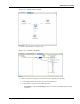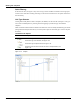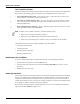User's Manual
Table Of Contents
- Contents
- About This Guide
- Chapter 1
- Active System Manager Overview
- Chapter 2
- Getting Started
- Chapter 3
- Account Management
- Chapter 4
- User Profile Management
- Managing Security Functions
- Managing Groups
- Defining Permissions
- Modifying Permissions
- Managing Authentication Repositories
- Chapter 5
- Inventory Management
- Understanding Resource Modeling
- Building a Standard Active System Manager Inventory
- Configuring Discovery Setup
- Running Discovery
- Using Resource Types
- Using Resource Instances
- Building Resource Instances
- Modifying Core Properties for Resource Instances
- Modifying Resource Instance Resource Availability Dates
- Modifying Resource Instance Interfaces
- Displaying the Resource Availability Calendar View
- Deleting Resource Instances
- Setting Inventory Parameter Values
- Resolving Resource Dependencies
- Using Resource Interface Types
- Linking Resources
- Importing Inventory
- Importing Connectivity
- Exporting Connectivity
- Managing Resource Pools
- Managing Maintenance Windows
- Managing Virtual Resources
- Chapter 6
- Firmware Management
- Creating Active System Manager Software Repositories
- Updating Dell Chassis Firmware from the Operations Center
- Updating Dell Server Firmware
- Updating Dell Blade/Rack Servers Firmware from the Operation Center
- Updating Dell Blade/Rack Servers Firmware from an Active Session
- Updating Dell Blade/Rack Servers Firmware Using the Attach Server Profile Virtual Operation
- Updating Dell Blade/Rack Servers Firmware through an Orchestration
- Updating Dell Blade/Rack Servers Firmware Using the Attach Server Profile Custom Operation
- Minimum Firmware Versions for Active System Manager Components
- Chapter 7
- Server Template and Profiles
- Creating a Server Template
- Editing a Server Template
- Adding or Editing BIOS Information on a Server Template
- Adding or Editing RAID Information on a Server Template
- Adding or Editing Firmware Settings on a Server Template
- Adding or Editing Networks Settings on a Server Template
- Naming Conventions when using Orchestrations
- Server Profiles
- Chapter 8
- Using Inventory
- Chapter 9
- Repository Management
- Chapter 10
- Network Management
- Chapter 11
- Template Management
- Template Types
- Working with Templates
- Creating New Templates
- Saving Templates
- Changing Template Ownership and Permissions
- Opening Templates
- Closing Templates
- Deleting Templates
- Managing Template History Details
- Filtering Templates
- Validating Templates
- Importing Templates
- Exporting Templates
- Attaching a Template Image
- Scheduling Templates
- Archiving Templates using the Templates View
- Restoring Archived Templates
- Updating Templates using the Template Editor
- Viewing and Modifying Template Properties
- Adding Resource Types
- Setting Resource Type Properties for Scheduling
- Deleting Resource Types
- Adding Resource Types Based on Manufacturer Only
- Adding Resource Instances
- Modifying Resource Properties
- Deleting Resource Instances
- Defining Provisioning Policies
- Supporting Layer 2 Switching
- Using Annotations
- Updating Templates using the Link Editor
- Associating an Orchestration Workflow with Templates
- Chapter 12
- Session Management
- Introducing the Sessions Perspective
- Working with Running Sessions
- Scheduling a Session Using Templates
- Creating an Instant Session
- Opening Sessions
- Opening the Session Editor
- Using the Sessions Calendar
- Viewing Session Properties
- Editing Default Session Properties
- Assigning and Changing Session Ownership
- Canceling Sessions
- Deleting Sessions
- Purging Sessions
- Rescheduling Sessions
- Managing Session Links
- Handling Link Preemption
- Managing Session Resources
- Associating Scripts to Sessions
- Archiving Sessions
- Supporting Layer 2 Switching
- Saving Sessions
- Configuring Session Notifications and Reminders
- Starting and Stopping ASAP Rescheduling
- Managing Virtual Resources
- Chapter 13
- Orchestration Management
- Chapter 14
- Working with Test and Script Execution
- Chapter 15
- Reports
- Chapter 16
- Settings
- Chapter 17
- Dashboard
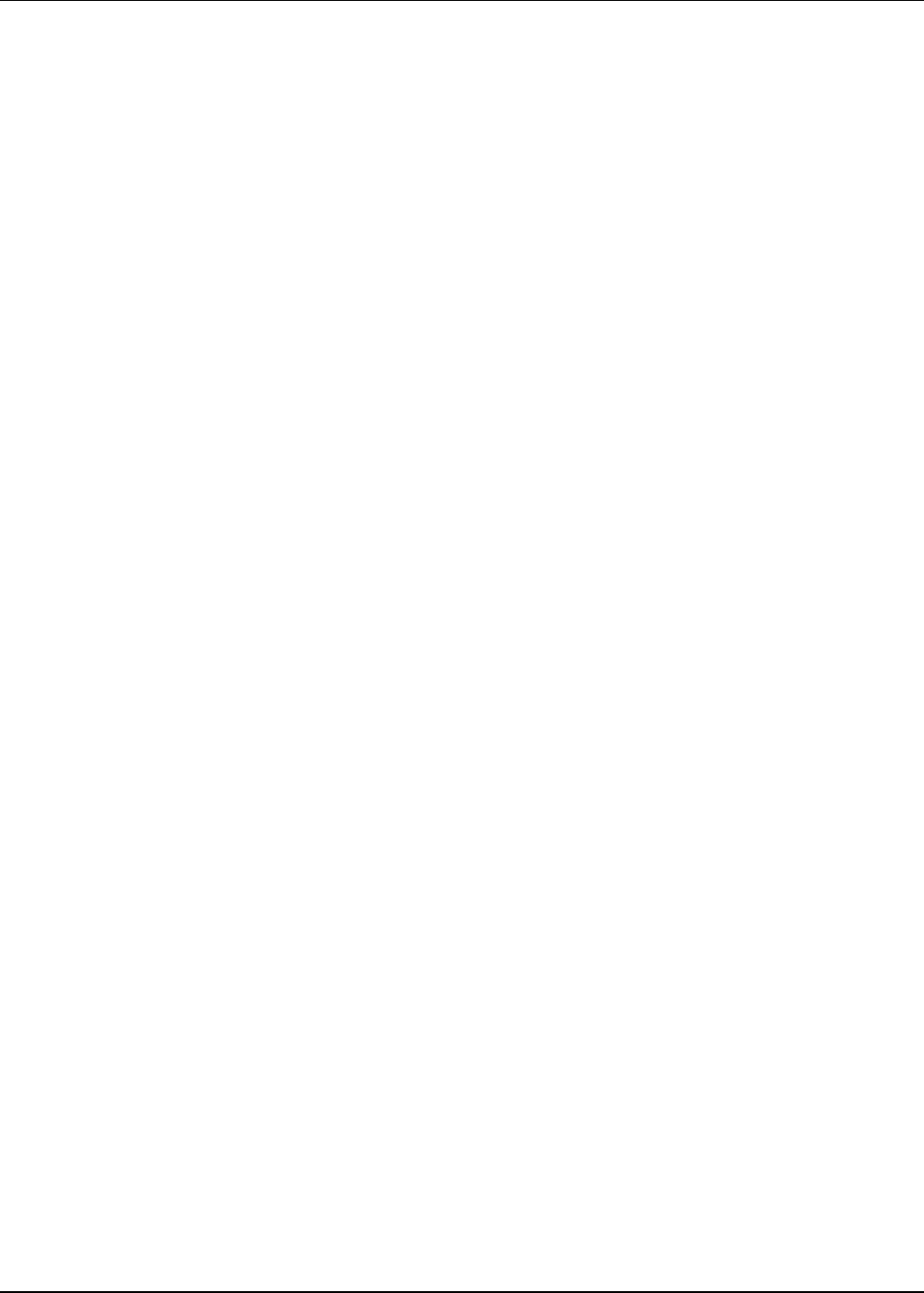
Working with Templates
11-46 Active System Manager User Guide, Release 7.1
VLANCount—VLANCount Provisioning property facilitates the user to fetch the user-defined
range of VLAN IDs from a group associated with VLAN component. If the VLANCount value
is blank, the Active System Manager software selects a VLAN ID randomly from the associated
group and allocates it to the VLAN component. On the other hand, if count is specified and
VLAN group name is not provided, then Active System Manager will randomly pick the VLAN
IDs and will associate it with the corresponding VLAN component.
VLANId—Single or multiple VLAN IDs is associated with the VLAN component in a
template. However, in case of multiple VLAN IDs, the value can be provided in the value range
format (10..15).
If the VLANId is blank, the VLAN ID is automatically supplied by the Active System Manager
software at the time of the realization; otherwise, the ID must be a valid number that you set in
your inventory.
• Inventory—Click the Inventory tab and set the values of the following Inventory properties:
VLANGroup—Facilitates the user to provide VLAN IDs in a group. VLAN groups are created
on a matrix switch where the user is required to create a VLAN group name that can have VLAN
ID ranges along with individual VLAN IDs.
The user can associate only one group at a time with VLAN component. If the user has specified
the VLANCount, then the specified number of VLAN IDs will be associated with VLAN
component. If the VLANCount is not specified, then a VLAN ID is selected randomly from the
specified group and is associated to the VLAN component.
To create a VLAN ID group, the group name is to be defined in curly brackets and its
corresponding VLAN IDs or Ranges must be in parenthesis. For example; {Group1}(1..10)
where Group1 is the VLAN group name and 1..10 range are VLAN IDs added to Group1.
Assettag: The VLAN ID is associated with a matrix switch through an assettag. The value of
assettag Inventory parameter can be any existing matrix switch.
For more information on setting VLAN ID values, see the “Setting Up Layer 2 Switching”
section on page 11-43.
Using Annotations
The Annotations feature allows you to create the following graphical functions to add to your existing or
new Templates:
• Note—Allows you to create a note and drag it to the Template within the Template editor. The
properties for that note display in the Properties tab. The Note also has a Content tab that allows you
to assign a name or content specific to the Note, assign the indentation (how far the text is from the
border of the note), assign the font, and apply a URL to the note, where you can access the URL directly
by pressing Ctrl and clicking the note. The Content tab is specific only to the Note annotation.
• Oval—Allows you to draw around a Template environment as a grouping or to highlight an area of
specific importance within a Template or Template editor.
• Rectangle—Allows you to draw around a Template environment as a grouping or to highlight an area
of specific importance within a Template or Template editor.
• Annotations Connection—Allows you to link to the Template (or Templates) from one annotation to
another, or from one annotation to a specific Template environment.