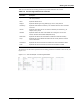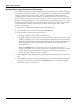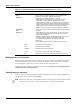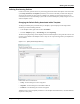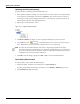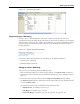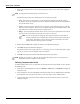User's Manual
Table Of Contents
- Contents
- About This Guide
- Chapter 1
- Active System Manager Overview
- Chapter 2
- Getting Started
- Chapter 3
- Account Management
- Chapter 4
- User Profile Management
- Managing Security Functions
- Managing Groups
- Defining Permissions
- Modifying Permissions
- Managing Authentication Repositories
- Chapter 5
- Inventory Management
- Understanding Resource Modeling
- Building a Standard Active System Manager Inventory
- Configuring Discovery Setup
- Running Discovery
- Using Resource Types
- Using Resource Instances
- Building Resource Instances
- Modifying Core Properties for Resource Instances
- Modifying Resource Instance Resource Availability Dates
- Modifying Resource Instance Interfaces
- Displaying the Resource Availability Calendar View
- Deleting Resource Instances
- Setting Inventory Parameter Values
- Resolving Resource Dependencies
- Using Resource Interface Types
- Linking Resources
- Importing Inventory
- Importing Connectivity
- Exporting Connectivity
- Managing Resource Pools
- Managing Maintenance Windows
- Managing Virtual Resources
- Chapter 6
- Firmware Management
- Creating Active System Manager Software Repositories
- Updating Dell Chassis Firmware from the Operations Center
- Updating Dell Server Firmware
- Updating Dell Blade/Rack Servers Firmware from the Operation Center
- Updating Dell Blade/Rack Servers Firmware from an Active Session
- Updating Dell Blade/Rack Servers Firmware Using the Attach Server Profile Virtual Operation
- Updating Dell Blade/Rack Servers Firmware through an Orchestration
- Updating Dell Blade/Rack Servers Firmware Using the Attach Server Profile Custom Operation
- Minimum Firmware Versions for Active System Manager Components
- Chapter 7
- Server Template and Profiles
- Creating a Server Template
- Editing a Server Template
- Adding or Editing BIOS Information on a Server Template
- Adding or Editing RAID Information on a Server Template
- Adding or Editing Firmware Settings on a Server Template
- Adding or Editing Networks Settings on a Server Template
- Naming Conventions when using Orchestrations
- Server Profiles
- Chapter 8
- Using Inventory
- Chapter 9
- Repository Management
- Chapter 10
- Network Management
- Chapter 11
- Template Management
- Template Types
- Working with Templates
- Creating New Templates
- Saving Templates
- Changing Template Ownership and Permissions
- Opening Templates
- Closing Templates
- Deleting Templates
- Managing Template History Details
- Filtering Templates
- Validating Templates
- Importing Templates
- Exporting Templates
- Attaching a Template Image
- Scheduling Templates
- Archiving Templates using the Templates View
- Restoring Archived Templates
- Updating Templates using the Template Editor
- Viewing and Modifying Template Properties
- Adding Resource Types
- Setting Resource Type Properties for Scheduling
- Deleting Resource Types
- Adding Resource Types Based on Manufacturer Only
- Adding Resource Instances
- Modifying Resource Properties
- Deleting Resource Instances
- Defining Provisioning Policies
- Supporting Layer 2 Switching
- Using Annotations
- Updating Templates using the Link Editor
- Associating an Orchestration Workflow with Templates
- Chapter 12
- Session Management
- Introducing the Sessions Perspective
- Working with Running Sessions
- Scheduling a Session Using Templates
- Creating an Instant Session
- Opening Sessions
- Opening the Session Editor
- Using the Sessions Calendar
- Viewing Session Properties
- Editing Default Session Properties
- Assigning and Changing Session Ownership
- Canceling Sessions
- Deleting Sessions
- Purging Sessions
- Rescheduling Sessions
- Managing Session Links
- Handling Link Preemption
- Managing Session Resources
- Associating Scripts to Sessions
- Archiving Sessions
- Supporting Layer 2 Switching
- Saving Sessions
- Configuring Session Notifications and Reminders
- Starting and Stopping ASAP Rescheduling
- Managing Virtual Resources
- Chapter 13
- Orchestration Management
- Chapter 14
- Working with Test and Script Execution
- Chapter 15
- Reports
- Chapter 16
- Settings
- Chapter 17
- Dashboard
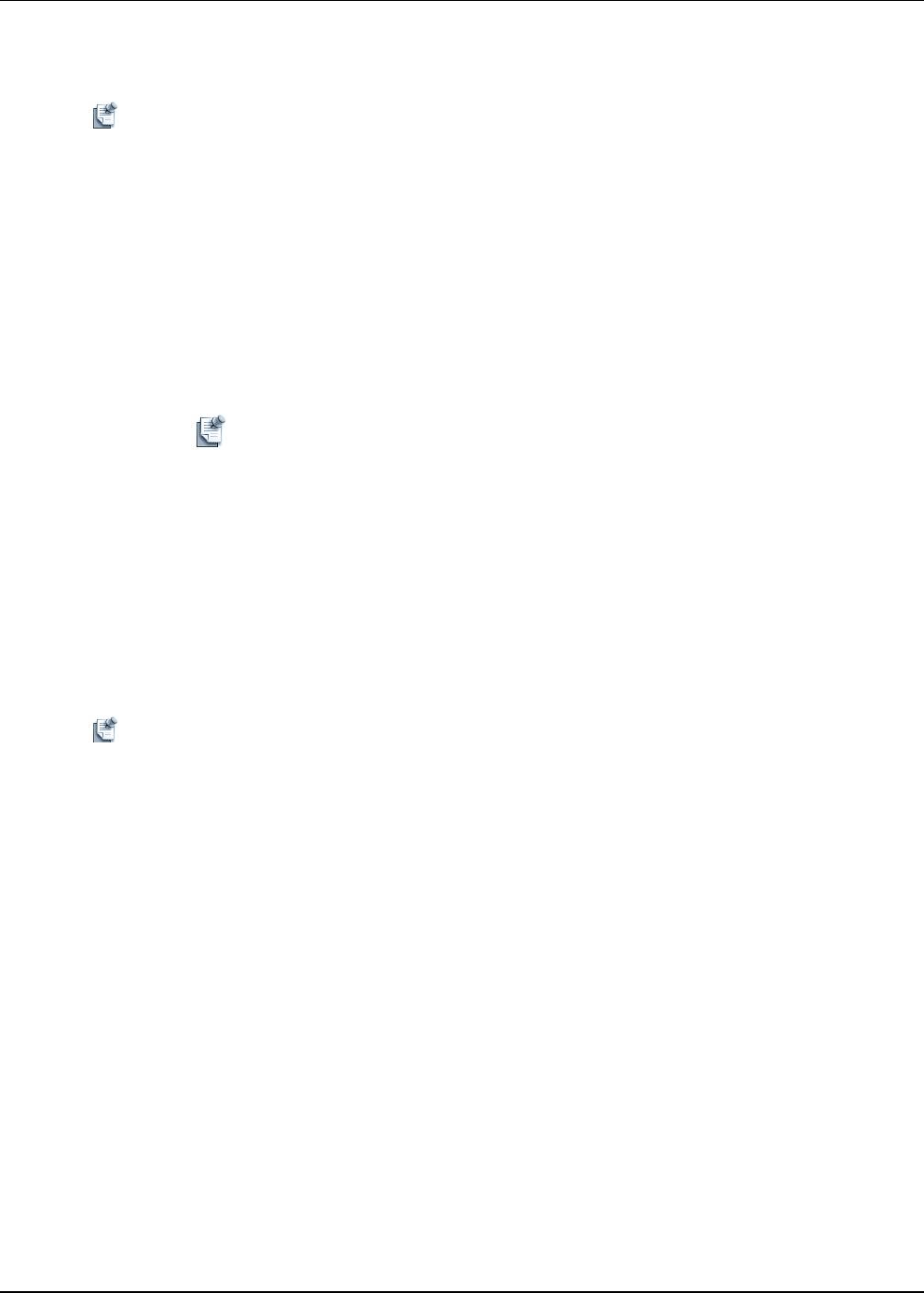
Working with Templates
11-44 Active System Manager User Guide, Release 7.1
3. In the resource instance editor, in the Inventory Parameters section, set the values for the supported
VLAN ID.
Note The Supported VLAN ID property cannot be removed.
The following three options are available for the user to specify VLAN IDs:
• Auto—If the user does not provide any VLAN ID, then the scheduler automatically assigns a
VLAN ID to the VLAN component. The value is assigned randomly from the value range defined
for a specific matrix switch.
• Count—If the user provides a specific count; for example: 4, the scheduler assigns any 4
VLAN
IDs to the VLAN component. These values are assigned randomly by the scheduler from the value
range defined for a specific matrix switch; for example (3,2,1,7).
• Range—Apart from setting individual values, such as (15,16,17) for supported the VLAN ID, the
user can provide a value range to VLAN IDs, such as (10..19), (20..28).
Note You can create groups for assigning value ranges and provide relevant names to
groups to facilitate users in mapping their VLAN ID requirements by looking at the
group names. This helps the users in selecting relevant VLAN IDs to serve their
purpose rather than selecting random VLAN IDs.
4. Double-click the Value field to display the Specify VLAN ID Range dialog box.
5. Click Add to display the Add Pattern dialog box.
The pattern format is either a single value (n), or a value range (n..m), or a value range within a group
{gp1}(n..m), where n and m are numerals and n is less than m.
6. Click OK to accept and generate all VLAN IDs associated with your pattern.
Note Without one resource set, at least, in your inventory, the Template does not work, because the
Scheduler expects this component in the Template.
Defining Templates with VLAN
To define Templates with VLAN, you must add a VLAN component into your Template. To do so, perform
the following steps:
1. On the Active System Manager menu bar, click Window > Show View > Components to display the
Components view.
2. In the Components view, select the VLAN component and drag it into the Template editor. By default,
the Components view does not have an editor; you can only drag it into the Template editor.
3. Create a link for each resource that must be added into the VLAN from the resource to the VLAN
component endpoint.