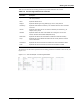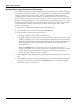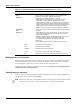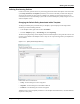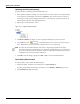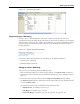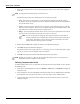User's Manual
Table Of Contents
- Contents
- About This Guide
- Chapter 1
- Active System Manager Overview
- Chapter 2
- Getting Started
- Chapter 3
- Account Management
- Chapter 4
- User Profile Management
- Managing Security Functions
- Managing Groups
- Defining Permissions
- Modifying Permissions
- Managing Authentication Repositories
- Chapter 5
- Inventory Management
- Understanding Resource Modeling
- Building a Standard Active System Manager Inventory
- Configuring Discovery Setup
- Running Discovery
- Using Resource Types
- Using Resource Instances
- Building Resource Instances
- Modifying Core Properties for Resource Instances
- Modifying Resource Instance Resource Availability Dates
- Modifying Resource Instance Interfaces
- Displaying the Resource Availability Calendar View
- Deleting Resource Instances
- Setting Inventory Parameter Values
- Resolving Resource Dependencies
- Using Resource Interface Types
- Linking Resources
- Importing Inventory
- Importing Connectivity
- Exporting Connectivity
- Managing Resource Pools
- Managing Maintenance Windows
- Managing Virtual Resources
- Chapter 6
- Firmware Management
- Creating Active System Manager Software Repositories
- Updating Dell Chassis Firmware from the Operations Center
- Updating Dell Server Firmware
- Updating Dell Blade/Rack Servers Firmware from the Operation Center
- Updating Dell Blade/Rack Servers Firmware from an Active Session
- Updating Dell Blade/Rack Servers Firmware Using the Attach Server Profile Virtual Operation
- Updating Dell Blade/Rack Servers Firmware through an Orchestration
- Updating Dell Blade/Rack Servers Firmware Using the Attach Server Profile Custom Operation
- Minimum Firmware Versions for Active System Manager Components
- Chapter 7
- Server Template and Profiles
- Creating a Server Template
- Editing a Server Template
- Adding or Editing BIOS Information on a Server Template
- Adding or Editing RAID Information on a Server Template
- Adding or Editing Firmware Settings on a Server Template
- Adding or Editing Networks Settings on a Server Template
- Naming Conventions when using Orchestrations
- Server Profiles
- Chapter 8
- Using Inventory
- Chapter 9
- Repository Management
- Chapter 10
- Network Management
- Chapter 11
- Template Management
- Template Types
- Working with Templates
- Creating New Templates
- Saving Templates
- Changing Template Ownership and Permissions
- Opening Templates
- Closing Templates
- Deleting Templates
- Managing Template History Details
- Filtering Templates
- Validating Templates
- Importing Templates
- Exporting Templates
- Attaching a Template Image
- Scheduling Templates
- Archiving Templates using the Templates View
- Restoring Archived Templates
- Updating Templates using the Template Editor
- Viewing and Modifying Template Properties
- Adding Resource Types
- Setting Resource Type Properties for Scheduling
- Deleting Resource Types
- Adding Resource Types Based on Manufacturer Only
- Adding Resource Instances
- Modifying Resource Properties
- Deleting Resource Instances
- Defining Provisioning Policies
- Supporting Layer 2 Switching
- Using Annotations
- Updating Templates using the Link Editor
- Associating an Orchestration Workflow with Templates
- Chapter 12
- Session Management
- Introducing the Sessions Perspective
- Working with Running Sessions
- Scheduling a Session Using Templates
- Creating an Instant Session
- Opening Sessions
- Opening the Session Editor
- Using the Sessions Calendar
- Viewing Session Properties
- Editing Default Session Properties
- Assigning and Changing Session Ownership
- Canceling Sessions
- Deleting Sessions
- Purging Sessions
- Rescheduling Sessions
- Managing Session Links
- Handling Link Preemption
- Managing Session Resources
- Associating Scripts to Sessions
- Archiving Sessions
- Supporting Layer 2 Switching
- Saving Sessions
- Configuring Session Notifications and Reminders
- Starting and Stopping ASAP Rescheduling
- Managing Virtual Resources
- Chapter 13
- Orchestration Management
- Chapter 14
- Working with Test and Script Execution
- Chapter 15
- Reports
- Chapter 16
- Settings
- Chapter 17
- Dashboard
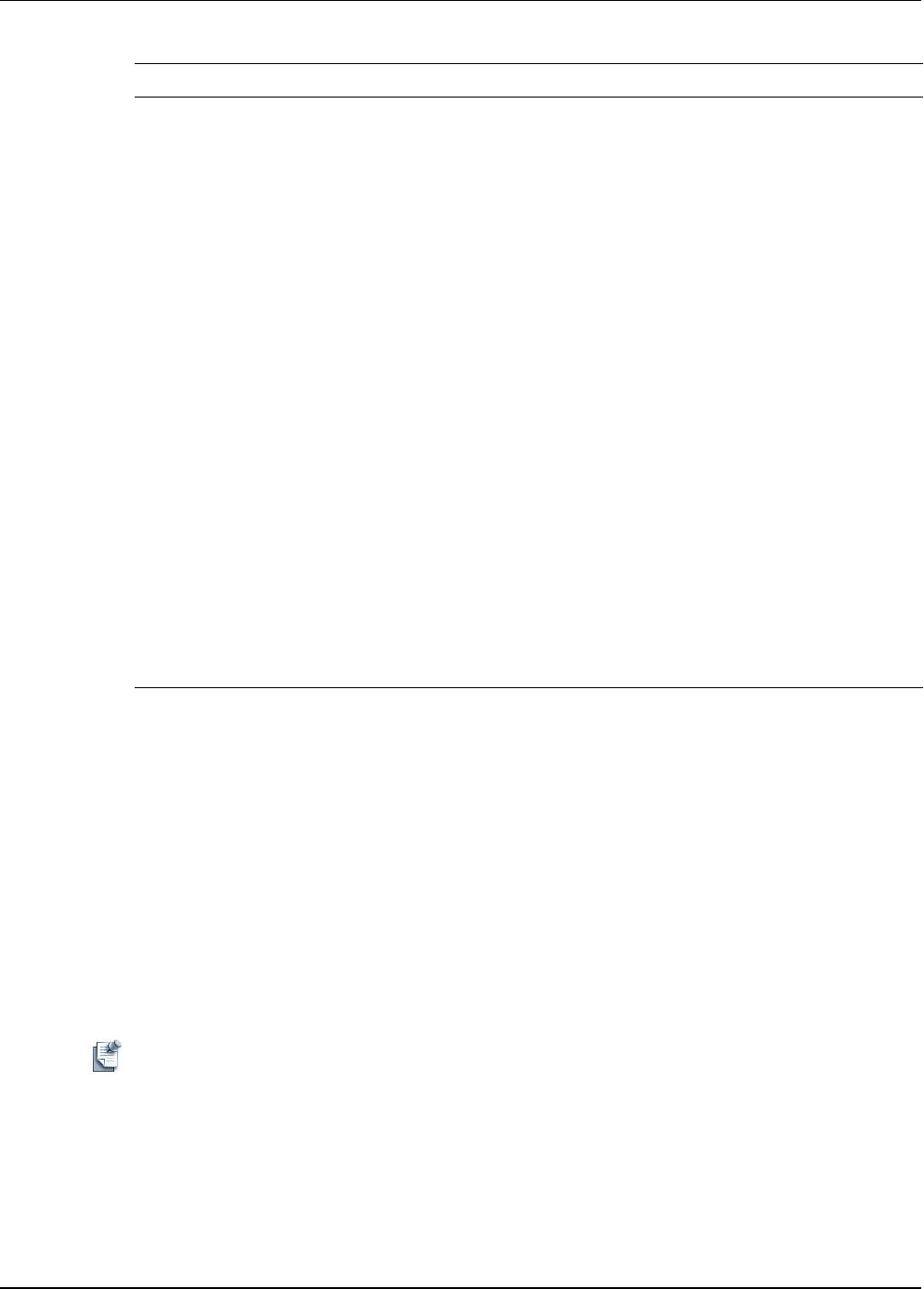
Working with Templates
11-40 Active System Manager User Guide, Release 7.1
Modifying Resource Properties
Resource properties first appear when you add a resource (type or instance) to the Template by dragging it
from the navigation tree. You can access the resource properties by clicking the resource. To modify
resource properties, you must access and work within the resource Properties view.
From this view, you can modify the editable properties listed on the Resource, Provisioning, Inventory,
Configuration Files, and Image Files tabs.
Deleting Resource Instances
To remove the resource instance from the Template (and not from the inventory), in the Template editor,
right-click the resource instance and select Delete.
Note If there is any connectivity in the Template with other resource types or resource instances, the links
attached to the resource type (or resource instance) that you select will also be deleted.
Configuration
Files
Image Files
Used if you want to provision the resource. Each tab allows you to select
files from the newly-created repositories; for more information about
repositories, see Chapter 9, “Repository Management.”
The following menu options are available on each tab:
• Add—Before you type the filename, you can add an image file or
configuration by clicking Add in the Properties view
. A list of
preassociated files are listed. You must then select from that list of files. If
the list is empty, then file associations must be made in the repository
definition. In all cases, the repository must be created and elements must
be discovered, imported, and associated with a resource instance.
• Remove—Removes the file from the resource type for this
Template.
Configuration
Files
Image Files
• Open—Opens and modifies the configuration files while adding it into the
Template.
• Up and Down—If you have, at least, two files, you can rearrange the
order in which the files will be applied on the resource by the Active
System Manager software.
• V
ersions—Applies for source control repositories. Specific versions of
files can be selected; otherwise, the latest files will be used.
For information about repositories, see Chapter 9, “Repository
Management.”
To set up provisioning parameters, see Chapter 8, “Using Inventory.”
Name Filename derived from the repository.
Path Path derived from the repository.
Repository Repository name assigned or selected.
Version Applies only for source control software-base repository.
Tag Applies only for source control software-base repository [CVS only].
Table 11-7 Default Properties for the Resource Instances View (continued)
Tab Name Property Name Description