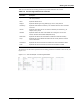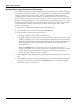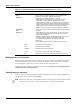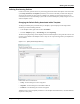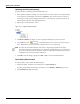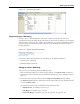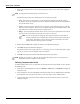User's Manual
Table Of Contents
- Contents
- About This Guide
- Chapter 1
- Active System Manager Overview
- Chapter 2
- Getting Started
- Chapter 3
- Account Management
- Chapter 4
- User Profile Management
- Managing Security Functions
- Managing Groups
- Defining Permissions
- Modifying Permissions
- Managing Authentication Repositories
- Chapter 5
- Inventory Management
- Understanding Resource Modeling
- Building a Standard Active System Manager Inventory
- Configuring Discovery Setup
- Running Discovery
- Using Resource Types
- Using Resource Instances
- Building Resource Instances
- Modifying Core Properties for Resource Instances
- Modifying Resource Instance Resource Availability Dates
- Modifying Resource Instance Interfaces
- Displaying the Resource Availability Calendar View
- Deleting Resource Instances
- Setting Inventory Parameter Values
- Resolving Resource Dependencies
- Using Resource Interface Types
- Linking Resources
- Importing Inventory
- Importing Connectivity
- Exporting Connectivity
- Managing Resource Pools
- Managing Maintenance Windows
- Managing Virtual Resources
- Chapter 6
- Firmware Management
- Creating Active System Manager Software Repositories
- Updating Dell Chassis Firmware from the Operations Center
- Updating Dell Server Firmware
- Updating Dell Blade/Rack Servers Firmware from the Operation Center
- Updating Dell Blade/Rack Servers Firmware from an Active Session
- Updating Dell Blade/Rack Servers Firmware Using the Attach Server Profile Virtual Operation
- Updating Dell Blade/Rack Servers Firmware through an Orchestration
- Updating Dell Blade/Rack Servers Firmware Using the Attach Server Profile Custom Operation
- Minimum Firmware Versions for Active System Manager Components
- Chapter 7
- Server Template and Profiles
- Creating a Server Template
- Editing a Server Template
- Adding or Editing BIOS Information on a Server Template
- Adding or Editing RAID Information on a Server Template
- Adding or Editing Firmware Settings on a Server Template
- Adding or Editing Networks Settings on a Server Template
- Naming Conventions when using Orchestrations
- Server Profiles
- Chapter 8
- Using Inventory
- Chapter 9
- Repository Management
- Chapter 10
- Network Management
- Chapter 11
- Template Management
- Template Types
- Working with Templates
- Creating New Templates
- Saving Templates
- Changing Template Ownership and Permissions
- Opening Templates
- Closing Templates
- Deleting Templates
- Managing Template History Details
- Filtering Templates
- Validating Templates
- Importing Templates
- Exporting Templates
- Attaching a Template Image
- Scheduling Templates
- Archiving Templates using the Templates View
- Restoring Archived Templates
- Updating Templates using the Template Editor
- Viewing and Modifying Template Properties
- Adding Resource Types
- Setting Resource Type Properties for Scheduling
- Deleting Resource Types
- Adding Resource Types Based on Manufacturer Only
- Adding Resource Instances
- Modifying Resource Properties
- Deleting Resource Instances
- Defining Provisioning Policies
- Supporting Layer 2 Switching
- Using Annotations
- Updating Templates using the Link Editor
- Associating an Orchestration Workflow with Templates
- Chapter 12
- Session Management
- Introducing the Sessions Perspective
- Working with Running Sessions
- Scheduling a Session Using Templates
- Creating an Instant Session
- Opening Sessions
- Opening the Session Editor
- Using the Sessions Calendar
- Viewing Session Properties
- Editing Default Session Properties
- Assigning and Changing Session Ownership
- Canceling Sessions
- Deleting Sessions
- Purging Sessions
- Rescheduling Sessions
- Managing Session Links
- Handling Link Preemption
- Managing Session Resources
- Associating Scripts to Sessions
- Archiving Sessions
- Supporting Layer 2 Switching
- Saving Sessions
- Configuring Session Notifications and Reminders
- Starting and Stopping ASAP Rescheduling
- Managing Virtual Resources
- Chapter 13
- Orchestration Management
- Chapter 14
- Working with Test and Script Execution
- Chapter 15
- Reports
- Chapter 16
- Settings
- Chapter 17
- Dashboard
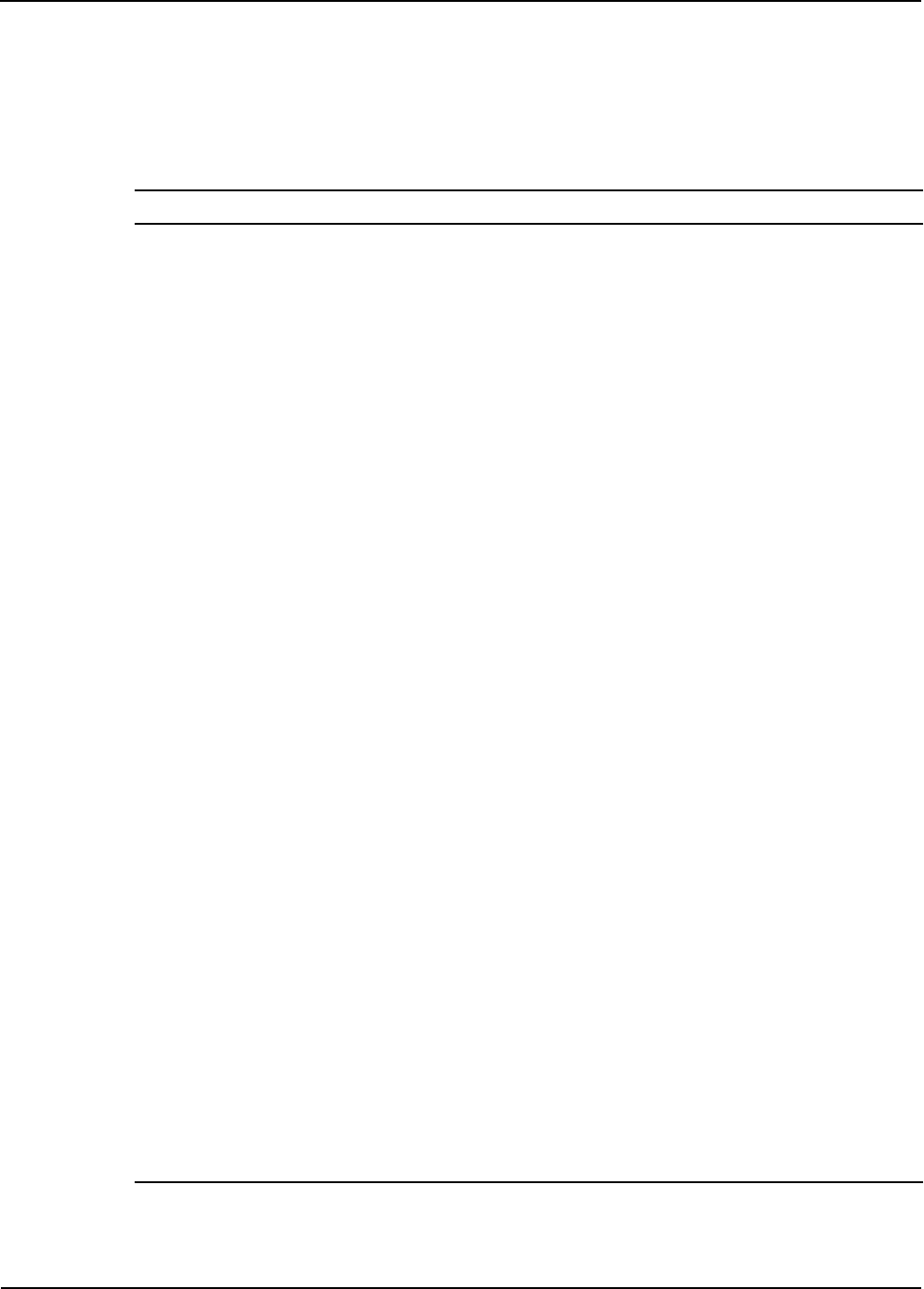
Working with Templates
Template Management 11-39
values display in the Properties view (displayed in table form). The Outline view (displayed in tabular
form) does not update automatically with the specific resource selection; it only displays the selection
corresponding to the resource in the Template editor.
Table 11-7 lists and defines the default properties when authoring resource instances.
Table 11-7 Default Properties for the Resource Instances View
Tab Name Property Name Description
Resource List of all resource instance information related to this Template. You can
use this tab for a high-level view of information for the selected element.
Name in Template Name of the Template resource. This name is automatically assigned by
the Templates perspective. You can change this name in the Properties
view of the resource in the Template editor.
Name in Inventory Name of the resource in the inventory.
Exclusive Resource Option that determines whether the resource is exclusive or not. If a
resource is shareable, some of its interfaces can be assigned to one
session while others are used in other sessions. If your requirements
include exclusive access to a resource, you can prevent it from being
shared by turning on the “Exclusive” property in this Template. Any session
based on the Template reserves the entire resource and prevent others
from sharing it. This property forces the Active System Manager scheduler
to find a resource that can be allocated in its entirety (for example, all ports)
during the life of your session. Thus, even if you request only a subset of
the ports in the resource, the scheduler does not give any part of the
resource a way to a new
Exclusive Resource Requirement for the same time period. The ports not being used during the
requirement can still be used during the session realization, because the
resource is virtually owned by the session owner and participants.
Note: If you do not specify “Exclusive” for a shareable resource, then by
default, others are allowed to use it concurrently.
Asset Tag Unique identifier assigned to each managed element of inventory.
Version Version associated with the current hardware configuration.
Manufacturer Manufacturer resource name. Used for reference only; cannot be edited.
Model Model resource name. Used for reference only; cannot be edited.
Description Description of the resource instance.
Domain Name of the domain.
Provisioning <custom or
user-defined>
List of all provisioning parameters that can be overwritten from their default
value.
The Type value is only string.
Use the Add or Remove buttons to manage your provisioning properties.
To add a custom Template property (that must be overwritten) with a
editable value, click Add. You can set scheduling permissions on each
custom provisioning property. The permissions allows end users, at
scheduling time, to display or edit those property values.
The permissions are:
• Allow to Edit—The property will be editable at scheduling time.
• Allow to Show—The property displays at scheduling time.
• Hide—The property is not displayed at scheduling time.
Note: You must save the changes.