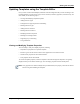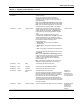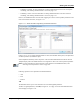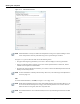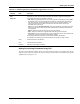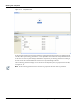User's Manual
Table Of Contents
- Contents
- About This Guide
- Chapter 1
- Active System Manager Overview
- Chapter 2
- Getting Started
- Chapter 3
- Account Management
- Chapter 4
- User Profile Management
- Managing Security Functions
- Managing Groups
- Defining Permissions
- Modifying Permissions
- Managing Authentication Repositories
- Chapter 5
- Inventory Management
- Understanding Resource Modeling
- Building a Standard Active System Manager Inventory
- Configuring Discovery Setup
- Running Discovery
- Using Resource Types
- Using Resource Instances
- Building Resource Instances
- Modifying Core Properties for Resource Instances
- Modifying Resource Instance Resource Availability Dates
- Modifying Resource Instance Interfaces
- Displaying the Resource Availability Calendar View
- Deleting Resource Instances
- Setting Inventory Parameter Values
- Resolving Resource Dependencies
- Using Resource Interface Types
- Linking Resources
- Importing Inventory
- Importing Connectivity
- Exporting Connectivity
- Managing Resource Pools
- Managing Maintenance Windows
- Managing Virtual Resources
- Chapter 6
- Firmware Management
- Creating Active System Manager Software Repositories
- Updating Dell Chassis Firmware from the Operations Center
- Updating Dell Server Firmware
- Updating Dell Blade/Rack Servers Firmware from the Operation Center
- Updating Dell Blade/Rack Servers Firmware from an Active Session
- Updating Dell Blade/Rack Servers Firmware Using the Attach Server Profile Virtual Operation
- Updating Dell Blade/Rack Servers Firmware through an Orchestration
- Updating Dell Blade/Rack Servers Firmware Using the Attach Server Profile Custom Operation
- Minimum Firmware Versions for Active System Manager Components
- Chapter 7
- Server Template and Profiles
- Creating a Server Template
- Editing a Server Template
- Adding or Editing BIOS Information on a Server Template
- Adding or Editing RAID Information on a Server Template
- Adding or Editing Firmware Settings on a Server Template
- Adding or Editing Networks Settings on a Server Template
- Naming Conventions when using Orchestrations
- Server Profiles
- Chapter 8
- Using Inventory
- Chapter 9
- Repository Management
- Chapter 10
- Network Management
- Chapter 11
- Template Management
- Template Types
- Working with Templates
- Creating New Templates
- Saving Templates
- Changing Template Ownership and Permissions
- Opening Templates
- Closing Templates
- Deleting Templates
- Managing Template History Details
- Filtering Templates
- Validating Templates
- Importing Templates
- Exporting Templates
- Attaching a Template Image
- Scheduling Templates
- Archiving Templates using the Templates View
- Restoring Archived Templates
- Updating Templates using the Template Editor
- Viewing and Modifying Template Properties
- Adding Resource Types
- Setting Resource Type Properties for Scheduling
- Deleting Resource Types
- Adding Resource Types Based on Manufacturer Only
- Adding Resource Instances
- Modifying Resource Properties
- Deleting Resource Instances
- Defining Provisioning Policies
- Supporting Layer 2 Switching
- Using Annotations
- Updating Templates using the Link Editor
- Associating an Orchestration Workflow with Templates
- Chapter 12
- Session Management
- Introducing the Sessions Perspective
- Working with Running Sessions
- Scheduling a Session Using Templates
- Creating an Instant Session
- Opening Sessions
- Opening the Session Editor
- Using the Sessions Calendar
- Viewing Session Properties
- Editing Default Session Properties
- Assigning and Changing Session Ownership
- Canceling Sessions
- Deleting Sessions
- Purging Sessions
- Rescheduling Sessions
- Managing Session Links
- Handling Link Preemption
- Managing Session Resources
- Associating Scripts to Sessions
- Archiving Sessions
- Supporting Layer 2 Switching
- Saving Sessions
- Configuring Session Notifications and Reminders
- Starting and Stopping ASAP Rescheduling
- Managing Virtual Resources
- Chapter 13
- Orchestration Management
- Chapter 14
- Working with Test and Script Execution
- Chapter 15
- Reports
- Chapter 16
- Settings
- Chapter 17
- Dashboard
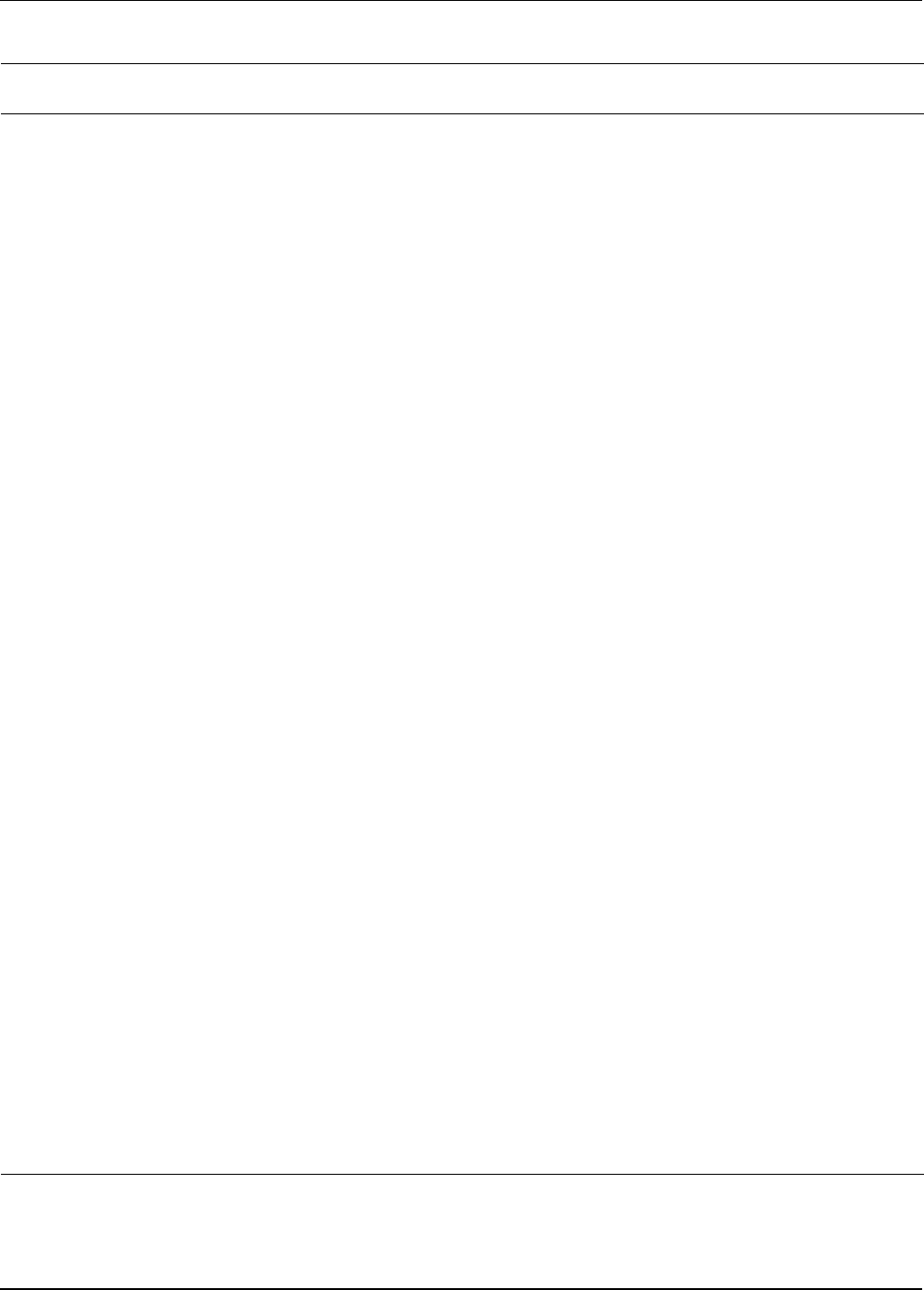
Working with Templates
11-32 Active System Manager User Guide, Release 7.1
Model Model name of resource. Used for reference only; cannot be edited.
Description Description of the resource type.
Virtual Object
Count
For the virtual resource types role only. Allows you to set the number of virtual resources to be
created at realization time.
Provisioning Name
Value
Scheduling
Permission
Encrypted
List of all provisioning parameters that can be overwritten from their default value.
The Type value is only string.
To add the custom Template property (that must be overwritten) with a editable value, click Add. You
can set scheduling permissions on each custom provisioning property. The permissions allow end
users to display or edit property values at scheduling time.
The permissions are:
• Allow to Edit—The property will be editable at scheduling time.
• Allow to Show—The property displays at scheduling time.
• Hide—The property is not displayed at scheduling time.
Note: You must save the changes.
Check the Encrypted check-box to set the value of provisioning parameter as encrypted.
Inventory List of all scheduling properties that you can edit to request specific resource instances from the
scheduler.
• Custom
• System
• Custom properties—Inventory parameters that are defined in the Inventory perspective for a
resource type.
• System properties—Types of system properties, such as card type, that are pre-defined in the
Active System Manager software. These properties are built in and are common to all resource
types.
You can specify the property values for a resource, or for an interface. System properties at the
resource level are:
• assettag
• domain
Specifying a resource’s asset tag by property value is different than authoring a complete resource
instance. In either case, you can access the resource with the named tag, but the assignment of
ports is handled differently.
Properties are entered in the form of a conditional expression:
<Property name><Operator><Value>
where:
• Property name is the name of the property whose value is to be checked. This can be one of the
system properties listed above, or a custom property defined in the resource type.
• Operator can be either the “IS” or “IS NOT” or “IN” or “NOT IN” mathematical symbols.
• Value is a string whose value is to be matched. The string is not case-sensitive. Both the property
value and the string you enter is translated to lower-case before the comparison is performed.
More than one property can be specified for a resource or interface. The conditional expressions for
the properties are logically AND-ed. That is, all specified properties must match the values that you
entered for that resource or interface.
This applies to all elements of a resource being considered by the scheduler. That is, all conditions
specified for the resource must match, and all conditions specified for each interface required by the
Template must match. Any property name can only be used once for a particular resource or
interface.
For example, you cannot enter both “Author Name = John Doe” and “Author Name = John Smith” for
a resource. This is the equivalent of a logical OR operation on the conditional expressions, and is not
permitted.
Table 11-5 Default Properties for the Resource Types View (continued)
Tab Name
Property
Name Description