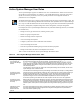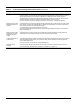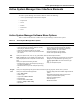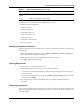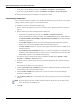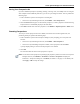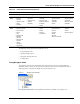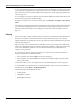User's Manual
Table Of Contents
- Contents
- About This Guide
- Chapter 1
- Active System Manager Overview
- Chapter 2
- Getting Started
- Chapter 3
- Account Management
- Chapter 4
- User Profile Management
- Managing Security Functions
- Managing Groups
- Defining Permissions
- Modifying Permissions
- Managing Authentication Repositories
- Chapter 5
- Inventory Management
- Understanding Resource Modeling
- Building a Standard Active System Manager Inventory
- Configuring Discovery Setup
- Running Discovery
- Using Resource Types
- Using Resource Instances
- Building Resource Instances
- Modifying Core Properties for Resource Instances
- Modifying Resource Instance Resource Availability Dates
- Modifying Resource Instance Interfaces
- Displaying the Resource Availability Calendar View
- Deleting Resource Instances
- Setting Inventory Parameter Values
- Resolving Resource Dependencies
- Using Resource Interface Types
- Linking Resources
- Importing Inventory
- Importing Connectivity
- Exporting Connectivity
- Managing Resource Pools
- Managing Maintenance Windows
- Managing Virtual Resources
- Chapter 6
- Firmware Management
- Creating Active System Manager Software Repositories
- Updating Dell Chassis Firmware from the Operations Center
- Updating Dell Server Firmware
- Updating Dell Blade/Rack Servers Firmware from the Operation Center
- Updating Dell Blade/Rack Servers Firmware from an Active Session
- Updating Dell Blade/Rack Servers Firmware Using the Attach Server Profile Virtual Operation
- Updating Dell Blade/Rack Servers Firmware through an Orchestration
- Updating Dell Blade/Rack Servers Firmware Using the Attach Server Profile Custom Operation
- Minimum Firmware Versions for Active System Manager Components
- Chapter 7
- Server Template and Profiles
- Creating a Server Template
- Editing a Server Template
- Adding or Editing BIOS Information on a Server Template
- Adding or Editing RAID Information on a Server Template
- Adding or Editing Firmware Settings on a Server Template
- Adding or Editing Networks Settings on a Server Template
- Naming Conventions when using Orchestrations
- Server Profiles
- Chapter 8
- Using Inventory
- Chapter 9
- Repository Management
- Chapter 10
- Network Management
- Chapter 11
- Template Management
- Template Types
- Working with Templates
- Creating New Templates
- Saving Templates
- Changing Template Ownership and Permissions
- Opening Templates
- Closing Templates
- Deleting Templates
- Managing Template History Details
- Filtering Templates
- Validating Templates
- Importing Templates
- Exporting Templates
- Attaching a Template Image
- Scheduling Templates
- Archiving Templates using the Templates View
- Restoring Archived Templates
- Updating Templates using the Template Editor
- Viewing and Modifying Template Properties
- Adding Resource Types
- Setting Resource Type Properties for Scheduling
- Deleting Resource Types
- Adding Resource Types Based on Manufacturer Only
- Adding Resource Instances
- Modifying Resource Properties
- Deleting Resource Instances
- Defining Provisioning Policies
- Supporting Layer 2 Switching
- Using Annotations
- Updating Templates using the Link Editor
- Associating an Orchestration Workflow with Templates
- Chapter 12
- Session Management
- Introducing the Sessions Perspective
- Working with Running Sessions
- Scheduling a Session Using Templates
- Creating an Instant Session
- Opening Sessions
- Opening the Session Editor
- Using the Sessions Calendar
- Viewing Session Properties
- Editing Default Session Properties
- Assigning and Changing Session Ownership
- Canceling Sessions
- Deleting Sessions
- Purging Sessions
- Rescheduling Sessions
- Managing Session Links
- Handling Link Preemption
- Managing Session Resources
- Associating Scripts to Sessions
- Archiving Sessions
- Supporting Layer 2 Switching
- Saving Sessions
- Configuring Session Notifications and Reminders
- Starting and Stopping ASAP Rescheduling
- Managing Virtual Resources
- Chapter 13
- Orchestration Management
- Chapter 14
- Working with Test and Script Execution
- Chapter 15
- Reports
- Chapter 16
- Settings
- Chapter 17
- Dashboard
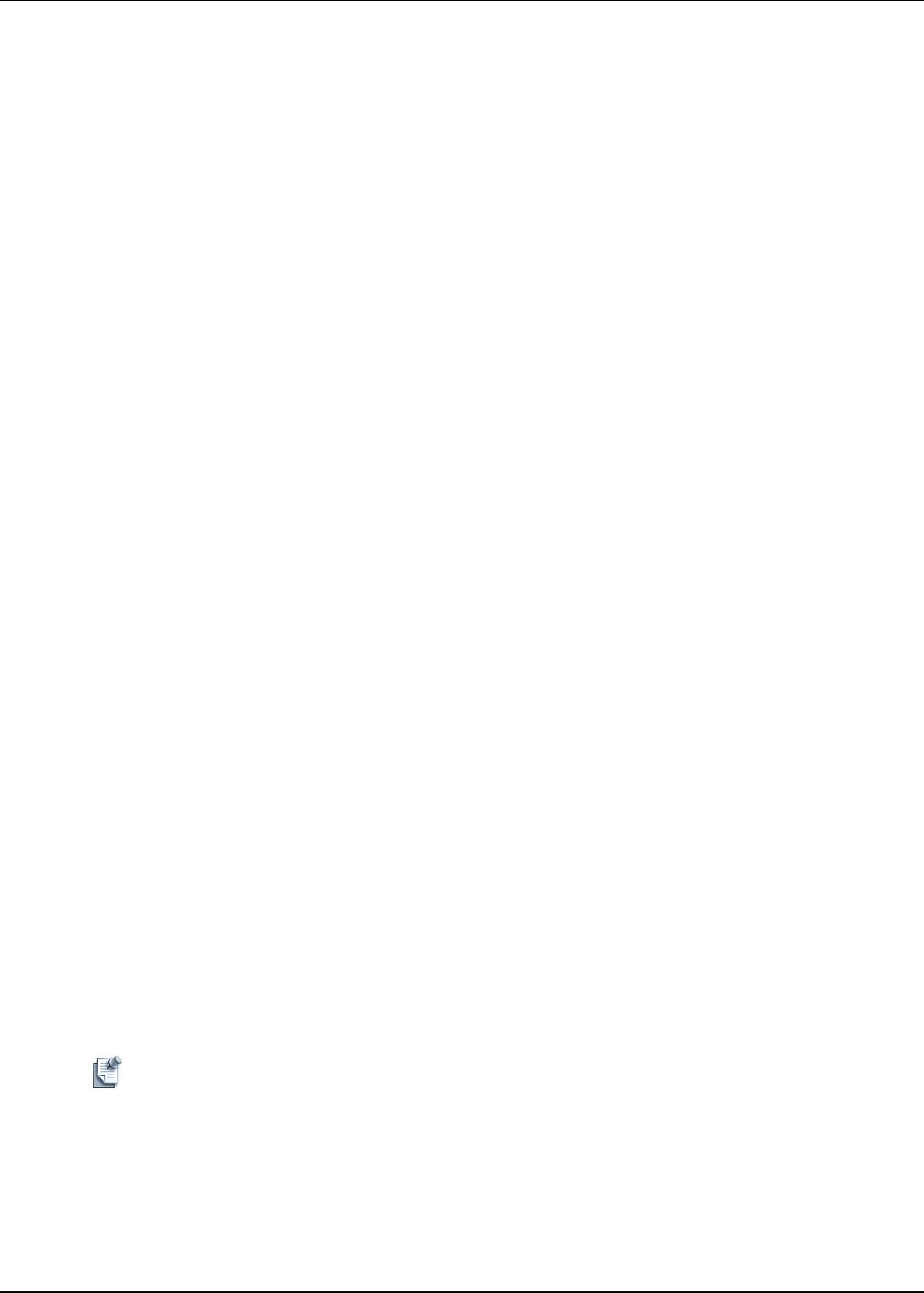
Active System Manager User Interface Elements
1-8 Active System Manager User Guide, Release 7.1
• On the Active System Manager menu bar, click Window > Navigation > Next Perspective.
• On the Active System Manager menu bar, click Window > Navigation > Previous Perspective.
By default, the Session perspective displays on the perspective toolbar.
Customizing Perspectives
You can customize perspectives based on your workflow. By default, when you launch the Active System
Manager software, the last perspective you worked with opens.
To customize a perspective, perform the following steps:
1. Open or switch to the perspective you want to customize; see the “Opening Perspectives” section on
page 1-7.
2. Select a method to open the Customize Perspective dialog box:
• On the Active System Manager menu bar, click Window > Customize Perspective
The Customize Perspective dialog box displays with the Shortcuts tab open by default. However,
the Tool Bar Visibility, Menu Visibility, Command Groups Availability tabs are all functional in
customizing a perspective.
• The Tool Bar Visibility tab allows you to select (and organize) which toolbar menu options to
display on the Active System Manager toolbar for the specified perspective.
• The Menu Visibility tab allows you to select (and organize) which menu options to display for the
specified perspective.
• The Command Groups Availability tab allows you to select (and organize) the command groups
to display with the specified perspective. When you select a command group, the menu bar toolbar
details display, respective to the selected command group.
The Shortcuts options control the items that are available on the File > New > Window > Open
Perspective and Window > Show View menus.
3. Select the shortcuts to add as cascade items to the submenus displayed in the Customize Perspective
dialog box.
Your selections only affect the current perspective.
4. Click the Command Groups Availability tab and select the command groups that you want the Active
System Manager software to add to the perspective.
5. Click the Toolbar Visibility tab to organize how you want to view the Active System Manager
Perspective toolbar options.
6. Click the Menu Visibility tab to control which menu options to display on the Active System Manager
menu bar.
Note These tab options control the visibility of the menu items in the left panel. If you deselect these
items, they become unavailable for use.
7. Click OK.