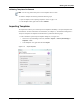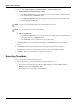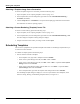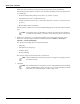User's Manual
Table Of Contents
- Contents
- About This Guide
- Chapter 1
- Active System Manager Overview
- Chapter 2
- Getting Started
- Chapter 3
- Account Management
- Chapter 4
- User Profile Management
- Managing Security Functions
- Managing Groups
- Defining Permissions
- Modifying Permissions
- Managing Authentication Repositories
- Chapter 5
- Inventory Management
- Understanding Resource Modeling
- Building a Standard Active System Manager Inventory
- Configuring Discovery Setup
- Running Discovery
- Using Resource Types
- Using Resource Instances
- Building Resource Instances
- Modifying Core Properties for Resource Instances
- Modifying Resource Instance Resource Availability Dates
- Modifying Resource Instance Interfaces
- Displaying the Resource Availability Calendar View
- Deleting Resource Instances
- Setting Inventory Parameter Values
- Resolving Resource Dependencies
- Using Resource Interface Types
- Linking Resources
- Importing Inventory
- Importing Connectivity
- Exporting Connectivity
- Managing Resource Pools
- Managing Maintenance Windows
- Managing Virtual Resources
- Chapter 6
- Firmware Management
- Creating Active System Manager Software Repositories
- Updating Dell Chassis Firmware from the Operations Center
- Updating Dell Server Firmware
- Updating Dell Blade/Rack Servers Firmware from the Operation Center
- Updating Dell Blade/Rack Servers Firmware from an Active Session
- Updating Dell Blade/Rack Servers Firmware Using the Attach Server Profile Virtual Operation
- Updating Dell Blade/Rack Servers Firmware through an Orchestration
- Updating Dell Blade/Rack Servers Firmware Using the Attach Server Profile Custom Operation
- Minimum Firmware Versions for Active System Manager Components
- Chapter 7
- Server Template and Profiles
- Creating a Server Template
- Editing a Server Template
- Adding or Editing BIOS Information on a Server Template
- Adding or Editing RAID Information on a Server Template
- Adding or Editing Firmware Settings on a Server Template
- Adding or Editing Networks Settings on a Server Template
- Naming Conventions when using Orchestrations
- Server Profiles
- Chapter 8
- Using Inventory
- Chapter 9
- Repository Management
- Chapter 10
- Network Management
- Chapter 11
- Template Management
- Template Types
- Working with Templates
- Creating New Templates
- Saving Templates
- Changing Template Ownership and Permissions
- Opening Templates
- Closing Templates
- Deleting Templates
- Managing Template History Details
- Filtering Templates
- Validating Templates
- Importing Templates
- Exporting Templates
- Attaching a Template Image
- Scheduling Templates
- Archiving Templates using the Templates View
- Restoring Archived Templates
- Updating Templates using the Template Editor
- Viewing and Modifying Template Properties
- Adding Resource Types
- Setting Resource Type Properties for Scheduling
- Deleting Resource Types
- Adding Resource Types Based on Manufacturer Only
- Adding Resource Instances
- Modifying Resource Properties
- Deleting Resource Instances
- Defining Provisioning Policies
- Supporting Layer 2 Switching
- Using Annotations
- Updating Templates using the Link Editor
- Associating an Orchestration Workflow with Templates
- Chapter 12
- Session Management
- Introducing the Sessions Perspective
- Working with Running Sessions
- Scheduling a Session Using Templates
- Creating an Instant Session
- Opening Sessions
- Opening the Session Editor
- Using the Sessions Calendar
- Viewing Session Properties
- Editing Default Session Properties
- Assigning and Changing Session Ownership
- Canceling Sessions
- Deleting Sessions
- Purging Sessions
- Rescheduling Sessions
- Managing Session Links
- Handling Link Preemption
- Managing Session Resources
- Associating Scripts to Sessions
- Archiving Sessions
- Supporting Layer 2 Switching
- Saving Sessions
- Configuring Session Notifications and Reminders
- Starting and Stopping ASAP Rescheduling
- Managing Virtual Resources
- Chapter 13
- Orchestration Management
- Chapter 14
- Working with Test and Script Execution
- Chapter 15
- Reports
- Chapter 16
- Settings
- Chapter 17
- Dashboard
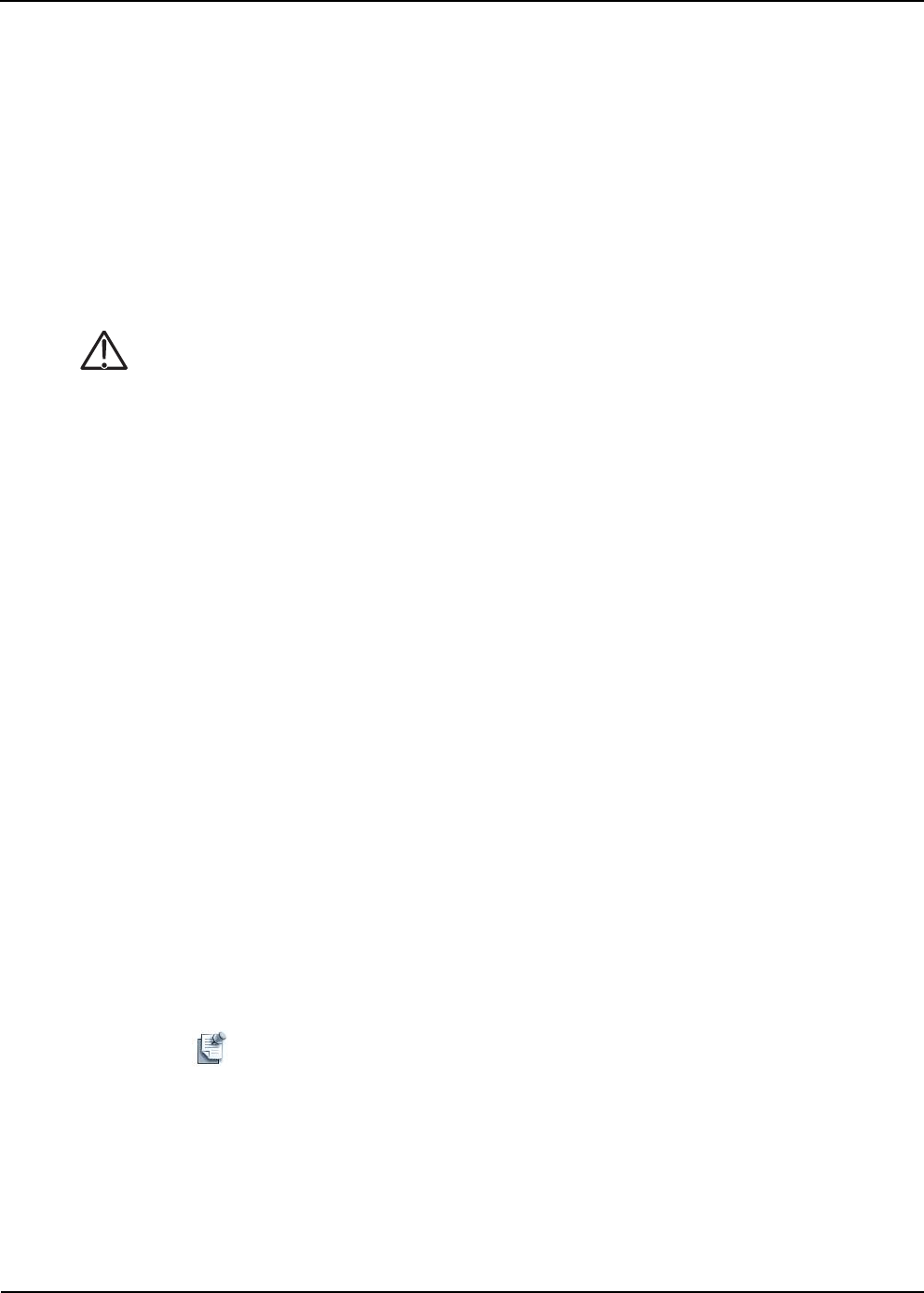
Working with Templates
Template Management 11-23
• If the request can be satisfied, you see a list of session time options.
• If a non-preemptive request cannot be satisfied, you will be prompted.
If other sessions conflict with a preemptive request, a list of possible sessions display using resources
already assigned to other sessions.
If no solutions are found, tentative time slots display and are marked with the Caution icon, instead of
the Solution icon.
7. Select a solution and then click Next to identify those blocking sessions.
This wizard page displays resource allocation conflicts at both resource and interface level. You can
remove conflicts to proceed with scheduling.
Caution Removing conflicts will update your Template content, and will not affect your confirmed and
running sessions by deactivating resources.
8. At scheduling time, you can add, remove, or edit session-based properties:
• To add session-based properties, click Add > Custom or Add > Provisioning.
• To edit session-based properties, click a Custom or Provisioning property and type (edit) the
property name or value.
• To remove session-based properties, select a Custom or Provisioning property and click Remove.
9. On the Scheduling Sessions—Solutions dialog box, select a scheduling solution.
10. Optional. Click the Session Name and modify the given name.
11. Click Next to go to the allocated resource information, or click Finish to create the session.
The top part displays the allocated resource instances selected by the Scheduler, including interfaces. If
you click the Identify Preemption Opportunities check box, the bottom part can list sessions that
should be canceled in order to schedule this session.
12. Click Next.
The next wizard page displays the option to associate remote scripts and test cases with the session. By
default, the No Association option is selected. For more information about script association, see the
“Managing Session Links” section on page 12-27.
13. Click Finish to confirm your session.
A prompt displays, confirming your scheduled session. The prompt asks if you would like to switch to
the Sessions perspective to view your sessions.
14. Click the Remember my decision check box to allow the software to always switch to the Session
Perspective view after scheduling all future sessions.
Note This message displays if you are not in the Sessions perspective. If you have clicked
the check box, the message does not appear on subsequent session scheduling.
15. Click Yes to automatically switch to the Sessions perspective, or click No to remain in your current
perspective.
Your newly created session will display in the Sessions view. For more information about the Sessions
view, see Chapter 10, “Network Management.”