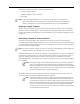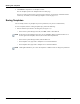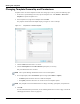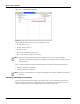User's Manual
Table Of Contents
- Contents
- About This Guide
- Chapter 1
- Active System Manager Overview
- Chapter 2
- Getting Started
- Chapter 3
- Account Management
- Chapter 4
- User Profile Management
- Managing Security Functions
- Managing Groups
- Defining Permissions
- Modifying Permissions
- Managing Authentication Repositories
- Chapter 5
- Inventory Management
- Understanding Resource Modeling
- Building a Standard Active System Manager Inventory
- Configuring Discovery Setup
- Running Discovery
- Using Resource Types
- Using Resource Instances
- Building Resource Instances
- Modifying Core Properties for Resource Instances
- Modifying Resource Instance Resource Availability Dates
- Modifying Resource Instance Interfaces
- Displaying the Resource Availability Calendar View
- Deleting Resource Instances
- Setting Inventory Parameter Values
- Resolving Resource Dependencies
- Using Resource Interface Types
- Linking Resources
- Importing Inventory
- Importing Connectivity
- Exporting Connectivity
- Managing Resource Pools
- Managing Maintenance Windows
- Managing Virtual Resources
- Chapter 6
- Firmware Management
- Creating Active System Manager Software Repositories
- Updating Dell Chassis Firmware from the Operations Center
- Updating Dell Server Firmware
- Updating Dell Blade/Rack Servers Firmware from the Operation Center
- Updating Dell Blade/Rack Servers Firmware from an Active Session
- Updating Dell Blade/Rack Servers Firmware Using the Attach Server Profile Virtual Operation
- Updating Dell Blade/Rack Servers Firmware through an Orchestration
- Updating Dell Blade/Rack Servers Firmware Using the Attach Server Profile Custom Operation
- Minimum Firmware Versions for Active System Manager Components
- Chapter 7
- Server Template and Profiles
- Creating a Server Template
- Editing a Server Template
- Adding or Editing BIOS Information on a Server Template
- Adding or Editing RAID Information on a Server Template
- Adding or Editing Firmware Settings on a Server Template
- Adding or Editing Networks Settings on a Server Template
- Naming Conventions when using Orchestrations
- Server Profiles
- Chapter 8
- Using Inventory
- Chapter 9
- Repository Management
- Chapter 10
- Network Management
- Chapter 11
- Template Management
- Template Types
- Working with Templates
- Creating New Templates
- Saving Templates
- Changing Template Ownership and Permissions
- Opening Templates
- Closing Templates
- Deleting Templates
- Managing Template History Details
- Filtering Templates
- Validating Templates
- Importing Templates
- Exporting Templates
- Attaching a Template Image
- Scheduling Templates
- Archiving Templates using the Templates View
- Restoring Archived Templates
- Updating Templates using the Template Editor
- Viewing and Modifying Template Properties
- Adding Resource Types
- Setting Resource Type Properties for Scheduling
- Deleting Resource Types
- Adding Resource Types Based on Manufacturer Only
- Adding Resource Instances
- Modifying Resource Properties
- Deleting Resource Instances
- Defining Provisioning Policies
- Supporting Layer 2 Switching
- Using Annotations
- Updating Templates using the Link Editor
- Associating an Orchestration Workflow with Templates
- Chapter 12
- Session Management
- Introducing the Sessions Perspective
- Working with Running Sessions
- Scheduling a Session Using Templates
- Creating an Instant Session
- Opening Sessions
- Opening the Session Editor
- Using the Sessions Calendar
- Viewing Session Properties
- Editing Default Session Properties
- Assigning and Changing Session Ownership
- Canceling Sessions
- Deleting Sessions
- Purging Sessions
- Rescheduling Sessions
- Managing Session Links
- Handling Link Preemption
- Managing Session Resources
- Associating Scripts to Sessions
- Archiving Sessions
- Supporting Layer 2 Switching
- Saving Sessions
- Configuring Session Notifications and Reminders
- Starting and Stopping ASAP Rescheduling
- Managing Virtual Resources
- Chapter 13
- Orchestration Management
- Chapter 14
- Working with Test and Script Execution
- Chapter 15
- Reports
- Chapter 16
- Settings
- Chapter 17
- Dashboard
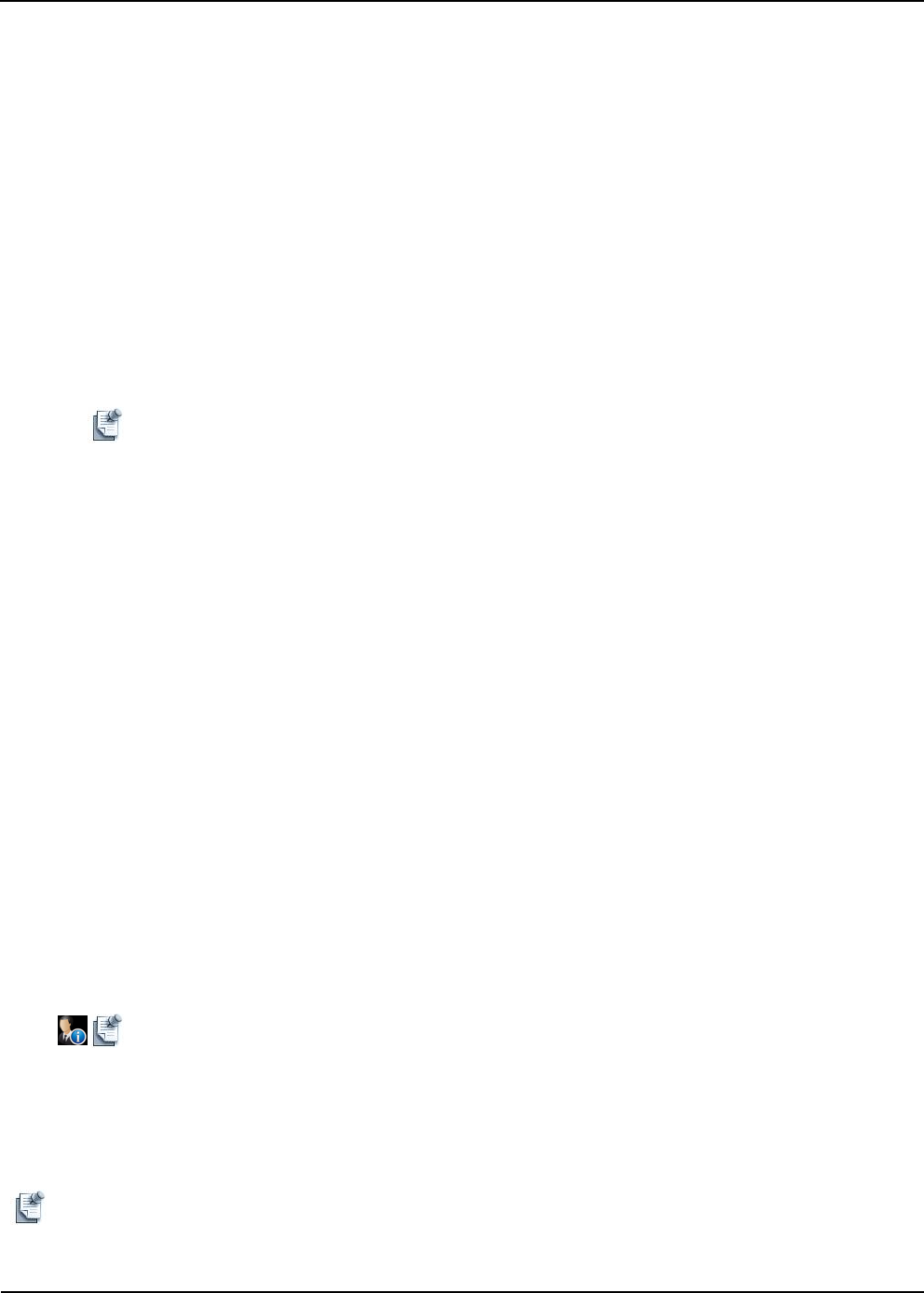
Working with Templates
Template Management 11-11
Opening Templates
To open one or more Templates, see the following sub-sections:
• Opening a Single Template
• Opening Multiple Templates
Opening a Single Template
To open a single Template, perform one of the following options:
• In the Templates view, right-click the Template and select Open.
• In the Templates view, double-click the Template.
• In the Sessions view, right-click the Template and select Open.
Note Upon opening a Template, validation is invoked. For more information, see the “Validating
Templates” section on page 11-13.
Opening Multiple Templates
To open one or more Templates from the Template view, you can open from the Templates perspective or
the Sessions perspective (Sessions view), and perform the following steps:
1. Select the method to open the Template or Sessions perspective.
• On the Active System Manager toolbar, click the Template or Sessions perspective icon.
• On the Active System Manager menu bar, click Window > Open Perspective > Template, or click
Window > Open Perspective > Session.
2. Select the method to display the Templates or Sessions view:
• On the Active System Manager menu bar, click Window > Show View > Templates, or click
Window > Show View > Sessions.
• On the Active System Manager toolbar, click the Template or Sessions perspective icon.
3. Select the method to open one or more Templates:
• In the Templates view, hold down the Ctrl key, right-click the desired Templates, and select Open.
• In the Sessions view, right-click and select Open Template.
The Templates view displays all of the available Templates. The owner of a public file is the user that
authored the file (determined by the user account that created it).
Note Upon opening a Template, validation is invoked. For more information, see the “Validating
Templates” section on page 11-13.
Note As a non-administrator user, when you open a Template, unless it is one you created, you do not
own the Template; therefore, you cannot modify or save it, but you can click Save As to save it as
your own. A read-only watermark displays in the Template editor when you are not the owner of
the Templates. For more information, see the “Saving Templates” section on page 11-8.
Note As an administrator, you can edit the Templates owned by other users, even if you are not the
Template owner.