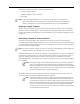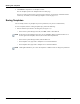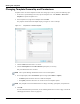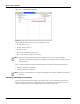User's Manual
Table Of Contents
- Contents
- About This Guide
- Chapter 1
- Active System Manager Overview
- Chapter 2
- Getting Started
- Chapter 3
- Account Management
- Chapter 4
- User Profile Management
- Managing Security Functions
- Managing Groups
- Defining Permissions
- Modifying Permissions
- Managing Authentication Repositories
- Chapter 5
- Inventory Management
- Understanding Resource Modeling
- Building a Standard Active System Manager Inventory
- Configuring Discovery Setup
- Running Discovery
- Using Resource Types
- Using Resource Instances
- Building Resource Instances
- Modifying Core Properties for Resource Instances
- Modifying Resource Instance Resource Availability Dates
- Modifying Resource Instance Interfaces
- Displaying the Resource Availability Calendar View
- Deleting Resource Instances
- Setting Inventory Parameter Values
- Resolving Resource Dependencies
- Using Resource Interface Types
- Linking Resources
- Importing Inventory
- Importing Connectivity
- Exporting Connectivity
- Managing Resource Pools
- Managing Maintenance Windows
- Managing Virtual Resources
- Chapter 6
- Firmware Management
- Creating Active System Manager Software Repositories
- Updating Dell Chassis Firmware from the Operations Center
- Updating Dell Server Firmware
- Updating Dell Blade/Rack Servers Firmware from the Operation Center
- Updating Dell Blade/Rack Servers Firmware from an Active Session
- Updating Dell Blade/Rack Servers Firmware Using the Attach Server Profile Virtual Operation
- Updating Dell Blade/Rack Servers Firmware through an Orchestration
- Updating Dell Blade/Rack Servers Firmware Using the Attach Server Profile Custom Operation
- Minimum Firmware Versions for Active System Manager Components
- Chapter 7
- Server Template and Profiles
- Creating a Server Template
- Editing a Server Template
- Adding or Editing BIOS Information on a Server Template
- Adding or Editing RAID Information on a Server Template
- Adding or Editing Firmware Settings on a Server Template
- Adding or Editing Networks Settings on a Server Template
- Naming Conventions when using Orchestrations
- Server Profiles
- Chapter 8
- Using Inventory
- Chapter 9
- Repository Management
- Chapter 10
- Network Management
- Chapter 11
- Template Management
- Template Types
- Working with Templates
- Creating New Templates
- Saving Templates
- Changing Template Ownership and Permissions
- Opening Templates
- Closing Templates
- Deleting Templates
- Managing Template History Details
- Filtering Templates
- Validating Templates
- Importing Templates
- Exporting Templates
- Attaching a Template Image
- Scheduling Templates
- Archiving Templates using the Templates View
- Restoring Archived Templates
- Updating Templates using the Template Editor
- Viewing and Modifying Template Properties
- Adding Resource Types
- Setting Resource Type Properties for Scheduling
- Deleting Resource Types
- Adding Resource Types Based on Manufacturer Only
- Adding Resource Instances
- Modifying Resource Properties
- Deleting Resource Instances
- Defining Provisioning Policies
- Supporting Layer 2 Switching
- Using Annotations
- Updating Templates using the Link Editor
- Associating an Orchestration Workflow with Templates
- Chapter 12
- Session Management
- Introducing the Sessions Perspective
- Working with Running Sessions
- Scheduling a Session Using Templates
- Creating an Instant Session
- Opening Sessions
- Opening the Session Editor
- Using the Sessions Calendar
- Viewing Session Properties
- Editing Default Session Properties
- Assigning and Changing Session Ownership
- Canceling Sessions
- Deleting Sessions
- Purging Sessions
- Rescheduling Sessions
- Managing Session Links
- Handling Link Preemption
- Managing Session Resources
- Associating Scripts to Sessions
- Archiving Sessions
- Supporting Layer 2 Switching
- Saving Sessions
- Configuring Session Notifications and Reminders
- Starting and Stopping ASAP Rescheduling
- Managing Virtual Resources
- Chapter 13
- Orchestration Management
- Chapter 14
- Working with Test and Script Execution
- Chapter 15
- Reports
- Chapter 16
- Settings
- Chapter 17
- Dashboard
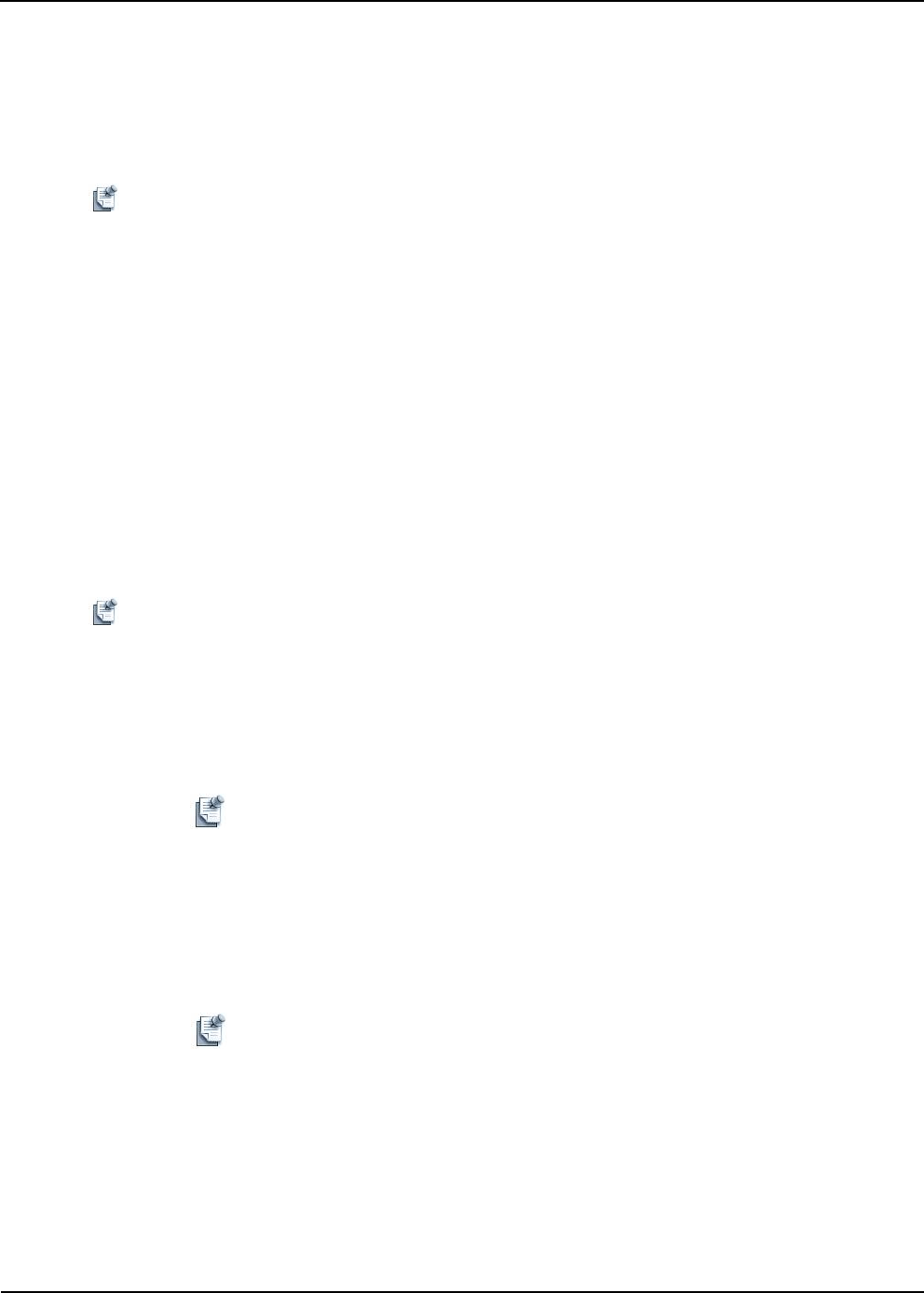
Template Management 11-5
The workflow of Physical Template consists of the following steps:
• Creating a Logical Template
• Scheduling Template to Create a Session
• Provisioning
Note In the current implementation, there are separate inventory objects for raw blades and
hypervisors/clusters provisioned, where they are brought into the Active System Manager’s
inventory through discovery (these being logical entities, they have no link information).
Creating a Logical Template
The first step in the workflow consists of creating a Logical template by dragging VMs in the Template
editor. You are also required to drag the VLAN components in the Template editor. Then, link VMs and
managed devices with VLAN components. For more information, refer “Creating New Templates” section
on page 11-6.
Scheduling Template to Create a Session
In the case of a Logical template, while scheduling the session, the resources are selected from the
associated Physical template. While scheduling a session, you can view the list of running sessions which
are created from Physical type template where you are a participant. You can select the session, onto which,
you want to realize the Logical template.
Note No session is selected by default. In such a case, the Active System Manager system considers the
template as Normal, for scheduling resources on the template.
After selecting the session, the VMs are to be scheduled on the managed devices, as clusters or independent
Hypervisors in a session (listed in the session parameters of the session; refer “Provisioning” section on
page 11-4). If the selected physical session does not contain valid device information in the session
provisioning parameters; for example, if none of the devices are in the inventory, then the Logical template
is not scheduled.
Note For Logical templates, the link realization is already done on the session associated
with it. It is assumed that the links between the VLAN component and the VMs on
the Logical template are Logical, so the link feasibility between these can be skipped
while scheduling a session. For the same reason, during provisioning, such links will
be marked as realized without actually realizing them.
VLAN IDs for the VLAN component should be within the range provisioned in the session. Also, the
VLAN component in the Logical template should be in AUTO mode.
Note As per the Precondition, t he VLAN component on the chosen Physical session, as
well as the current Logical session, should be shared. If either Physical session or the
Logical session are exclusive, then the VLAN IDs on physical session cannot be used.
However, if the Physical-based session is associated with a Logical template, and PBS
is also set on devices in the Logical template, then the session-bound mechanism
overrides. In such as a case, the resources for realizing devices from Logical template
are used from the associated session.