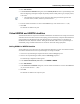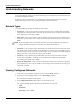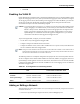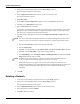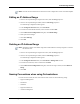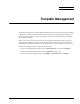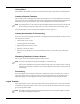User's Manual
Table Of Contents
- Contents
- About This Guide
- Chapter 1
- Active System Manager Overview
- Chapter 2
- Getting Started
- Chapter 3
- Account Management
- Chapter 4
- User Profile Management
- Managing Security Functions
- Managing Groups
- Defining Permissions
- Modifying Permissions
- Managing Authentication Repositories
- Chapter 5
- Inventory Management
- Understanding Resource Modeling
- Building a Standard Active System Manager Inventory
- Configuring Discovery Setup
- Running Discovery
- Using Resource Types
- Using Resource Instances
- Building Resource Instances
- Modifying Core Properties for Resource Instances
- Modifying Resource Instance Resource Availability Dates
- Modifying Resource Instance Interfaces
- Displaying the Resource Availability Calendar View
- Deleting Resource Instances
- Setting Inventory Parameter Values
- Resolving Resource Dependencies
- Using Resource Interface Types
- Linking Resources
- Importing Inventory
- Importing Connectivity
- Exporting Connectivity
- Managing Resource Pools
- Managing Maintenance Windows
- Managing Virtual Resources
- Chapter 6
- Firmware Management
- Creating Active System Manager Software Repositories
- Updating Dell Chassis Firmware from the Operations Center
- Updating Dell Server Firmware
- Updating Dell Blade/Rack Servers Firmware from the Operation Center
- Updating Dell Blade/Rack Servers Firmware from an Active Session
- Updating Dell Blade/Rack Servers Firmware Using the Attach Server Profile Virtual Operation
- Updating Dell Blade/Rack Servers Firmware through an Orchestration
- Updating Dell Blade/Rack Servers Firmware Using the Attach Server Profile Custom Operation
- Minimum Firmware Versions for Active System Manager Components
- Chapter 7
- Server Template and Profiles
- Creating a Server Template
- Editing a Server Template
- Adding or Editing BIOS Information on a Server Template
- Adding or Editing RAID Information on a Server Template
- Adding or Editing Firmware Settings on a Server Template
- Adding or Editing Networks Settings on a Server Template
- Naming Conventions when using Orchestrations
- Server Profiles
- Chapter 8
- Using Inventory
- Chapter 9
- Repository Management
- Chapter 10
- Network Management
- Chapter 11
- Template Management
- Template Types
- Working with Templates
- Creating New Templates
- Saving Templates
- Changing Template Ownership and Permissions
- Opening Templates
- Closing Templates
- Deleting Templates
- Managing Template History Details
- Filtering Templates
- Validating Templates
- Importing Templates
- Exporting Templates
- Attaching a Template Image
- Scheduling Templates
- Archiving Templates using the Templates View
- Restoring Archived Templates
- Updating Templates using the Template Editor
- Viewing and Modifying Template Properties
- Adding Resource Types
- Setting Resource Type Properties for Scheduling
- Deleting Resource Types
- Adding Resource Types Based on Manufacturer Only
- Adding Resource Instances
- Modifying Resource Properties
- Deleting Resource Instances
- Defining Provisioning Policies
- Supporting Layer 2 Switching
- Using Annotations
- Updating Templates using the Link Editor
- Associating an Orchestration Workflow with Templates
- Chapter 12
- Session Management
- Introducing the Sessions Perspective
- Working with Running Sessions
- Scheduling a Session Using Templates
- Creating an Instant Session
- Opening Sessions
- Opening the Session Editor
- Using the Sessions Calendar
- Viewing Session Properties
- Editing Default Session Properties
- Assigning and Changing Session Ownership
- Canceling Sessions
- Deleting Sessions
- Purging Sessions
- Rescheduling Sessions
- Managing Session Links
- Handling Link Preemption
- Managing Session Resources
- Associating Scripts to Sessions
- Archiving Sessions
- Supporting Layer 2 Switching
- Saving Sessions
- Configuring Session Notifications and Reminders
- Starting and Stopping ASAP Rescheduling
- Managing Virtual Resources
- Chapter 13
- Orchestration Management
- Chapter 14
- Working with Test and Script Execution
- Chapter 15
- Reports
- Chapter 16
- Settings
- Chapter 17
- Dashboard
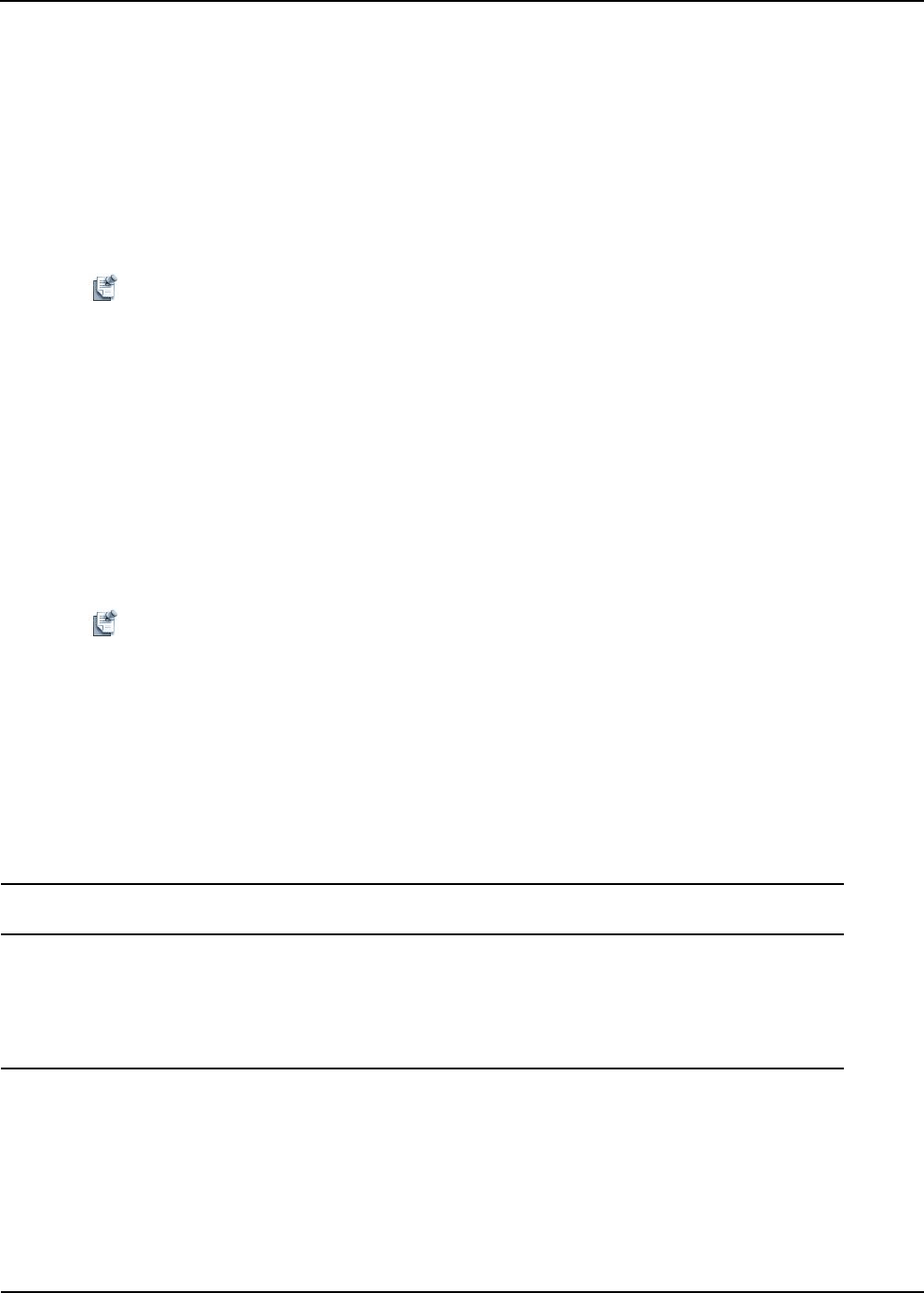
Understanding Networks
Network Management 10-5
• VLAN ID
Enabling the VLAN ID
Chassis Management Controllers (CMCs) and Integrated Dell Remote Access Controllers (iDRACs) both
support VLAN tagging; however, they share a port with the I/O aggregator switch, which does not support
VLAN tagging. For this reason, before enabling VLAN tagging for the CMC and iDRAC, you must take
certain steps to make sure that all traffic (tagged and untagged) passes through the network and the
out-of-band switch port to the CMC without being dropped.
Caution To avoid losing device connectivity, it is critical to use extreme caution when enabling VLAN
tagging. If tagging is not enabled correctly on the switch port, then traffic from the CMC and
iDRAC is likely to be lost. Additionally, because the I/O aggregator does not support VLAN
tagging, you must also configure the switch port to allow untagged traffic. To ensure Active
System Manager can communicate between all tagged and untagged devices, your external
network must route between these tagged and untagged VLANs.
To prevent dropped traffic, configure your network as follows:
• Use VLANs to carry both tagged and untagged traffic.
• Configure routing for the affected subnets and VLANs.
• Configure IP addresses so that, when a CMC or iDRAC moves to a private VLAN, its IP address also
moves to a different subnet than untagged traffic.
Note Failing to move the IP address will cause the router to assume the CMC or iDRAC is on the same network as
untagged packets. Routing will not work, and packets won’t forward correctly between subnets and VLANs
This can cause communication loss with some or all devices.
The following table shows a sample IP configuration that prompts the router to forward packets after the
VLAN is configured. Notice that the initial IP addresses of the CMC, iDRAC, I/O aggregator, and Active
System Manager virtual appliance are all on the same subnet, and (because VLANs are not used) all traffic
is untagged. The final IP addresses of the CMC and iDRAC do use VLAN tagging, and are on a different
subnet than untagged traffic.
Table 10-1 IP Configuration For Forwarding Packets
Initial IP Address / Subnet Mask /
VLAN Final IP Address / Subnet Mask / VLAN
CMC 172.6.53.4 / 255.255.0.0 / None 172.5.53.4 / 255.255.0.0 / 5
I/O Module 172.6.53.4 / 255.255.0.0 / None 172.6.53.4 / 255.255.0.0 / None
Active System Manager 172.6.53.4 / 255.255.0.0 / None 172.6.53.4 / 255.255.0.0 / None
iDRAC 172.6.53.4 / 255.255.0.0 / None 172.7.53.4 / 255.255.0.0 / 7
Adding or Editing a Network
Adding the details of an existing network enables Active System Manager to automatically configure resources that are
connected to the network.
1. On the Active System Manager navigation bar menu, click the Setup perspective.