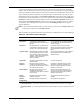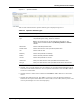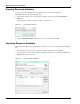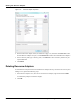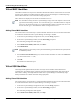User's Manual
Table Of Contents
- Contents
- About This Guide
- Chapter 1
- Active System Manager Overview
- Chapter 2
- Getting Started
- Chapter 3
- Account Management
- Chapter 4
- User Profile Management
- Managing Security Functions
- Managing Groups
- Defining Permissions
- Modifying Permissions
- Managing Authentication Repositories
- Chapter 5
- Inventory Management
- Understanding Resource Modeling
- Building a Standard Active System Manager Inventory
- Configuring Discovery Setup
- Running Discovery
- Using Resource Types
- Using Resource Instances
- Building Resource Instances
- Modifying Core Properties for Resource Instances
- Modifying Resource Instance Resource Availability Dates
- Modifying Resource Instance Interfaces
- Displaying the Resource Availability Calendar View
- Deleting Resource Instances
- Setting Inventory Parameter Values
- Resolving Resource Dependencies
- Using Resource Interface Types
- Linking Resources
- Importing Inventory
- Importing Connectivity
- Exporting Connectivity
- Managing Resource Pools
- Managing Maintenance Windows
- Managing Virtual Resources
- Chapter 6
- Firmware Management
- Creating Active System Manager Software Repositories
- Updating Dell Chassis Firmware from the Operations Center
- Updating Dell Server Firmware
- Updating Dell Blade/Rack Servers Firmware from the Operation Center
- Updating Dell Blade/Rack Servers Firmware from an Active Session
- Updating Dell Blade/Rack Servers Firmware Using the Attach Server Profile Virtual Operation
- Updating Dell Blade/Rack Servers Firmware through an Orchestration
- Updating Dell Blade/Rack Servers Firmware Using the Attach Server Profile Custom Operation
- Minimum Firmware Versions for Active System Manager Components
- Chapter 7
- Server Template and Profiles
- Creating a Server Template
- Editing a Server Template
- Adding or Editing BIOS Information on a Server Template
- Adding or Editing RAID Information on a Server Template
- Adding or Editing Firmware Settings on a Server Template
- Adding or Editing Networks Settings on a Server Template
- Naming Conventions when using Orchestrations
- Server Profiles
- Chapter 8
- Using Inventory
- Chapter 9
- Repository Management
- Chapter 10
- Network Management
- Chapter 11
- Template Management
- Template Types
- Working with Templates
- Creating New Templates
- Saving Templates
- Changing Template Ownership and Permissions
- Opening Templates
- Closing Templates
- Deleting Templates
- Managing Template History Details
- Filtering Templates
- Validating Templates
- Importing Templates
- Exporting Templates
- Attaching a Template Image
- Scheduling Templates
- Archiving Templates using the Templates View
- Restoring Archived Templates
- Updating Templates using the Template Editor
- Viewing and Modifying Template Properties
- Adding Resource Types
- Setting Resource Type Properties for Scheduling
- Deleting Resource Types
- Adding Resource Types Based on Manufacturer Only
- Adding Resource Instances
- Modifying Resource Properties
- Deleting Resource Instances
- Defining Provisioning Policies
- Supporting Layer 2 Switching
- Using Annotations
- Updating Templates using the Link Editor
- Associating an Orchestration Workflow with Templates
- Chapter 12
- Session Management
- Introducing the Sessions Perspective
- Working with Running Sessions
- Scheduling a Session Using Templates
- Creating an Instant Session
- Opening Sessions
- Opening the Session Editor
- Using the Sessions Calendar
- Viewing Session Properties
- Editing Default Session Properties
- Assigning and Changing Session Ownership
- Canceling Sessions
- Deleting Sessions
- Purging Sessions
- Rescheduling Sessions
- Managing Session Links
- Handling Link Preemption
- Managing Session Resources
- Associating Scripts to Sessions
- Archiving Sessions
- Supporting Layer 2 Switching
- Saving Sessions
- Configuring Session Notifications and Reminders
- Starting and Stopping ASAP Rescheduling
- Managing Virtual Resources
- Chapter 13
- Orchestration Management
- Chapter 14
- Working with Test and Script Execution
- Chapter 15
- Reports
- Chapter 16
- Settings
- Chapter 17
- Dashboard
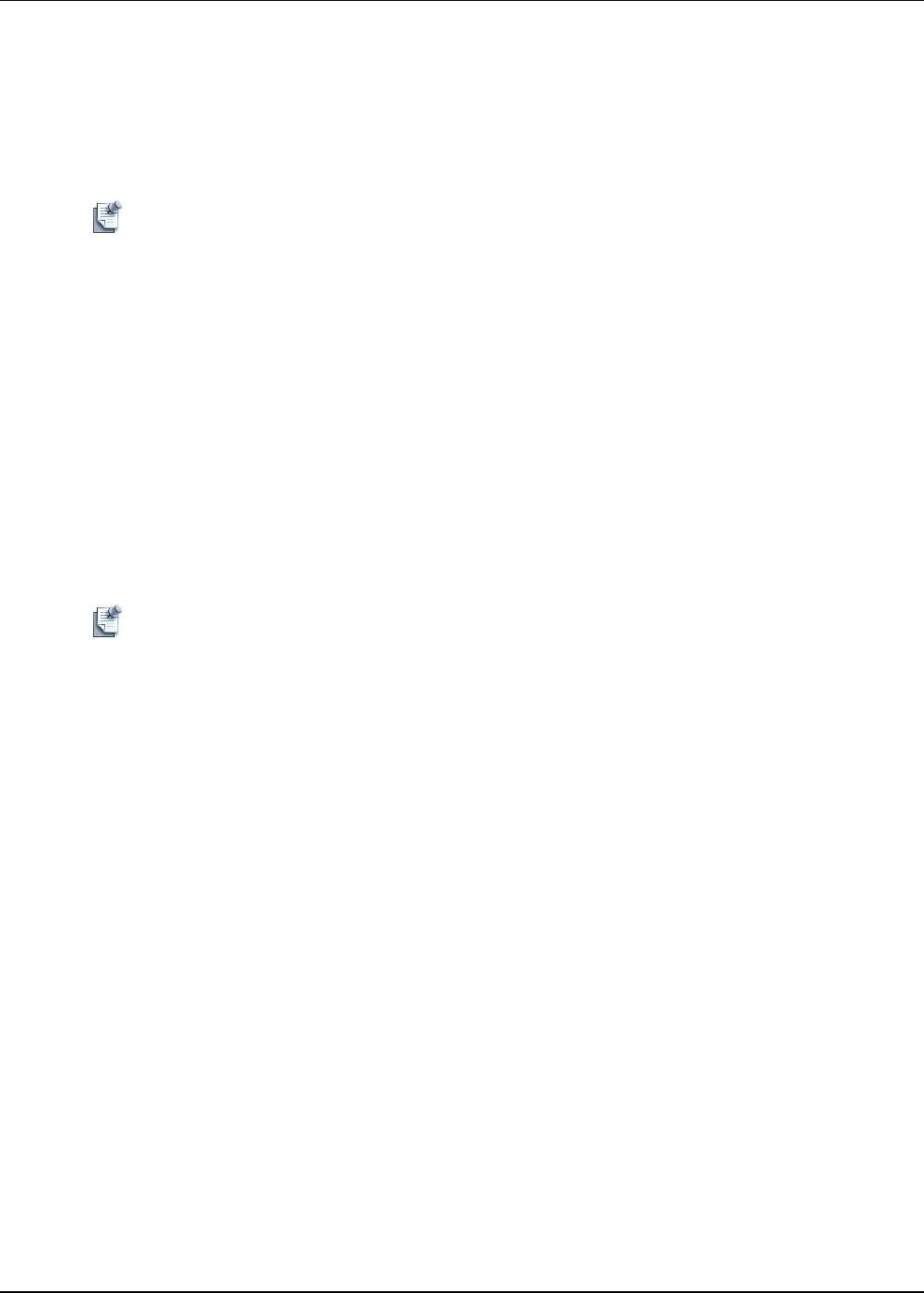
Understanding Global Identity Pools
10-2 Active System Manager User Guide, Release 7.1
Virtual MAC Identities
Virtual MAC identities are unique device identifiers that facilitate Ethernet communication in a local area
network (LAN). Adding virtual MAC identities enables Active System Manager to automatically assign
Ethernet MAC addresses to LAN virtual NICs during deployment.
MAC Addresses are displayed in the format XX:XX:XX:YY:YY:YY.
Note The virtual MAC identity that Active System Manager assigns to the NIC depends on the network
type selected when adding a network. For a LAN network type, a virtual MAC address is assigned
to the server. For an iSCSI network type, a virtual iSCSI MAC address is assigned to the server. For
an FCoE network type, a virtual FIP MAC address is assigned to the server.
Adding Virtual MAC Identities
You can add as few as one and as many as 1,000 virtual MAC identities at one time. The maximum number
of virtual MAC identities that Active System Manager can manage is 250,000.
1. On the Active System Manager navigation bar menu, click the Setup perspective.
2. On the Active System Manager toolbar, click the Networking perspective.
The Networking Configuration editor appears.
3. In the Global Virtual Identity Pool folder, click MAC.
4. Click Add Identities.
Note Adding identities is not necessary as the system automatically generates identities as required, based
on established prefixes.
5. In the Generate New Identities dialog box, enter the number of identities to create in the Count field
(any whole number between 1 – 1,000).
6. Click OK.
The identities are added to the pool.
Virtual IQN Identities
Virtual IQN (iSCSI Qualified Name) identities are unique device identifiers that facilitate iSCSI
communication. Each iSCSI identity comprises an initiator iSCSI Qualified Name (IQN) and an iSCSI
MAC address. Adding virtual IQN identities enables Active System Manager to automatically assign
identity information to an iSCSI virtual NIC during deployment.
Adding Virtual IQN Identities
You can add as few as one and as many as 1,000 virtual iSCSI identities at one time. The maximum number
of virtual iSCSI identities that Active System Manager can manage is 250,000.
1. On the Active System Manager navigation bar menu, click the Setup perspective.
2. On the Active System Manager toolbar, click the Networking perspective.
The Networking Configuration editor appears.
3. In the Global Virtual Identity Pool folder, click IQN.