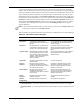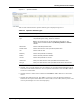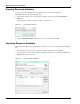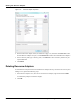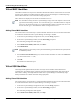User's Manual
Table Of Contents
- Contents
- About This Guide
- Chapter 1
- Active System Manager Overview
- Chapter 2
- Getting Started
- Chapter 3
- Account Management
- Chapter 4
- User Profile Management
- Managing Security Functions
- Managing Groups
- Defining Permissions
- Modifying Permissions
- Managing Authentication Repositories
- Chapter 5
- Inventory Management
- Understanding Resource Modeling
- Building a Standard Active System Manager Inventory
- Configuring Discovery Setup
- Running Discovery
- Using Resource Types
- Using Resource Instances
- Building Resource Instances
- Modifying Core Properties for Resource Instances
- Modifying Resource Instance Resource Availability Dates
- Modifying Resource Instance Interfaces
- Displaying the Resource Availability Calendar View
- Deleting Resource Instances
- Setting Inventory Parameter Values
- Resolving Resource Dependencies
- Using Resource Interface Types
- Linking Resources
- Importing Inventory
- Importing Connectivity
- Exporting Connectivity
- Managing Resource Pools
- Managing Maintenance Windows
- Managing Virtual Resources
- Chapter 6
- Firmware Management
- Creating Active System Manager Software Repositories
- Updating Dell Chassis Firmware from the Operations Center
- Updating Dell Server Firmware
- Updating Dell Blade/Rack Servers Firmware from the Operation Center
- Updating Dell Blade/Rack Servers Firmware from an Active Session
- Updating Dell Blade/Rack Servers Firmware Using the Attach Server Profile Virtual Operation
- Updating Dell Blade/Rack Servers Firmware through an Orchestration
- Updating Dell Blade/Rack Servers Firmware Using the Attach Server Profile Custom Operation
- Minimum Firmware Versions for Active System Manager Components
- Chapter 7
- Server Template and Profiles
- Creating a Server Template
- Editing a Server Template
- Adding or Editing BIOS Information on a Server Template
- Adding or Editing RAID Information on a Server Template
- Adding or Editing Firmware Settings on a Server Template
- Adding or Editing Networks Settings on a Server Template
- Naming Conventions when using Orchestrations
- Server Profiles
- Chapter 8
- Using Inventory
- Chapter 9
- Repository Management
- Chapter 10
- Network Management
- Chapter 11
- Template Management
- Template Types
- Working with Templates
- Creating New Templates
- Saving Templates
- Changing Template Ownership and Permissions
- Opening Templates
- Closing Templates
- Deleting Templates
- Managing Template History Details
- Filtering Templates
- Validating Templates
- Importing Templates
- Exporting Templates
- Attaching a Template Image
- Scheduling Templates
- Archiving Templates using the Templates View
- Restoring Archived Templates
- Updating Templates using the Template Editor
- Viewing and Modifying Template Properties
- Adding Resource Types
- Setting Resource Type Properties for Scheduling
- Deleting Resource Types
- Adding Resource Types Based on Manufacturer Only
- Adding Resource Instances
- Modifying Resource Properties
- Deleting Resource Instances
- Defining Provisioning Policies
- Supporting Layer 2 Switching
- Using Annotations
- Updating Templates using the Link Editor
- Associating an Orchestration Workflow with Templates
- Chapter 12
- Session Management
- Introducing the Sessions Perspective
- Working with Running Sessions
- Scheduling a Session Using Templates
- Creating an Instant Session
- Opening Sessions
- Opening the Session Editor
- Using the Sessions Calendar
- Viewing Session Properties
- Editing Default Session Properties
- Assigning and Changing Session Ownership
- Canceling Sessions
- Deleting Sessions
- Purging Sessions
- Rescheduling Sessions
- Managing Session Links
- Handling Link Preemption
- Managing Session Resources
- Associating Scripts to Sessions
- Archiving Sessions
- Supporting Layer 2 Switching
- Saving Sessions
- Configuring Session Notifications and Reminders
- Starting and Stopping ASAP Rescheduling
- Managing Virtual Resources
- Chapter 13
- Orchestration Management
- Chapter 14
- Working with Test and Script Execution
- Chapter 15
- Reports
- Chapter 16
- Settings
- Chapter 17
- Dashboard
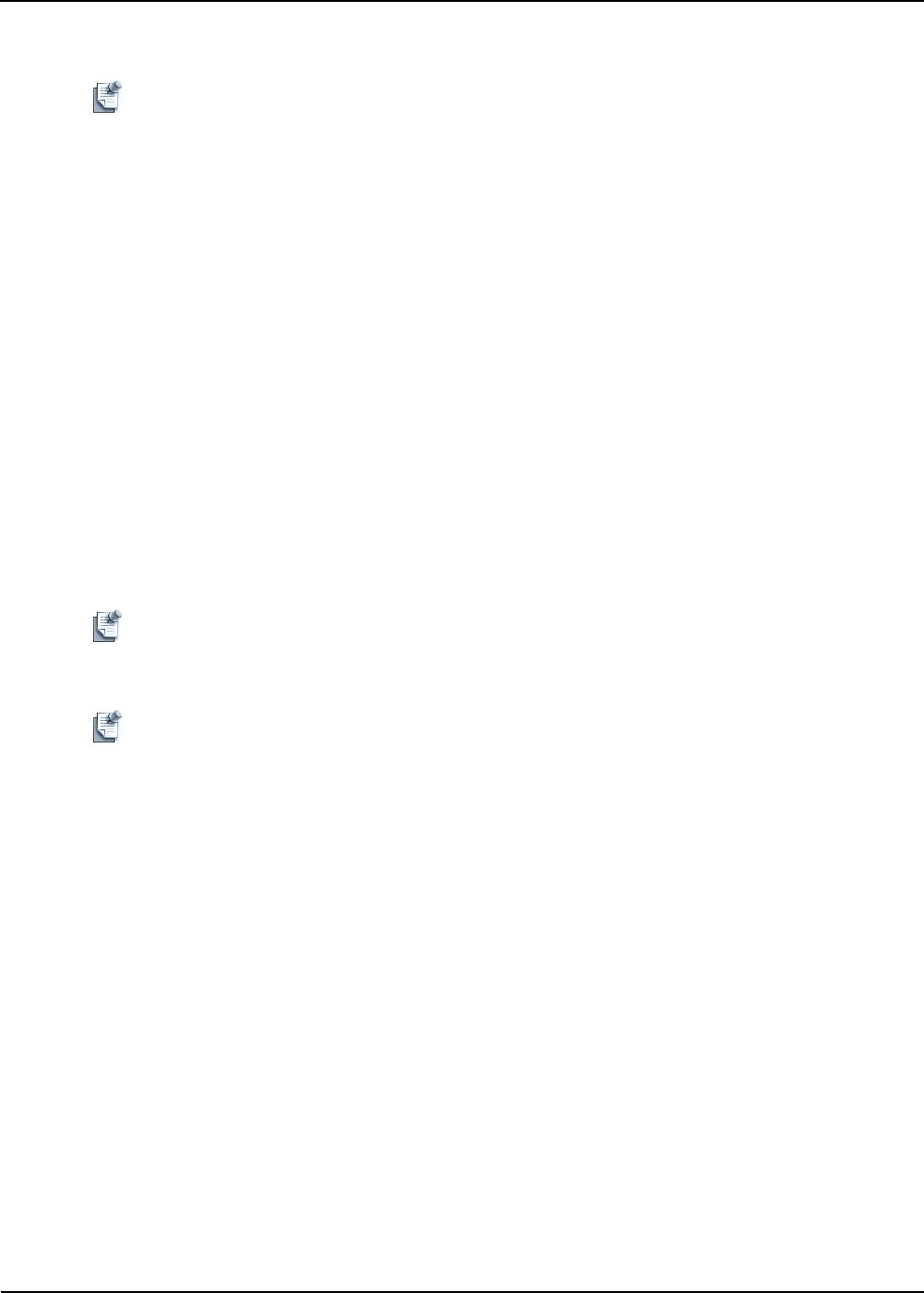
Working with Resource Adapters
Repository Management 9-19
Operations
Note All Resource Adapter editor changes (using the File > Save function) will take effect immediately
in your environment. We recommend that you back up or export your Resource Adapters before
making such changes.
To manage the system and custom methods defined in the Resource Adapter, perform the following steps:
1. In the Resource Adapters view, open the Resource Adapter editor, select a Resource Adapter,
right-click, and select Open.
2. In the Resource Adapter editor, select the Operations tab to list all system and custom methods defined
in the Resource Adapter.
3. Perform the following tasks (followed by the File > Save function), as appropriate to your needs:
• To view or edit the methods, select one method to see associated detailed information and the associated
custom attributes definitions. You can update the information at will. Click File > Save to save the new
content of Resource Adapters.
• To remove a method, select one method and click Remove > File > Save to save the new content of
Resource Adapters.
• To add a method to the Resource Adapter, click Add > a method type. Fill in the Operation Details and
attributes for this exposed method. Reference to the Resource Adapter code (such as tcl files) must be
present on the Active System Manager server to be executed properly.
Note Building Resource Adapters requires the Resource Adapter SDK module, along with the Active
System Manager Resource Adapter Developer Guide. This guide highlights the Resource Adapter
deployment structure and how to implement your RA interfaces.
Note Operation details, such as Available for End-Users can be enabled (checked) or disabled (not
checked); if enabled, such operations are made available through the web application or in the
application during the life of a session.
Applications
To manage the applications defined in the Resource Adapter, perform the following steps:
1. In the Resource Adapters view, open the Resource Adapter editor, select a Resource Adapter, right-click
and select Open.
2. In the Resource Adapter editor, select the Applications tab to list all applications that can be launched
from the application or web portal associated with the opened Resource Adapter.
Two application types are supported:
• Direct allows an administrator to link to a native application or specific URL that will be launched
directly from the Active System Manager application or web portal.
• Resolve (Indirect) allows an administrator to invoke an appropriate RA method before launching
the application or web portal. For more information about building such an application method, see
the Active System Manager Resource Adapter Developer Guide.