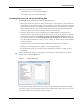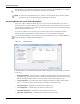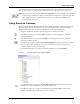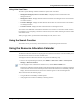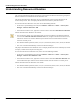User's Manual
Table Of Contents
- Contents
- About This Guide
- Chapter 1
- Active System Manager Overview
- Chapter 2
- Getting Started
- Chapter 3
- Account Management
- Chapter 4
- User Profile Management
- Managing Security Functions
- Managing Groups
- Defining Permissions
- Modifying Permissions
- Managing Authentication Repositories
- Chapter 5
- Inventory Management
- Understanding Resource Modeling
- Building a Standard Active System Manager Inventory
- Configuring Discovery Setup
- Running Discovery
- Using Resource Types
- Using Resource Instances
- Building Resource Instances
- Modifying Core Properties for Resource Instances
- Modifying Resource Instance Resource Availability Dates
- Modifying Resource Instance Interfaces
- Displaying the Resource Availability Calendar View
- Deleting Resource Instances
- Setting Inventory Parameter Values
- Resolving Resource Dependencies
- Using Resource Interface Types
- Linking Resources
- Importing Inventory
- Importing Connectivity
- Exporting Connectivity
- Managing Resource Pools
- Managing Maintenance Windows
- Managing Virtual Resources
- Chapter 6
- Firmware Management
- Creating Active System Manager Software Repositories
- Updating Dell Chassis Firmware from the Operations Center
- Updating Dell Server Firmware
- Updating Dell Blade/Rack Servers Firmware from the Operation Center
- Updating Dell Blade/Rack Servers Firmware from an Active Session
- Updating Dell Blade/Rack Servers Firmware Using the Attach Server Profile Virtual Operation
- Updating Dell Blade/Rack Servers Firmware through an Orchestration
- Updating Dell Blade/Rack Servers Firmware Using the Attach Server Profile Custom Operation
- Minimum Firmware Versions for Active System Manager Components
- Chapter 7
- Server Template and Profiles
- Creating a Server Template
- Editing a Server Template
- Adding or Editing BIOS Information on a Server Template
- Adding or Editing RAID Information on a Server Template
- Adding or Editing Firmware Settings on a Server Template
- Adding or Editing Networks Settings on a Server Template
- Naming Conventions when using Orchestrations
- Server Profiles
- Chapter 8
- Using Inventory
- Chapter 9
- Repository Management
- Chapter 10
- Network Management
- Chapter 11
- Template Management
- Template Types
- Working with Templates
- Creating New Templates
- Saving Templates
- Changing Template Ownership and Permissions
- Opening Templates
- Closing Templates
- Deleting Templates
- Managing Template History Details
- Filtering Templates
- Validating Templates
- Importing Templates
- Exporting Templates
- Attaching a Template Image
- Scheduling Templates
- Archiving Templates using the Templates View
- Restoring Archived Templates
- Updating Templates using the Template Editor
- Viewing and Modifying Template Properties
- Adding Resource Types
- Setting Resource Type Properties for Scheduling
- Deleting Resource Types
- Adding Resource Types Based on Manufacturer Only
- Adding Resource Instances
- Modifying Resource Properties
- Deleting Resource Instances
- Defining Provisioning Policies
- Supporting Layer 2 Switching
- Using Annotations
- Updating Templates using the Link Editor
- Associating an Orchestration Workflow with Templates
- Chapter 12
- Session Management
- Introducing the Sessions Perspective
- Working with Running Sessions
- Scheduling a Session Using Templates
- Creating an Instant Session
- Opening Sessions
- Opening the Session Editor
- Using the Sessions Calendar
- Viewing Session Properties
- Editing Default Session Properties
- Assigning and Changing Session Ownership
- Canceling Sessions
- Deleting Sessions
- Purging Sessions
- Rescheduling Sessions
- Managing Session Links
- Handling Link Preemption
- Managing Session Resources
- Associating Scripts to Sessions
- Archiving Sessions
- Supporting Layer 2 Switching
- Saving Sessions
- Configuring Session Notifications and Reminders
- Starting and Stopping ASAP Rescheduling
- Managing Virtual Resources
- Chapter 13
- Orchestration Management
- Chapter 14
- Working with Test and Script Execution
- Chapter 15
- Reports
- Chapter 16
- Settings
- Chapter 17
- Dashboard
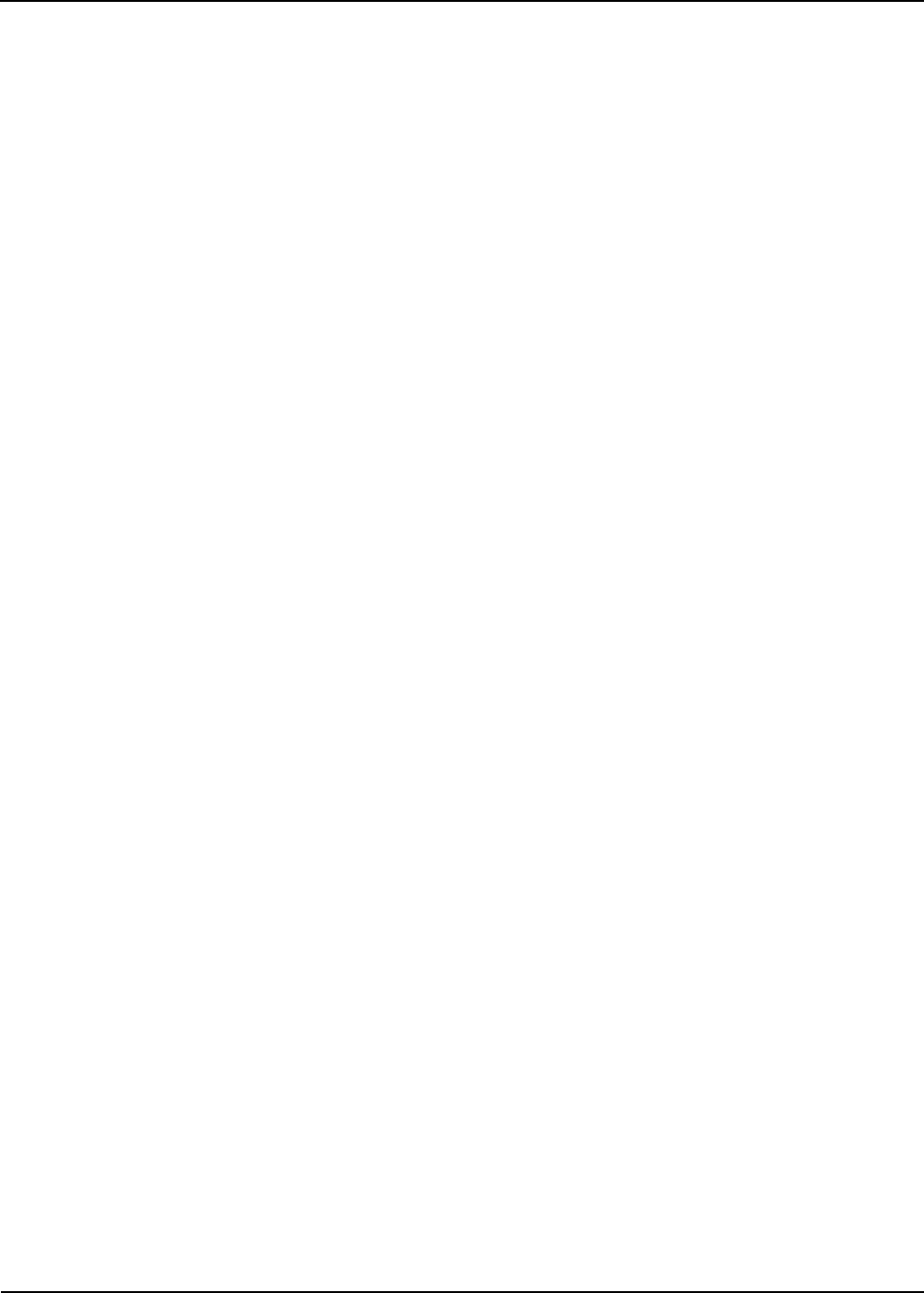
Using the Resource Allocation Calendar
Using Inventory 8-13
Analyzing Resource Instance Availability in Existing Sessions
The Resource Availability calendar enables you to quickly analyze how specific Resource Instances are
allocated within past, present, and future sessions, as well as which resource instances are available for new
sessions, including what percentage of each resource remains available.
You can use the Resource Availability calendar to access the following types of session information:
• Display (on a per-resource basis) the sessions for which the resource is allocated.
• View additional resource session information via a mouse-over action.
To view this additional information, mouse over a colored bar within the Resource Availability
calendar. The following session information displays for each resource instance: Start date and time,
End date and time, Session Name, Type (within the Resource Availability calendar and the Session
calendar, the session type is always “session”), Status (Active, Canceled, Completed, or Failed),
Owner, and Participants.
• View all associated sessions for any specific resource instance.
To view this additional information, double-click within the row for the specific resource instance (just
before or just after the displayed session “bar”). If the resource is shared, the session presentation in the
Resource Instance Calendar expands to show all sessions which include the resource.
• View the reserved allocation (a percentage) for all resources.
The Resource Instances view displays a percentage (at the end of the resource name) that indicates the
current utilization level of the resource in a session basis—shared and on a port basis. For example, 22%
means that 22% of its ports are taken at the present time, and no percentage displayed means that the
resource is fully available, which means the resource is not a part of any session.
You can use this feature to discover which resources are available, to check the availability of resources
and schedule sessions accordingly, and to analyze why a session fails when scheduled by looking at the
status of the associated resources.
If you try to schedule a Template and are unable to do so, you can analyze the information by performing
the following steps:
1. Look up the specific resources in that Template and check the status of those resources within the
Resource Availability Calendar for the time frame you are attempting to schedule the session.
2. Using the information available within the calendar, determine when the resources are scheduled and
who owns them.
3. Contact the owner and the administrator to see if those sessions can be cancelled or changed.
4. View the availability of different resources and then author or schedule a different Template using
resources that are available.
5. Edit the associated Template to reflect the new resources, and then schedule the Template.