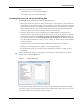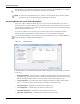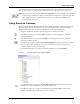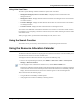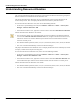User's Manual
Table Of Contents
- Contents
- About This Guide
- Chapter 1
- Active System Manager Overview
- Chapter 2
- Getting Started
- Chapter 3
- Account Management
- Chapter 4
- User Profile Management
- Managing Security Functions
- Managing Groups
- Defining Permissions
- Modifying Permissions
- Managing Authentication Repositories
- Chapter 5
- Inventory Management
- Understanding Resource Modeling
- Building a Standard Active System Manager Inventory
- Configuring Discovery Setup
- Running Discovery
- Using Resource Types
- Using Resource Instances
- Building Resource Instances
- Modifying Core Properties for Resource Instances
- Modifying Resource Instance Resource Availability Dates
- Modifying Resource Instance Interfaces
- Displaying the Resource Availability Calendar View
- Deleting Resource Instances
- Setting Inventory Parameter Values
- Resolving Resource Dependencies
- Using Resource Interface Types
- Linking Resources
- Importing Inventory
- Importing Connectivity
- Exporting Connectivity
- Managing Resource Pools
- Managing Maintenance Windows
- Managing Virtual Resources
- Chapter 6
- Firmware Management
- Creating Active System Manager Software Repositories
- Updating Dell Chassis Firmware from the Operations Center
- Updating Dell Server Firmware
- Updating Dell Blade/Rack Servers Firmware from the Operation Center
- Updating Dell Blade/Rack Servers Firmware from an Active Session
- Updating Dell Blade/Rack Servers Firmware Using the Attach Server Profile Virtual Operation
- Updating Dell Blade/Rack Servers Firmware through an Orchestration
- Updating Dell Blade/Rack Servers Firmware Using the Attach Server Profile Custom Operation
- Minimum Firmware Versions for Active System Manager Components
- Chapter 7
- Server Template and Profiles
- Creating a Server Template
- Editing a Server Template
- Adding or Editing BIOS Information on a Server Template
- Adding or Editing RAID Information on a Server Template
- Adding or Editing Firmware Settings on a Server Template
- Adding or Editing Networks Settings on a Server Template
- Naming Conventions when using Orchestrations
- Server Profiles
- Chapter 8
- Using Inventory
- Chapter 9
- Repository Management
- Chapter 10
- Network Management
- Chapter 11
- Template Management
- Template Types
- Working with Templates
- Creating New Templates
- Saving Templates
- Changing Template Ownership and Permissions
- Opening Templates
- Closing Templates
- Deleting Templates
- Managing Template History Details
- Filtering Templates
- Validating Templates
- Importing Templates
- Exporting Templates
- Attaching a Template Image
- Scheduling Templates
- Archiving Templates using the Templates View
- Restoring Archived Templates
- Updating Templates using the Template Editor
- Viewing and Modifying Template Properties
- Adding Resource Types
- Setting Resource Type Properties for Scheduling
- Deleting Resource Types
- Adding Resource Types Based on Manufacturer Only
- Adding Resource Instances
- Modifying Resource Properties
- Deleting Resource Instances
- Defining Provisioning Policies
- Supporting Layer 2 Switching
- Using Annotations
- Updating Templates using the Link Editor
- Associating an Orchestration Workflow with Templates
- Chapter 12
- Session Management
- Introducing the Sessions Perspective
- Working with Running Sessions
- Scheduling a Session Using Templates
- Creating an Instant Session
- Opening Sessions
- Opening the Session Editor
- Using the Sessions Calendar
- Viewing Session Properties
- Editing Default Session Properties
- Assigning and Changing Session Ownership
- Canceling Sessions
- Deleting Sessions
- Purging Sessions
- Rescheduling Sessions
- Managing Session Links
- Handling Link Preemption
- Managing Session Resources
- Associating Scripts to Sessions
- Archiving Sessions
- Supporting Layer 2 Switching
- Saving Sessions
- Configuring Session Notifications and Reminders
- Starting and Stopping ASAP Rescheduling
- Managing Virtual Resources
- Chapter 13
- Orchestration Management
- Chapter 14
- Working with Test and Script Execution
- Chapter 15
- Reports
- Chapter 16
- Settings
- Chapter 17
- Dashboard
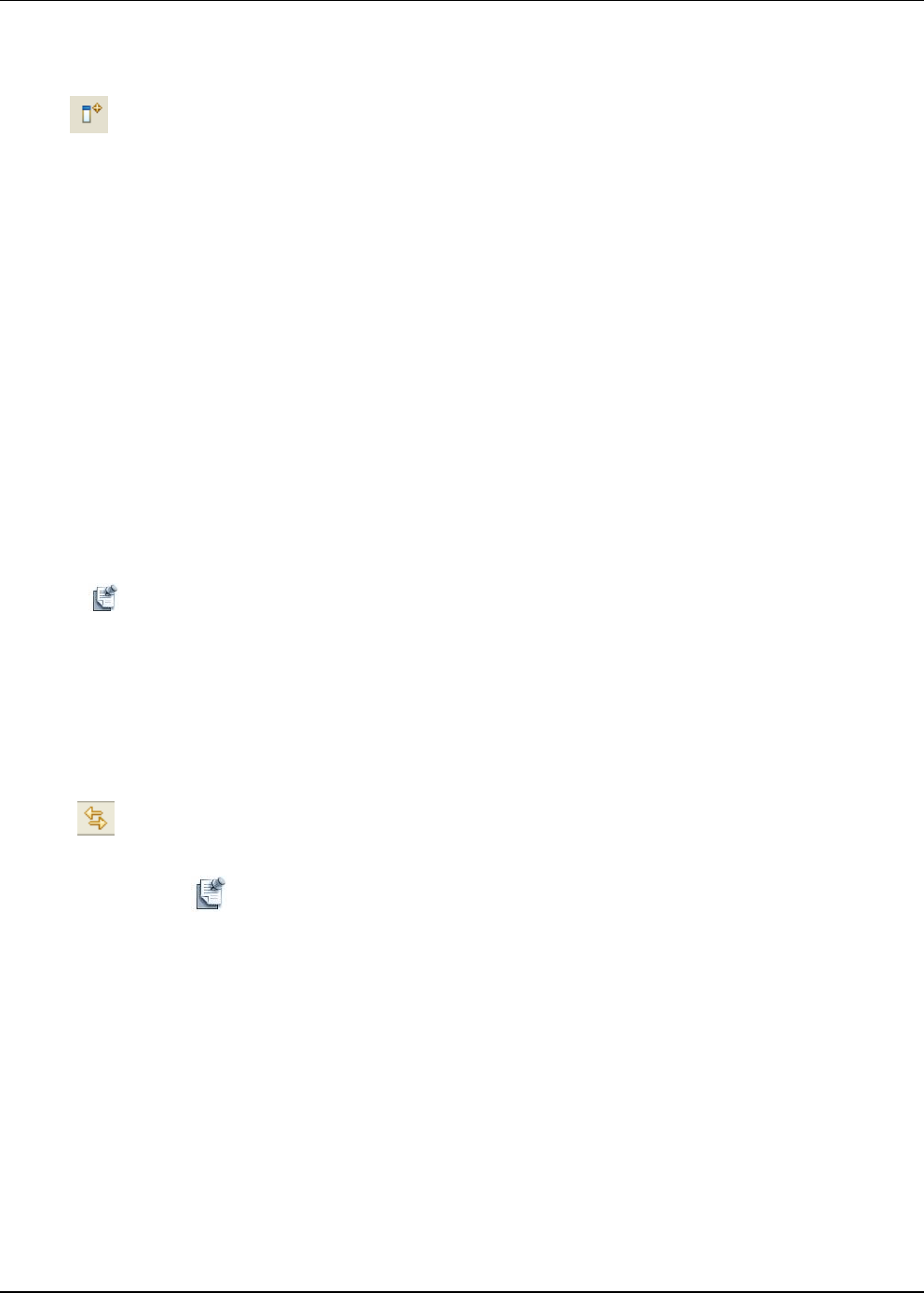
Accessing Inventory
8-10 Active System Manager User Guide, Release 7.1
• Click Link with a resource type in the Resource Instances view to synchronize the instance shown with
any selected resource type. Select resource types from the Resource Types view and observe that the
instances displayed follow the types selected.
• Close the Resource Instances view and re-open it: on the Active System Manager menu bar, click
Window > Show View menu. Or click the Fast View icon (in the bottom-left corner).
• Restore the Resource Instances view to its former location by dragging the view. Or, reset the
perspective by right-clicking on the highlighted perspective name.
In the Resource Instances view, the Active System Manager software also provides a calendar function that
you can toggle on/off to display resource allocation; for more information, see the “Using the Resource
Allocation Calendar” section on page 8-11.
Linking Views with Resource Instances
To author templates that can be scheduled, check to what the resource is connected (that is, synchronized),
and be aware of the actual resource connectivity—which resources are connected to matrix switches, or to
other resources, and so on.
To determine if two resources can be connected, you can use the Links view or the Resource Instances view
to see if they are connected to each other. Alternatively, you can verify if the two resources are connected
to the same matrix switch. If they are, you can author a Template that should be schedulable.
Note The term “link” does not refer to a physical link between resources in this context; instead, this is
actually a feature that synchronizes the link view to the resource selected in the Resource Instances
view.
To link the Links and Resource Instances views, perform the following steps:
1. In the Resource Instances view, select a resource.
2. Open the Links view: on the Active System Manager menu bar, click Window > Show View > Links.
3. On the Links toolbar, click the Link with a Resource Instance icon.
The associated links for that resource display.
Note If you click the Link with a Resource Instance icon, the Links view works in
conjunction with the selection in the Resource Instances view; that is, it only displays
links associated with the selected resource instances in the Resource Instances view.
As for any Active System Manager navigator view, you can also group and filter the information displayed
within the view. This filter dialog is unique; for more information, see the next section, “Using Links View
Filters.”