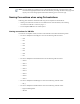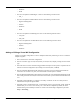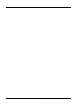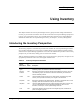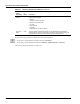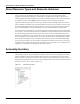User's Manual
Table Of Contents
- Contents
- About This Guide
- Chapter 1
- Active System Manager Overview
- Chapter 2
- Getting Started
- Chapter 3
- Account Management
- Chapter 4
- User Profile Management
- Managing Security Functions
- Managing Groups
- Defining Permissions
- Modifying Permissions
- Managing Authentication Repositories
- Chapter 5
- Inventory Management
- Understanding Resource Modeling
- Building a Standard Active System Manager Inventory
- Configuring Discovery Setup
- Running Discovery
- Using Resource Types
- Using Resource Instances
- Building Resource Instances
- Modifying Core Properties for Resource Instances
- Modifying Resource Instance Resource Availability Dates
- Modifying Resource Instance Interfaces
- Displaying the Resource Availability Calendar View
- Deleting Resource Instances
- Setting Inventory Parameter Values
- Resolving Resource Dependencies
- Using Resource Interface Types
- Linking Resources
- Importing Inventory
- Importing Connectivity
- Exporting Connectivity
- Managing Resource Pools
- Managing Maintenance Windows
- Managing Virtual Resources
- Chapter 6
- Firmware Management
- Creating Active System Manager Software Repositories
- Updating Dell Chassis Firmware from the Operations Center
- Updating Dell Server Firmware
- Updating Dell Blade/Rack Servers Firmware from the Operation Center
- Updating Dell Blade/Rack Servers Firmware from an Active Session
- Updating Dell Blade/Rack Servers Firmware Using the Attach Server Profile Virtual Operation
- Updating Dell Blade/Rack Servers Firmware through an Orchestration
- Updating Dell Blade/Rack Servers Firmware Using the Attach Server Profile Custom Operation
- Minimum Firmware Versions for Active System Manager Components
- Chapter 7
- Server Template and Profiles
- Creating a Server Template
- Editing a Server Template
- Adding or Editing BIOS Information on a Server Template
- Adding or Editing RAID Information on a Server Template
- Adding or Editing Firmware Settings on a Server Template
- Adding or Editing Networks Settings on a Server Template
- Naming Conventions when using Orchestrations
- Server Profiles
- Chapter 8
- Using Inventory
- Chapter 9
- Repository Management
- Chapter 10
- Network Management
- Chapter 11
- Template Management
- Template Types
- Working with Templates
- Creating New Templates
- Saving Templates
- Changing Template Ownership and Permissions
- Opening Templates
- Closing Templates
- Deleting Templates
- Managing Template History Details
- Filtering Templates
- Validating Templates
- Importing Templates
- Exporting Templates
- Attaching a Template Image
- Scheduling Templates
- Archiving Templates using the Templates View
- Restoring Archived Templates
- Updating Templates using the Template Editor
- Viewing and Modifying Template Properties
- Adding Resource Types
- Setting Resource Type Properties for Scheduling
- Deleting Resource Types
- Adding Resource Types Based on Manufacturer Only
- Adding Resource Instances
- Modifying Resource Properties
- Deleting Resource Instances
- Defining Provisioning Policies
- Supporting Layer 2 Switching
- Using Annotations
- Updating Templates using the Link Editor
- Associating an Orchestration Workflow with Templates
- Chapter 12
- Session Management
- Introducing the Sessions Perspective
- Working with Running Sessions
- Scheduling a Session Using Templates
- Creating an Instant Session
- Opening Sessions
- Opening the Session Editor
- Using the Sessions Calendar
- Viewing Session Properties
- Editing Default Session Properties
- Assigning and Changing Session Ownership
- Canceling Sessions
- Deleting Sessions
- Purging Sessions
- Rescheduling Sessions
- Managing Session Links
- Handling Link Preemption
- Managing Session Resources
- Associating Scripts to Sessions
- Archiving Sessions
- Supporting Layer 2 Switching
- Saving Sessions
- Configuring Session Notifications and Reminders
- Starting and Stopping ASAP Rescheduling
- Managing Virtual Resources
- Chapter 13
- Orchestration Management
- Chapter 14
- Working with Test and Script Execution
- Chapter 15
- Reports
- Chapter 16
- Settings
- Chapter 17
- Dashboard
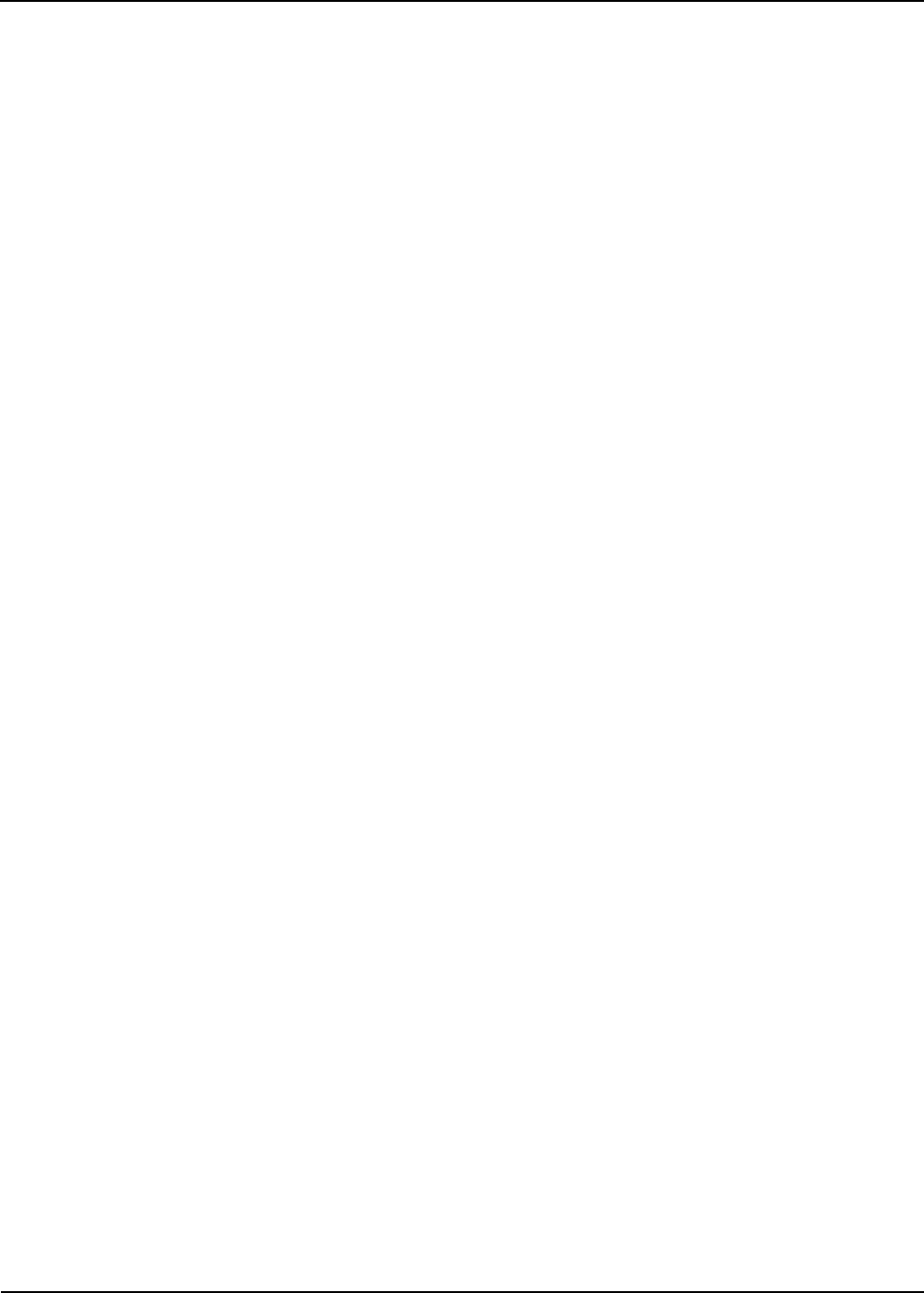
Server Template and Profiles 7-9
RAID Settings
View the RAID setting that have been set in the associated Server Template. If Include RAID
Configuration is deselected in Server Template, no RAID settings will be applicable in the profiles
associated with that template. For more information about the RAID settings, open the associated Server
Template, and view the RAID Settings page.
Firmware Settings
View the firmware setting that have been set in the associated Server Template. If Include Firmware
Configuration is deselected in the Server Template, no Firmware settings will be applicable in the profiles
associated with that template. For more information about the firmware settings, open the associated Server
Template, and view the Firmware Settings page.
Network Settings
View the Network setting that have been set in the associated Server Template. If Include Network
Configuration is deselected in the Server Template, no Network settings will be applicable in the profiles
associated with that template. For more information about the networks settings, open the associated Server
Template, and view the Networks Settings page.
Boot Settings
View the boot setting that have been set in the associated Server Template. If Include Boot Configuration
is deselected in the Server Template, no Boot settings will be applicable in the profiles associated with that
template. For more information about the boot settings, open the associated Server Template, and view the
Boot Settings page.
IO Identity Settings
Specify the identity values for your networks. If Auto assign the IO Identity was selected in the template,
Active System Manager generates profile values except for Boot LUN and WWNN. These must be
manually entered for profiles that require them. If Manually assign the IO Identity was selected in the
template, all profile values must be manually entered.
Apply Server Profiles
Verify that there are the correct number of profiles and they are associated with the correct server, and click
Finish.
Edit Server Profiles
• If the profile is in the idle or running state, you can only modify the description. You can modify IO
Identities if they were originally entered manually.
• If the profile is in an error state or configuring state, you cannot modify anything in the Server Profile.
Delete Server Profiles
• If the profile is in the idle state, you can delete the Server Profile.
• If the profile is in running or error state, You cannot delete a server profile.