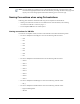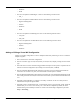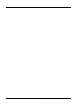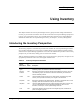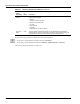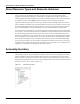User's Manual
Table Of Contents
- Contents
- About This Guide
- Chapter 1
- Active System Manager Overview
- Chapter 2
- Getting Started
- Chapter 3
- Account Management
- Chapter 4
- User Profile Management
- Managing Security Functions
- Managing Groups
- Defining Permissions
- Modifying Permissions
- Managing Authentication Repositories
- Chapter 5
- Inventory Management
- Understanding Resource Modeling
- Building a Standard Active System Manager Inventory
- Configuring Discovery Setup
- Running Discovery
- Using Resource Types
- Using Resource Instances
- Building Resource Instances
- Modifying Core Properties for Resource Instances
- Modifying Resource Instance Resource Availability Dates
- Modifying Resource Instance Interfaces
- Displaying the Resource Availability Calendar View
- Deleting Resource Instances
- Setting Inventory Parameter Values
- Resolving Resource Dependencies
- Using Resource Interface Types
- Linking Resources
- Importing Inventory
- Importing Connectivity
- Exporting Connectivity
- Managing Resource Pools
- Managing Maintenance Windows
- Managing Virtual Resources
- Chapter 6
- Firmware Management
- Creating Active System Manager Software Repositories
- Updating Dell Chassis Firmware from the Operations Center
- Updating Dell Server Firmware
- Updating Dell Blade/Rack Servers Firmware from the Operation Center
- Updating Dell Blade/Rack Servers Firmware from an Active Session
- Updating Dell Blade/Rack Servers Firmware Using the Attach Server Profile Virtual Operation
- Updating Dell Blade/Rack Servers Firmware through an Orchestration
- Updating Dell Blade/Rack Servers Firmware Using the Attach Server Profile Custom Operation
- Minimum Firmware Versions for Active System Manager Components
- Chapter 7
- Server Template and Profiles
- Creating a Server Template
- Editing a Server Template
- Adding or Editing BIOS Information on a Server Template
- Adding or Editing RAID Information on a Server Template
- Adding or Editing Firmware Settings on a Server Template
- Adding or Editing Networks Settings on a Server Template
- Naming Conventions when using Orchestrations
- Server Profiles
- Chapter 8
- Using Inventory
- Chapter 9
- Repository Management
- Chapter 10
- Network Management
- Chapter 11
- Template Management
- Template Types
- Working with Templates
- Creating New Templates
- Saving Templates
- Changing Template Ownership and Permissions
- Opening Templates
- Closing Templates
- Deleting Templates
- Managing Template History Details
- Filtering Templates
- Validating Templates
- Importing Templates
- Exporting Templates
- Attaching a Template Image
- Scheduling Templates
- Archiving Templates using the Templates View
- Restoring Archived Templates
- Updating Templates using the Template Editor
- Viewing and Modifying Template Properties
- Adding Resource Types
- Setting Resource Type Properties for Scheduling
- Deleting Resource Types
- Adding Resource Types Based on Manufacturer Only
- Adding Resource Instances
- Modifying Resource Properties
- Deleting Resource Instances
- Defining Provisioning Policies
- Supporting Layer 2 Switching
- Using Annotations
- Updating Templates using the Link Editor
- Associating an Orchestration Workflow with Templates
- Chapter 12
- Session Management
- Introducing the Sessions Perspective
- Working with Running Sessions
- Scheduling a Session Using Templates
- Creating an Instant Session
- Opening Sessions
- Opening the Session Editor
- Using the Sessions Calendar
- Viewing Session Properties
- Editing Default Session Properties
- Assigning and Changing Session Ownership
- Canceling Sessions
- Deleting Sessions
- Purging Sessions
- Rescheduling Sessions
- Managing Session Links
- Handling Link Preemption
- Managing Session Resources
- Associating Scripts to Sessions
- Archiving Sessions
- Supporting Layer 2 Switching
- Saving Sessions
- Configuring Session Notifications and Reminders
- Starting and Stopping ASAP Rescheduling
- Managing Virtual Resources
- Chapter 13
- Orchestration Management
- Chapter 14
- Working with Test and Script Execution
- Chapter 15
- Reports
- Chapter 16
- Settings
- Chapter 17
- Dashboard
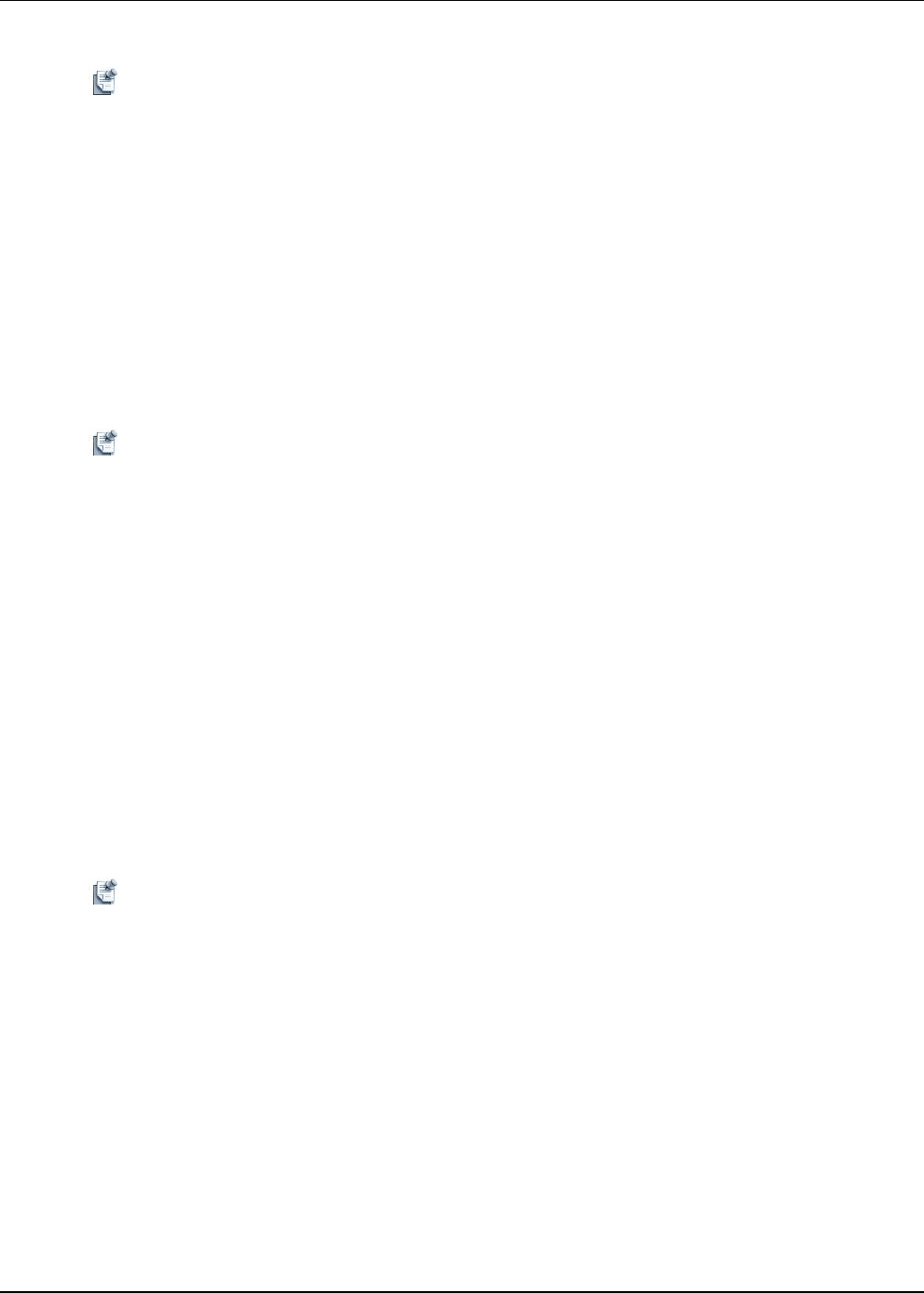
7-8 Active System Manager User Guide, Release 7.1
Deleting a Server Template
Note You cannot delete a template that is attached to a server.
1. Click Operations -> Server Templates and Profiles.
2. Right-click the template that you want to delete, and then select Delete.
3. Click OK to delete the template.
Server Profiles
A Server Profile is an instance of a Server Template that has specific networking identities allocated and
associated with it. These identities include items such as MAC, WWPN, and WWNN.
There can be multiple server profiles based on a single template. A server profile is applied on a server with
matching configuration.
Note Server Profiles created by users are used by virtual operations and not during orchestration. For any
session-related operations, the createProfile custom operation will automatically generate profiles
based on the servers in session using the Server Template as a reference.
Creating a Server Profile and Server Profile Settings
Use the Create Server Profile wizard to apply profiles to existing machines based on a preconfigured Server
Template. One template can create up to 32 profiles.
1. Enter a Name (up to 80 characters) and Description (up to 255 characters) to help identify this profile
for future use. It is recommended to choose a name that reflects the template's purpose; for example,
WebServer_Datacenter1. Valid characters include uppercase and lowercase letters, numbers, and
spaces. The following special characters are also allowed.
2. Select the Number of Profiles to create.
3. Select whether to Auto assign the IO Identity or Manually assign the IO Identity. If you select Auto
assign the IO Identity, Active System Manager generates values for the profiles (for example, MAC,
iSCSI MAC, IQN, IP, BOOT LUN, FCoE MAC, WWNN, WWPN) but you have to manually specify
Boot LUN and WNN.
Note If you do not select Auto Assign the IO Identity, you will be required to enter all identity values for
the profile. When entering the values, ensure that you do not to duplicate any existing MAC
addresses on your network. This can cause serious networking problems.
4. Click Next.
BIOS Settings
View the BIOS settings that have been set in the associated Server Template. If Include BIOS
Configuration is deselected in the Server Template, no BIOS settings will be applicable in the profiles
associated with that template. For more information about the BIOS settings, open the associated Server
Template, and view the BIOS Settings page. If the BIOS Settings page does not appear in the profile wizard,
it means BIOS settings are not included in the template.