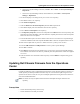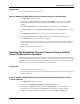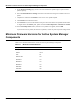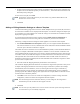User's Manual
Table Of Contents
- Contents
- About This Guide
- Chapter 1
- Active System Manager Overview
- Chapter 2
- Getting Started
- Chapter 3
- Account Management
- Chapter 4
- User Profile Management
- Managing Security Functions
- Managing Groups
- Defining Permissions
- Modifying Permissions
- Managing Authentication Repositories
- Chapter 5
- Inventory Management
- Understanding Resource Modeling
- Building a Standard Active System Manager Inventory
- Configuring Discovery Setup
- Running Discovery
- Using Resource Types
- Using Resource Instances
- Building Resource Instances
- Modifying Core Properties for Resource Instances
- Modifying Resource Instance Resource Availability Dates
- Modifying Resource Instance Interfaces
- Displaying the Resource Availability Calendar View
- Deleting Resource Instances
- Setting Inventory Parameter Values
- Resolving Resource Dependencies
- Using Resource Interface Types
- Linking Resources
- Importing Inventory
- Importing Connectivity
- Exporting Connectivity
- Managing Resource Pools
- Managing Maintenance Windows
- Managing Virtual Resources
- Chapter 6
- Firmware Management
- Creating Active System Manager Software Repositories
- Updating Dell Chassis Firmware from the Operations Center
- Updating Dell Server Firmware
- Updating Dell Blade/Rack Servers Firmware from the Operation Center
- Updating Dell Blade/Rack Servers Firmware from an Active Session
- Updating Dell Blade/Rack Servers Firmware Using the Attach Server Profile Virtual Operation
- Updating Dell Blade/Rack Servers Firmware through an Orchestration
- Updating Dell Blade/Rack Servers Firmware Using the Attach Server Profile Custom Operation
- Minimum Firmware Versions for Active System Manager Components
- Chapter 7
- Server Template and Profiles
- Creating a Server Template
- Editing a Server Template
- Adding or Editing BIOS Information on a Server Template
- Adding or Editing RAID Information on a Server Template
- Adding or Editing Firmware Settings on a Server Template
- Adding or Editing Networks Settings on a Server Template
- Naming Conventions when using Orchestrations
- Server Profiles
- Chapter 8
- Using Inventory
- Chapter 9
- Repository Management
- Chapter 10
- Network Management
- Chapter 11
- Template Management
- Template Types
- Working with Templates
- Creating New Templates
- Saving Templates
- Changing Template Ownership and Permissions
- Opening Templates
- Closing Templates
- Deleting Templates
- Managing Template History Details
- Filtering Templates
- Validating Templates
- Importing Templates
- Exporting Templates
- Attaching a Template Image
- Scheduling Templates
- Archiving Templates using the Templates View
- Restoring Archived Templates
- Updating Templates using the Template Editor
- Viewing and Modifying Template Properties
- Adding Resource Types
- Setting Resource Type Properties for Scheduling
- Deleting Resource Types
- Adding Resource Types Based on Manufacturer Only
- Adding Resource Instances
- Modifying Resource Properties
- Deleting Resource Instances
- Defining Provisioning Policies
- Supporting Layer 2 Switching
- Using Annotations
- Updating Templates using the Link Editor
- Associating an Orchestration Workflow with Templates
- Chapter 12
- Session Management
- Introducing the Sessions Perspective
- Working with Running Sessions
- Scheduling a Session Using Templates
- Creating an Instant Session
- Opening Sessions
- Opening the Session Editor
- Using the Sessions Calendar
- Viewing Session Properties
- Editing Default Session Properties
- Assigning and Changing Session Ownership
- Canceling Sessions
- Deleting Sessions
- Purging Sessions
- Rescheduling Sessions
- Managing Session Links
- Handling Link Preemption
- Managing Session Resources
- Associating Scripts to Sessions
- Archiving Sessions
- Supporting Layer 2 Switching
- Saving Sessions
- Configuring Session Notifications and Reminders
- Starting and Stopping ASAP Rescheduling
- Managing Virtual Resources
- Chapter 13
- Orchestration Management
- Chapter 14
- Working with Test and Script Execution
- Chapter 15
- Reports
- Chapter 16
- Settings
- Chapter 17
- Dashboard
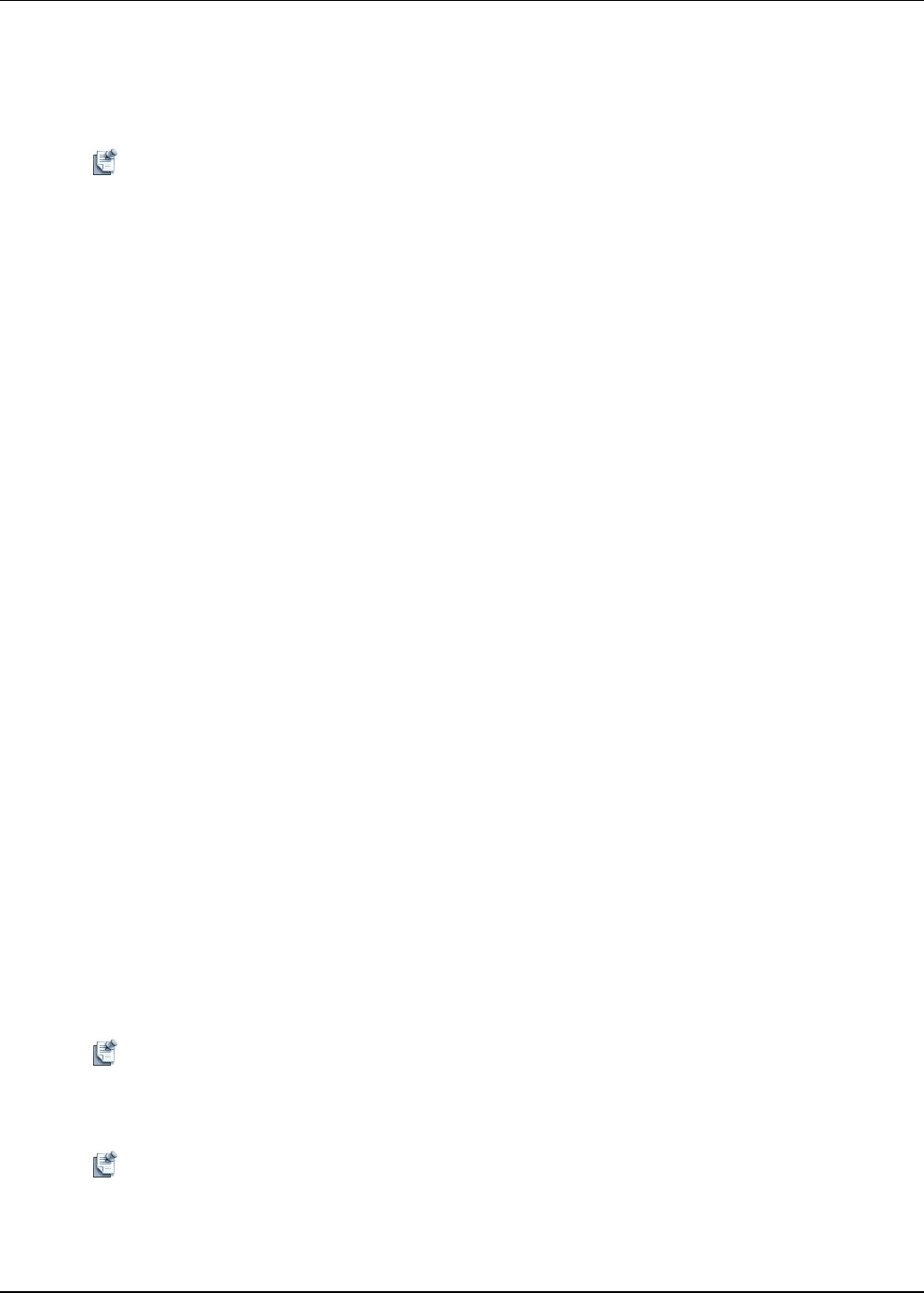
7-4 Active System Manager User Guide, Release 7.1
1. On the Firmware Settings page of the Create Server Template wizard, choose a device and either enter
the path to the correct firmware repository or click the browse (...) button and select the firmware in the
Browse Repository dialog box.
To clear an incorrect path, click Clear.
Note The firmware versions will depend on your environment. Any paths left blank will leave the
firmware at its current version.
2. Click Next.
Adding or Editing Networks Settings on a Server Template
On the Networks Settings page of the Create Server Profile Template wizard, you can add, edit, and remove
the virtual NICs available to servers deployed with this template. A virtual NIC configures the adapter port
or port partition on a network adapter. The virtual NIC settings are used to filter the available servers that
display when applying the template.
To exclude Network information from this template, deselect Include Network Configuration. If
Network is deselected, the Network setting will not be included any associated Server Profiles.
Alternately, to configure Network settings that will be applied to servers based on this template:
1. Select Enable Bandwidth Over-subscription to allow you to set a higher maximum bandwidth for
each of the virtual NICs on a server, so that their total exceeds 100% of the network bandwidth available
to the NIC port to which the virtual NIC is assigned.
This enables the various virtual NICs to use as much bandwidth as possible, as their individual traffic flows
change. For example, if bandwidth oversubscription is enabled on a server with four virtual NICs and a
total available bandwidth of 10 GB, then you can assign a maximum bandwidth as high as 10 GB for each
virtual NIC. In this case, if traffic flow is high on one virtual NIC and low on another, then the virtual NIC
with high traffic flow will consume the excess bandwidth of the low-traffic virtual NIC. However, if
bandwidth oversubscription is disabled, then the total bandwidth of the virtual NICs assigned to a 10GB
port is less than or equal to 10GB.
2. Select the Virtual NIC Mapping Order (Physical Partition or PCI Function).
The Virtual NIC Mapping Order determines how virtual NICs are mapped to the partitions on each port of
an adapter. Selecting Physical Partition consecutively assigns virtual NICs to partitions (for example,
Port1/Partition0, then Port1/Partition1, and so on). Selecting PCI Function assigns virtual NICs by
alternating between ports (for example, Port1/Partition0, then Port2/Partition0, and so on). Different
operating systems have different mapping order requirements-for example, RHEL 6.2 and ESX 5.0 both
use PCI function to enumerate partitions.
3. Click Add to create one or more new virtual NIC configurations, or Edit an existing virtual NIC
configuration, or Remove to delete the configuration from the template.
Note You cannot change the order of the NICs after they’ve been configured. The assignment is
determined by the order in which the NICs appear on the list.
4. Click Next.
Note You can create up to 32 profiles at once. You can choose to have the system auto-assign values for
the virtual NICs or you can manually assign them.