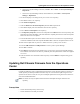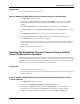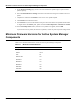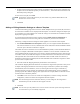User's Manual
Table Of Contents
- Contents
- About This Guide
- Chapter 1
- Active System Manager Overview
- Chapter 2
- Getting Started
- Chapter 3
- Account Management
- Chapter 4
- User Profile Management
- Managing Security Functions
- Managing Groups
- Defining Permissions
- Modifying Permissions
- Managing Authentication Repositories
- Chapter 5
- Inventory Management
- Understanding Resource Modeling
- Building a Standard Active System Manager Inventory
- Configuring Discovery Setup
- Running Discovery
- Using Resource Types
- Using Resource Instances
- Building Resource Instances
- Modifying Core Properties for Resource Instances
- Modifying Resource Instance Resource Availability Dates
- Modifying Resource Instance Interfaces
- Displaying the Resource Availability Calendar View
- Deleting Resource Instances
- Setting Inventory Parameter Values
- Resolving Resource Dependencies
- Using Resource Interface Types
- Linking Resources
- Importing Inventory
- Importing Connectivity
- Exporting Connectivity
- Managing Resource Pools
- Managing Maintenance Windows
- Managing Virtual Resources
- Chapter 6
- Firmware Management
- Creating Active System Manager Software Repositories
- Updating Dell Chassis Firmware from the Operations Center
- Updating Dell Server Firmware
- Updating Dell Blade/Rack Servers Firmware from the Operation Center
- Updating Dell Blade/Rack Servers Firmware from an Active Session
- Updating Dell Blade/Rack Servers Firmware Using the Attach Server Profile Virtual Operation
- Updating Dell Blade/Rack Servers Firmware through an Orchestration
- Updating Dell Blade/Rack Servers Firmware Using the Attach Server Profile Custom Operation
- Minimum Firmware Versions for Active System Manager Components
- Chapter 7
- Server Template and Profiles
- Creating a Server Template
- Editing a Server Template
- Adding or Editing BIOS Information on a Server Template
- Adding or Editing RAID Information on a Server Template
- Adding or Editing Firmware Settings on a Server Template
- Adding or Editing Networks Settings on a Server Template
- Naming Conventions when using Orchestrations
- Server Profiles
- Chapter 8
- Using Inventory
- Chapter 9
- Repository Management
- Chapter 10
- Network Management
- Chapter 11
- Template Management
- Template Types
- Working with Templates
- Creating New Templates
- Saving Templates
- Changing Template Ownership and Permissions
- Opening Templates
- Closing Templates
- Deleting Templates
- Managing Template History Details
- Filtering Templates
- Validating Templates
- Importing Templates
- Exporting Templates
- Attaching a Template Image
- Scheduling Templates
- Archiving Templates using the Templates View
- Restoring Archived Templates
- Updating Templates using the Template Editor
- Viewing and Modifying Template Properties
- Adding Resource Types
- Setting Resource Type Properties for Scheduling
- Deleting Resource Types
- Adding Resource Types Based on Manufacturer Only
- Adding Resource Instances
- Modifying Resource Properties
- Deleting Resource Instances
- Defining Provisioning Policies
- Supporting Layer 2 Switching
- Using Annotations
- Updating Templates using the Link Editor
- Associating an Orchestration Workflow with Templates
- Chapter 12
- Session Management
- Introducing the Sessions Perspective
- Working with Running Sessions
- Scheduling a Session Using Templates
- Creating an Instant Session
- Opening Sessions
- Opening the Session Editor
- Using the Sessions Calendar
- Viewing Session Properties
- Editing Default Session Properties
- Assigning and Changing Session Ownership
- Canceling Sessions
- Deleting Sessions
- Purging Sessions
- Rescheduling Sessions
- Managing Session Links
- Handling Link Preemption
- Managing Session Resources
- Associating Scripts to Sessions
- Archiving Sessions
- Supporting Layer 2 Switching
- Saving Sessions
- Configuring Session Notifications and Reminders
- Starting and Stopping ASAP Rescheduling
- Managing Virtual Resources
- Chapter 13
- Orchestration Management
- Chapter 14
- Working with Test and Script Execution
- Chapter 15
- Reports
- Chapter 16
- Settings
- Chapter 17
- Dashboard
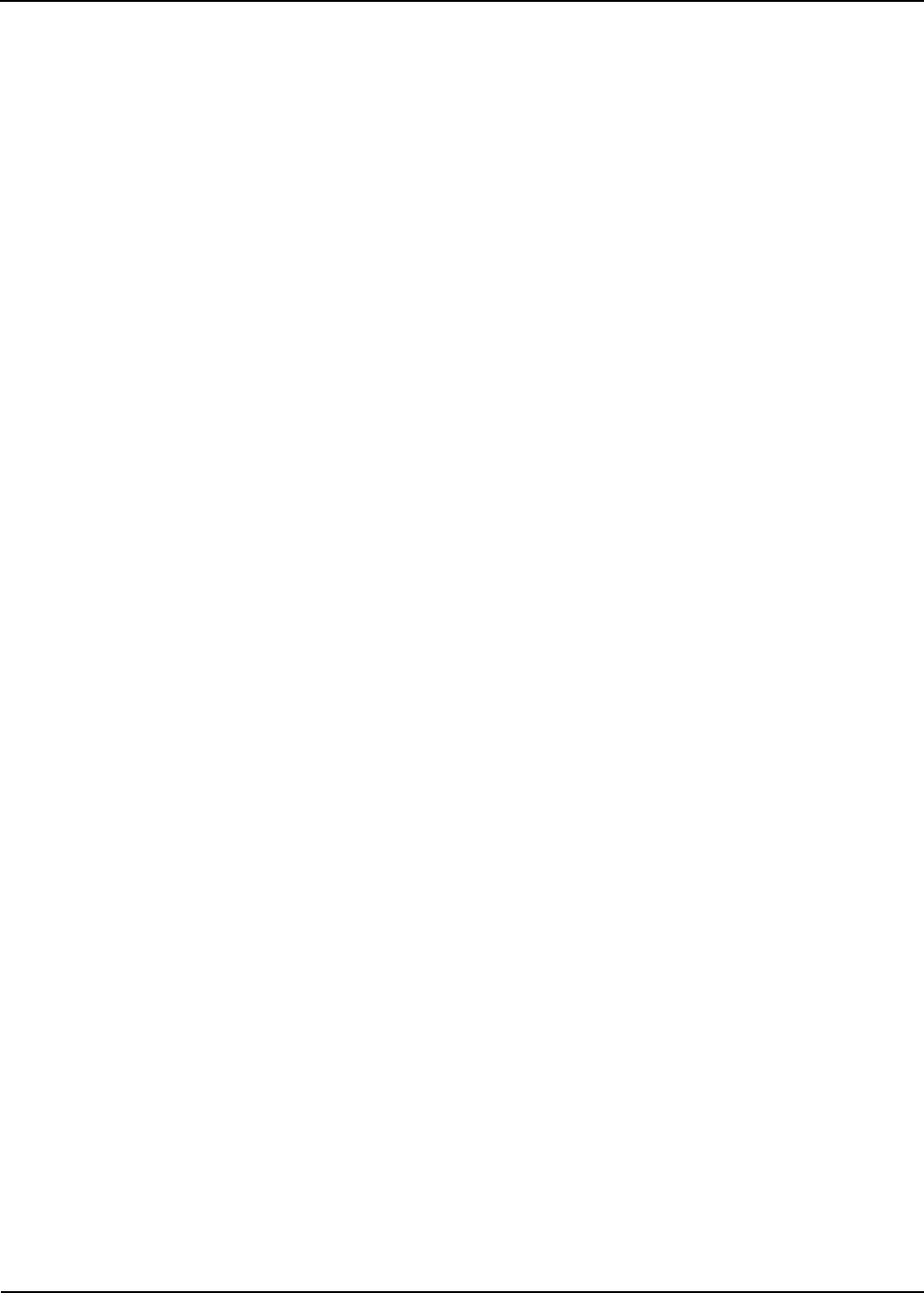
Server Template and Profiles 7-3
4. Optionally, select Processor Virtualization Technology to permit virtualization software to use
Virtualization Technology functions incorporated in the processor design. This feature can only be used
by software that supports Virtualization Technology; for example, you can enable this feature for ESXi
servers.
5. Optionally, select Logical Processor to monitor both logical processors on servers that support
Simultaneous Multi-Threading (SMT) technology. If disabled, only the first logical processor of each
processor installed in the system is used by the operating system.
6. Optionally, select Memory Node Interleaving to enable memory interleaving on servers with a
symmetric memory configuration. If disabled, the system supports Non-Uniform Memory Architecture
(NUMA) (asymmetric) memory configurations. Enabling this setting can decrease performance.
7. Optionally, select Integrated RAID Controller, if supported by the server configuration. Selecting this
option also selects the Include RAID configuration option on the RAID Settings page.
8. Optionally, select Execute Disable to enable Data Execution Prevention (DEP) memory protection
technology. DEP is a set of hardware and software technologies that perform additional checks on
memory to help protect against malicious code exploits.
9. Optionally, select Single Root I/O Virtualization (SR-IOV) to enable BIOS configuration of Single
Root I/O Virtualization (SR-IOV) devices. SR-IOV enables a single PCI Express (PCIe) based I/O
device to provide up to 64 virtual functions per 10-Gigabit Ethernet (10GbE) port. 10.
10. Click Next to continue.
Adding or Editing RAID Information on a Server Template
To exclude RAID information from this template, deselect Include RAID Configuration. If RAID is
deselected, the RAID setting will not be included any associated Server Profiles.
Alternately, to configure RAID settings that will be applied to servers based on this template:
1. On the RAID page of the Create Server Template wizard, select a Basic RAID Configuration level:
• RAID 0 - Striped, no parity
• RAID 1 - Mirrored, no parity
• RAID 5 - Striped with parity
or
• RAID 0 - Good performance, reliability, and minimal overhead
• RAID 1 - Better performance, better reliability, heavy overhead
• RAID 5 - Good performance, better reliability, light overhead
2. Click Next.
Adding or Editing Firmware Settings on a Server Template
Before you begin this task, you must create and populate your image repositories.
To exclude firmware settings from this template, deselect Include Firmware Settings. If Firmware
Settings is deselected, the Firmware setting will not be included any associated Server Profiles.
Alternately, to specify firmware settings that will be applied to servers based on this template: