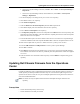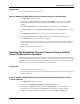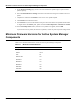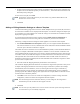User's Manual
Table Of Contents
- Contents
- About This Guide
- Chapter 1
- Active System Manager Overview
- Chapter 2
- Getting Started
- Chapter 3
- Account Management
- Chapter 4
- User Profile Management
- Managing Security Functions
- Managing Groups
- Defining Permissions
- Modifying Permissions
- Managing Authentication Repositories
- Chapter 5
- Inventory Management
- Understanding Resource Modeling
- Building a Standard Active System Manager Inventory
- Configuring Discovery Setup
- Running Discovery
- Using Resource Types
- Using Resource Instances
- Building Resource Instances
- Modifying Core Properties for Resource Instances
- Modifying Resource Instance Resource Availability Dates
- Modifying Resource Instance Interfaces
- Displaying the Resource Availability Calendar View
- Deleting Resource Instances
- Setting Inventory Parameter Values
- Resolving Resource Dependencies
- Using Resource Interface Types
- Linking Resources
- Importing Inventory
- Importing Connectivity
- Exporting Connectivity
- Managing Resource Pools
- Managing Maintenance Windows
- Managing Virtual Resources
- Chapter 6
- Firmware Management
- Creating Active System Manager Software Repositories
- Updating Dell Chassis Firmware from the Operations Center
- Updating Dell Server Firmware
- Updating Dell Blade/Rack Servers Firmware from the Operation Center
- Updating Dell Blade/Rack Servers Firmware from an Active Session
- Updating Dell Blade/Rack Servers Firmware Using the Attach Server Profile Virtual Operation
- Updating Dell Blade/Rack Servers Firmware through an Orchestration
- Updating Dell Blade/Rack Servers Firmware Using the Attach Server Profile Custom Operation
- Minimum Firmware Versions for Active System Manager Components
- Chapter 7
- Server Template and Profiles
- Creating a Server Template
- Editing a Server Template
- Adding or Editing BIOS Information on a Server Template
- Adding or Editing RAID Information on a Server Template
- Adding or Editing Firmware Settings on a Server Template
- Adding or Editing Networks Settings on a Server Template
- Naming Conventions when using Orchestrations
- Server Profiles
- Chapter 8
- Using Inventory
- Chapter 9
- Repository Management
- Chapter 10
- Network Management
- Chapter 11
- Template Management
- Template Types
- Working with Templates
- Creating New Templates
- Saving Templates
- Changing Template Ownership and Permissions
- Opening Templates
- Closing Templates
- Deleting Templates
- Managing Template History Details
- Filtering Templates
- Validating Templates
- Importing Templates
- Exporting Templates
- Attaching a Template Image
- Scheduling Templates
- Archiving Templates using the Templates View
- Restoring Archived Templates
- Updating Templates using the Template Editor
- Viewing and Modifying Template Properties
- Adding Resource Types
- Setting Resource Type Properties for Scheduling
- Deleting Resource Types
- Adding Resource Types Based on Manufacturer Only
- Adding Resource Instances
- Modifying Resource Properties
- Deleting Resource Instances
- Defining Provisioning Policies
- Supporting Layer 2 Switching
- Using Annotations
- Updating Templates using the Link Editor
- Associating an Orchestration Workflow with Templates
- Chapter 12
- Session Management
- Introducing the Sessions Perspective
- Working with Running Sessions
- Scheduling a Session Using Templates
- Creating an Instant Session
- Opening Sessions
- Opening the Session Editor
- Using the Sessions Calendar
- Viewing Session Properties
- Editing Default Session Properties
- Assigning and Changing Session Ownership
- Canceling Sessions
- Deleting Sessions
- Purging Sessions
- Rescheduling Sessions
- Managing Session Links
- Handling Link Preemption
- Managing Session Resources
- Associating Scripts to Sessions
- Archiving Sessions
- Supporting Layer 2 Switching
- Saving Sessions
- Configuring Session Notifications and Reminders
- Starting and Stopping ASAP Rescheduling
- Managing Virtual Resources
- Chapter 13
- Orchestration Management
- Chapter 14
- Working with Test and Script Execution
- Chapter 15
- Reports
- Chapter 16
- Settings
- Chapter 17
- Dashboard
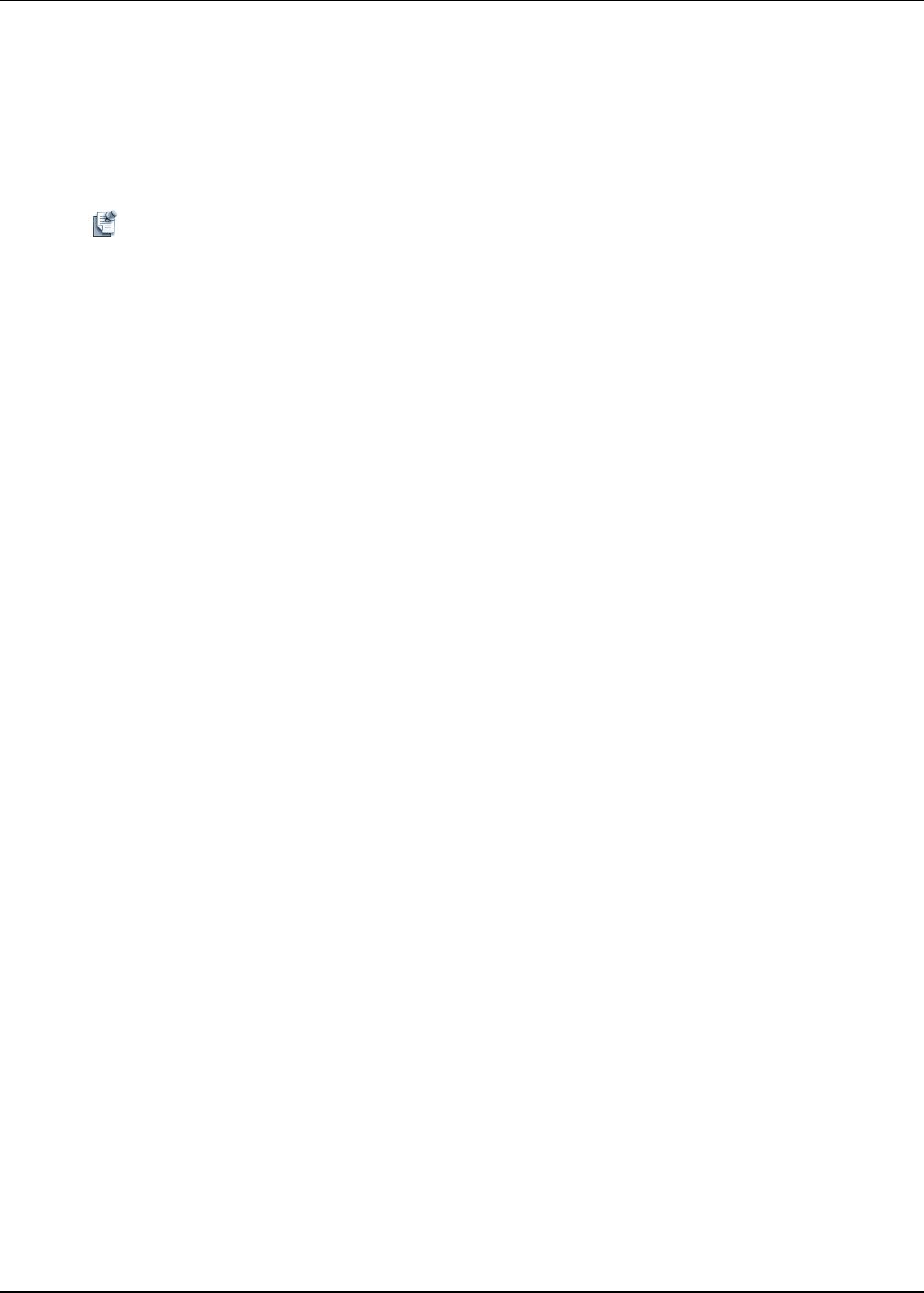
7-2 Active System Manager User Guide, Release 7.1
6. Enter the Model, Number of CPUs and amount of Memory GB recommended to ensure good
performance for servers based on this template. When the template is deployed, Active System
Manager will recommend servers that meet these specifications.
7. Click Next.
Editing a Server Template
Note Changes will not apply automatically to devices currently using this template. To apply changes
reapply the changes by attaching and detaching the changes.
1. Click Operations in the left menu bar.
2. In the Operations Center pane, click the Server Templates and Profiles tab.
3. Double-click any template in the Server Templates and Profiles tab to open the Edit Server Profile
Template wizard.
4. Use the wizard to edit the template.
Adding or Editing BIOS Information on a Server Template
To exclude BIOS information from this template, deselect Include BIOS Configuration. If BIOS is
deselected, the BIOS setting will not be included any associated Server Profiles.
Alternately, to configure BIOS settings that will be applied to servers based on this template:
1. On the BIOS page of the Create Server Template wizard, select a System Profile to apply for power
management. The system profile sets the power management configuration for a server. Profile options
include:
• Active Power Controller - Enables Demand-Based Power Management (DBPM) to optimize for
performance per watt. All processor performance information is passed from the system BIOS to
the operating system for control. The operating system sets processor performance based on
processor utilization. Memory frequency is set to Maximum Performance, and the fan is set to
Minimum Power.
• Dense Configuration Optimized - Optimizes power settings for reliability in systems with a large
number of DIMMs. CPU power management is set to Dell Advanced Power Control (DAPC),
memory frequency is reduced to the minimum level, turbo boost is disabled, the patrol scrub rate is
extended, and memory operating voltage is set to 1.5V to increase memory margins.
• Max Performance - Disables DBPM. The BIOS sets the processor P-state to the highest supported
level.
• OS Control - Enables DBPM. All supported processor P-states are available to the operating system
in the ACPI table.
2. Select the configuration for User Accessible USB Ports to turn on or off all of the user accessible USB
ports.
3. Select the Number of Cores Per Processor. If set to All, the maximum number of cores in each processor
is enabled.